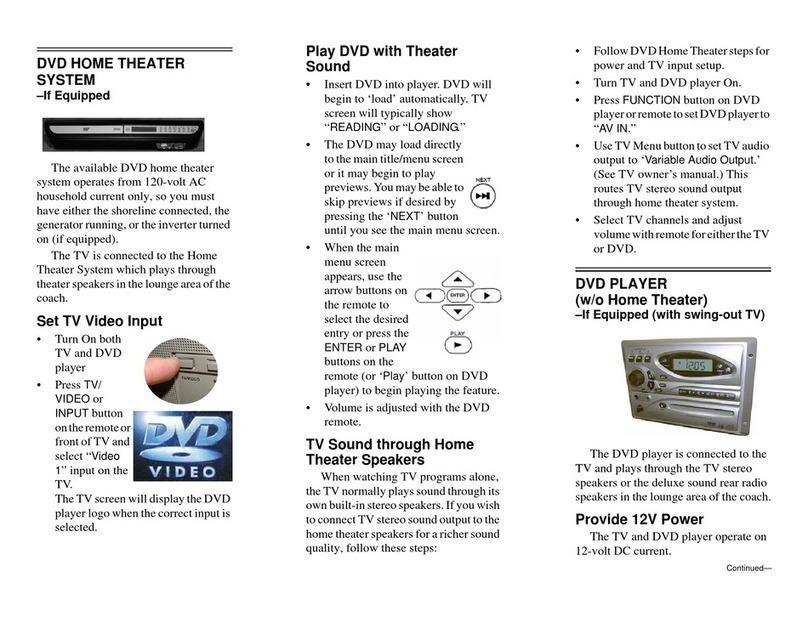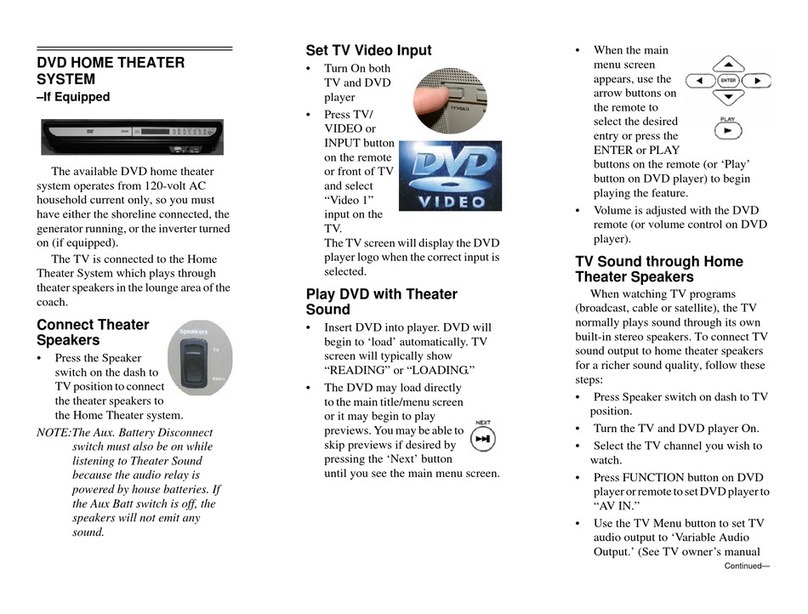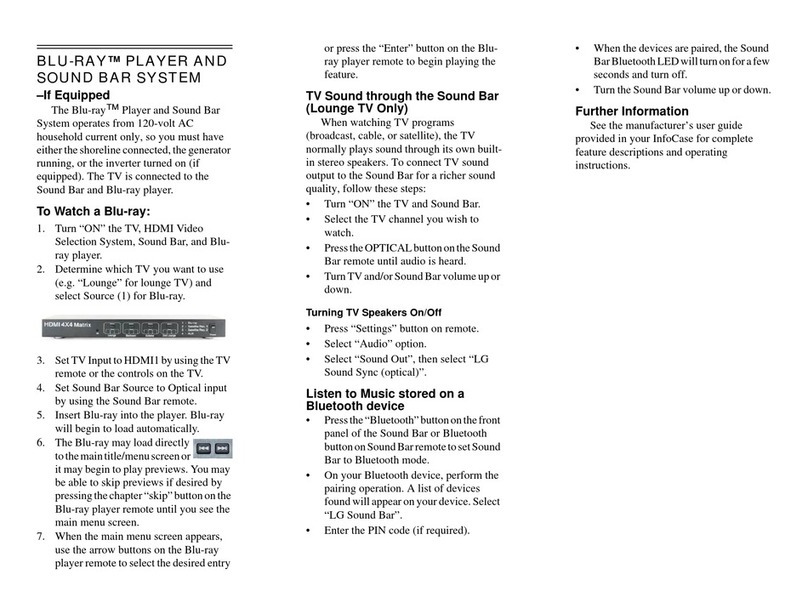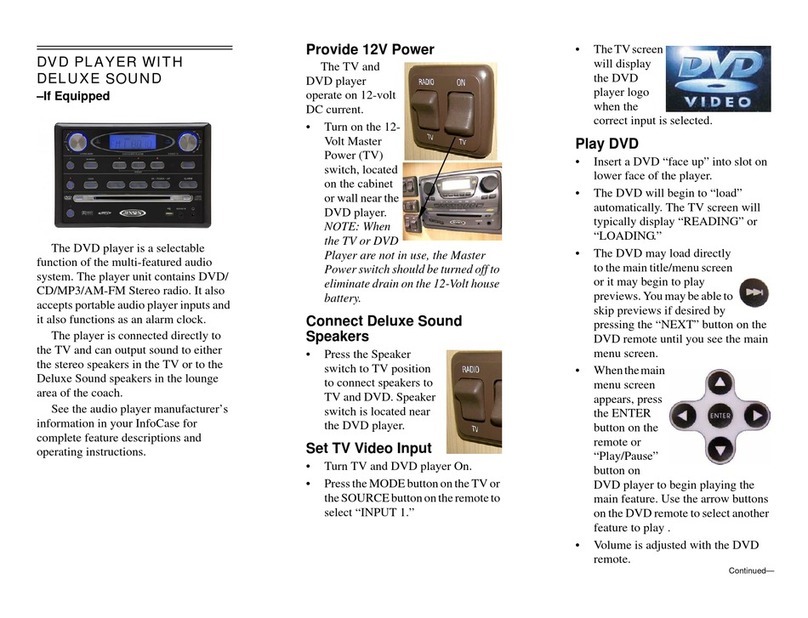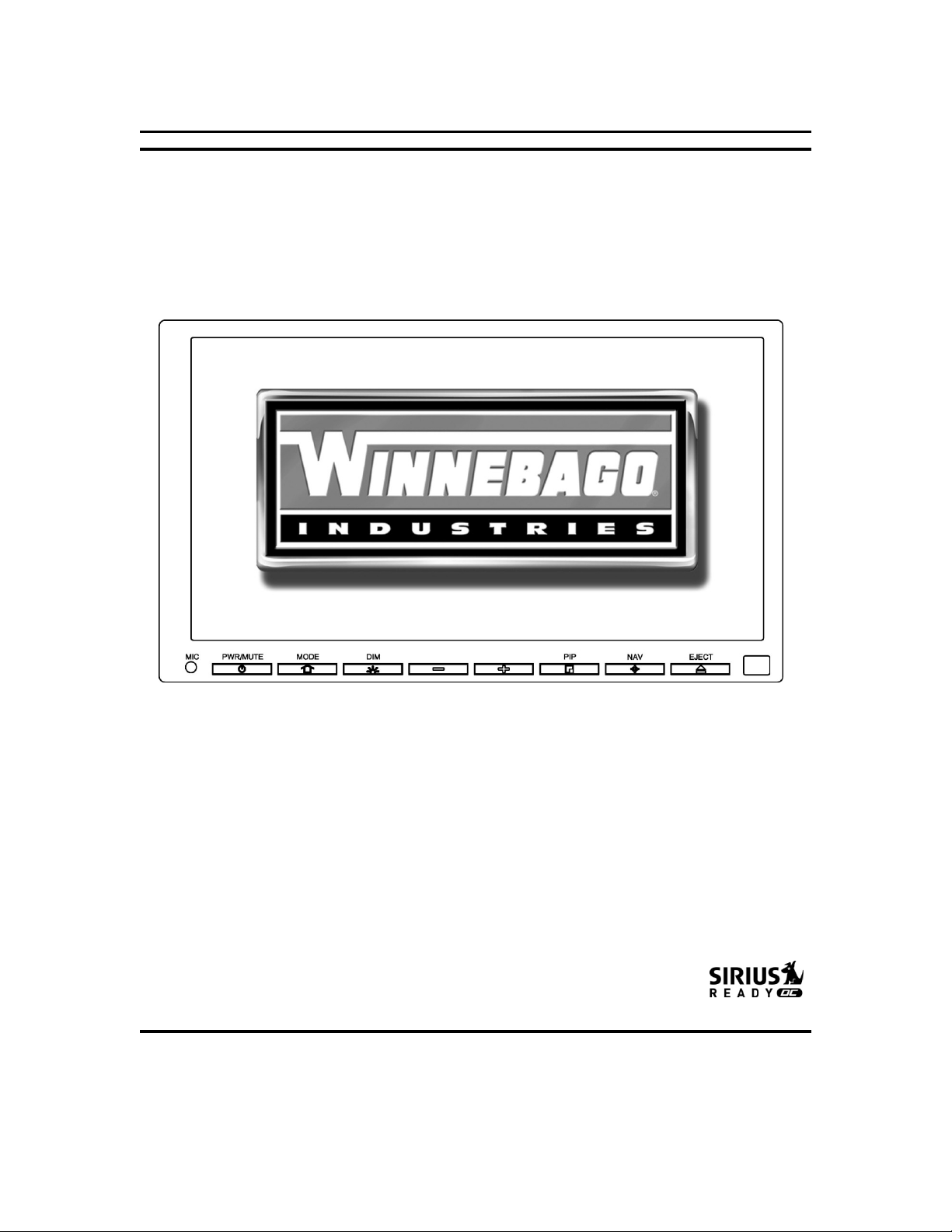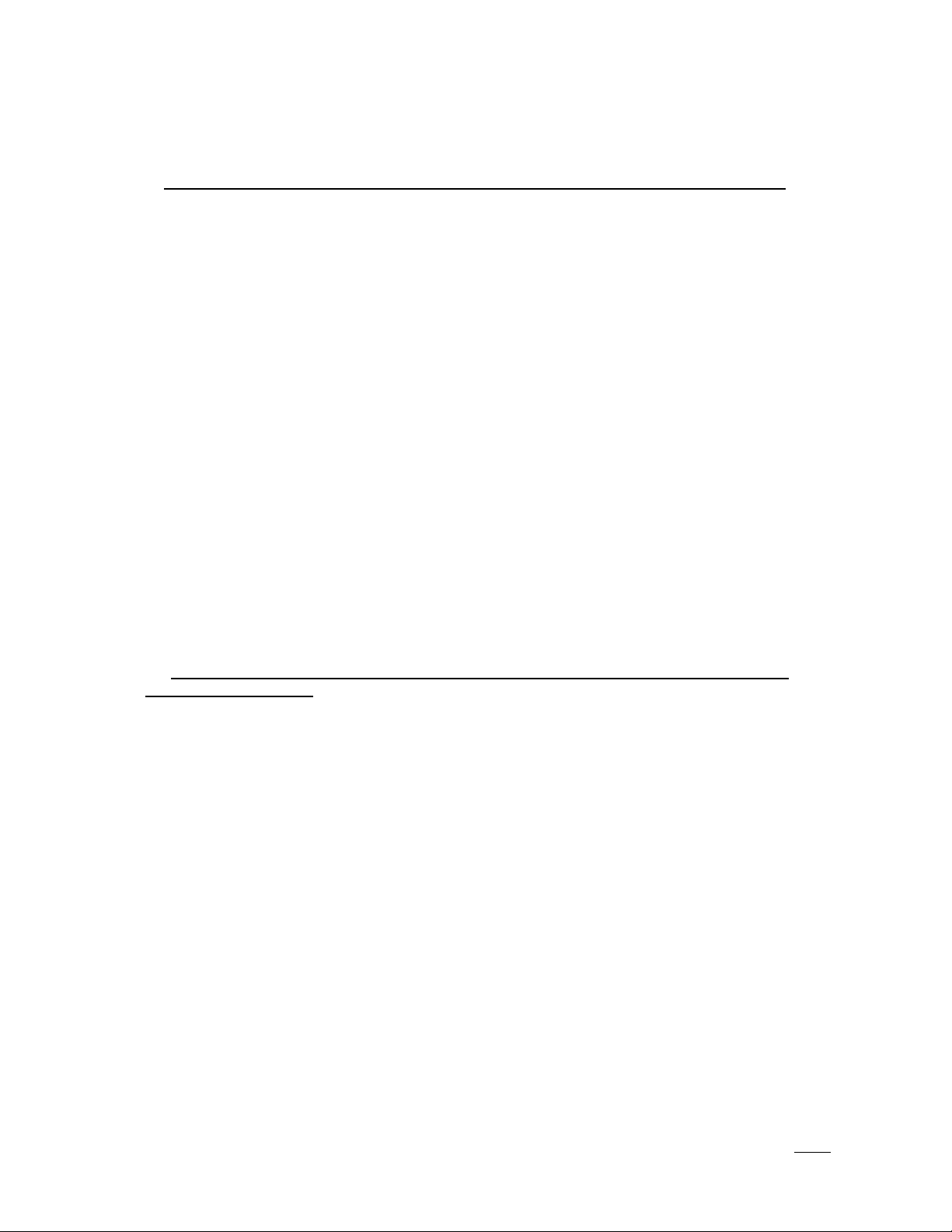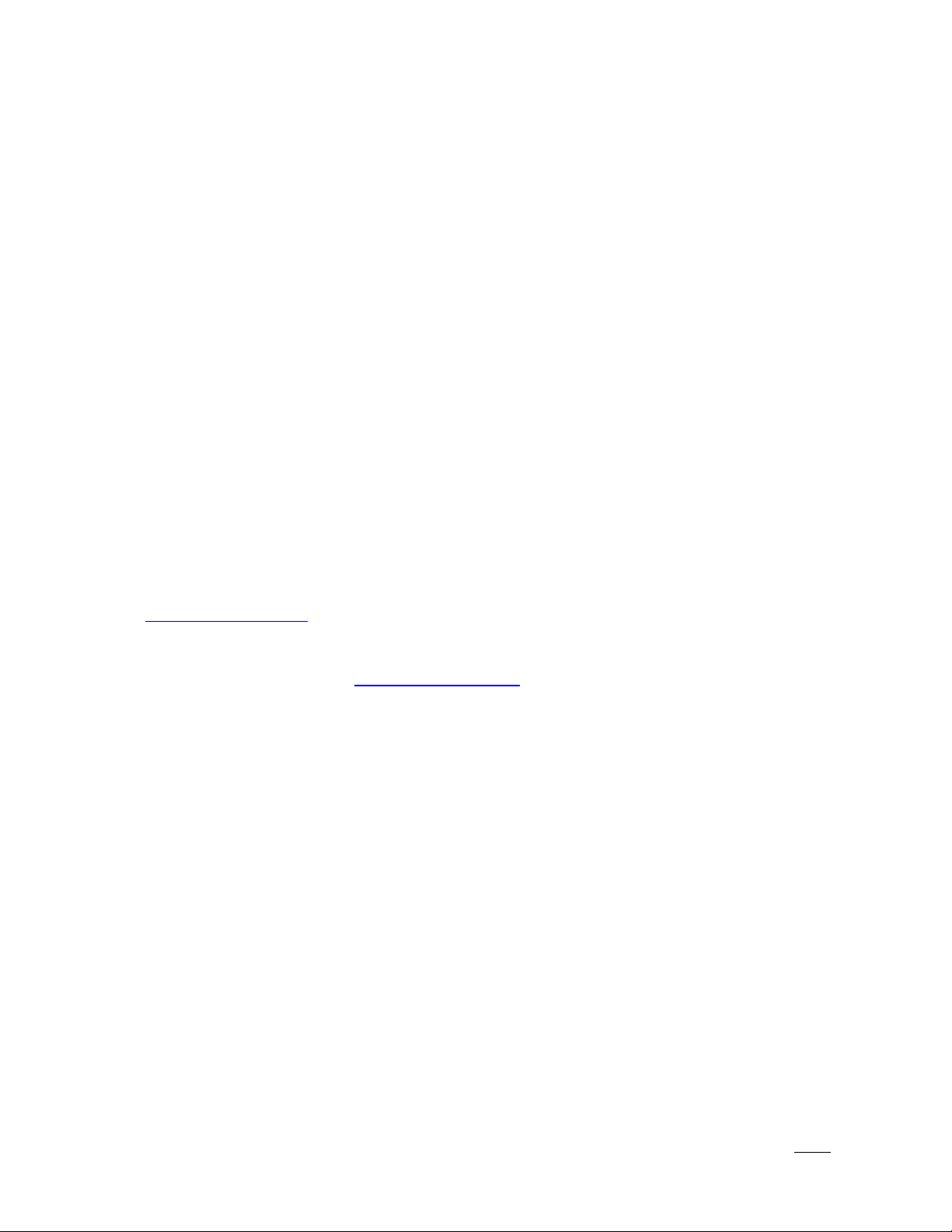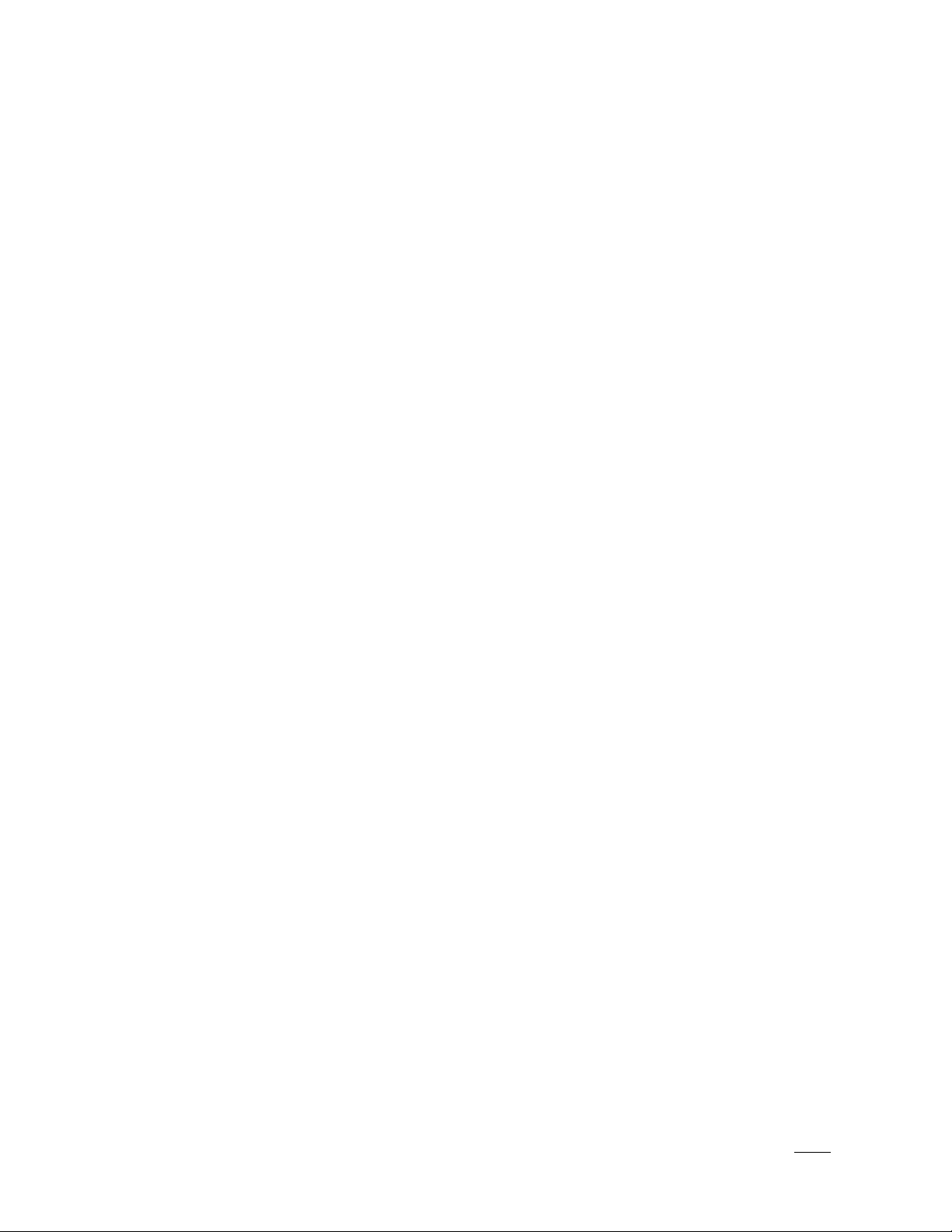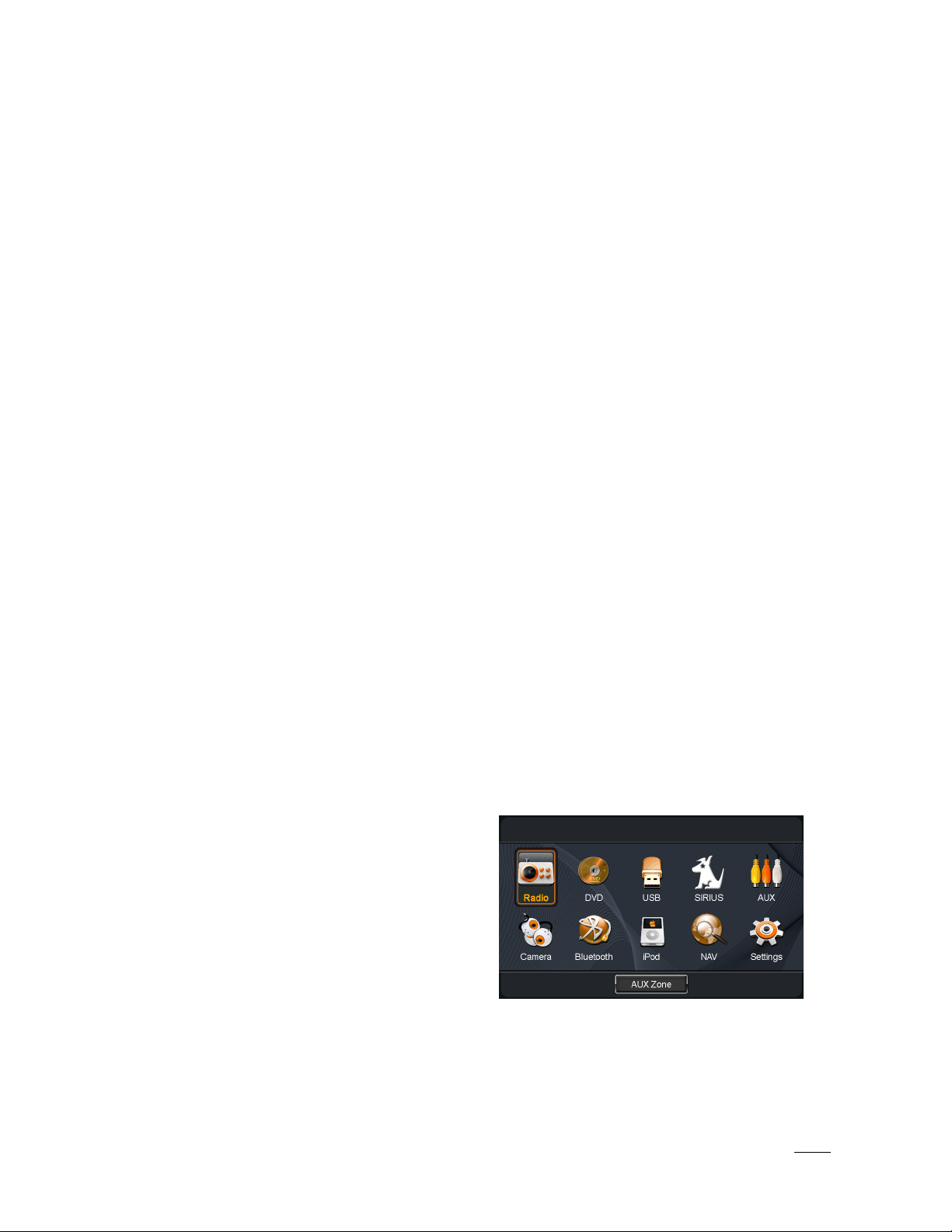3
IMPORTANT SAFETY INFORMATION
Safety Inf rmati n
Read the operating instructions for the Infotainment Center and all other components of the system carefully
before using the system. FAILURE TO OBSERVE THE INSTRUCTIONS GIVEN IN THIS MANUAL MAY CAUSE
INJURY OR DAMAGE AND VOID THE WARRANTY.
Warnings
Observe the f ll wing warnings when using this unit:
•The driver sh uld neither watch the display n r perate the system while driving.
Watching the display or operating the system ill distract the driver from looking ahead of the vehicle
and can cause accidents. Al ays stop the vehicle in a safe location and use the parking brake before
atching the display or operating the system. While navigating please use voice prompts.
•Use the pr per p wer supply.
This product is designed for operation ith a negative grounded 12 V DC battery system.
Never operate this product ith other battery systems, especially not ith a 24 V DC battery system.
•Pr tect the DVD l ader mechanism.
Do not insert any foreign objects into the slot of this unit. Only insert appropriate CD or DVD
products.
•D n t disassemble r m dify the unit.
Do not disassemble or modify the unit, or attempt to repair the product yourself. This may cause
serious injury or damage and your arranty ill be null and void. If the product needs repair, consult
your dealer or contact technical support (see page 5).
•D n t use the unit when it is ut f rder.
If the unit is out of order (no po er, no sound) or in an abnormal state (has foreign objects in it, is
exposed to ater, is smoking, or smells), turn it off immediately and consult your dealer.
•Refer installati n t qualified pers nnel.
USA-Federal C mmunicati ns C mmissi n (FCC)
This device complies ith part 15 of the FCC Rules. Operation is subject to the follo ing t o conditions:
(1) this device may not cause harmful interference; and (2) this device must accept any interference
received, including interference that may cause undesired operation.
This equipment has been tested and found to comply ith the limits for a Class B digital device, pursuant to
Part 15 of FCC Rules. These limits are designed to provide reasonable protection against harmful
interference in a residential installation. This equipment generates, uses, and can radiate radio frequency
energy. If not installed and used in accordance ith the instructions, it may cause harmful interference to
radio communications. Ho ever, there is no guarantee that interference ill not occur in a particular
installation. If this equipment does cause harmful interference to radio or television reception, hich can be
determined by turning the equipment off and on, the user is encouraged to try and correct the interference
by one or more of the follo ing measures:
- Reorient or relocate the receiving antenna.
- Increase the distance bet een the equipment and the receiver.
- Connect the equipment to outlet on a circuit different from that to hich the receiver is connected.
- Consult the dealer or an experienced radio/TV technician for help.
Any changes or modifications not expressly approved by the party responsible for compliance could void the
user’s authority to operate the equipment.