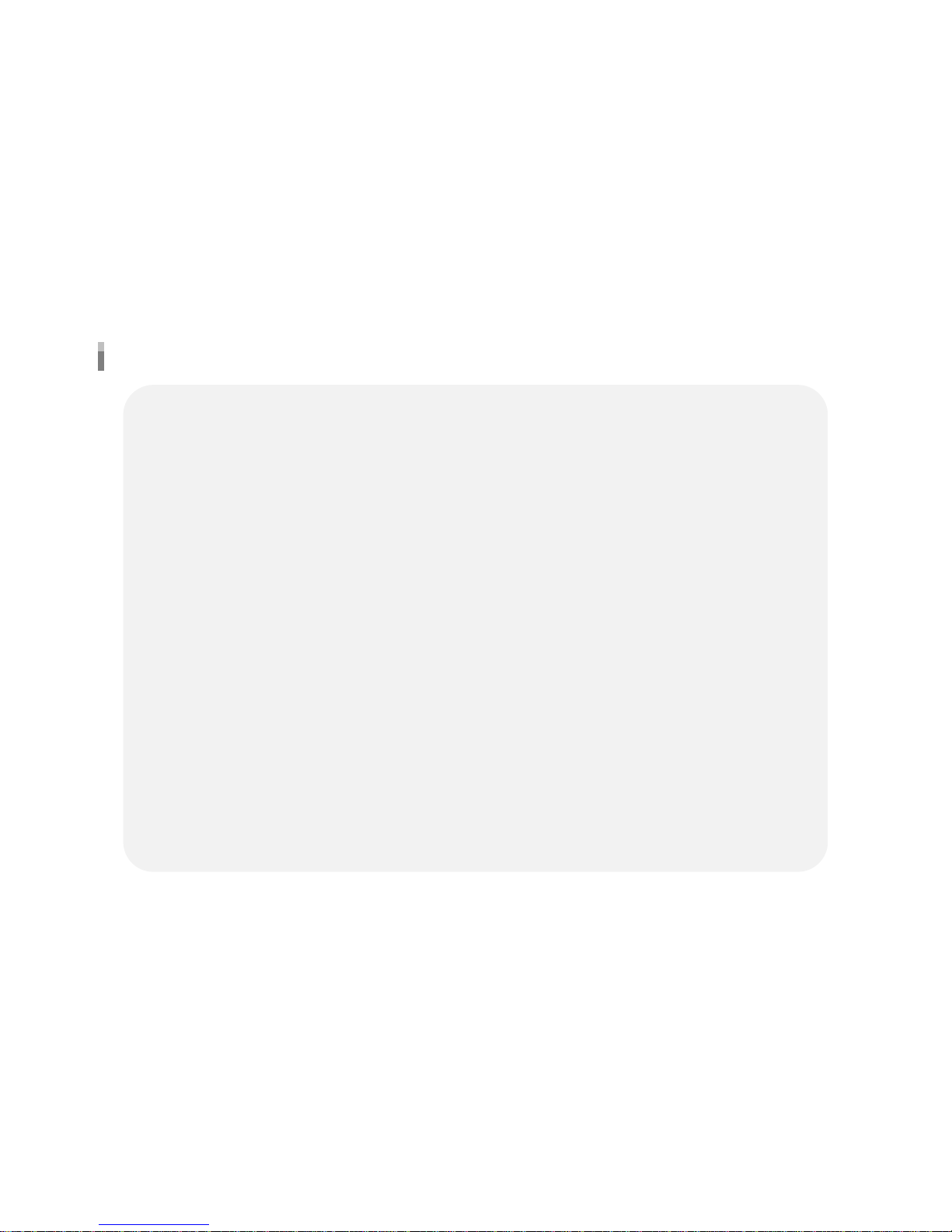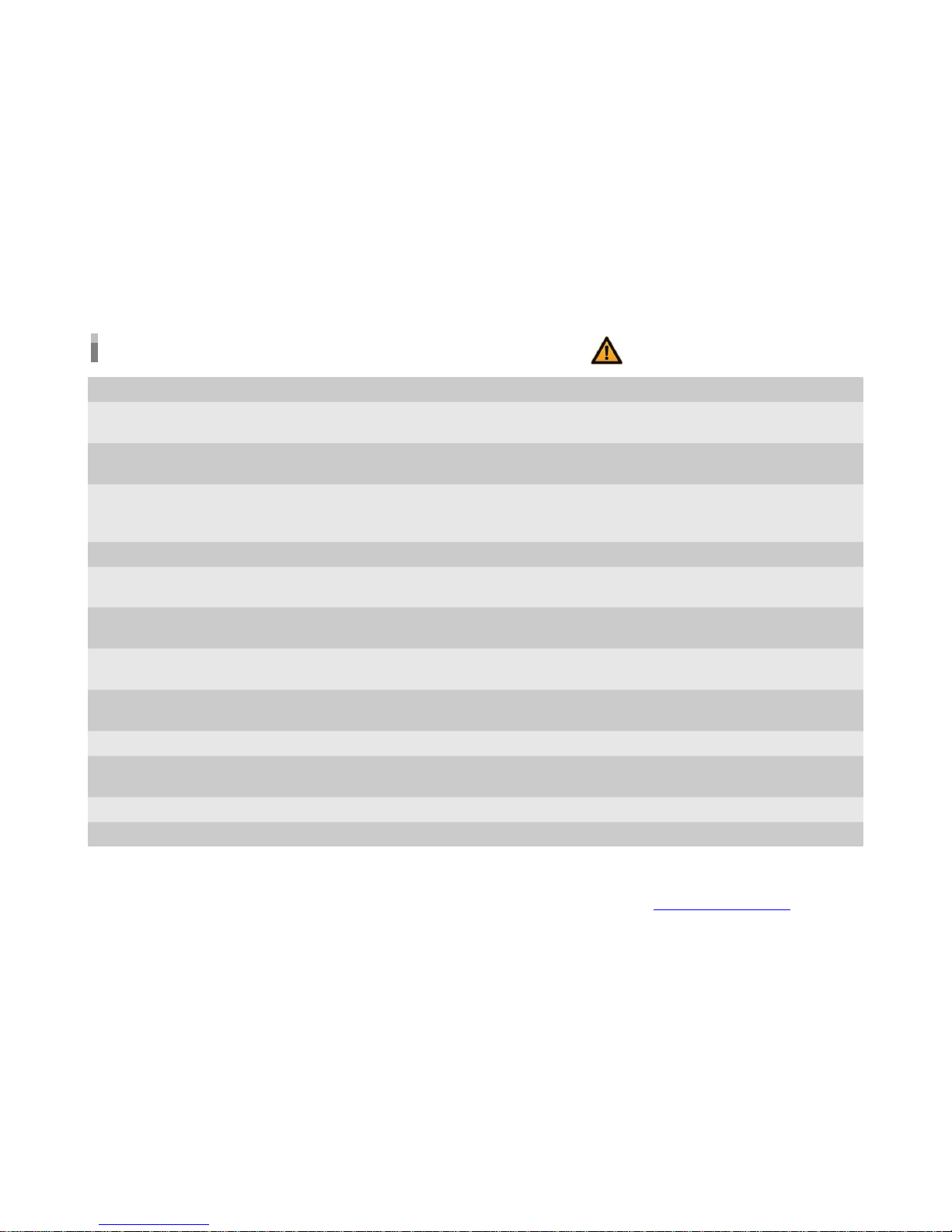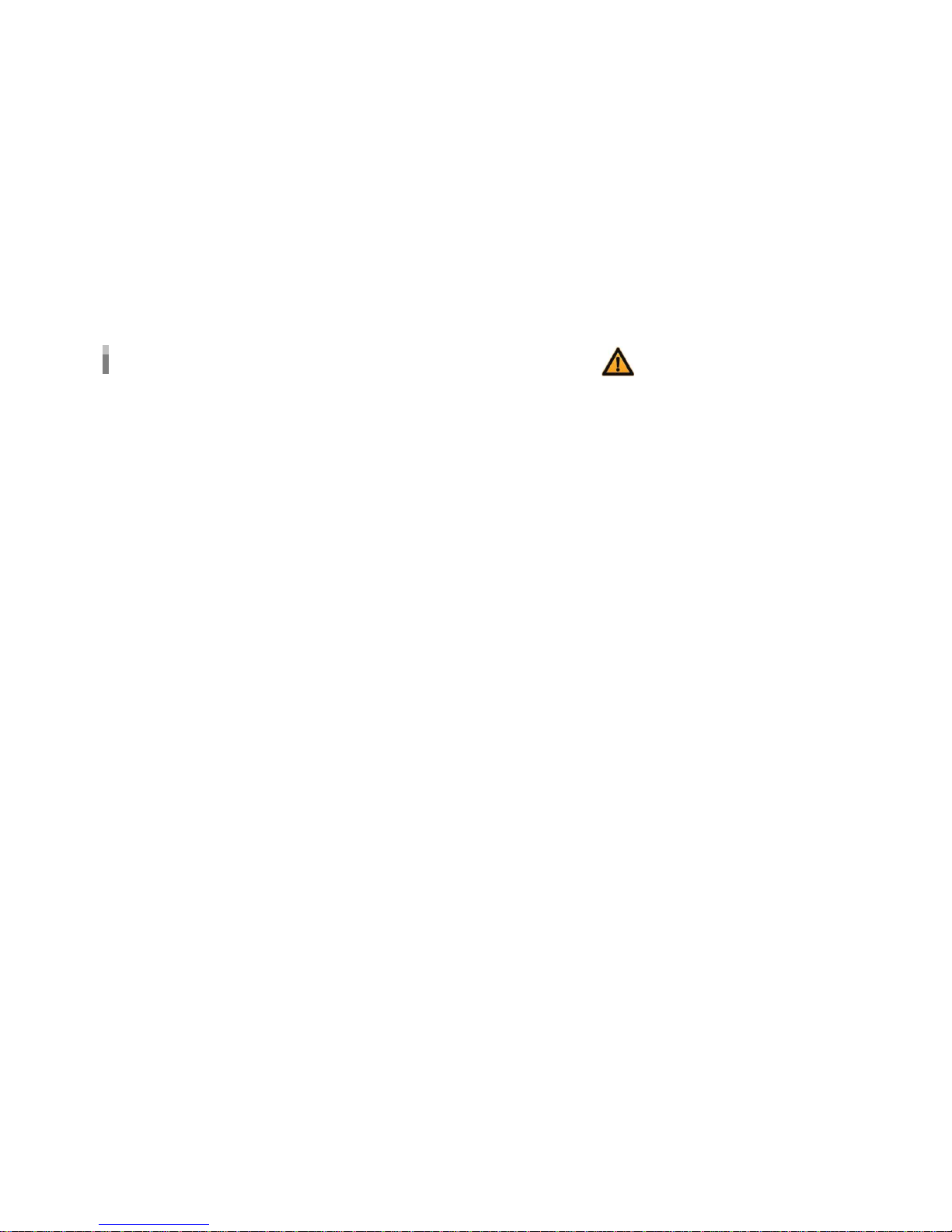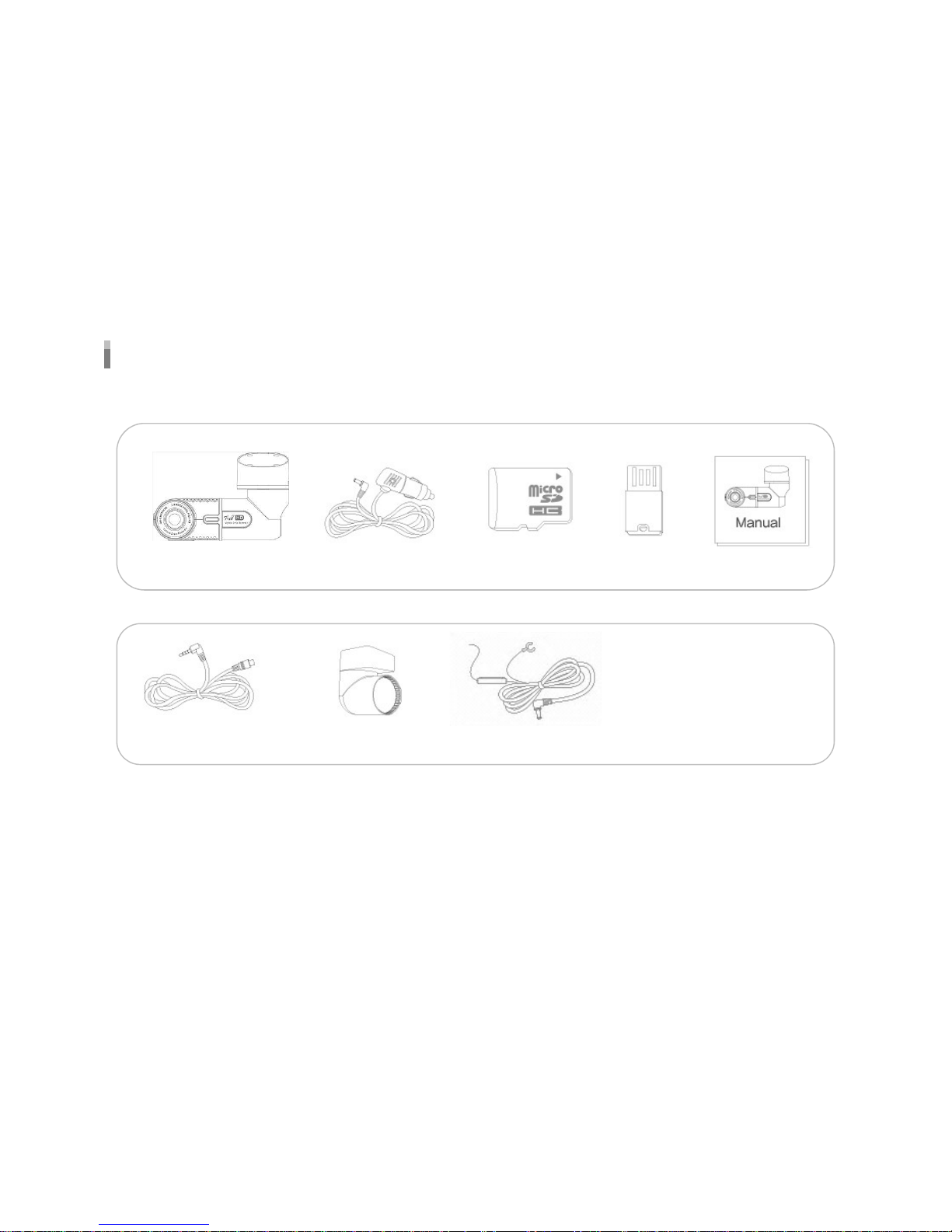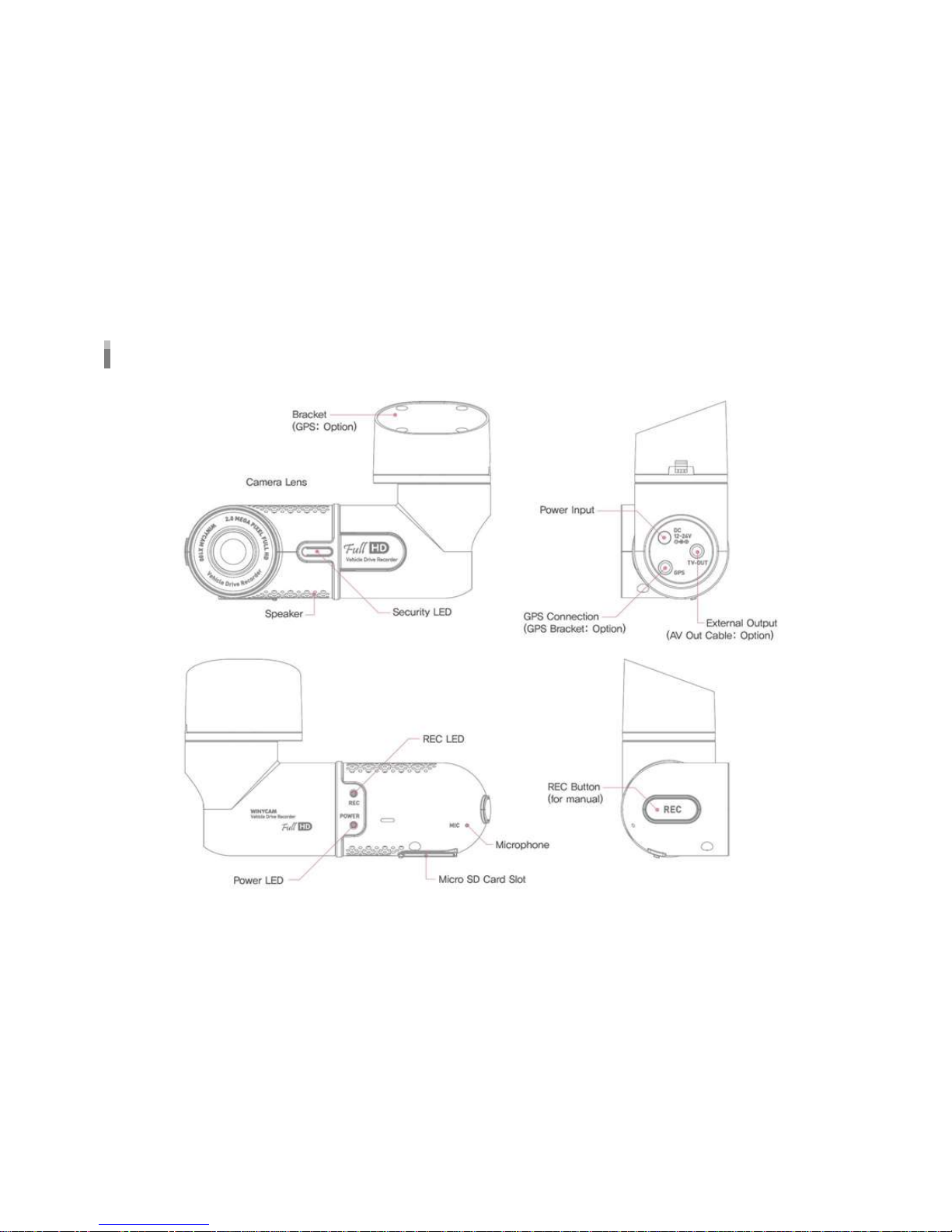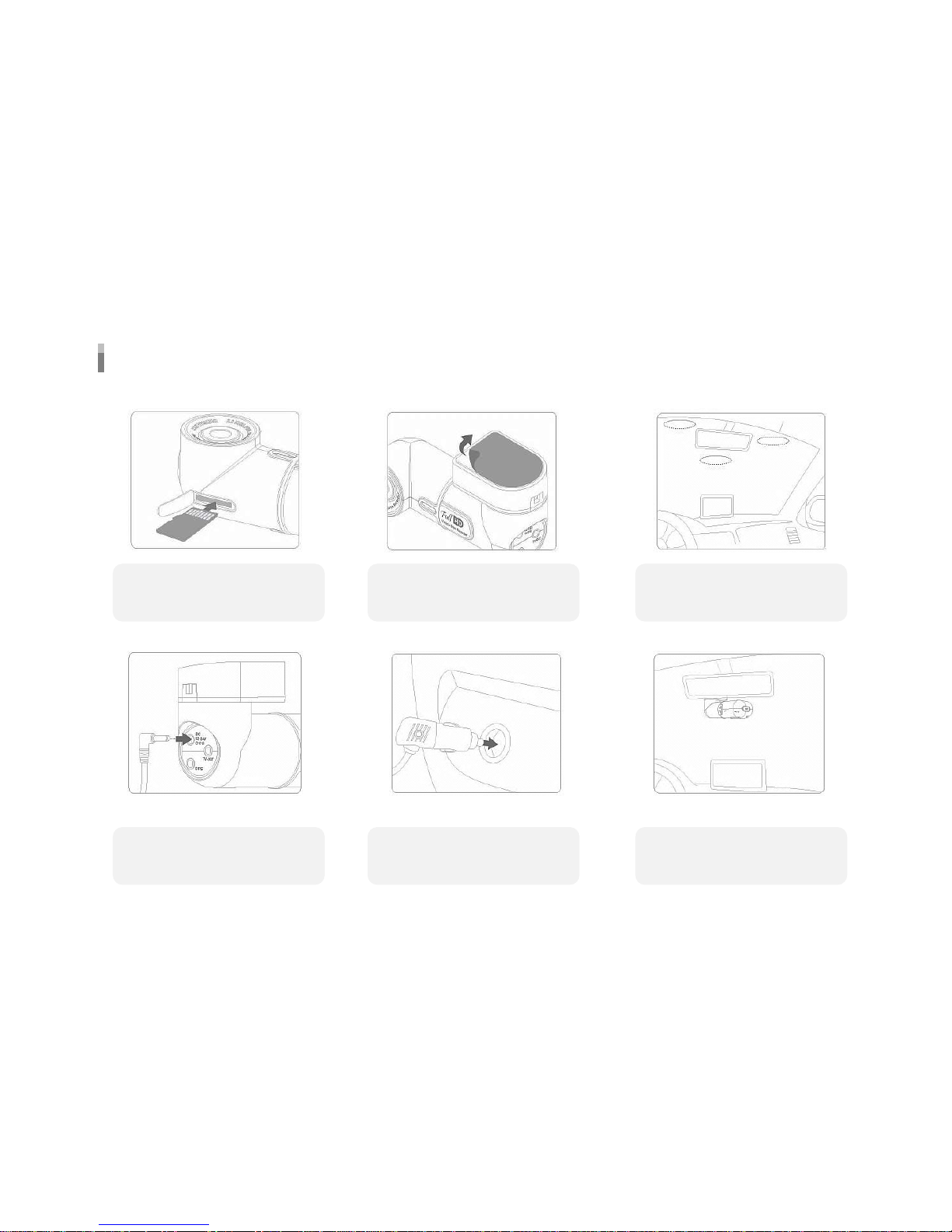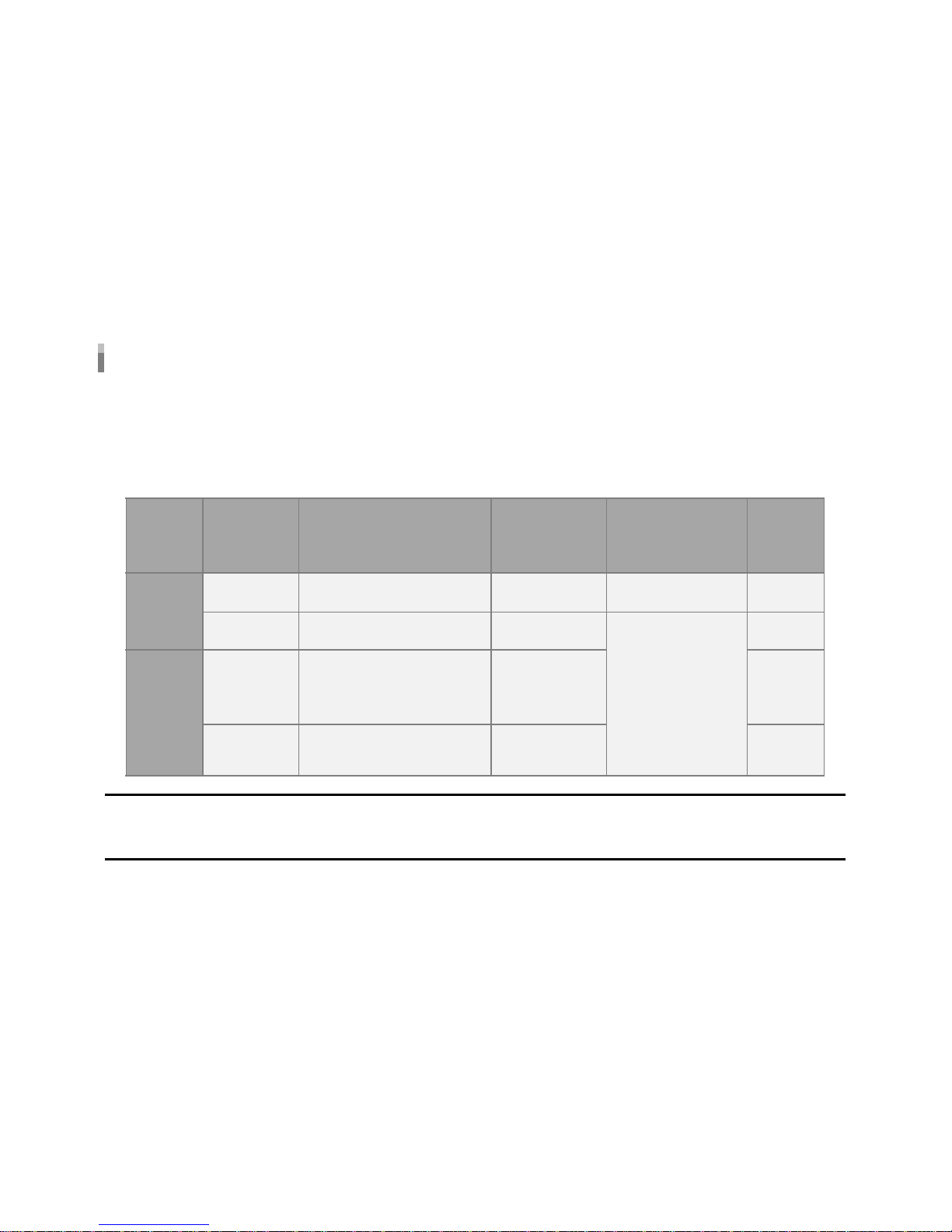Product Safety Precautions
•Please do not operate the product during driving. It may cause accidents.
•Do not disassemble or convert the product intentionally. It may lead to product failure and the responsibility for the
damage to the product resulting from this shall be borne by the user.
•Since this product is a device that records a driving video by using the camera, the image quality may drop when
entering the tunnel, in shading contrast, backlight and photometric conditions, and the middle of the night.
•The thermal environment at below -20℃ or over 60℃ may cause a malfunction or failure of the product. If the product
temperature became higher in parking mode, REC will stop to protect a product SD Card. (When not using the product,
please be careful about storage temperature)
•Do not use the product in a place at high temperature or much moisture.
•Do not press excessive force to the products (especially buttons and bracket). It may cause a malfunction of the
products.
•Before using the product, make sure to operate it for 3 to 5 minutes and verify that the image saved properly and then
use it.
•If the product is in prolonged exposure to sunlight or high temperatures during the summer, normal operation can be
difficult.
•When firmware upgrade is in progress, if SD card is removed or a power is disconnected, failure of the product may
occur, so should be careful.
•Do not leave the cigarette lighter cable or the product near heating equipment.
•Do not bend or pull the cigarette lighter cable forcefully or avoid placing heavy objects on the cigarette lighter cable.
(A damaged power cord may cause fire or electric shock)
•Do not disassemble, crimp, destroy.
•When camera direction changed during recording, a black recording image will be shown around 2 seconds.
Operation & Storage Precautions
# This product is assistant device for recoding driving video. Please use this product for your reference for checking driving video,
not as special CCTV because the image might not be record depend on environment.
# This product might change without any notice for performance improvement.
# This user manual indicate only basic user manual, please check furthermore detail information from http://winycam-eng.com