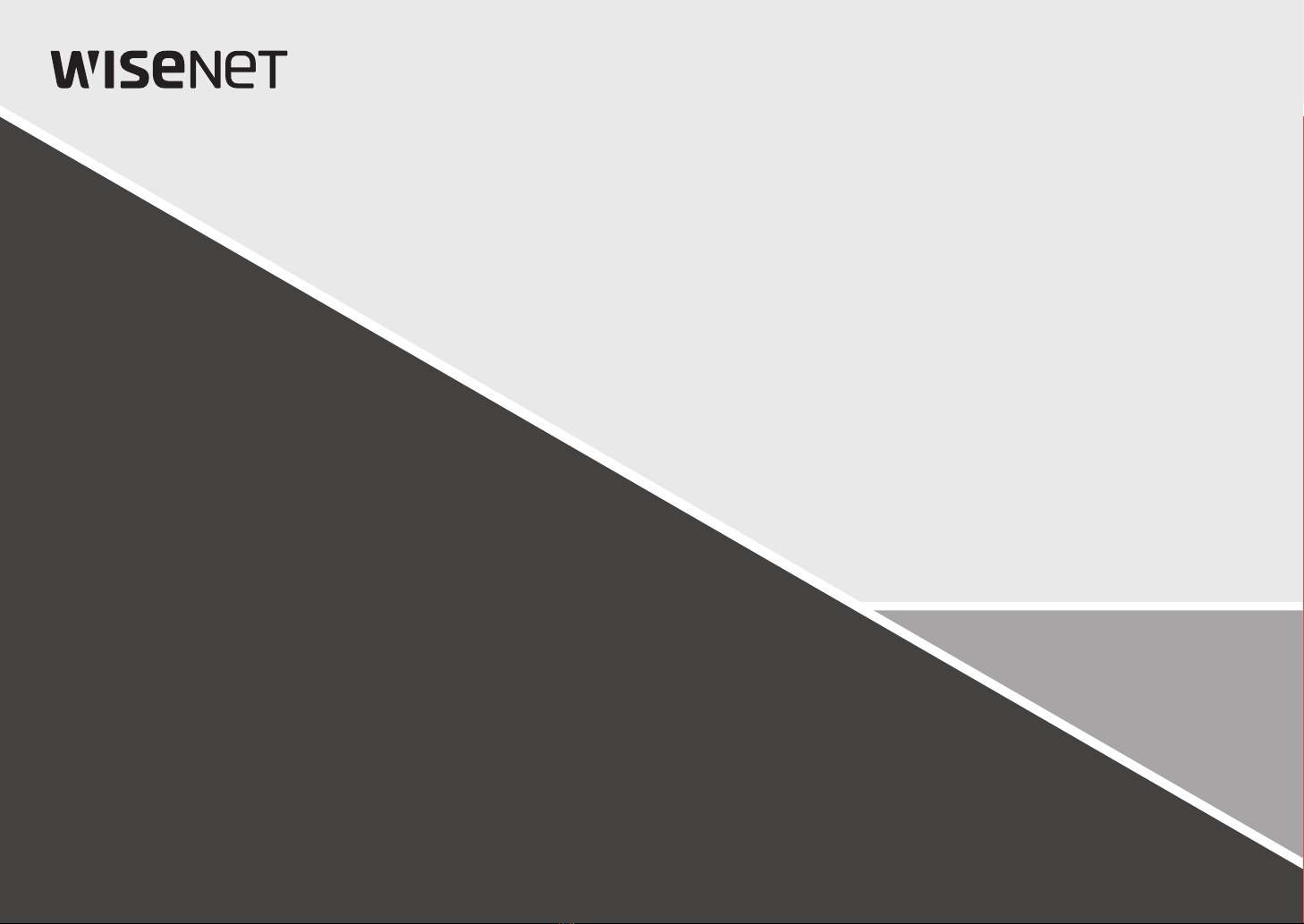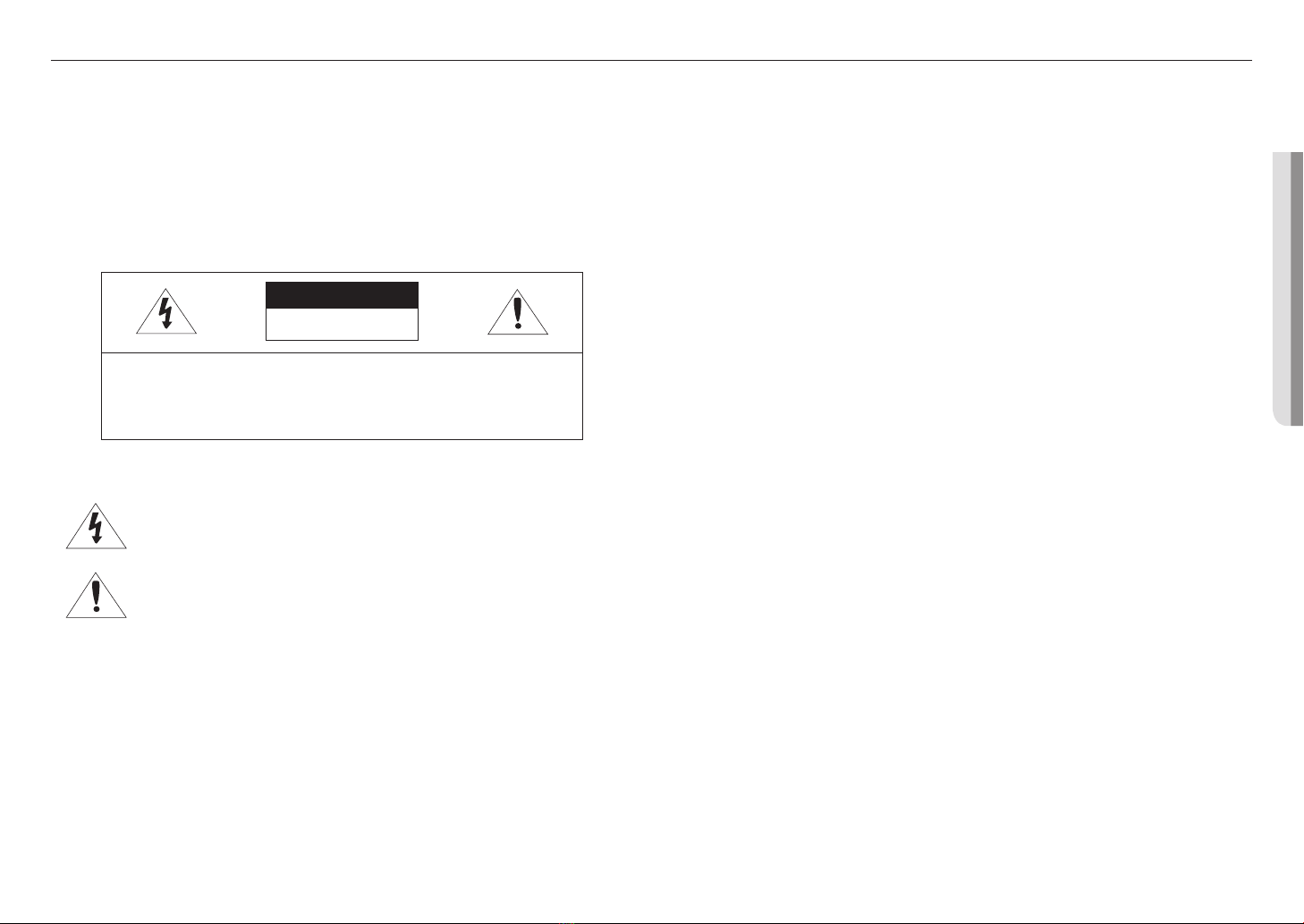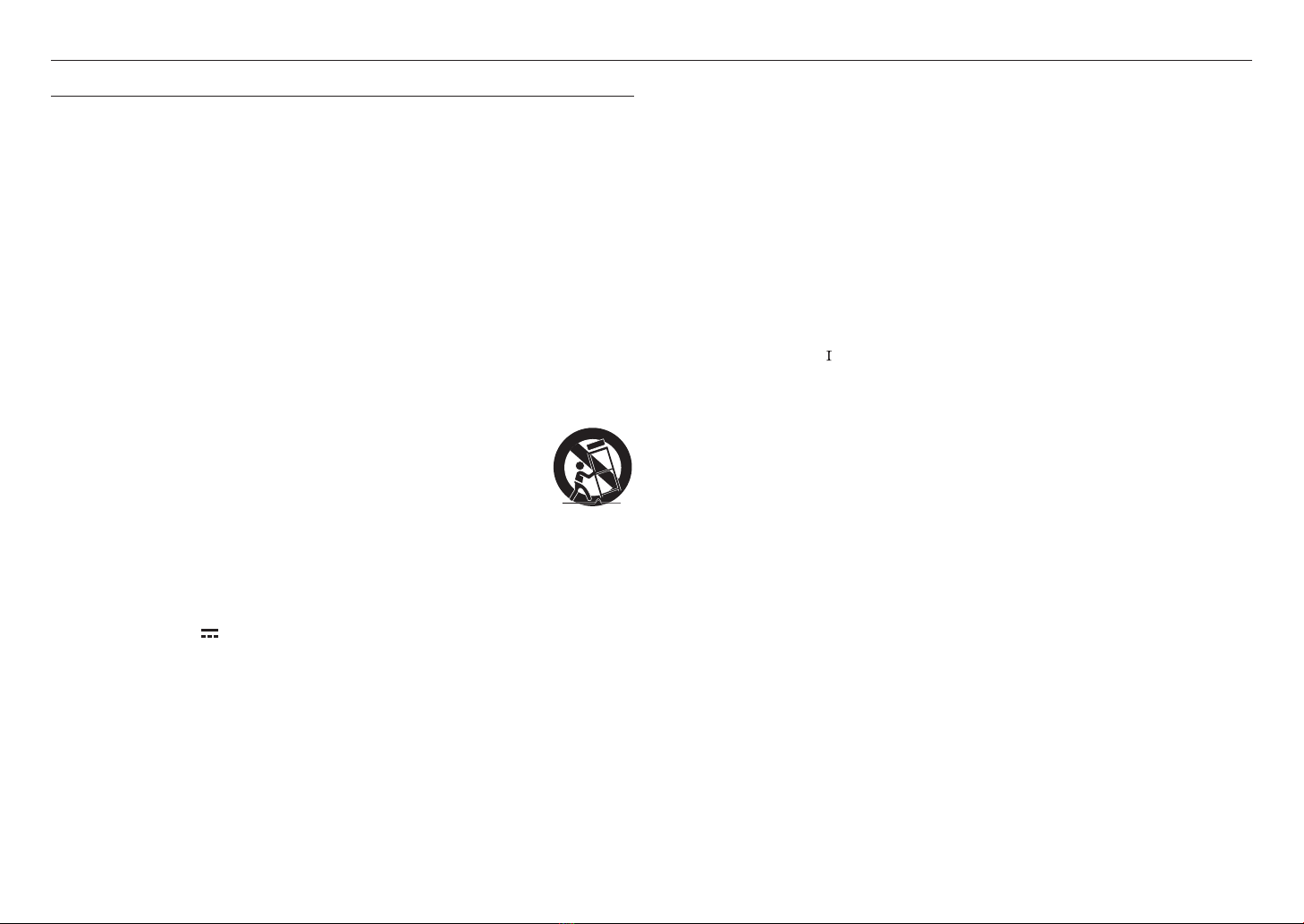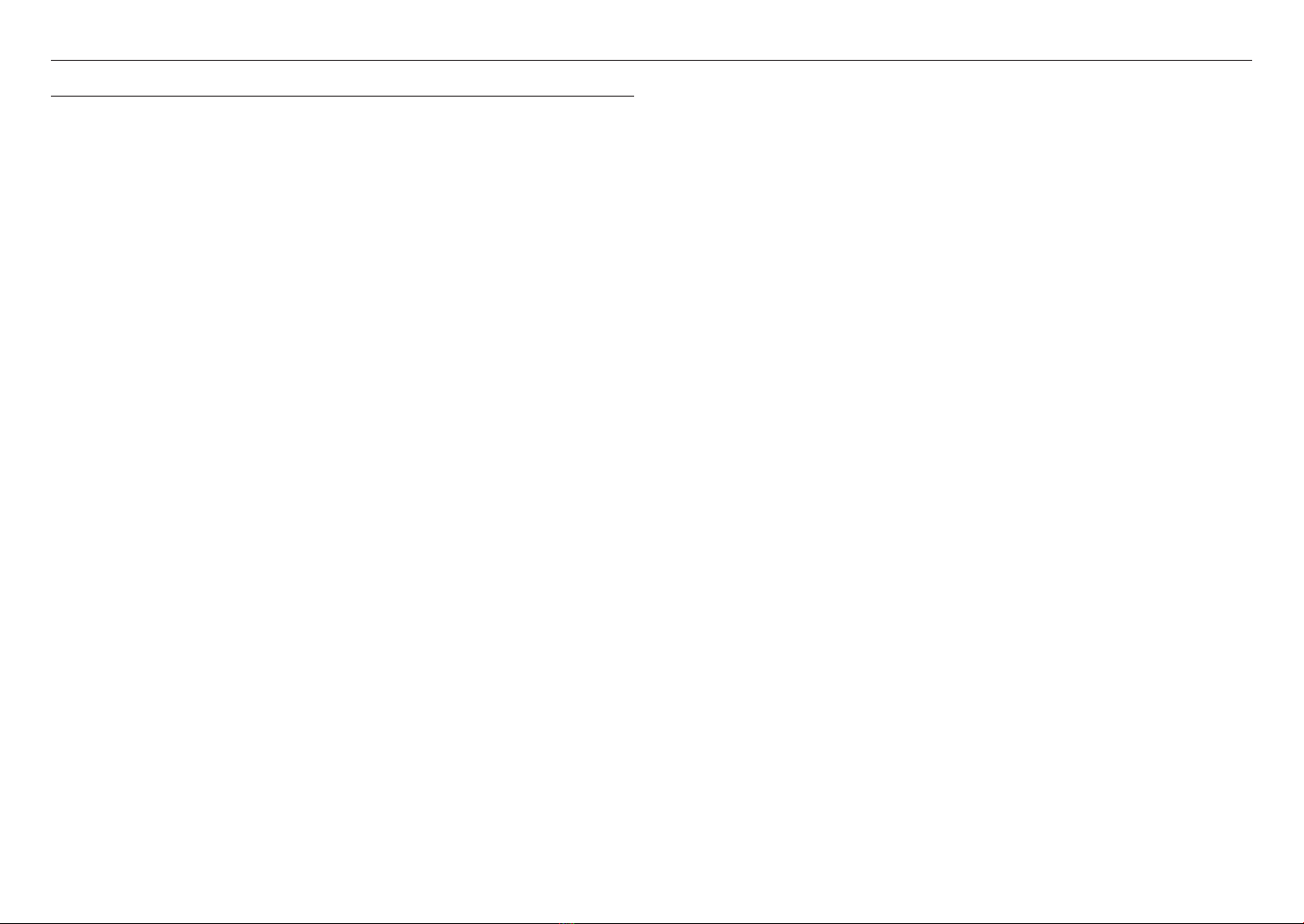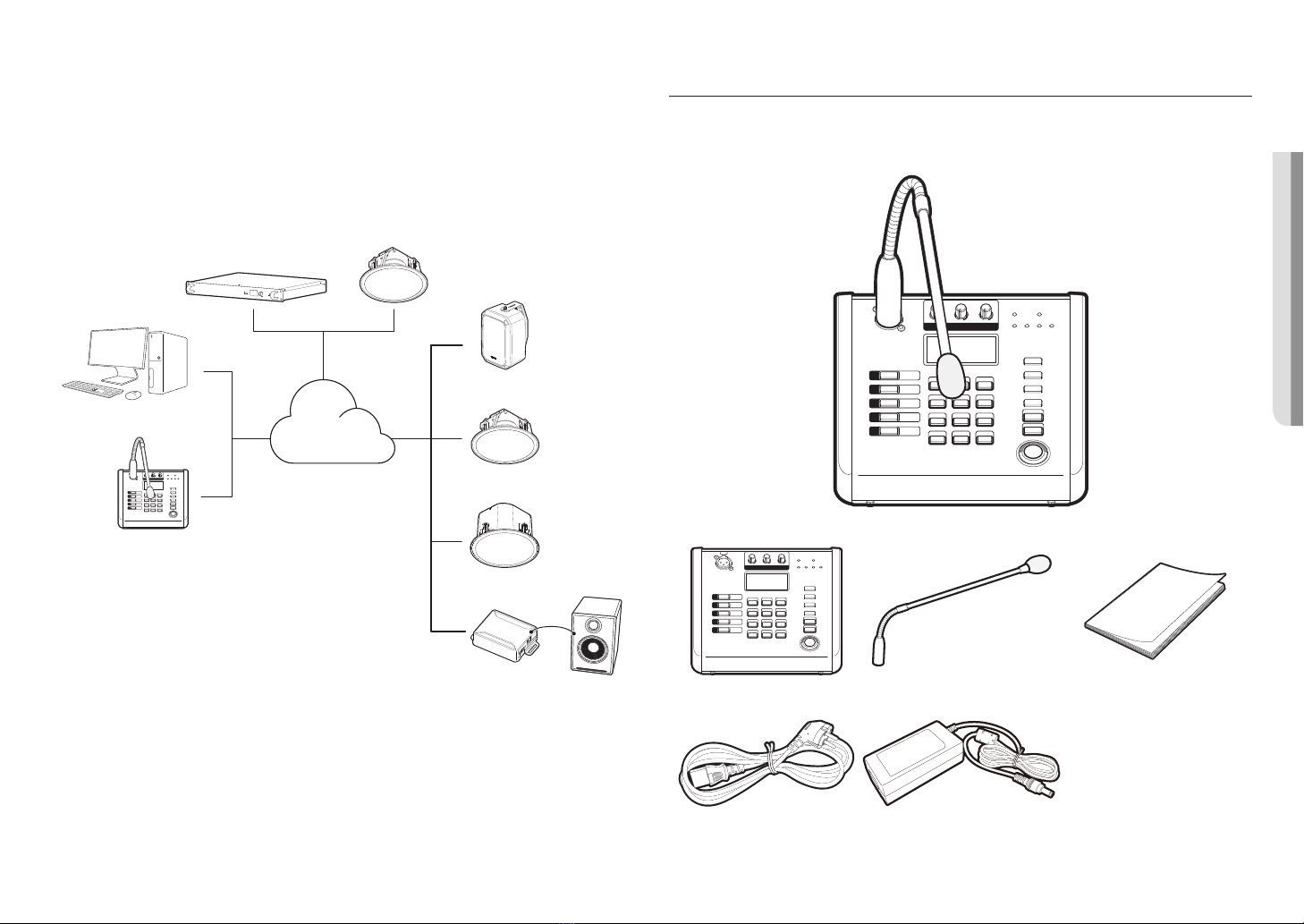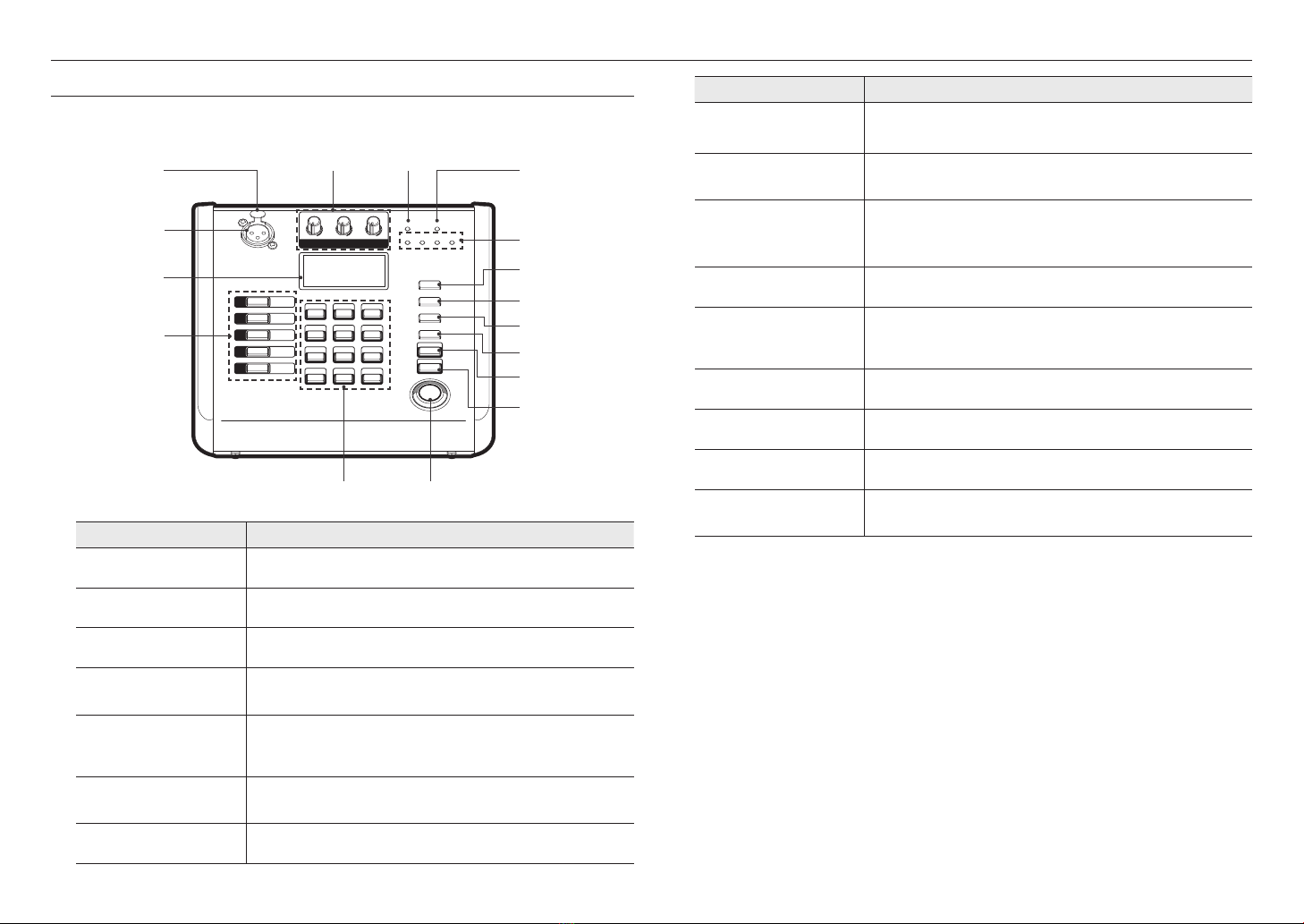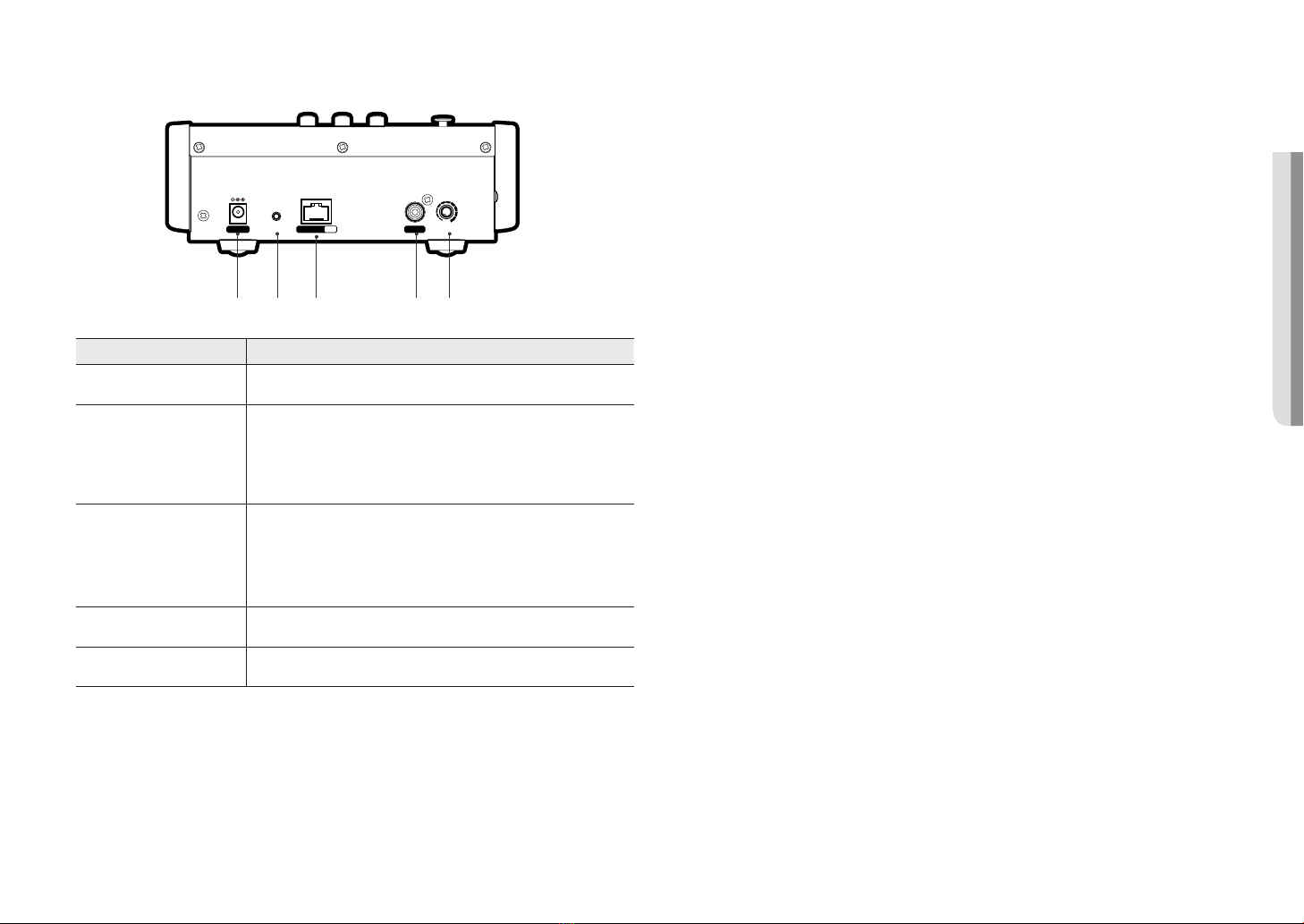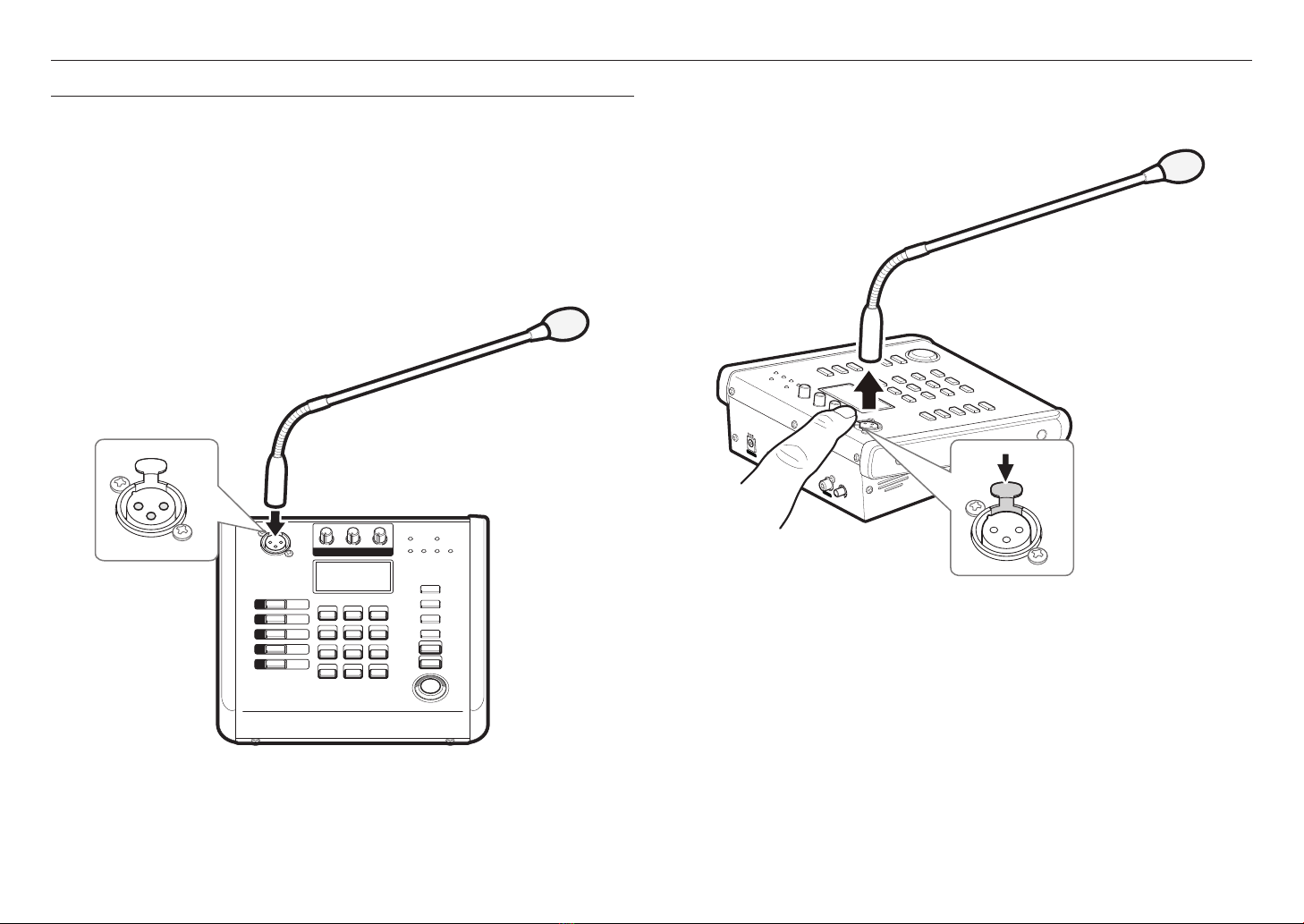overview
4_ overview
IMPORTANT SAFETY INSTRUCTIONS
1. Read these instructions.
2. Keep these instructions.
3. Heed all warnings.
4. Follow all instructions.
5. Do not use this apparatus near water.
6. Clean the contaminated area on the product surface with a soft, dry cloth or a damp cloth.
(Do not use a detergent or cosmetic products that contain alcohol, solvents or surfactants or oil constituents
as they may deform or cause damage to the product.)
7. Do not block any ventilation openings, Install in accordance with the manufacturer’s instructions.
8. Do not install near any heat sources such as radiators, heat registers, stoves, or other apparatus (including
amplifiers) that produce heat.
9. Do not defeat the safety purpose of the polarized or grounding-type plug. A polarized plug has two blades
with one wider than the other. A grounding type plug has two blades and a third grounding prong. The wide
blade or the third prong are provided for your safety. If the provided plug does not fit into your outlet, consult
an electrician for replacement of the obsolete outlet.
10. Protect the power cord from being walked on or pinched particularly at plugs, convenience receptacles, and
the point where they exit from the apparatus.
11. Only use attachments/ accessories specified by the manufacturer.
12. Use only with the cart, stand, tripod, bracket, or table specified by the manufacturer,
or sold with the apparatus. When a cart is used, use caution when moving the cart/
apparatus combination to avoid injury from tip-over.
13. To prevent injury, this apparatus must be securely attached to the Wall/ceiling in
accordance with the installation instructions.
14. Unplug this apparatus during lighting storms or when unused for long periods of time.
15. Refer all servicing to qualified service personnel. Servicing is required when the apparatus has been damaged
in any way, such as power-supply cord or plug is damaged, liquid has been spilled or objects have fallen into
the apparatus, the apparatus has been exposed to rain or moisture, does not operate normally, or has been
dropped.
16. This product is intended to be supplied by a Listed Power Supply Unit marked “Class 2” or “LPS” or “PS2”
and rated from PoE (48V ), 250mA.
17. This product is intended to be supplied by isolation power.
18. If you use excessive force when installing the product, the product may be damaged and malfunction.
If you forcibly install the product using non-compliant tools, the product may be damaged.
19. Do not install the product in a place where chemical substances or oil mist exists or may be generated. As
edible oils such as soybean oil may damage or warp the product, do not install the product in the kitchen or
near the kitchen table.
This may cause damage to the product.
20. When installing the product, be careful not to allow the surface of the product to be stained with chemical
substance.
Some chemical solvents such as cleaner or adhesives may cause serious damage to the product’s surface.
21. If you install/disassemble the product in a manner that has not been recommended, the production functions/
performance may not be guaranteed.
22. Do not install on a surface where it is exposed to direct sunlight, near heating equipment or heavy cold area.
23. Do not place this apparatus near conductive material.
24. Do not attempt to service this apparatus yourself.
25. Do not place a glass of water on the product.
26. Do not install near any magnetic sources.
27. Do not place heavy items on the product.
28. Please wear protective gloves when installing/removing the product.
The high temperature of the product surface may cause a burn.
29. This device has been verified using STP cable. The use of appropriate GND grounding and STP cable
is recommended to effectively protect your product and property from transient voltage, thunderstroke,
communication interruption.
30. In particular installation environments, there might be interference in radio communications.
When interference of electromagnetic waves occurs between the product and radio communication device, it
is recommended to keep a certain distance between the two or change the direction of the receiving antenna.
31. An apparatus with CLASS construction shall be connected to a MAINS socket outlet with a protective
earthing connection.
32. Batteries(battery pack or batteries installed) shall not be exposed to excessive heat such as sunshine, fire or
the like.
The battery cannot be replaced.
33. Disconnect the main plug from the apparatus, if it’s defected. And please call a repair man in your location.
34. Select an installation site that can hold at least 5 times the product’s weight.
35. Stuck-in or peeled-off cables can cause damage to the product or a fire.
36. For safety purposes, keep anyone else away from the installation site.
And put aside personal belongings from the site, just in case.
37. We do not guarantee the quality of third-party products (e.g. accessories) that you separately purchase.