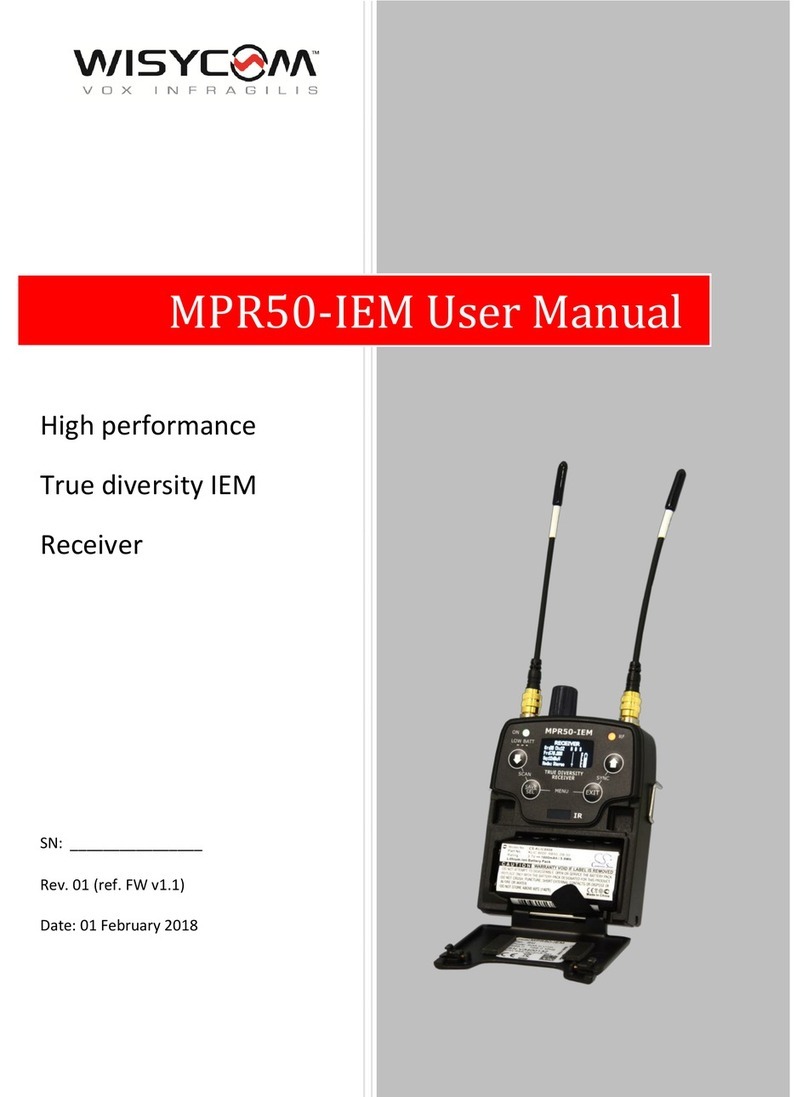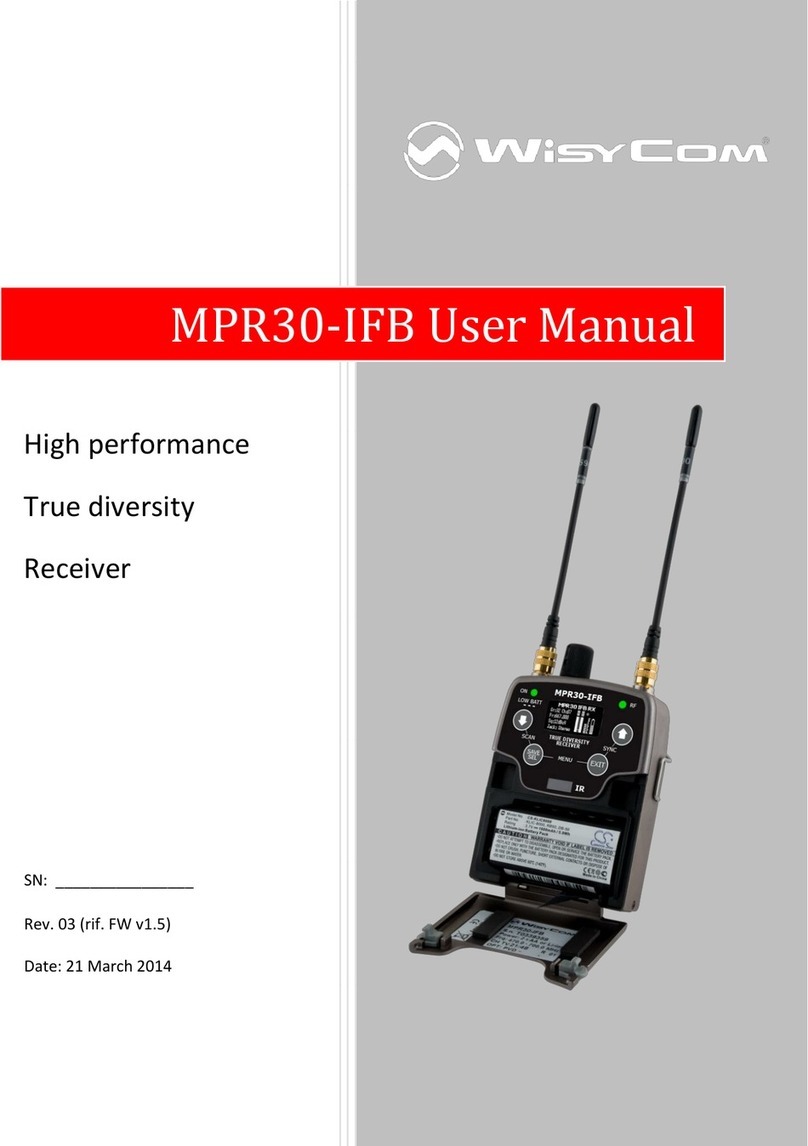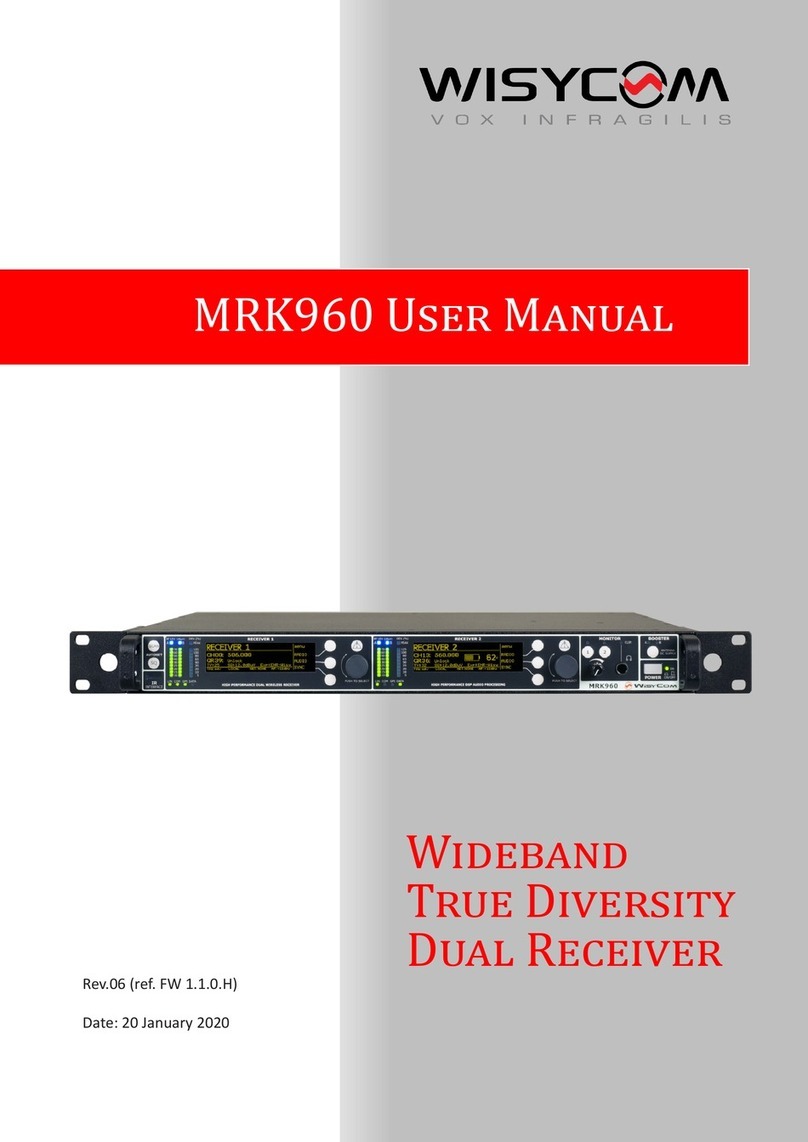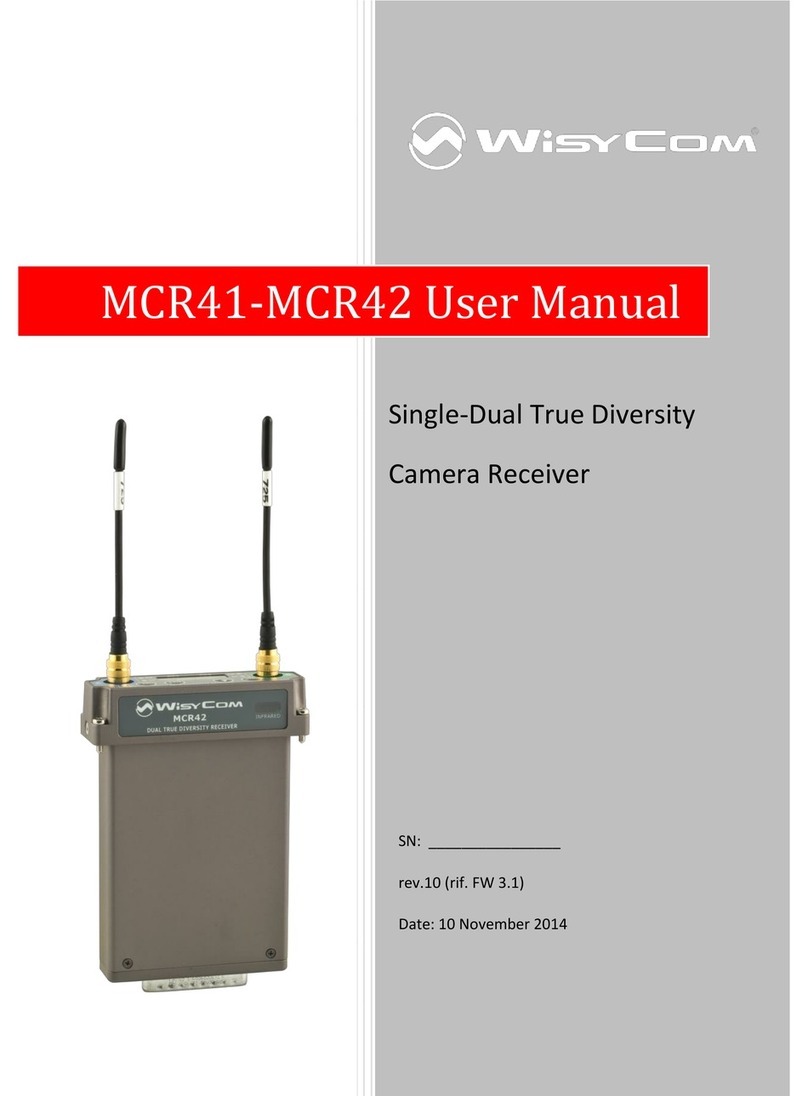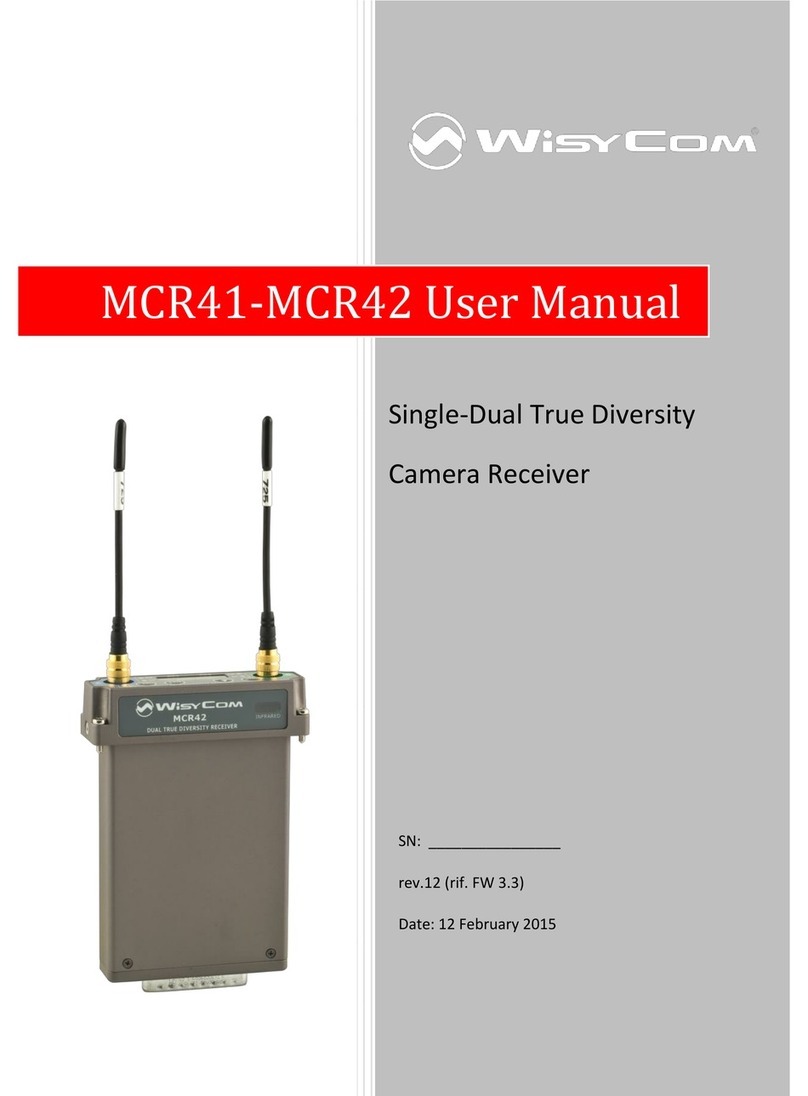MAIN FEATURES
MCR54 is a camera mount quad true diversity wireless-microphone receiver system in a modular
stand-alone or slot-in configuration (compatible with most camera’s slot):
•Wideband just isn’t enough anymore! Upgrade to a Multi-Band system with up 790 MHz
tuning range to find your frequency, anywhere in the World.
•With the combination of Narrowband Modulation (High Density) and Linear transmitters,
set your channels every 200kHz without intermodulation distortion and get an extra 3dB
sensitivity.
•With eight internal receiver boards, the MCR54 boasts an unprecedented capacity for
range and reliability.
•DSP delivers ENC and ENR algorithms for perfect audio in any application with less than
1ms delay –Create and shape presets for the desired sound. This enables the use of third-
party transmitters with Wisycom receivers
•Modular configurations for stand-alone or slot-in formats in many Cameras or Audio
Devices
•Monitor & control through USB C or Bluetooth 5 (long range) on Wisycom Manager 2.2
(computer SW)
•High contrast OLED display and 4 buttons enable quick manual setup
•DSP Analog & Digital Audio Output (AES3)
•Extreme low noise VCO with ultrafast spectrum scan for optimal quick & easy setup
•Wisycom exclusive digital sub-carrier telemetry technology enables:
oremote TX battery monitoring
oadvanced tone-squelch operating
oPush-to-talk function (via optional back-panel module):
Simply pushing this button (PTT), the presenter causes the remote switching of the
receiver’s output-line, from the “main line” to the additional “intercom line”, in order to
be able to talk “off-air” directly with the technical team. Then all PTT’s MICs can be
connected in pre-fading allowing a clever intercom setup.
•Rear antenna connectors and micro audio and power adapter
•40 groups of 60 channels fully user programmable (2400 frequencies)
TECHNICAL DESCRIPTION
The MCR54 is a professional quad true diversity receiver for wireless microphones reception
designed for broadcast television production, live performances, theatres and many other
professional applications.
The winning features:
▪High immunity on strong RF environment
▪Massive switching bandwidth
▪Dynamic audio performances and flexibility with analog or digital processors
▪Unprecedented reliability and durability