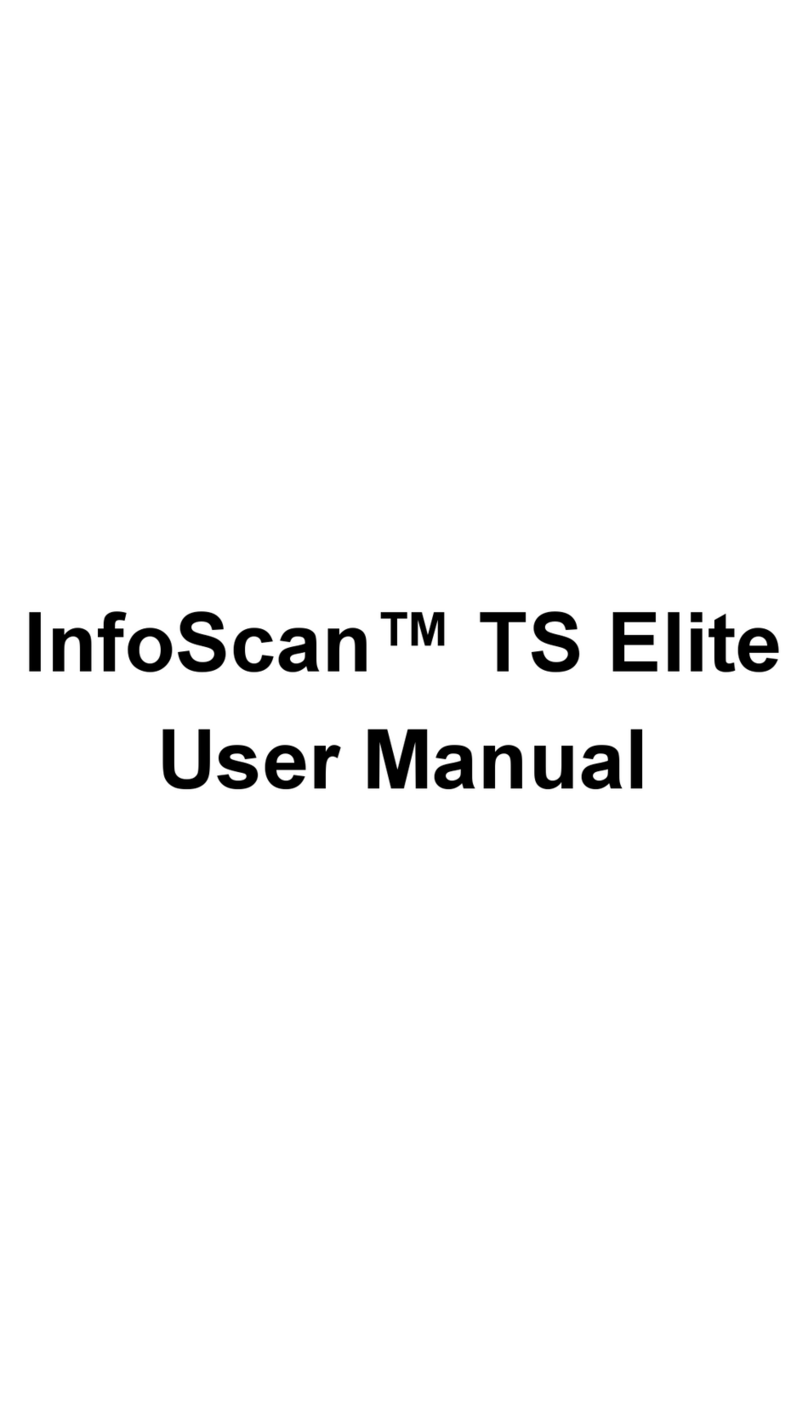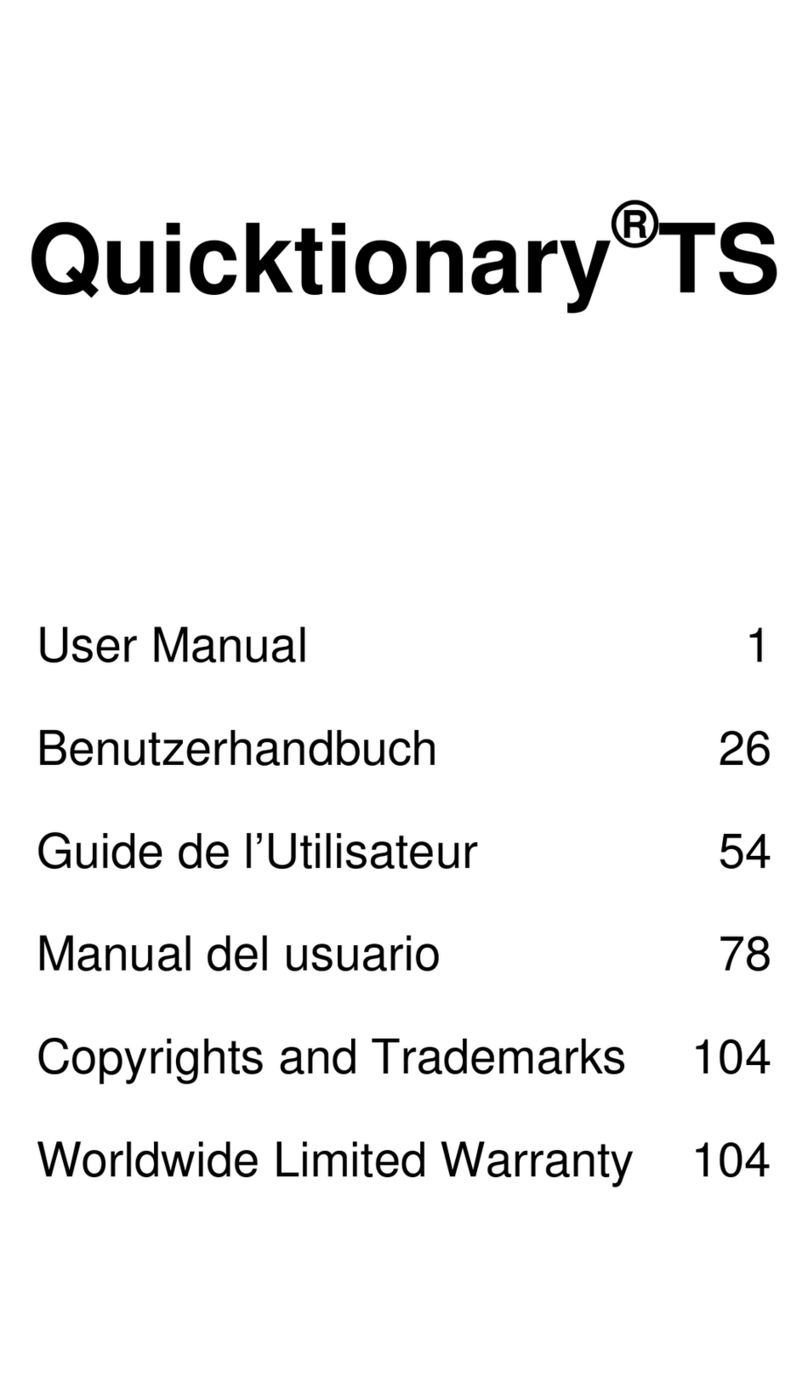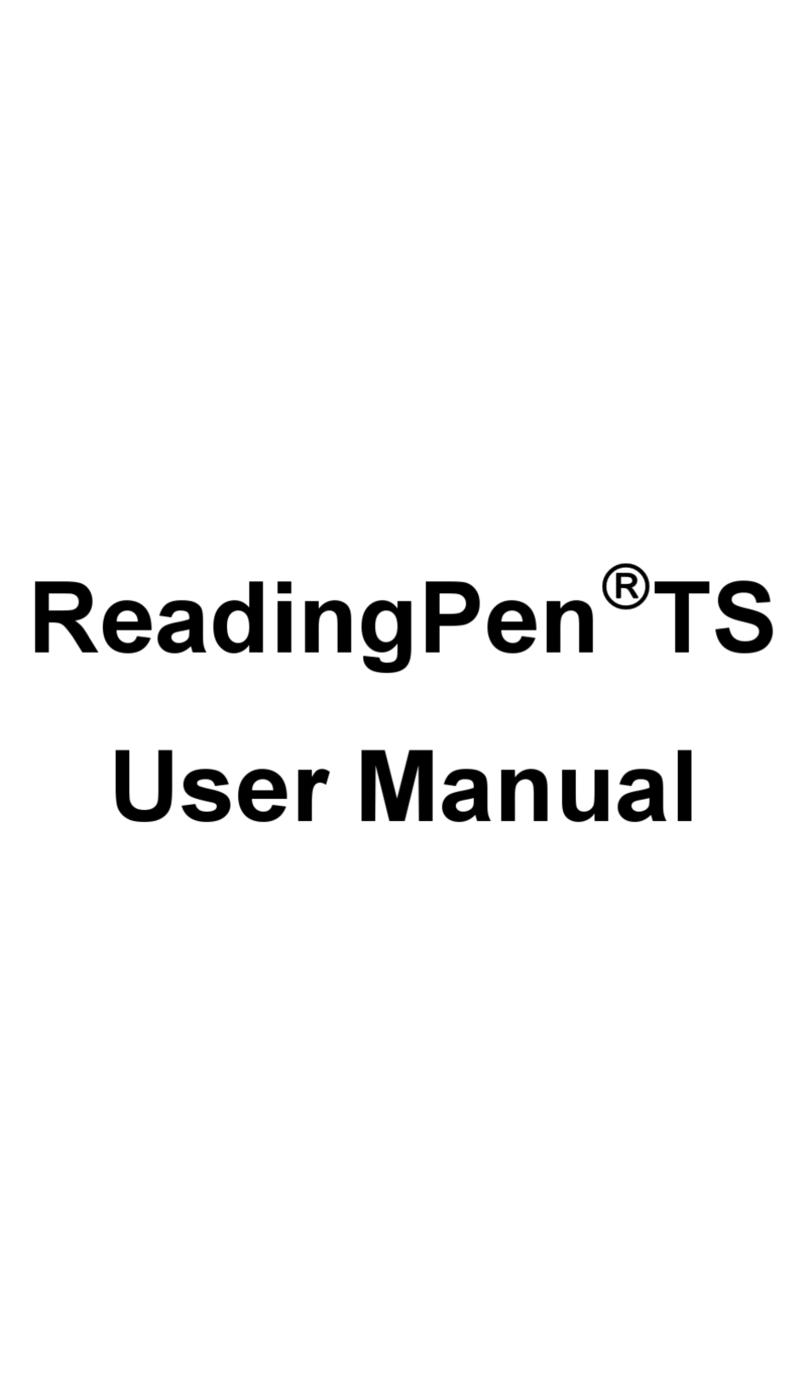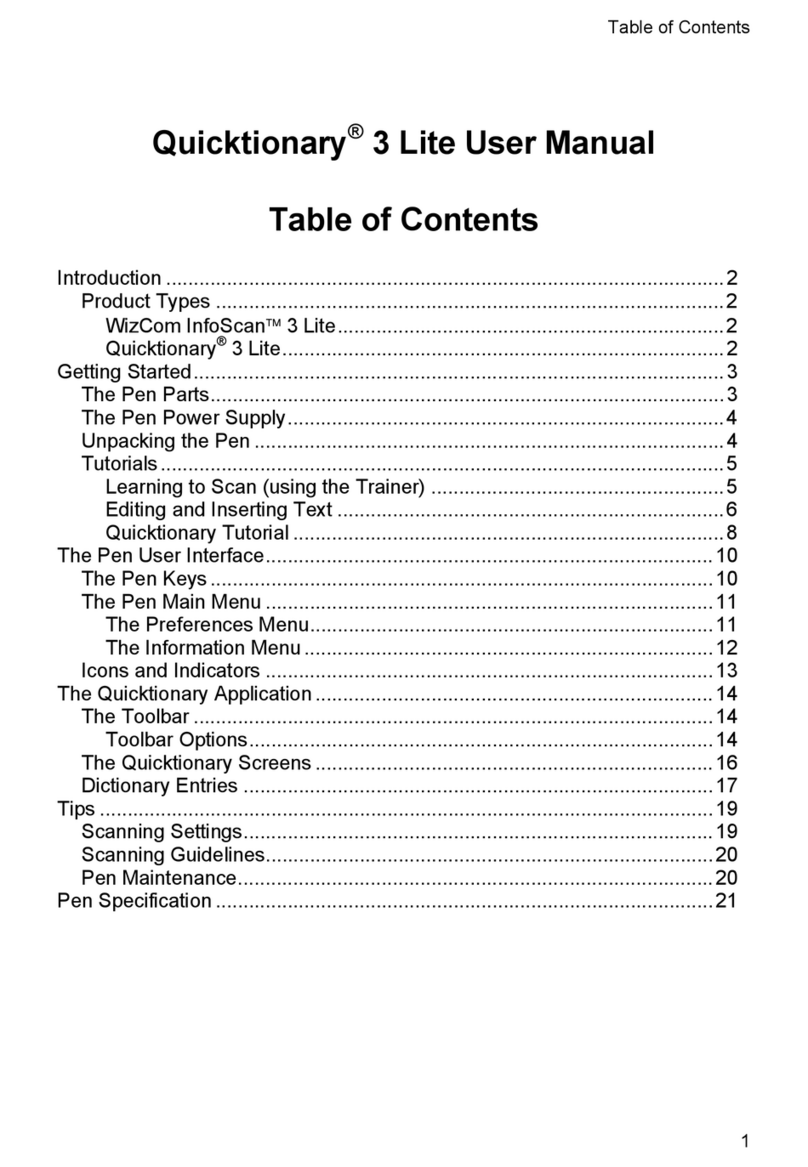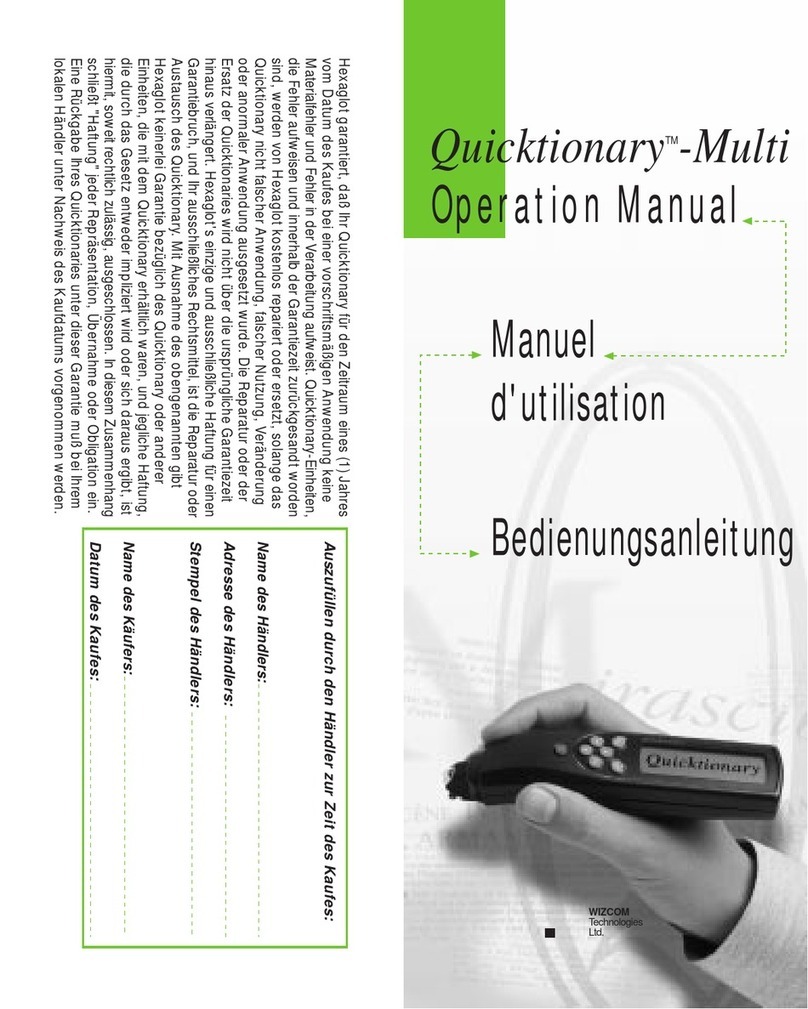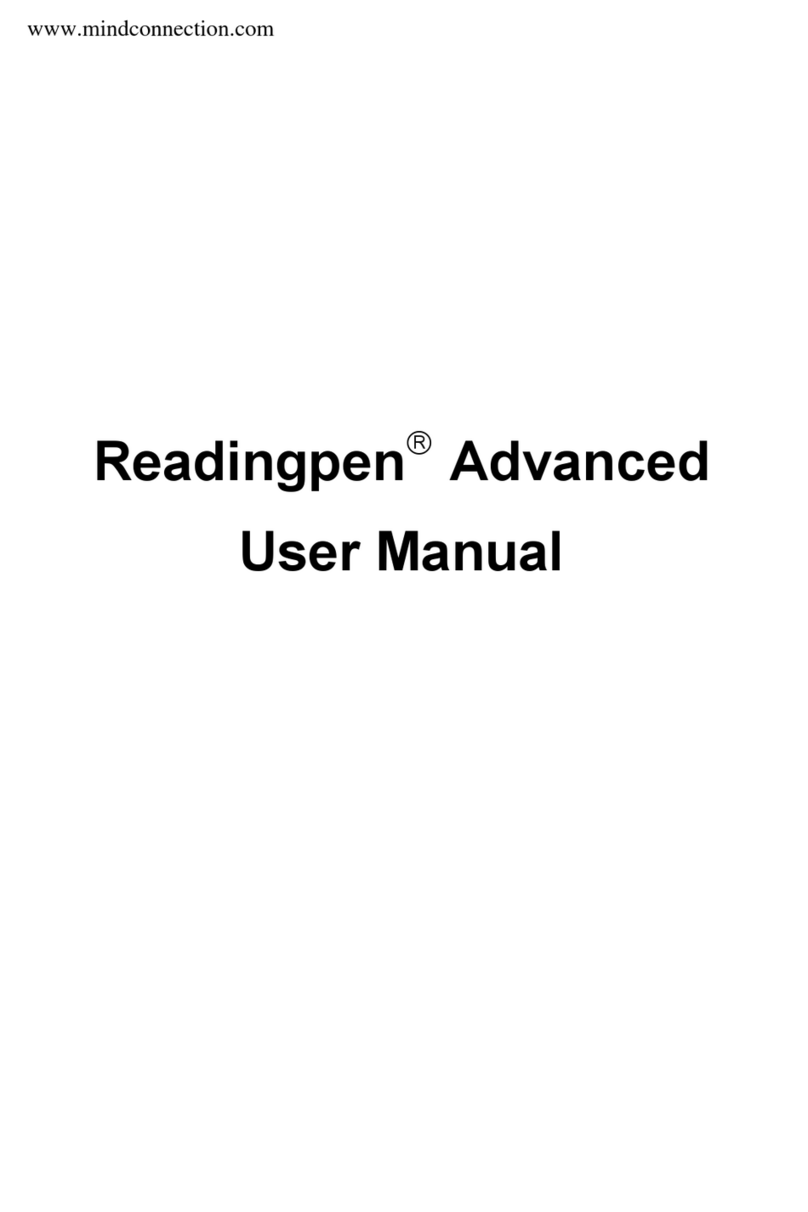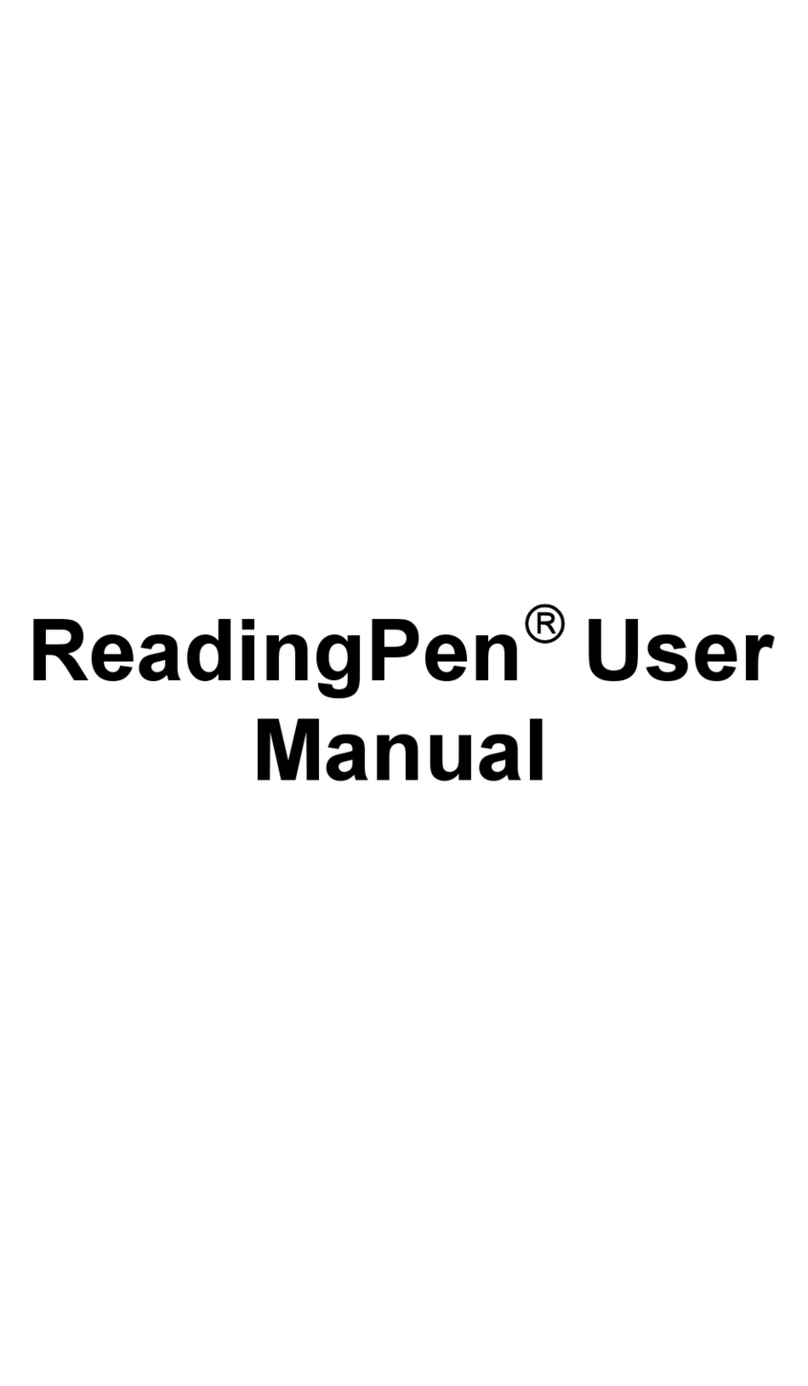Table of Contents
2
Scan to PC Modes ................................................... 46
Scan to PC Settings on the Pen .............................. 46
Scan to PC Settings in the WizCom Desktop.......... 47
Scanning in Different Languages ............................ 47
QuickLink ...................................................................... 48
File Transfer Settings in the WizCom Desktop........ 49
Change File Transfer Settings ................................. 50
Synchronize with Host Applications......................... 51
PC-Controlled Communications ................................... 51
The Preferences Menu ................................................. 52
The Information Menu................................................... 55
The WizCom Desktop ...................................................... 56
The Desktop User Interface.......................................... 57
The Menu Bar .......................................................... 57
The Toolbar.............................................................. 59
Desktop Window...................................................... 60
The WizCom Desktop Taskbar Icon............................ 61
Changing the Desktop Interface Language............. 62
Pen-PC Communication Settings ................................. 63
Communication Settings.......................................... 63
Desktop Modes – Turn Pen Communications Off/On
................................................................................. 63
Optimize the Pen File System ...................................... 64
Add/Remove Pen Components .................................... 65
Recover Components Deleted from the Pen........... 65
Managing Several Pens in the Desktop ............................... 66
Working with Files in the Desktop................................. 66
Additional Information..................................................... 68
Batteries ........................................................................ 68
Safety Points (Batteries) ............................................... 68
Pen Maintenance .......................................................... 68
Troubleshooting............................................................... 69
Product Specification ...................................................... 74
Copyrights and Trademarks ........................................... 75
Worldwide Limited Warranty .......................................... 75