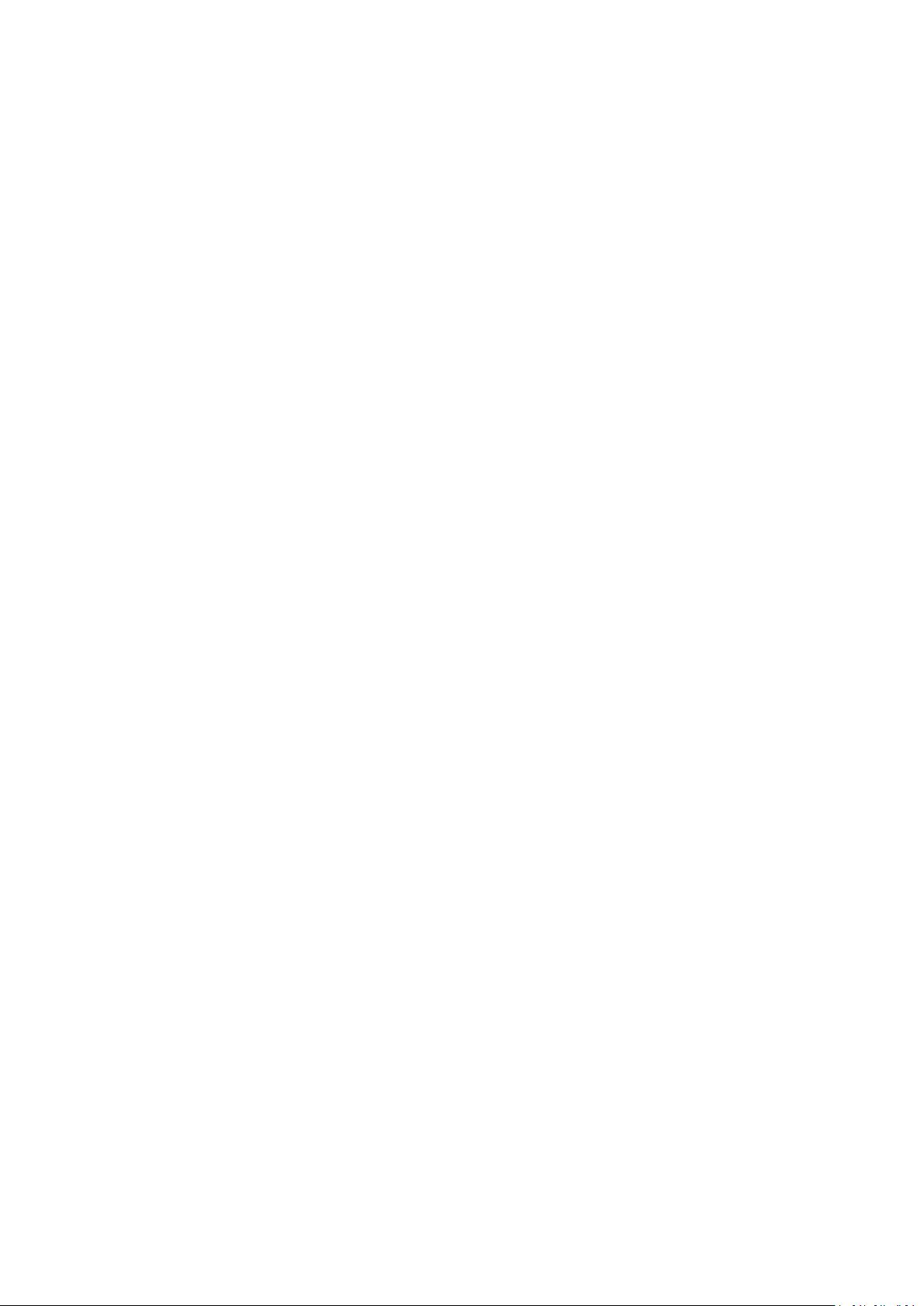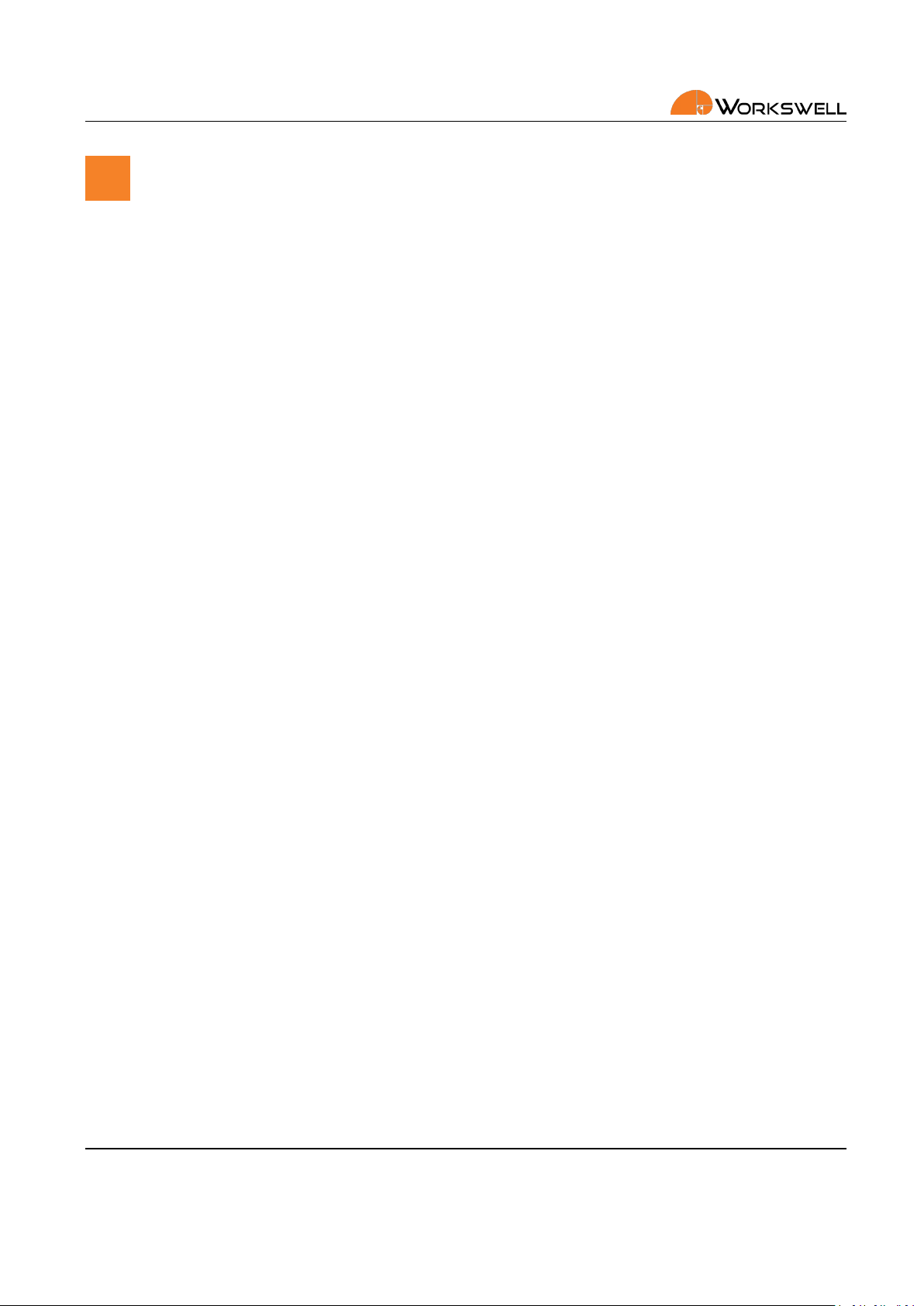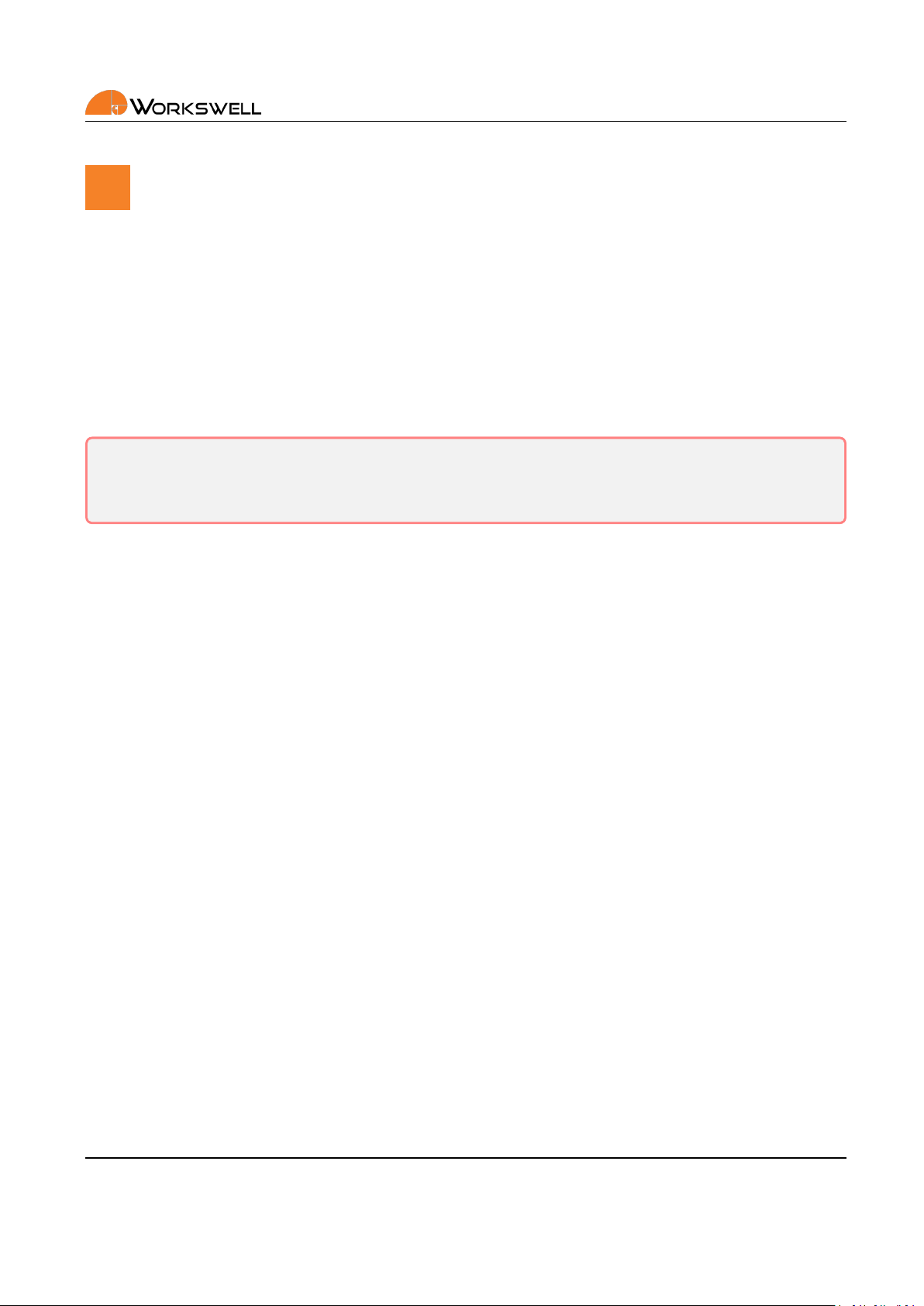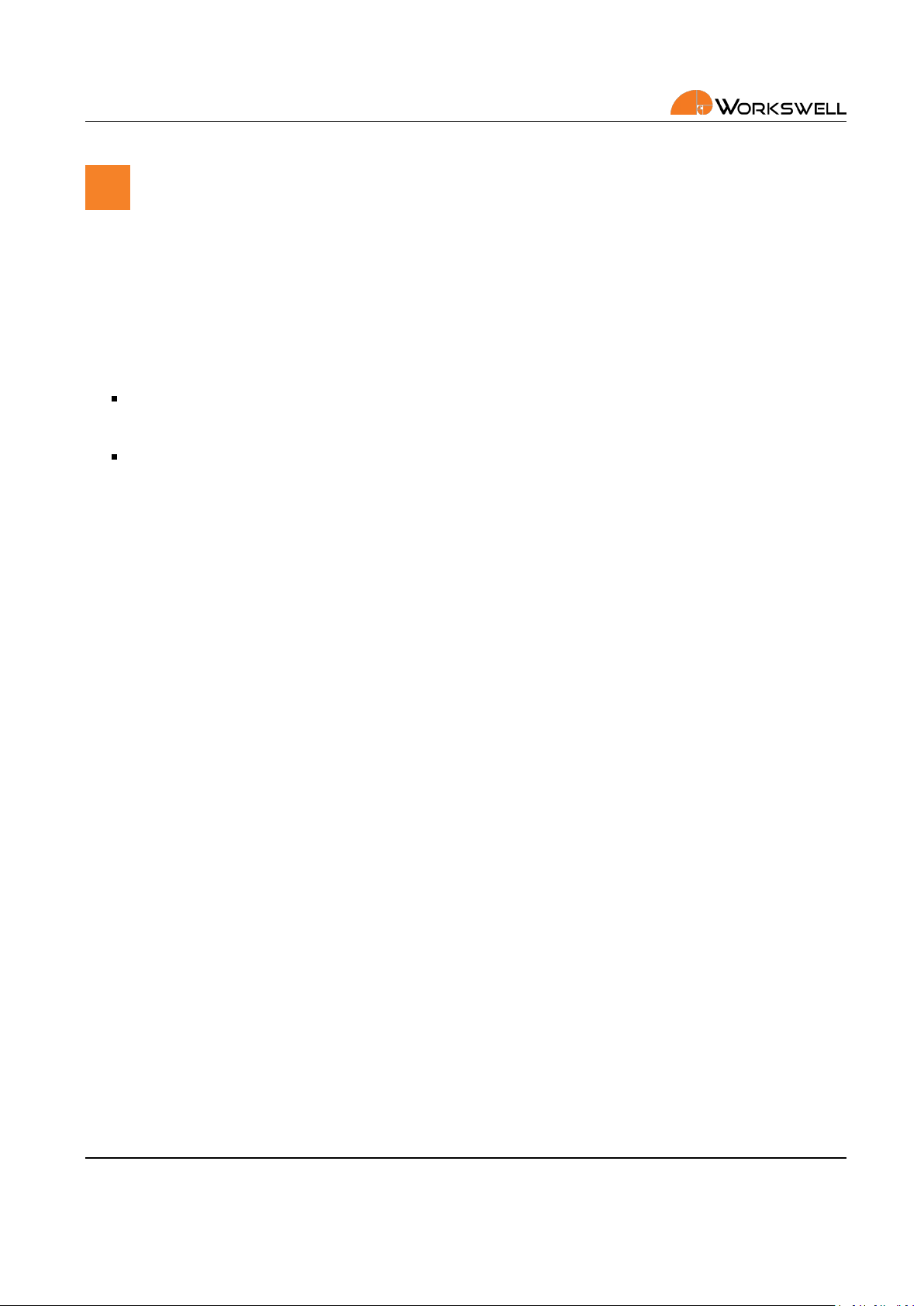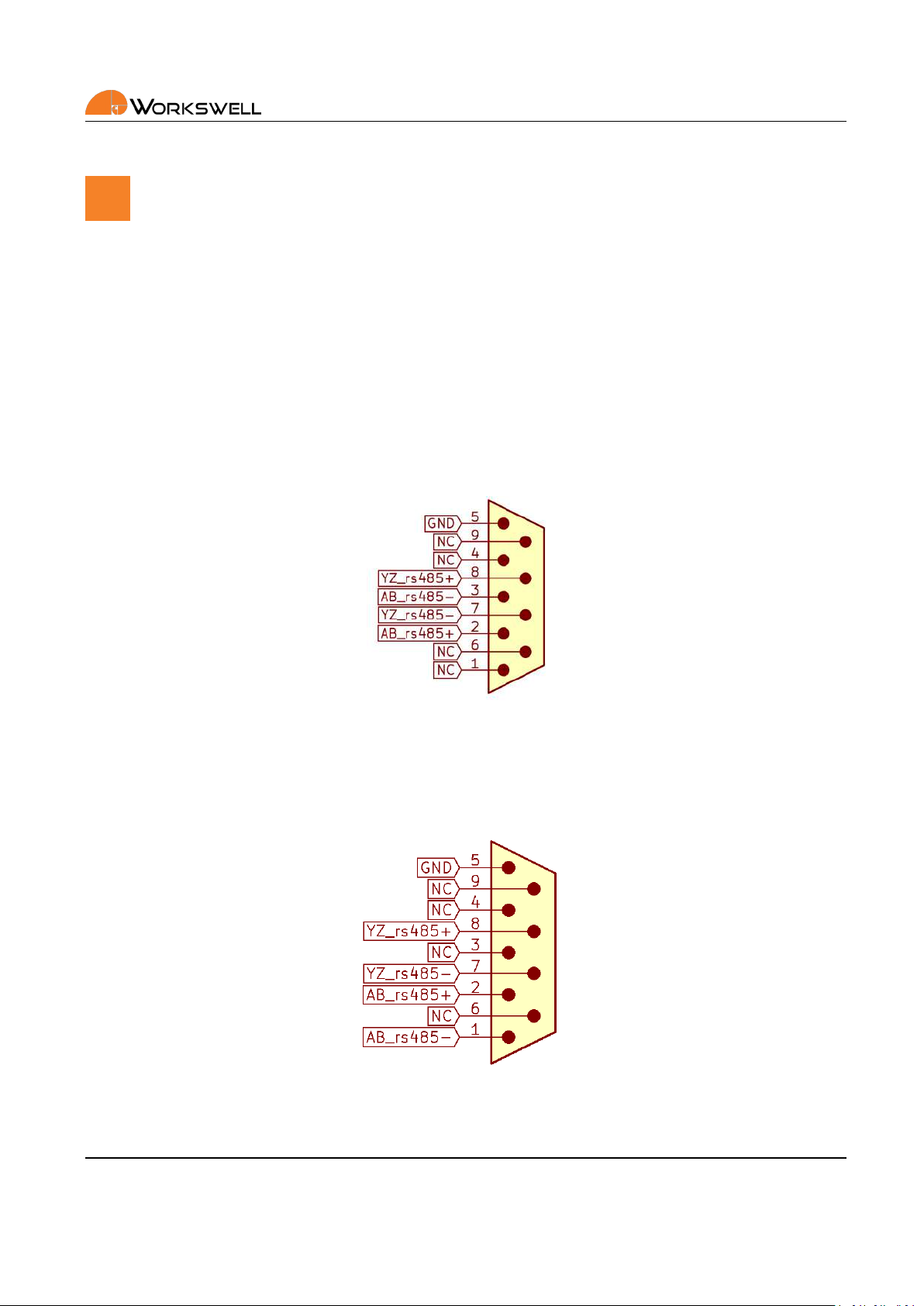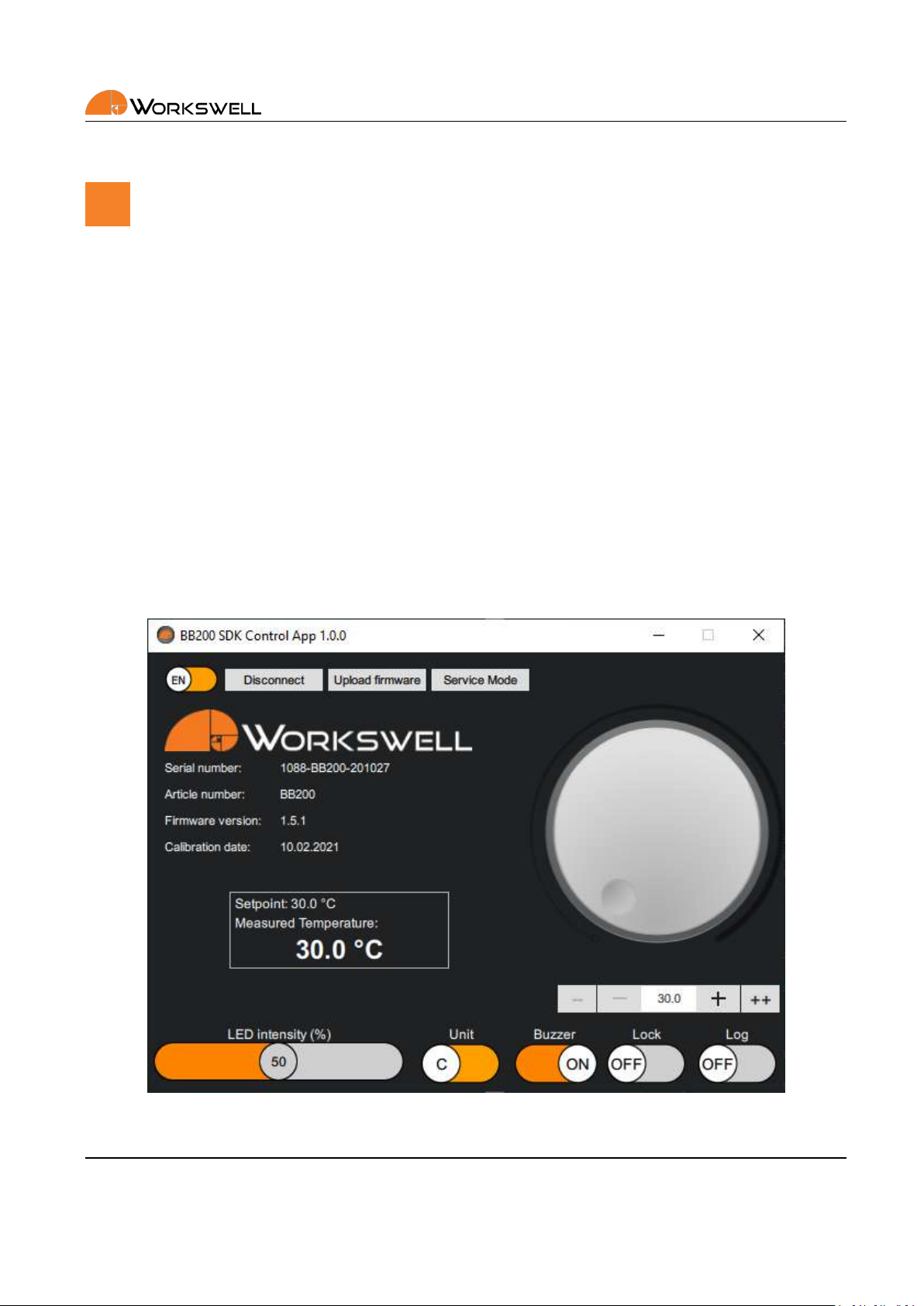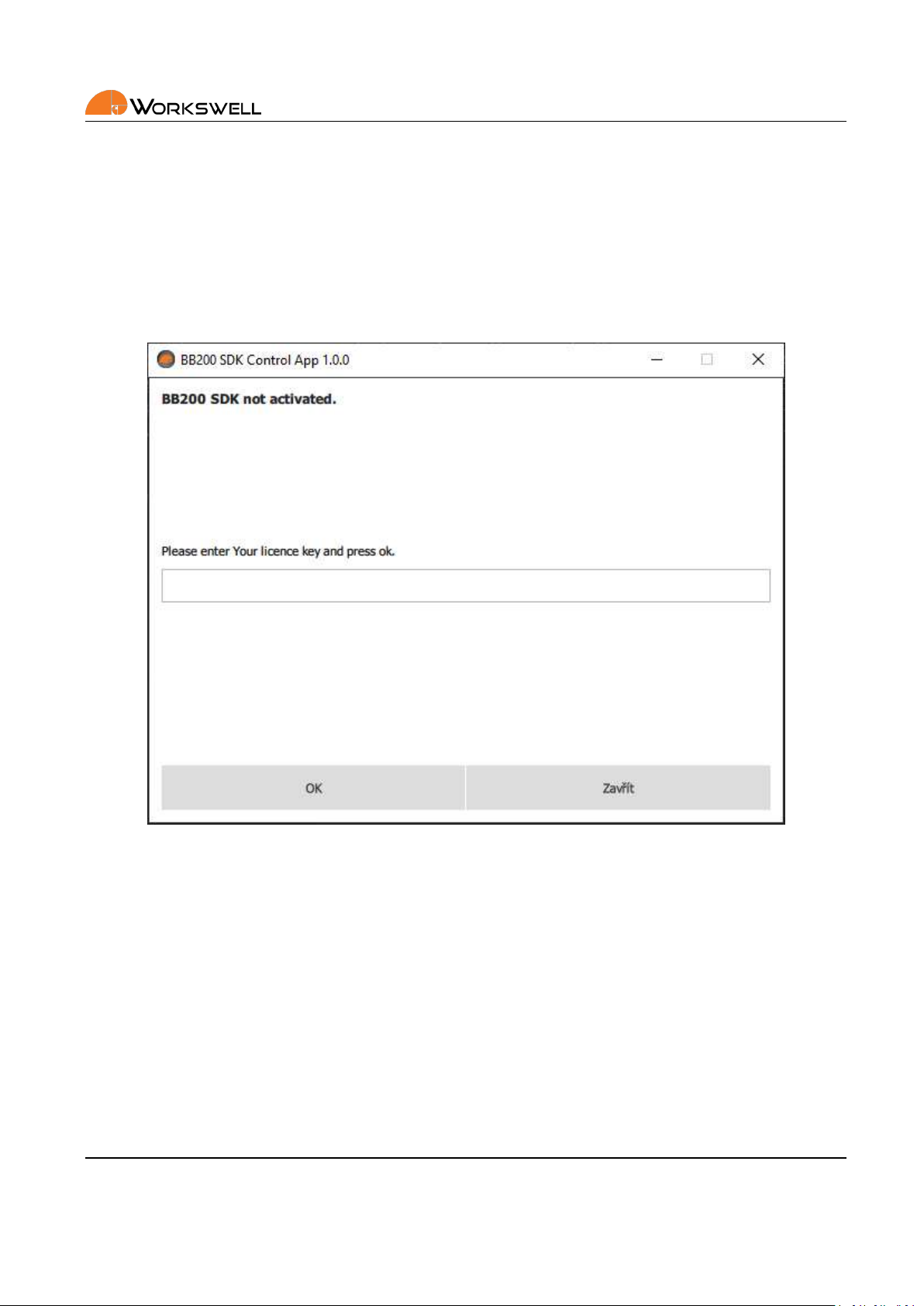1. LEGAL DISCLAIMER
1 Legal Disclaimer
All products (soware, hardware or firmware) manufactured by Workswell s.r.o. are warranted against defecve
materials and workmanship for a period of twelve (12) months, provided such products have been under normal
storage and use in accordance with herein instrucons.
The warranty extends only to the original purchaser and is not transferable. It is not applicable to any product
which has been subjected to misuse, neglect, accident or abnormal condions of operaon.
In the case of a defect in a product covered by this warranty the product must not be further used in order to
prevent addional damage. The purchaser shall promptly report any defect to Workswell s.r.o. or its authorized
distributor or this warranty will not apply.
Workswell s.r.o. will, at its opon, repair or replace any such defecve product free of charge if, upon inspecon,
it proves to be defecve in material or workmanship and provided that it is returned to Workswell within the
said twelve-month period.
Nobody but Workswell s.r.o. is allowed to open or modify such product.
Workswell s.r.o. has no other obligaon or liability for defects than those set forth above. No other warranty
is expressed or implied. Workswell s.r.o. shall not be liable for any direct, indirect, special, incidental or conse-
quenal loss or damage, whether based on contract, tort or any other legal theory.
1.1 Copyright
© Workswell s.r.o. All rights reserved worldwide. No parts of the soware including source code may be re-
produced, transmied, transcribed or translated into any language or computer language in any form or by any
means, electronic, magnec, opcal, manual or otherwise, without the prior wrien permission of Workswell
s.r.o.
Names and marks appearing on the products herein are either registered trademarks or trademarks of Workswell
s.r.o. All other trademarks, trade names or company names referenced herein are used for idenficaon only
and are the property of their respecve owners.
E-mail and Web
info@workswell.eu
www.workswell.eu
Mobile:
+420 725 877 063
ID:
Reg. No.: 29048575
VAT No.: CZ29048575
Headquarters
U Albrechtova vrchu 12
155 00, Prague 13
Czech Republic
Revision 1.6.2 EN, 7th Jun, 2021
All pictures are only for illustraon.
Real values may vary.
2