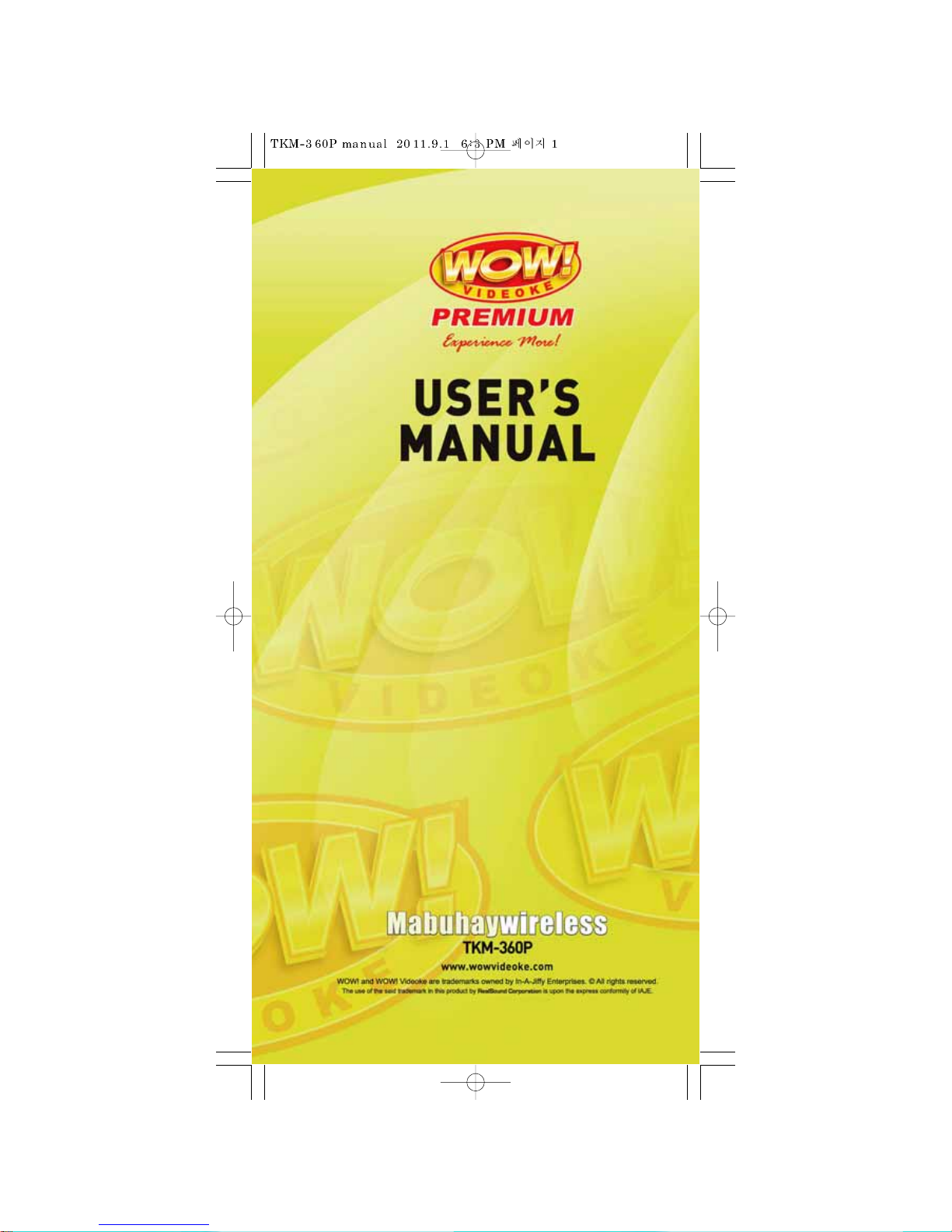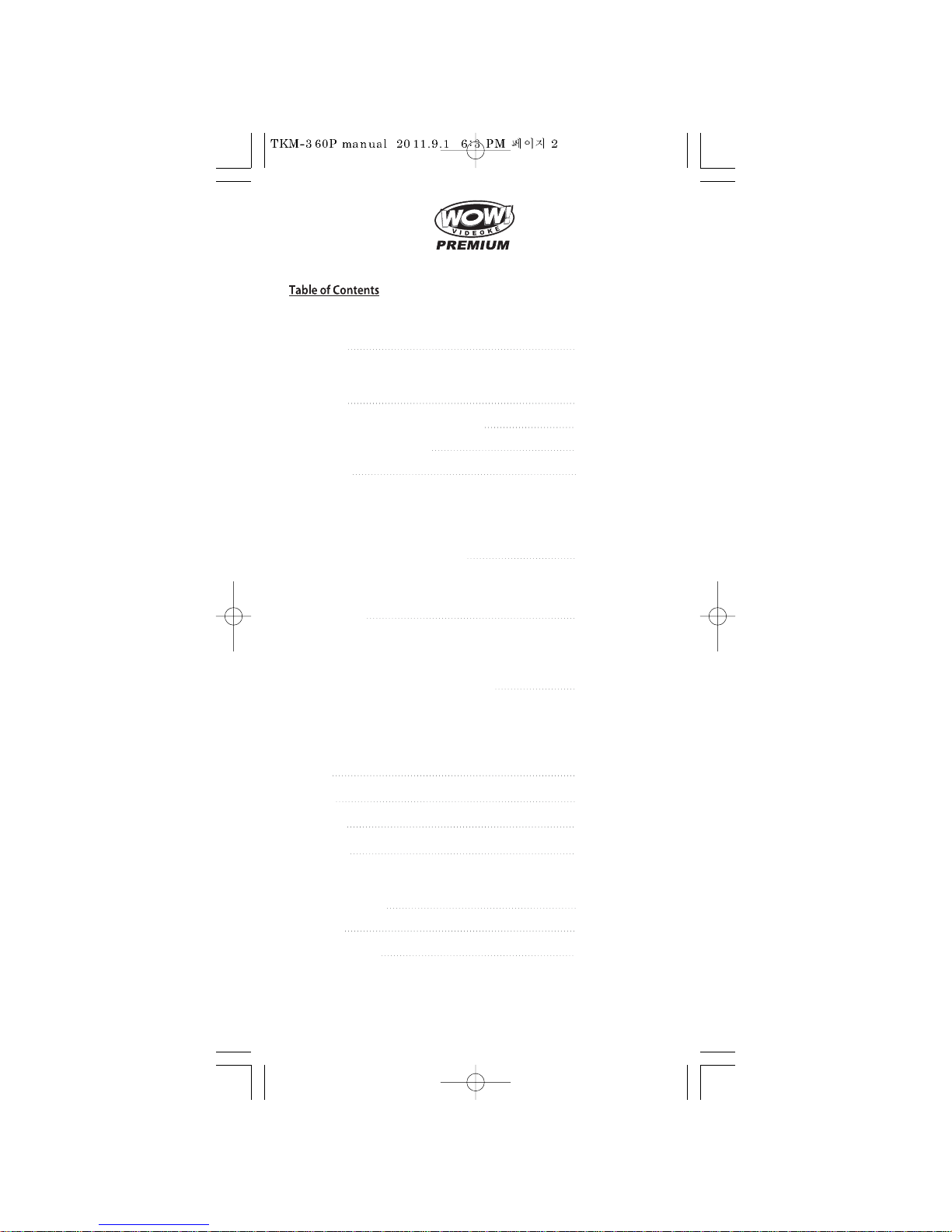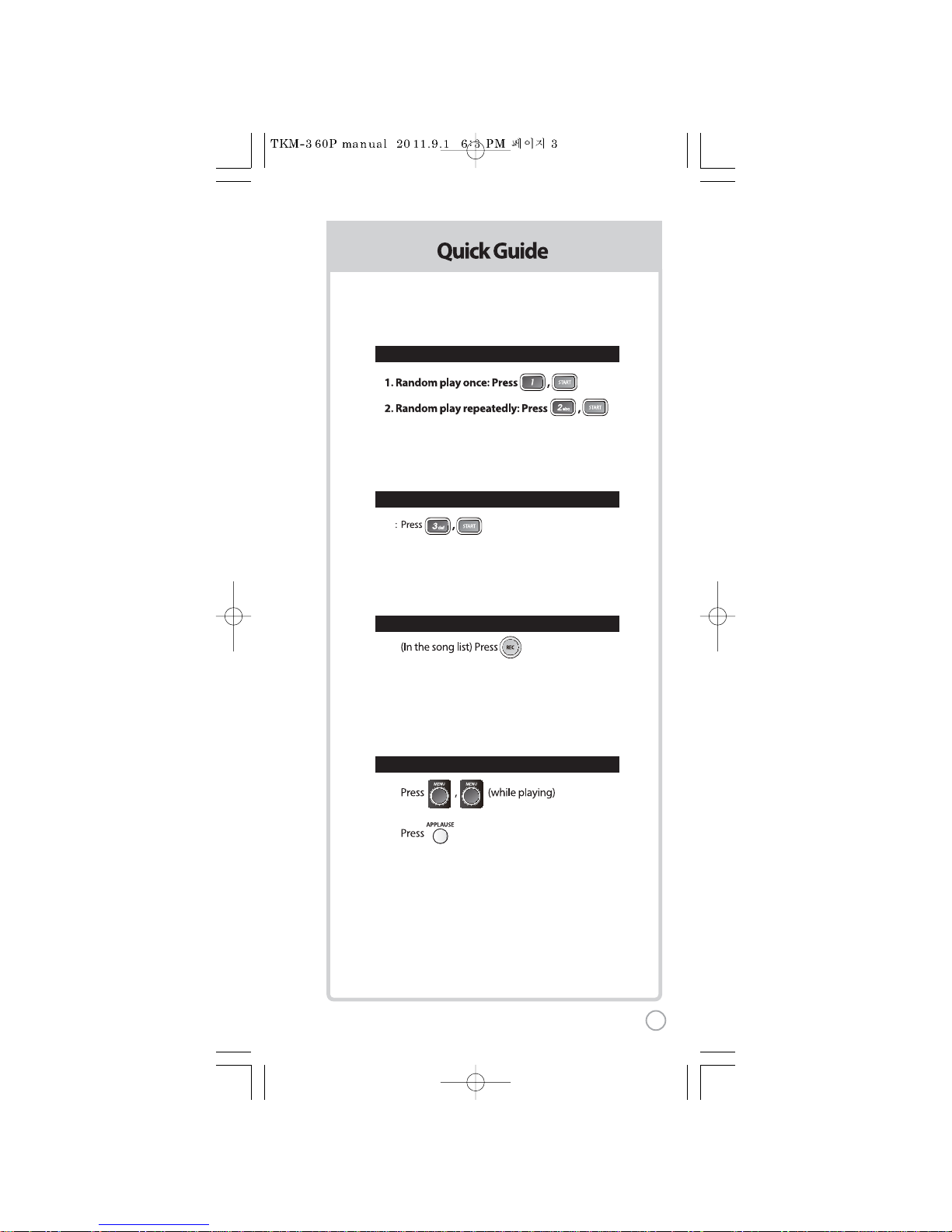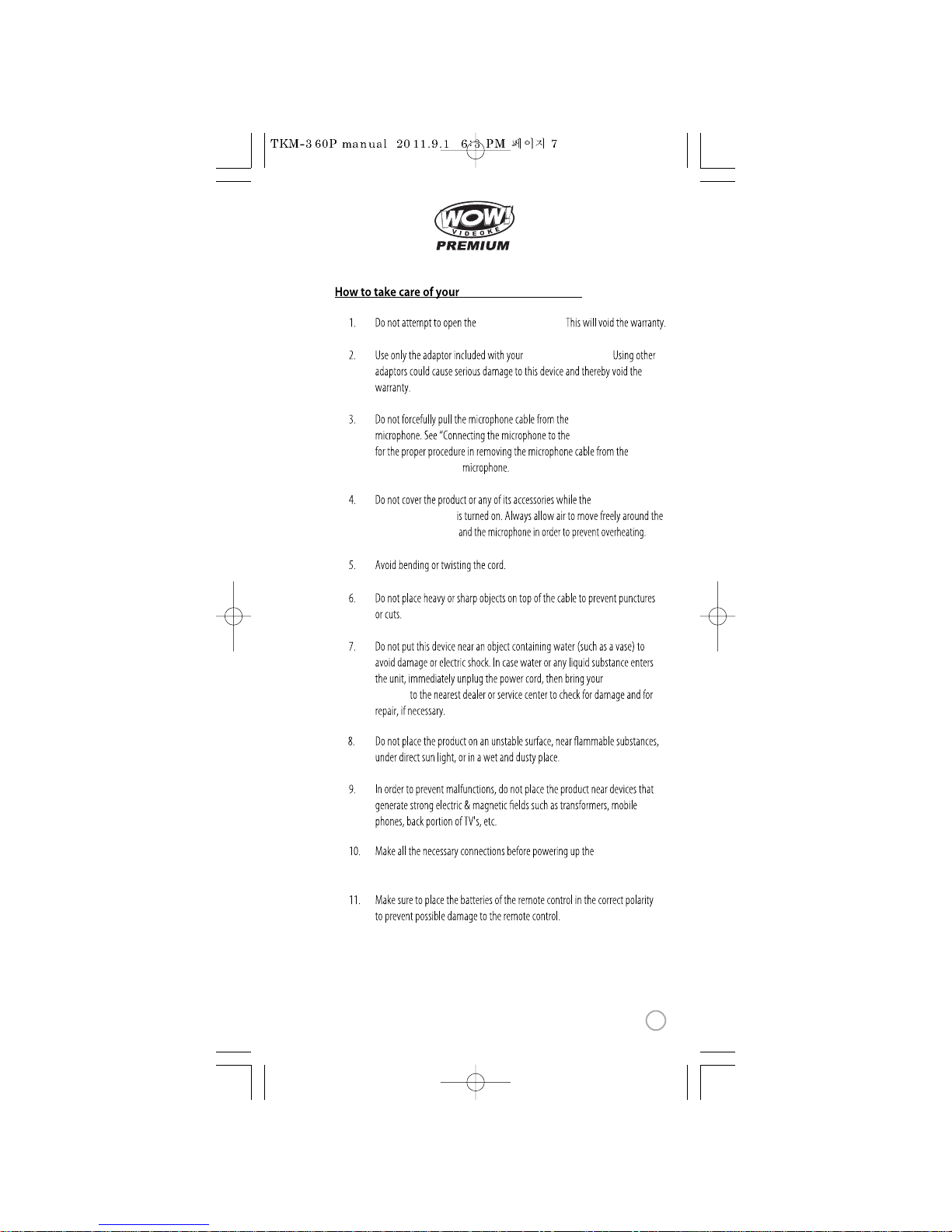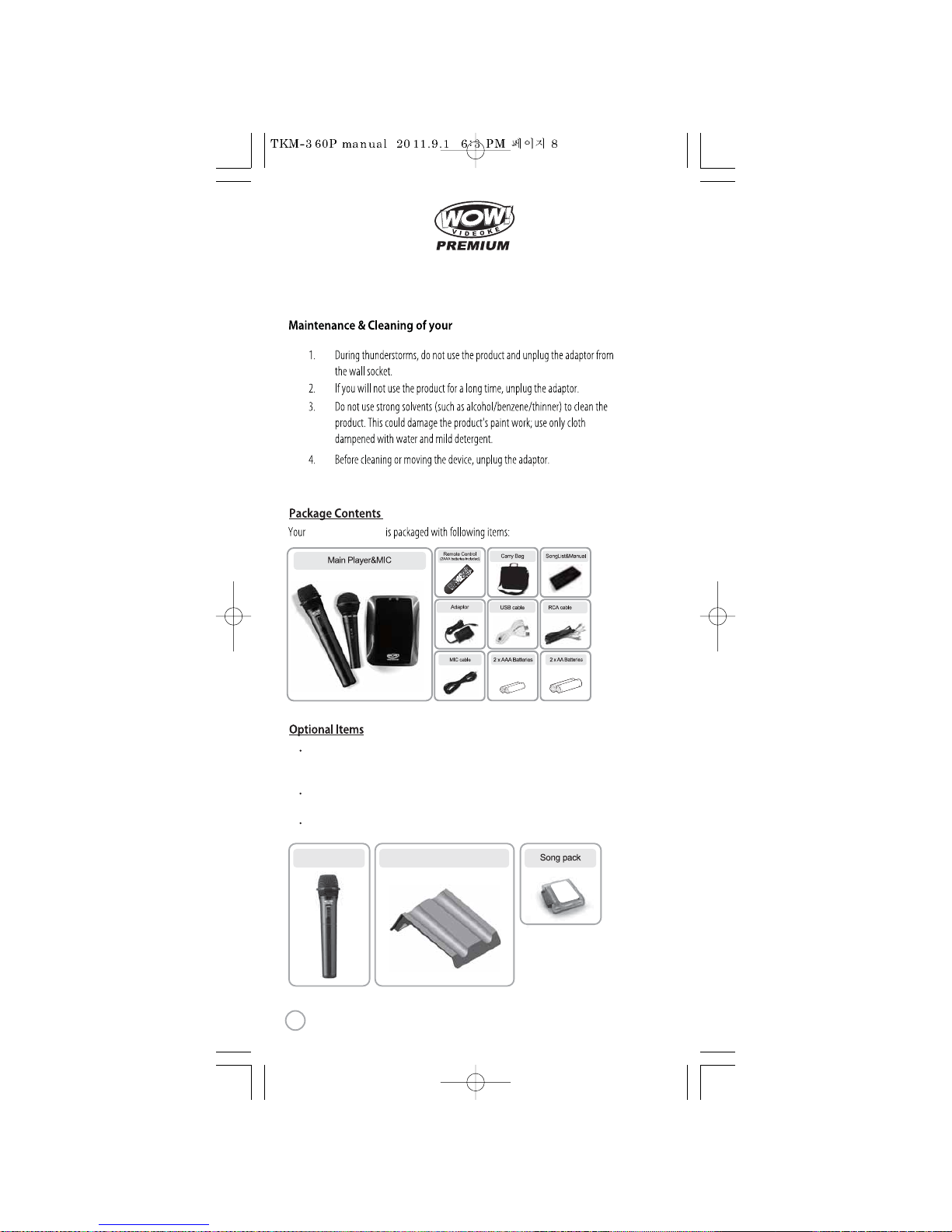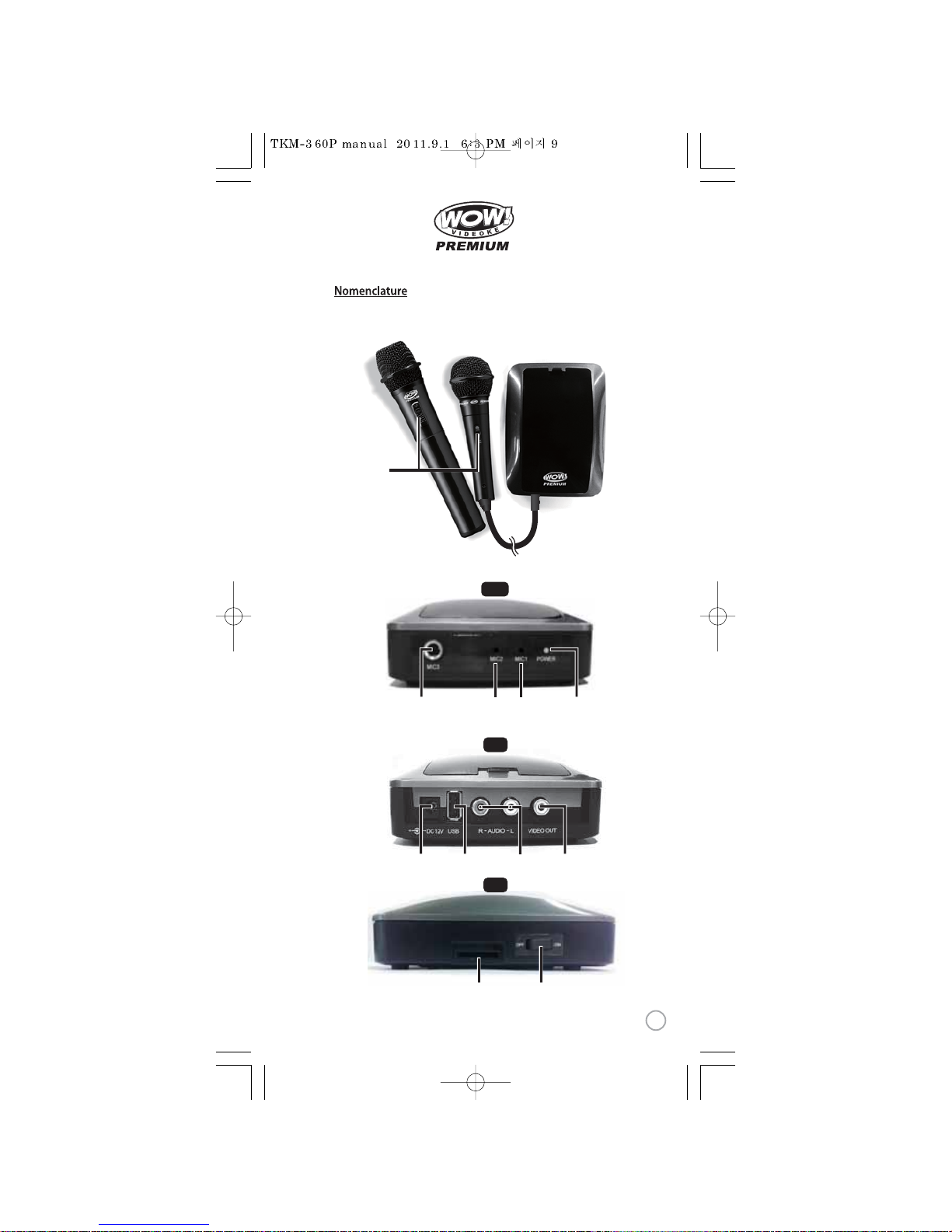1) Turn on the Microphone.
2) Press [REC] - Microphone LED will blink once.
3) Press [MENU] button - Microphone LED will turn o.
4) Please input the channel number among 1 to 8.
(input same number which you input in main player) -
Microphone LED will blink once.
5) Press [CANCEL] button to save Microphone LED will blink 6 times.
1) Turn on the Microphone.
2) Press [REC] - Microphone LED will blink once.
3) Press [MENU] button - Microphone LED will turn o.
4) Please input the channel number among 1 to 8.
(input same number which you input in main player) -
Microphone LED will blink once.
5) Press [START] button to save Microphone LED will blink 6 times.
Step2) Wireless Microphone (transmitter)
Change by using remote control (point the remote
control to the MIC sensor near the switch of
the microphone)
Step3) Second (optional item) Wireless Microphone (transmitter)
Change by using remote control
(point the remote control to the MIC sensor near
the switch of the microphone)
5