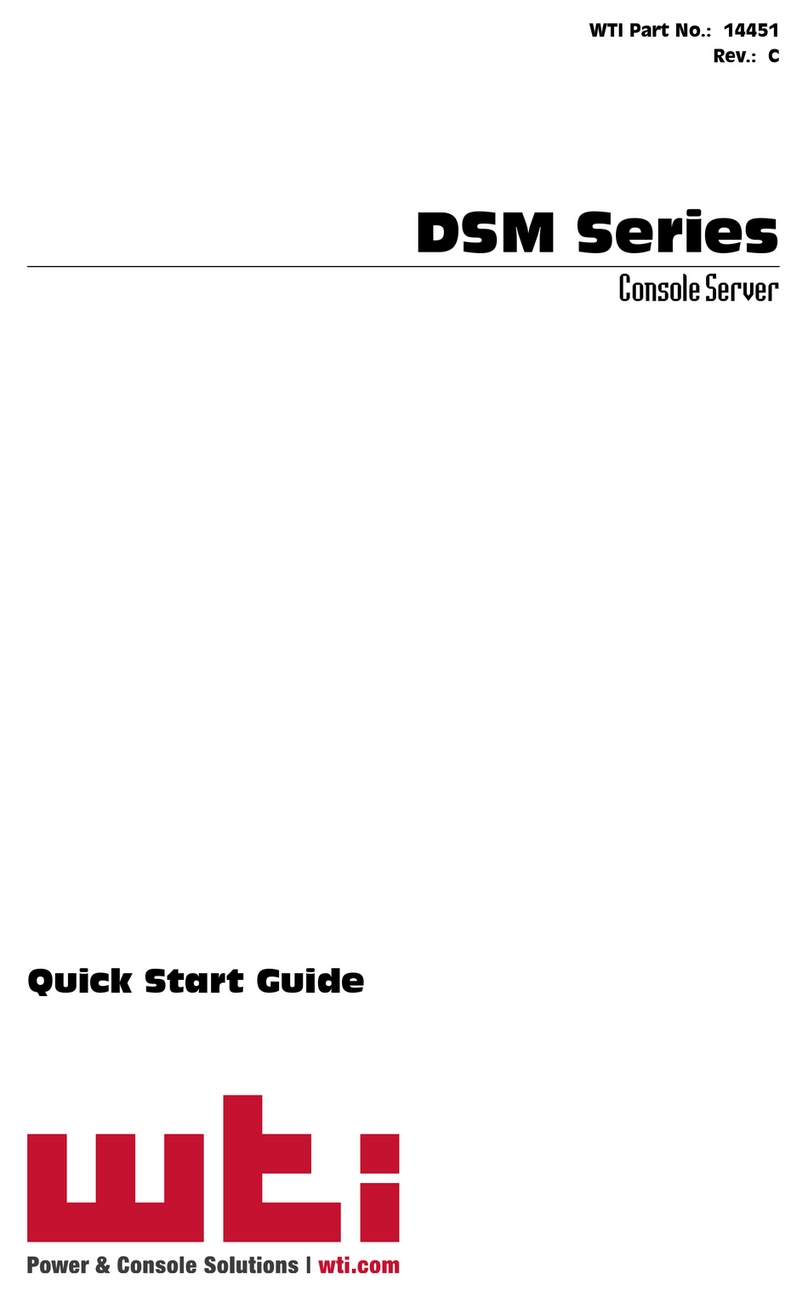1. Introduction
The RSM-800 Remote Site Manager provides a cost effective
means for control and management of network hardware without
SNMP in-band restrictions. The RSM-800 allows on-site,
modem, or network communication with any piece of equipment
with an RS-232 command port. Devices can be accessed without
the need to travel to the installation site, even when the network
is down.
Supports Both TCP/IP and Netware 3.x/4.x
The RSM-800 is ideal for both TCP/IP and Netware 3.x/4.x
networks. The unit can be simultaneously configured for both
environments, and will recognize which protocol is being used to
connect. Note however, that only one type of network can
connect at a given time.
Password Protected Network Access
Network access to command functions is protected by a user-
defined password. If unauthorized access is not a concern, the
password feature can also be disabled.
Modem Communication
The RSM-800 can also be controlled via modem. ProComm® (or
another communications program) is used to send commands to
connect ports or display status. When an external modem is
connected, all devices connected to the RSM-800 have access to
the modem. The Modem Port is password protected to restrict
unauthorized access to connected devices.
Versatile Connectivity
The RSM-800 provides a practical solution for applications that
require communication between devices operating at dissimilar
baud rates. Up to 7 different devices can be connected, without
the need to select a common baud rate. Each port can be
individually configured for specific baud rates, parity,
handshaking format, and various other parameters and options.
Easy Set-Up and Operation
Configuration of the RSM-800 is simple. A convenient menuing
system is used to select communications parameters, and enable
or disable options. The RSM-800 can be easily configured to fit
the requirements of almost any data communications application.
1-1