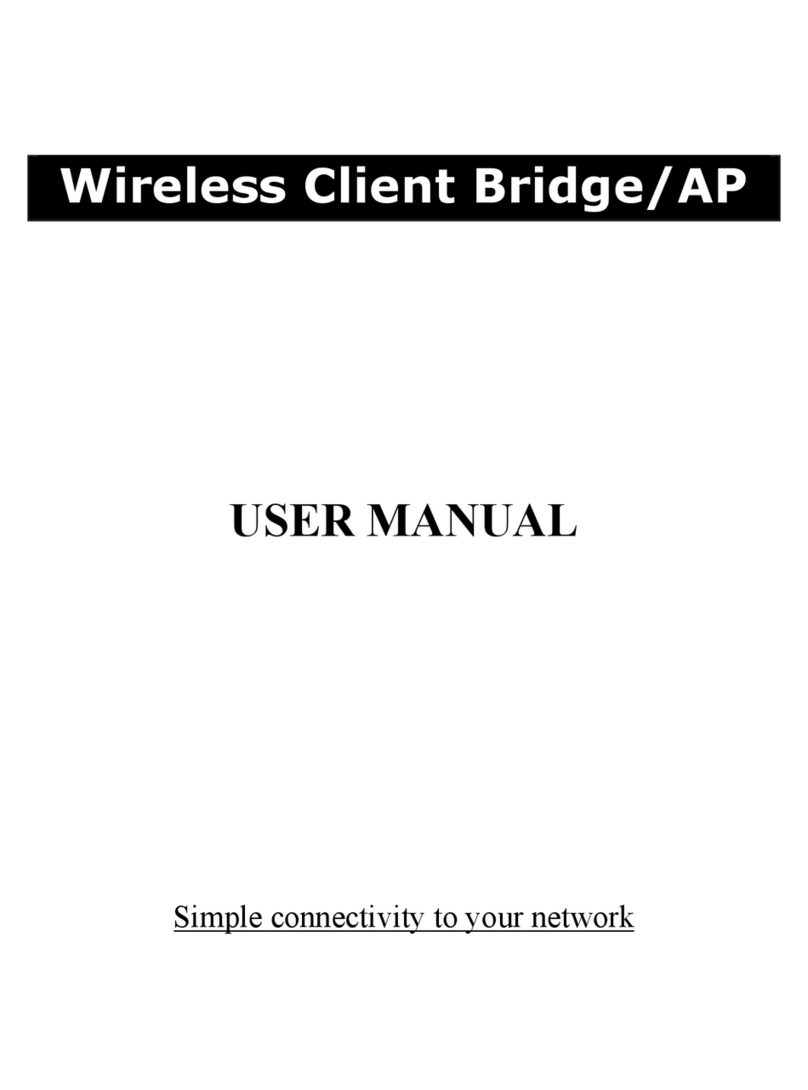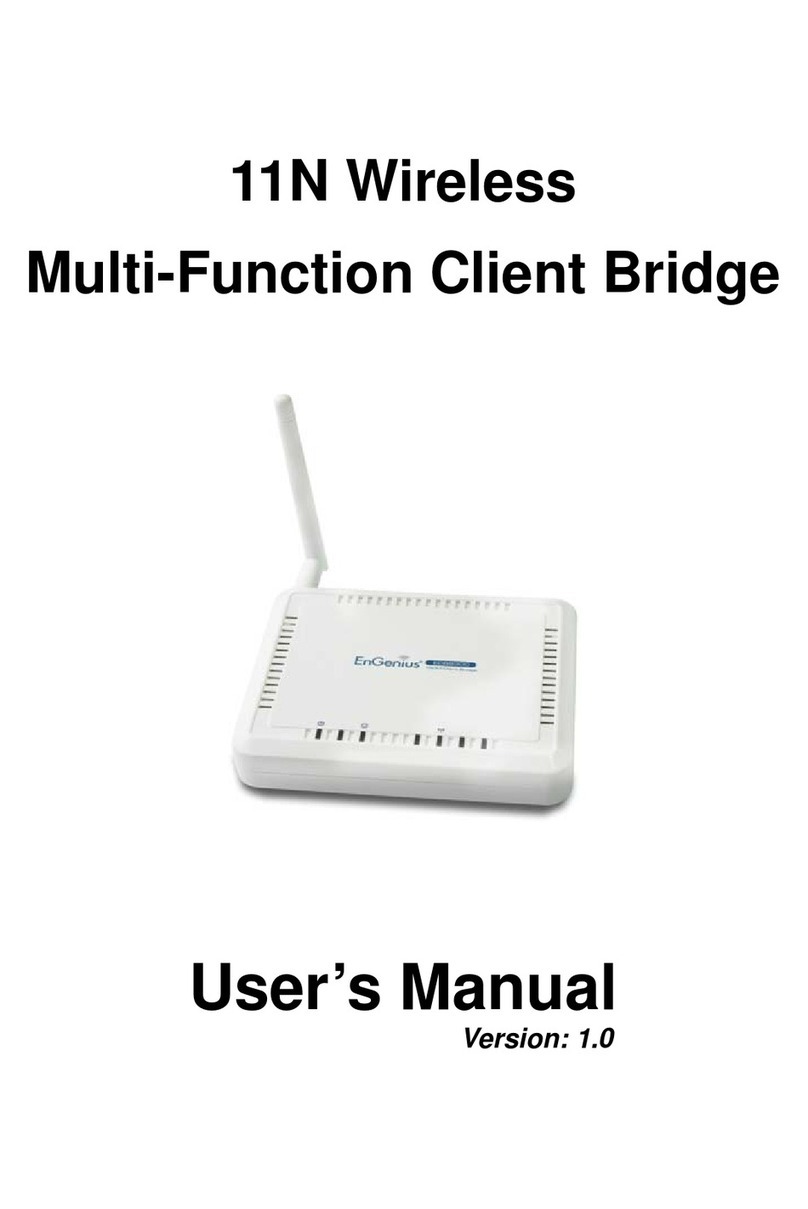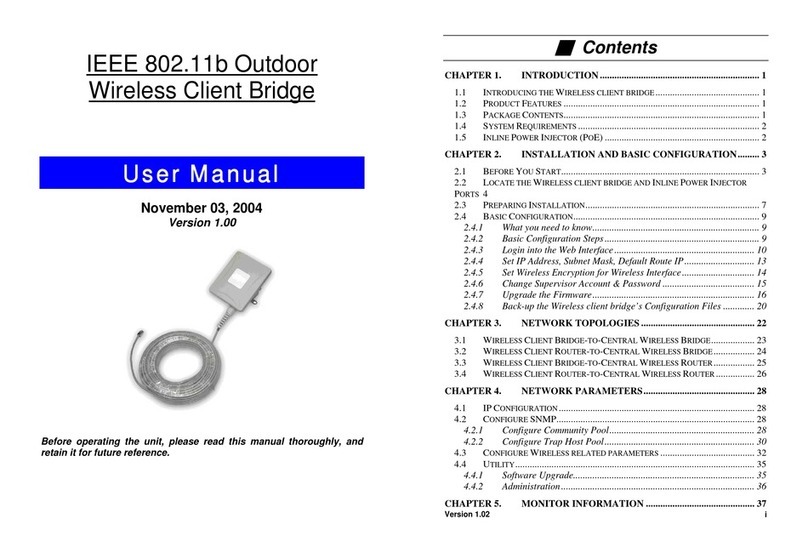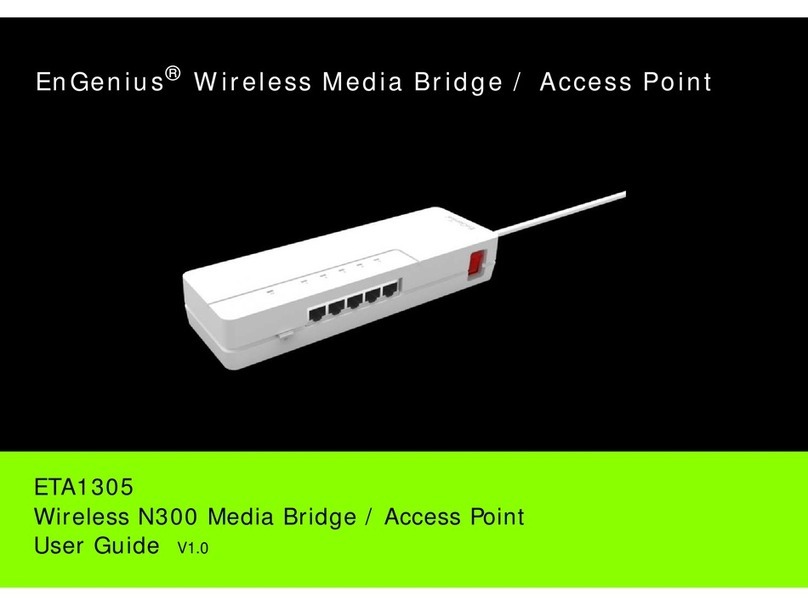2
6.1.3 PPPoE...............................................................................................................................................................33
6.1.4 PPTP.................................................................................................................................................................35
6.2 LAN Settings.........................................................................................................................................................37
6.3 VPN Pass Through ...............................................................................................................................................38
6.4 Port Forwarding ....................................................................................................................................................39
6.5 Port Triggering ......................................................................................................................................................41
6.6 DMZ ......................................................................................................................................................................43
6.7 MAC Filter.............................................................................................................................................................44
6.8 IP Filter..................................................................................................................................................................45
6.9 URL Filter..............................................................................................................................................................47
7Wireless ......................................................................................................................................................................48
7.1 Wireless Network ..................................................................................................................................................48
7.2 Wireless Security ..................................................................................................................................................52
7.3 Site Survey............................................................................................................................................................55
7.4 Wireless MAC Filter ..............................................................................................................................................59
7.5 Wireless Advanced ...............................................................................................................................................60
7.6 WPS (Wi-Fi Protected Setup) ...............................................................................................................................62
7.7 WDS Link Settings ................................................................................................................................................64
8Management...............................................................................................................................................................66
8.1 Administration .......................................................................................................................................................66
8.2 Management VLAN...............................................................................................................................................67
8.3 SNMP Settings......................................................................................................................................................68
8.4 Backup/Restore ....................................................................................................................................................70
8.5 Firmware Upgrade ................................................................................................................................................71
8.6 Time Setting..........................................................................................................................................................72
8.7 Log........................................................................................................................................................................73
8.8 Diagnosis ..............................................................................................................................................................74
8.9 LED Control ..........................................................................................................................................................75
8.10 Logout...................................................................................................................................................................76
8.11 Reset.....................................................................................................................................................................77
9Building a Wireless Network.....................................................................................................................................78