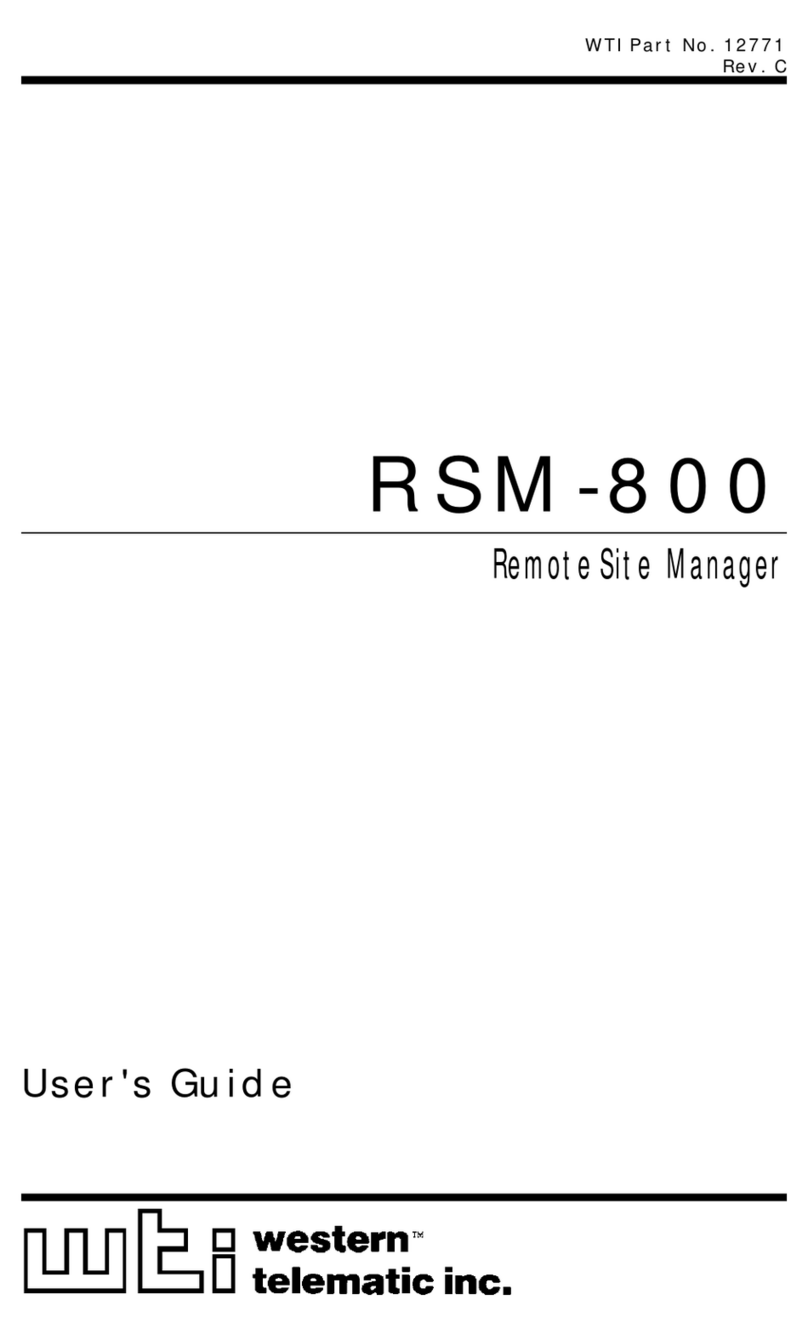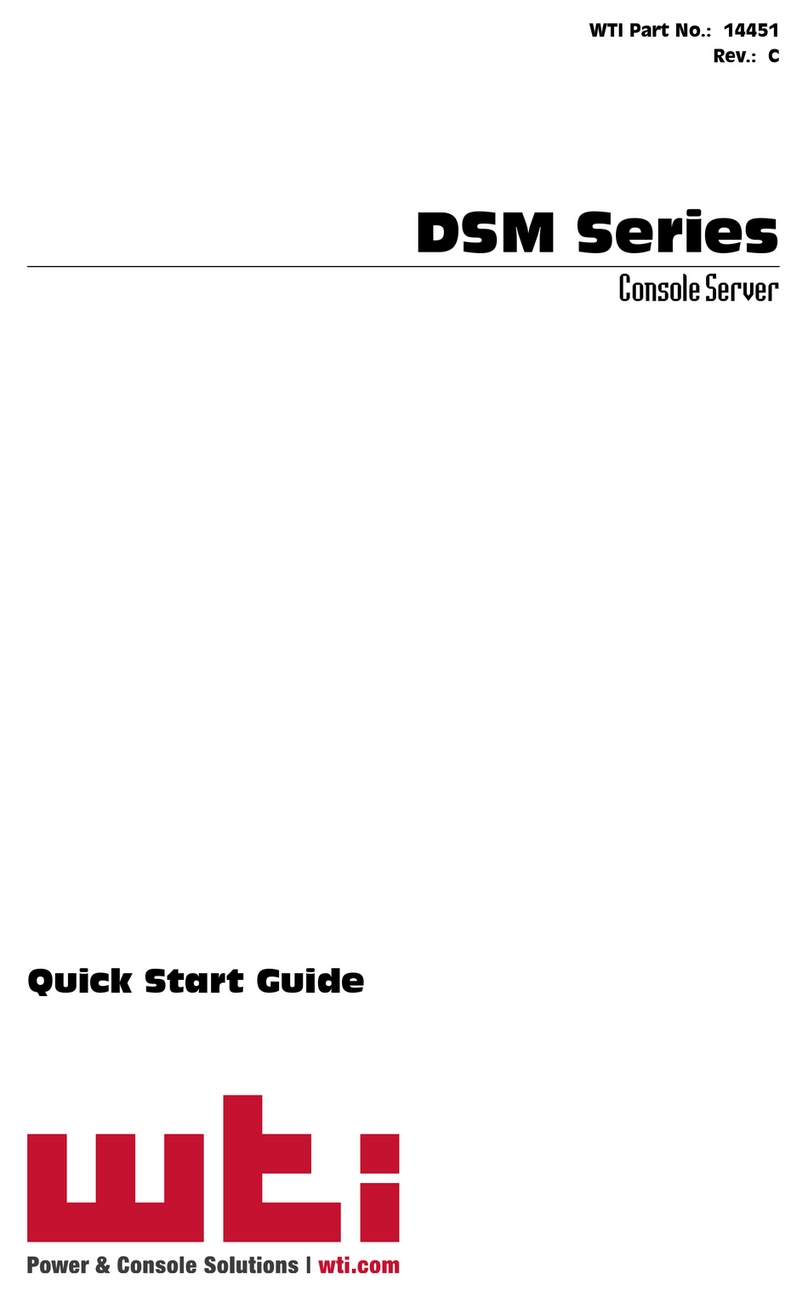Table of Contents
vi
7. ConfigurationOptions(continued)
7.7. SerialPortConfiguration ...............................................7-33
7.7.1. RS232PortModes..............................................7-34
7.7.2. The Serial Port Configuration Menu . . . . . . . . . . . . . . . . . . . . . . . . . . . . . . . . 7-35
7.7.3. Copying Parameters to Several Serial Ports (Text Interface Only) . . . . . . . . . 7-43
7.8. NetworkConfiguration.................................................7-44
7.8.1. NetworkParameters............................................7-47
7.8.1.1. Cell Modem Configuration Parameters . . . . . . . . . . . . . . . . . . . . . . 7-55
7.8.1.2. IPTables..............................................7-56
7.8.2. StaticRoute...................................................7-56
7.8.3. DNSServices..................................................7-57
7.8.3.1. DNS Parameters. . . . . . . . . . . . . . . . . . . . . . . . . . . . . . . . . . . . . . . . 7-57
7.8.3.2. DDNSParameters......................................7-57
7.8.4. SNMPAccessParameters .......................................7-58
7.8.5. SNMPTrapParameters..........................................7-60
7.8.6. LDAPParameters ..............................................7-61
7.8.6.1. AddingLDAPGroups....................................7-63
7.8.6.2 ViewingLDAPGroups...................................7-64
7.8.6.3. Modifying LDAP Groups . . . . . . . . . . . . . . . . . . . . . . . . . . . . . . . . . 7-64
7.8.6.4. Deleting LDAP Groups. . . . . . . . . . . . . . . . . . . . . . . . . . . . . . . . . . . 7-64
7.8.7. TACACSParameters............................................7-65
7.8.8. RADIUSParameters ............................................7-68
7.8.8.1. Dictionary Support for RADIUS . . . . . . . . . . . . . . . . . . . . . . . . . . . . 7-69
7.8.9. Email Messaging Parameters . . . . . . . . . . . . . . . . . . . . . . . . . . . . . . . . . . . . . 7-71
7.9. SaveUserSelectedParameters .........................................7-72
7.9.1. RestoreConfiguration...........................................7-72
8. RebootOptions..........................................................8-1
8.1. Ping-No-AnswerReboot.................................................8-2
8.1.1. Adding Ping-No-Answer Reboots . . . . . . . . . . . . . . . . . . . . . . . . . . . . . . . . . . . 8-2
8.1.2. Viewing Ping-No-Answer Reboot Profiles. . . . . . . . . . . . . . . . . . . . . . . . . . . . . 8-4
8.1.3. Modifying Ping-No-Answer Reboot Profiles . . . . . . . . . . . . . . . . . . . . . . . . . . . 8-4
8.1.4. Deleting Ping-No-Answer Reboot Profiles . . . . . . . . . . . . . . . . . . . . . . . . . . . . 8-4
8.2. ScheduledReboot.....................................................8-5
8.2.1. AddingScheduledReboots .......................................8-5
8.2.2. Viewing Scheduled Reboot Actions . . . . . . . . . . . . . . . . . . . . . . . . . . . . . . . . . 8-6
8.2.3. Modifying Scheduled Reboots . . . . . . . . . . . . . . . . . . . . . . . . . . . . . . . . . . . . . 8-6
8.2.4. DeletingScheduledReboots ......................................8-6
9. AlarmConfiguration......................................................9-1
9.1. The Over Current Alarms (CPM-C Series Only). . . . . . . . . . . . . . . . . . . . . . . . . . . . . . . 9-2
9.1.1. Over Current Alarms - Load Shedding and Auto Recovery . . . . . . . . . . . . . . . 9-4
9.2. TheOverTemperatureAlarms............................................9-6
9.2.1. Over Temperature Alarms - Load Shedding and Auto Recovery . . . . . . . . . . . 9-8
9.3. TheLostCommunicationAlarm..........................................9-10
9.4. ThePing-No-AnswerAlarm.............................................9-12
9.4.1. Ping-No-Answer Notification - DSM Series Units . . . . . . . . . . . . . . . . . . . . . . 9-12
9.4.1.1. Defining Ping No Answer IP Addresses - DSM Series Units. . . . . . 9-13
9.4.1.2. Configuring the Ping No Answer Alarm - DSM Series Units . . . . . . 9-15
9.4.2. Ping-No-Answer Alarm - CPM Series Units. . . . . . . . . . . . . . . . . . . . . . . . . . . 9-16
9.5. The Serial Port Invalid Access Lockout Alarm . . . . . . . . . . . . . . . . . . . . . . . . . . . . . . . 9-18
9.6 ThePowerCycleAlarm................................................9-20
9.7. BufferThresholdAlarm.................................................9-21
9.8. The Plug Current Alarm (CPM-C Series Only). . . . . . . . . . . . . . . . . . . . . . . . . . . . . . . 9-23
9.9. The Lost Voltage Alarm (Dual Power Inlet Units Only) . . . . . . . . . . . . . . . . . . . . . . . . 9-26
9.10. The Emergency Shutoff Alarm (CPM Series Units Only). . . . . . . . . . . . . . . . . . . . . . . 9-28
9.11. TheNoDialtoneAlarm.................................................9-30