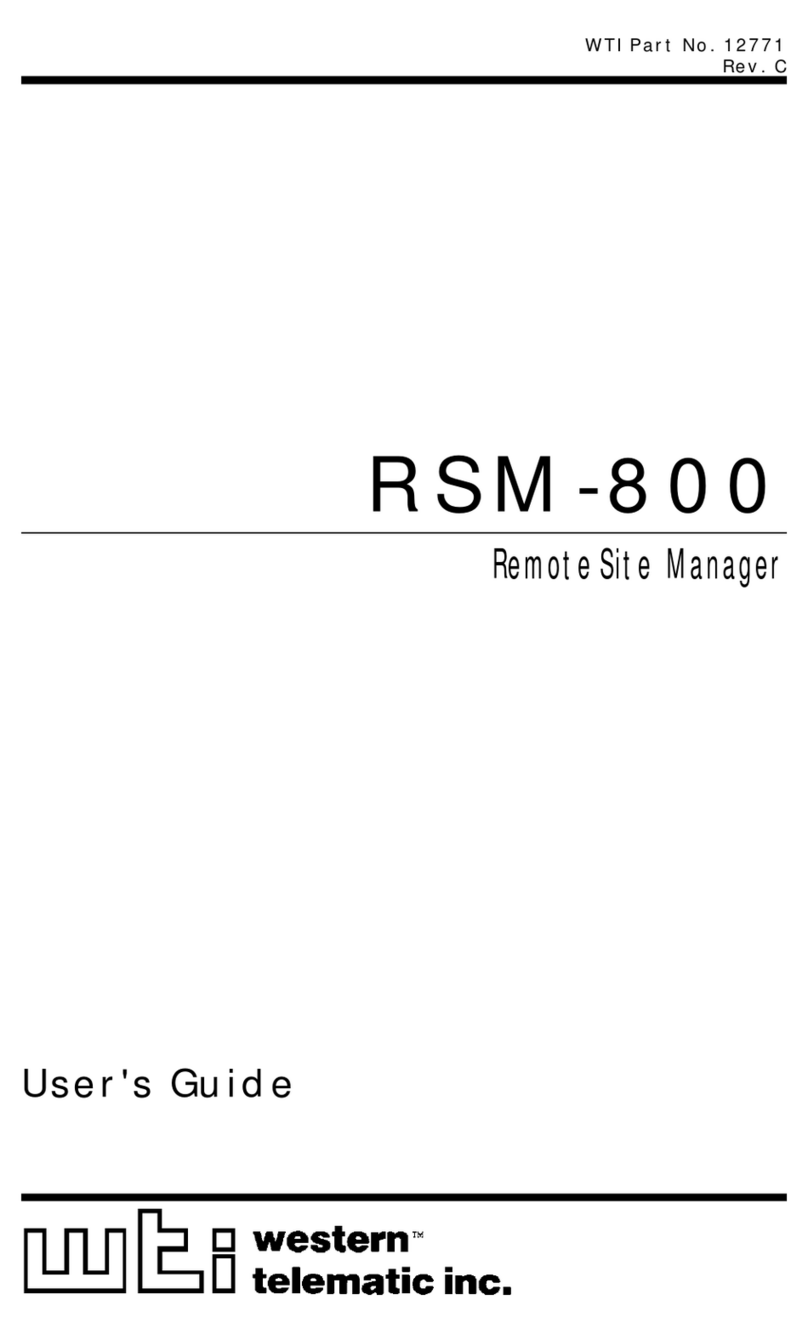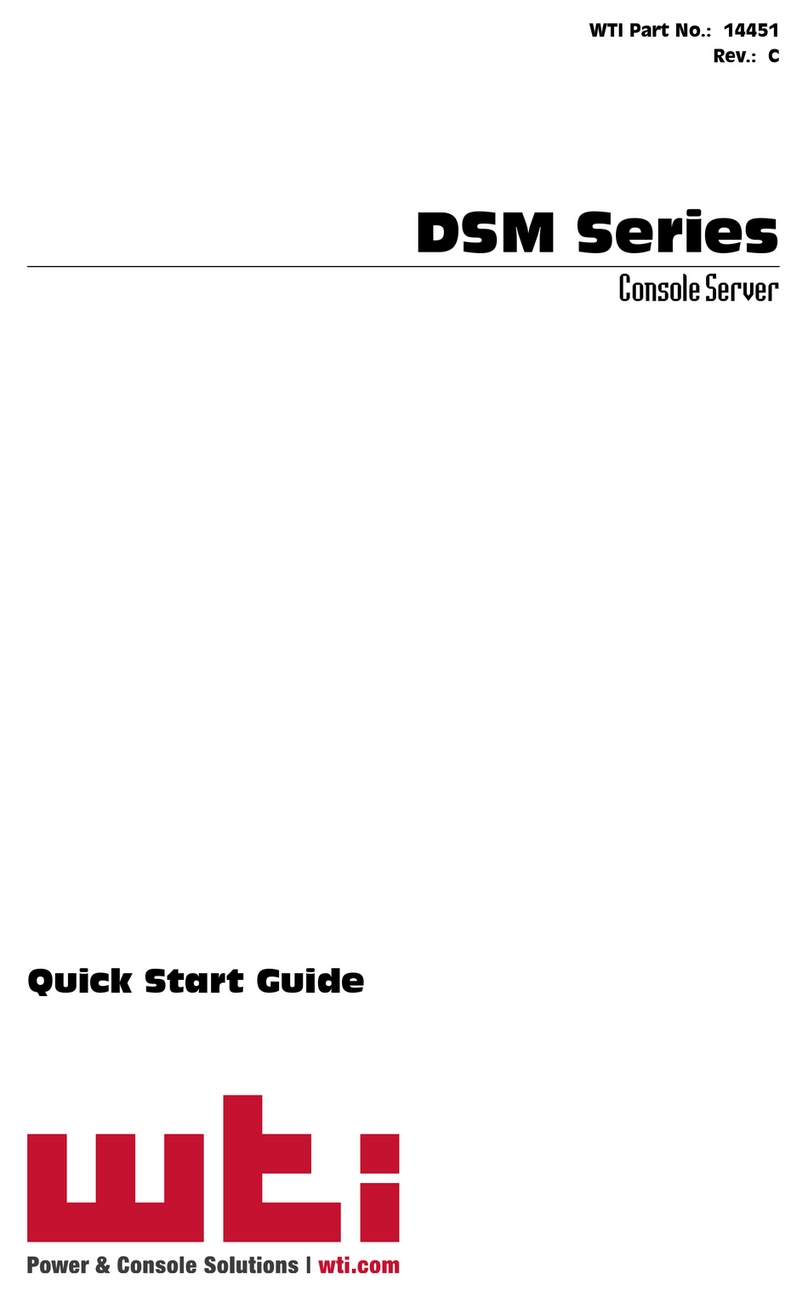Table of Contents
vi
7. AlarmConfiguration......................................................7-1
7.1. The Over Current Alarms (RSM-8R8-CM Series Only) . . . . . . . . . . . . . . . . . . . . . . . . . 7-2
7.1.1. Over Current Alarms - Load Shedding and Auto Recovery . . . . . . . . . . . . . . . 7-4
7.2. TheOverTemperatureAlarms............................................7-6
7.2.1. Over Temperature Alarms - Load Shedding and Auto Recovery . . . . . . . . . . . 7-8
7.3. TheLostCommunicationAlarm..........................................7-10
7.4. ThePing-No-AnswerAlarm .............................................7-12
7.4.1. Ping-No-Answer Notification - TSM and RSM Series Units . . . . . . . . . . . . . . 7-12
7.4.1.1. Defining Ping No Answer IP Addresses -
TSMandRSMSeriesUnits...............................7-12
7.4.1.2. Configuring the Ping No Answer Alarm -
TSMandRSMSeriesUnits...............................7-14
7.4.2. Ping-No-Answer Alarm - RSM-xRy Series Units . . . . . . . . . . . . . . . . . . . . . . . 7-15
7.5. The Serial Port Invalid Access Lockout Alarm . . . . . . . . . . . . . . . . . . . . . . . . . . . . . . . 7-17
7.6 ThePowerCycleAlarm ................................................7-19
7.7. BufferThresholdAlarm.................................................7-20
7.8. The Plug Current Alarm (RSM-8R8-CM Series Only) . . . . . . . . . . . . . . . . . . . . . . . . . 7-22
7.9. TheNoDialtoneAlarm.................................................7-25
7.10. The Lost Voltage Alarm (Dual Power Inlet Units Only) . . . . . . . . . . . . . . . . . . . . . . . . 7-27
8. TheStatusScreens.......................................................8-1
8.1. ProductStatus ........................................................8-1
8.2. TheNetworkStatusScreen..............................................8-1
8.3. ThePortStatusScreen .................................................8-2
8.4. ThePortandPlugStatusScreens.........................................8-3
8.5. ThePlugGroupStatusScreen ...........................................8-4
8.6. The Current Metering Status Screen (RSM-8R8-CM Series Only) . . . . . . . . . . . . . . . . 8-5
8.7. The Current History Screen (RSM-8R8-CM Series Only) . . . . . . . . . . . . . . . . . . . . . . . 8-6
8.8. The Power Range Status Screen (RSM-8R8-CM Series Only) . . . . . . . . . . . . . . . . . . . 8-7
8.9. The Power History Screen (RSM-8R8-CM Series Only) . . . . . . . . . . . . . . . . . . . . . . . . 8-8
8.10. ThePortDiagnosticsScreen.............................................8-9
8.11. AliasStatusScreen ....................................................8-9
8.12. TheAlarmStatusScreen................................................8-9
8.13. ThePortParametersScreens ...........................................8-10
8.14. TheEventLogs.......................................................8-11
8.14.1. TheAuditLog .................................................8-11
8.14.2. TheAlarmLog.................................................8-11
8.14.3. TheTemperatureLog ...........................................8-11
9. Operation...............................................................9-1
9.1. Connecting and Disconnecting Serial Ports - Text Interface . . . . . . . . . . . . . . . . . . . . . 9-1
9.1.1. Any-to-AnyMode................................................9-1
9.1.1.1. Connecting Ports - Text Interface. . . . . . . . . . . . . . . . . . . . . . . . . . . . 9-2
9.1.1.2. Disconnecting Ports - Text Interface . . . . . . . . . . . . . . . . . . . . . . . . . 9-4
9.1.1.3. The Port Control Screen - Web Browser Interface . . . . . . . . . . . . . . 9-6
9.1.1.4. Defining Hunt Groups - Text Interface . . . . . . . . . . . . . . . . . . . . . . . . 9-7
9.1.2. PassiveMode ..................................................9-8
9.1.3. BufferMode....................................................9-8
9.1.3.1. Reading Data from Buffer Mode Ports - Text Interface . . . . . . . . . . . 9-8
9.1.3.2. PortBuffers............................................9-10
9.1.4. ModemMode .................................................9-11
9.1.5. ModemPPPMode .............................................9-11
9.2. Controlling Power - Web Browser Interface. . . . . . . . . . . . . . . . . . . . . . . . . . . . . . . . . 9-12
9.2.1. The Plug Control Screen - Web Browser Interface. . . . . . . . . . . . . . . . . . . . . 9-12
9.2.2. The Plug Group Control Screen - Web Browser Interface . . . . . . . . . . . . . . . 9-13