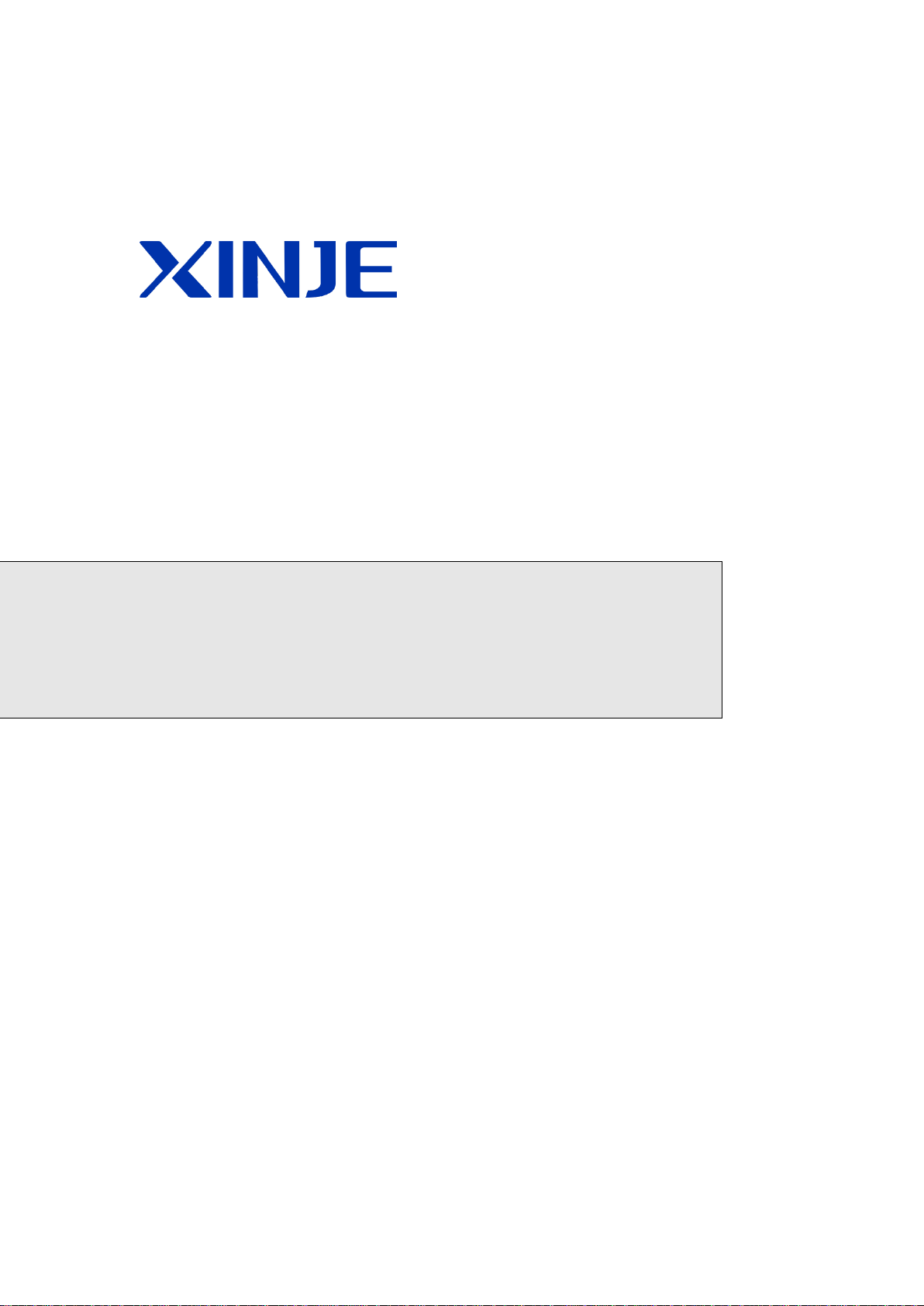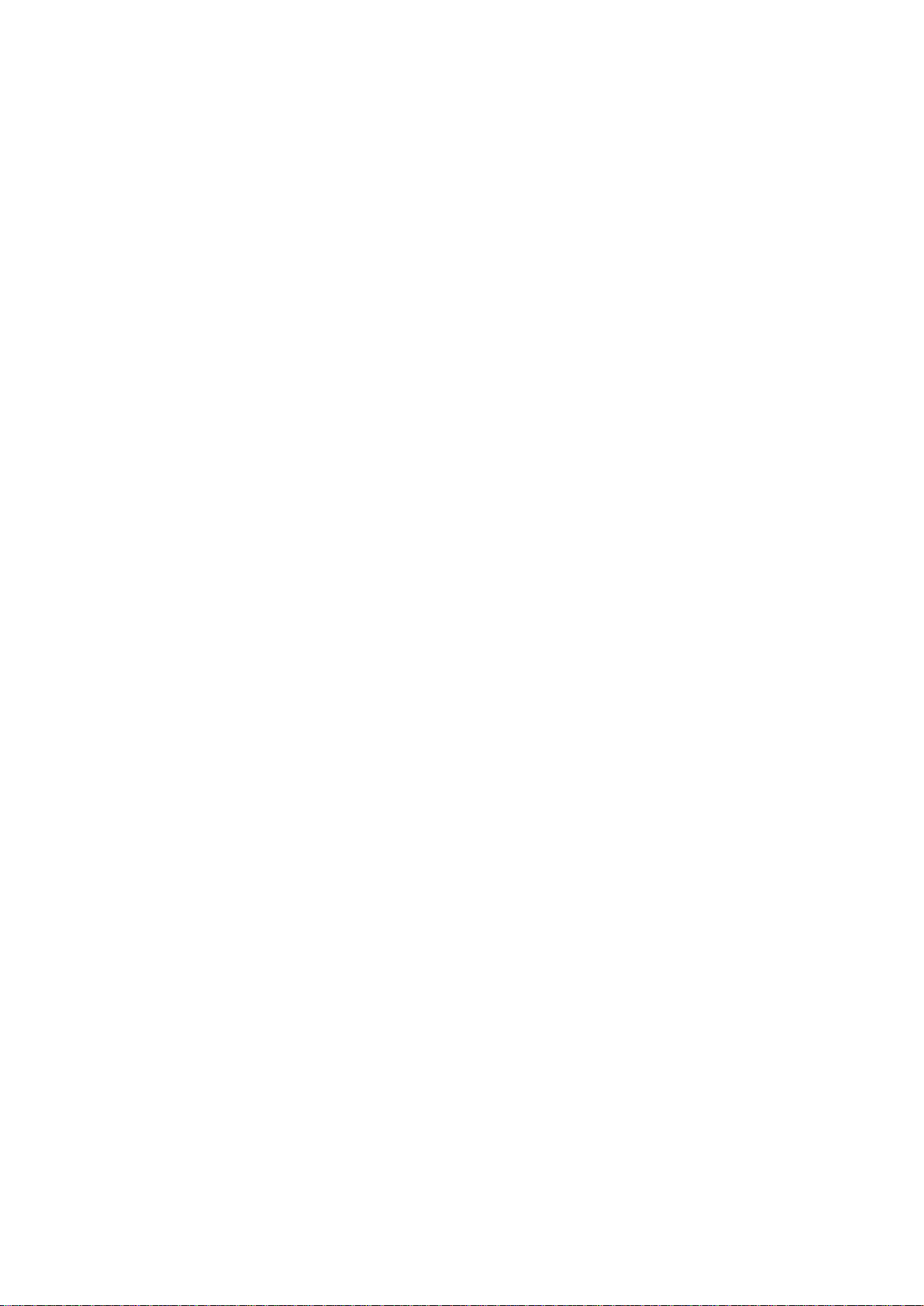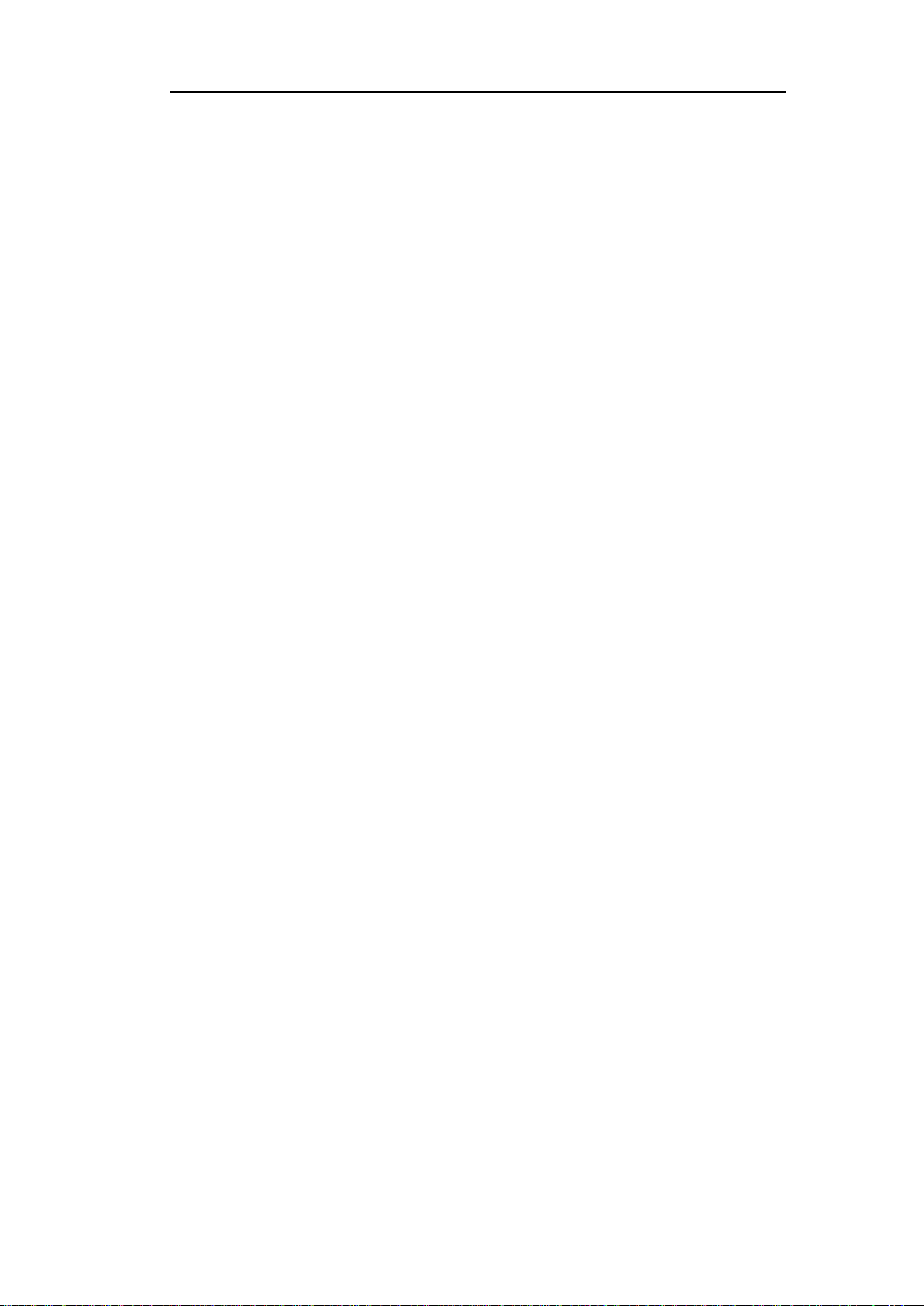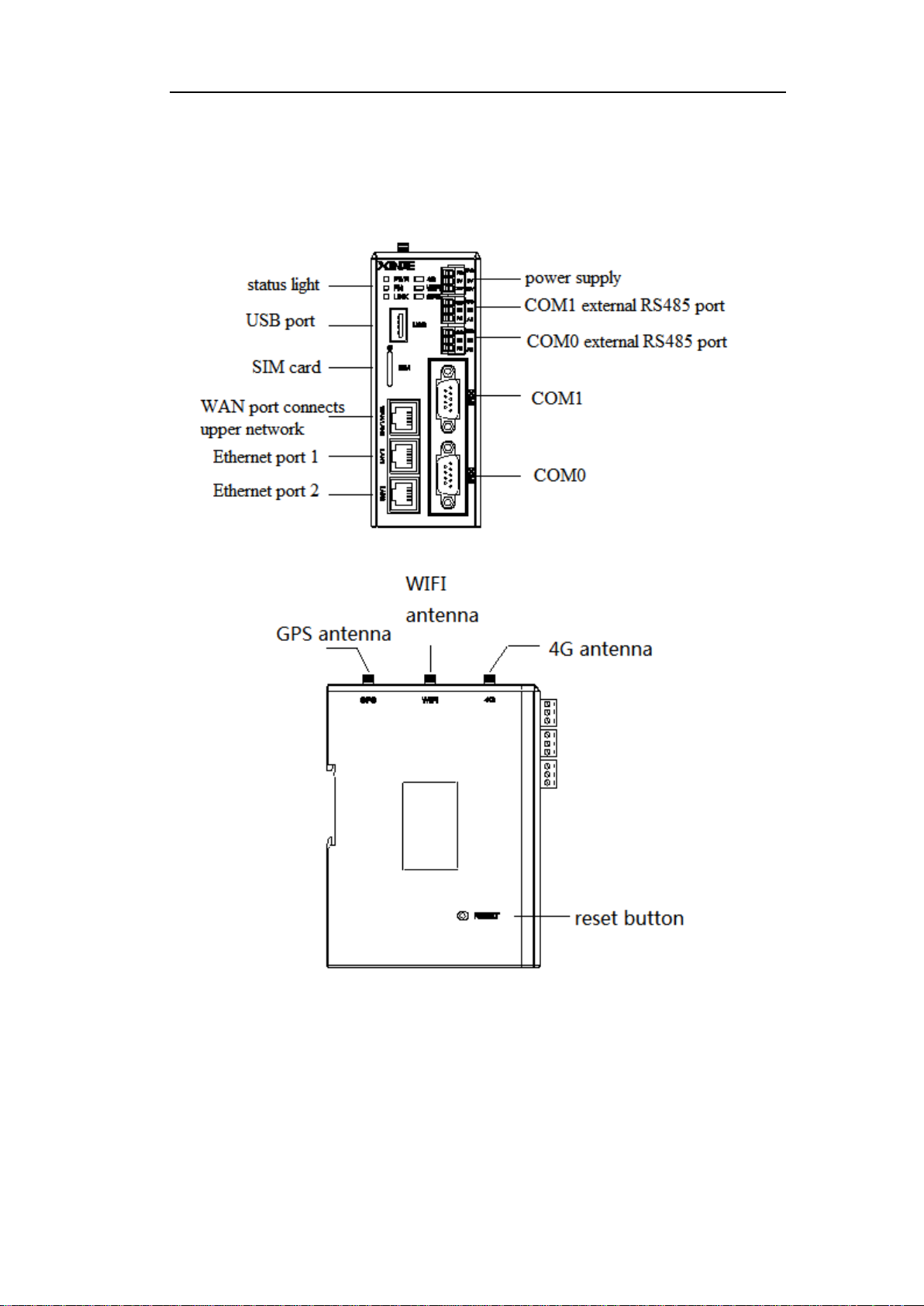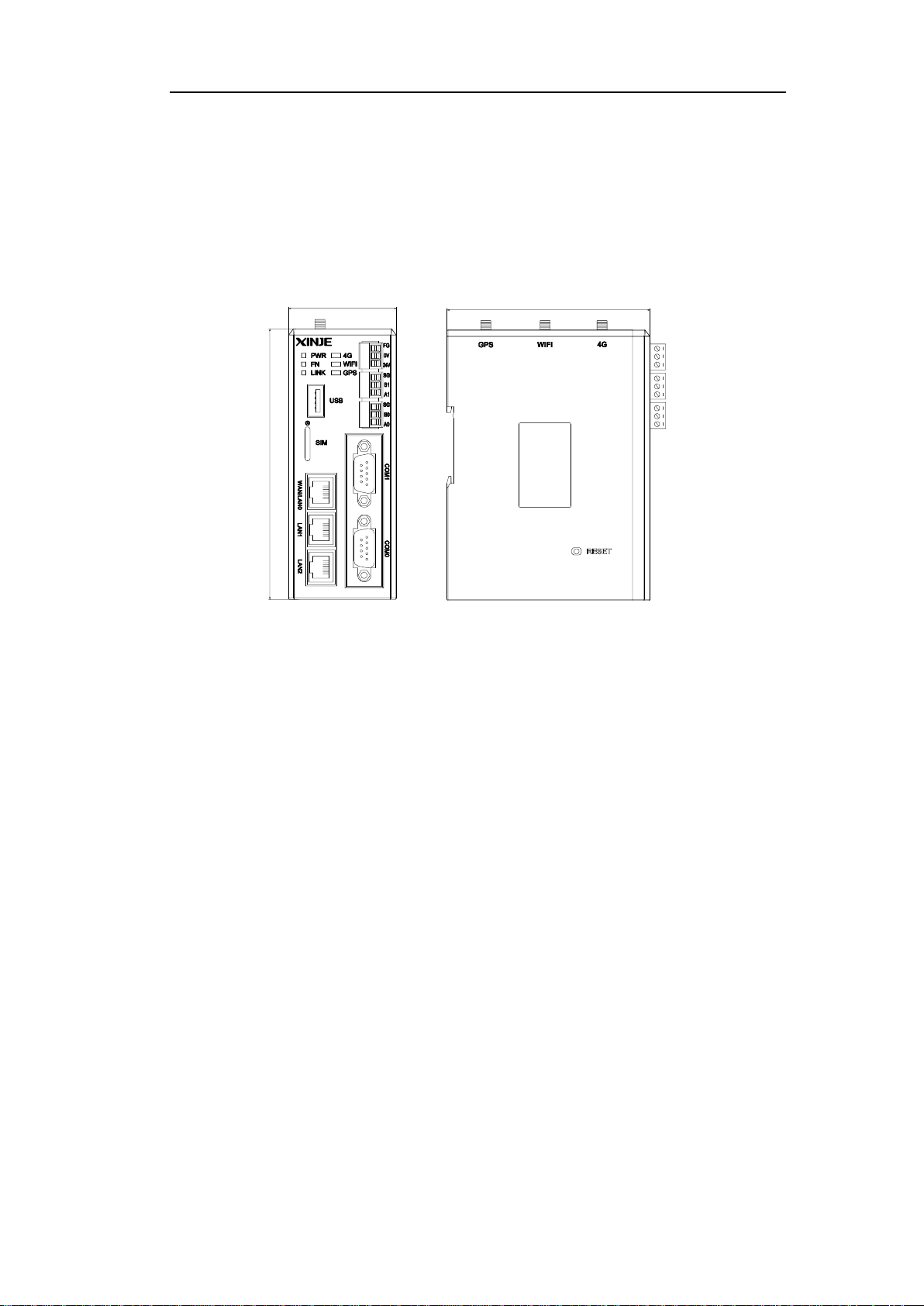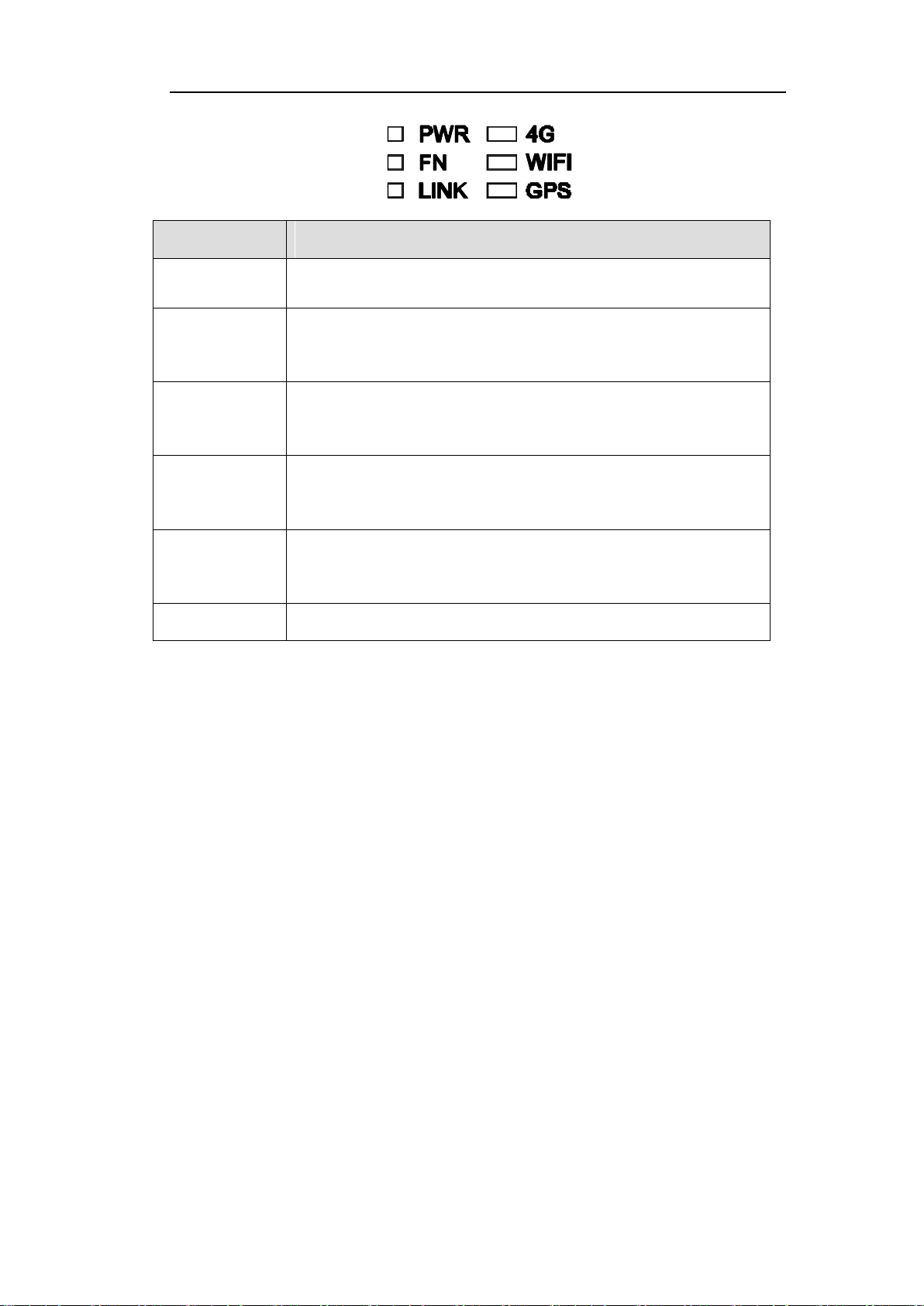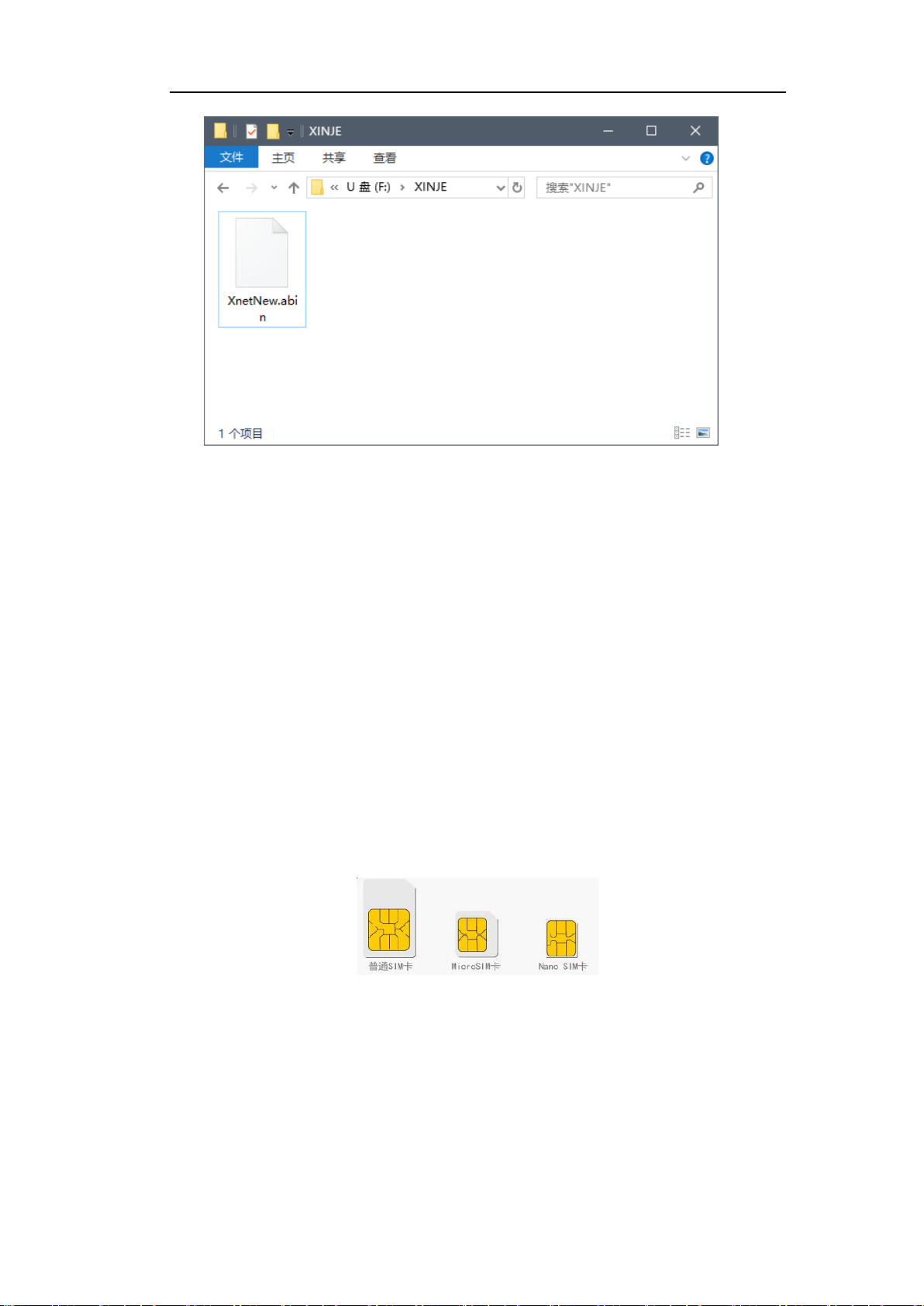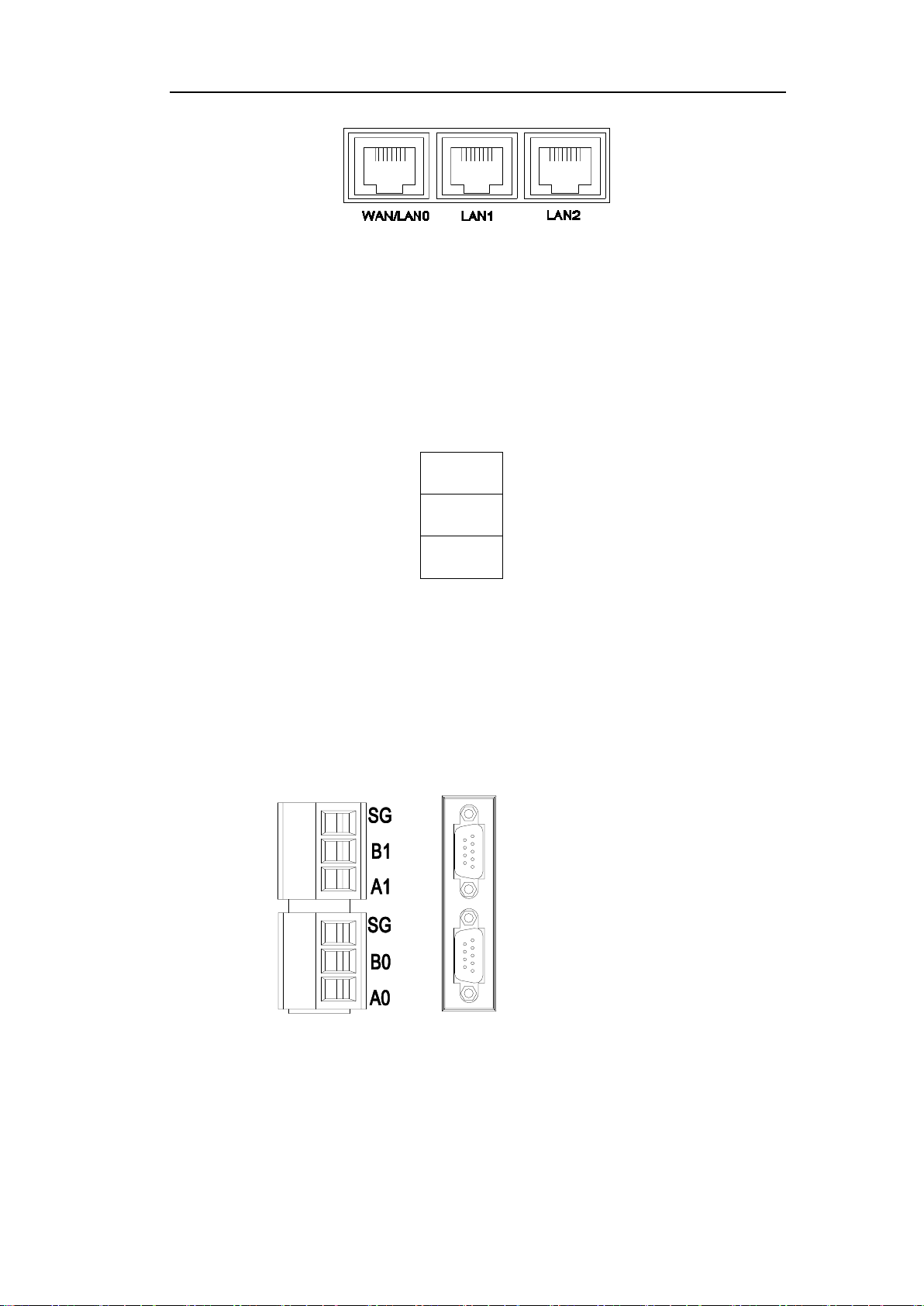3-2. SETUP WIZARD .............................................................................................................................17
3-2-1. Mode A (access to Internet via 4G) .....................................................................................17
3-2-2. Mode B (access to Internet via WIFI)..................................................................................19
3-2-3. Mode C(access to Internet via Ethernet port) .....................................................................21
3-3. USER SETTING..............................................................................................................................23
3-3-1. Device safety........................................................................................................................23
3-3-2. Server...................................................................................................................................23
3-4. USER FUNCTION...........................................................................................................................24
3-4-1. Serial port............................................................................................................................24
3-4-2. Virtual serial port ................................................................................................................25
3-4-3. VPN .....................................................................................................................................26
3-4-4. Data monitoring ..................................................................................................................26
3-5. SYSTEM TOOLS.............................................................................................................................27
3-5-1. ABOX restart .......................................................................................................................27
3-5-2. Initialization ........................................................................................................................27
3-5-3. Device update......................................................................................................................28
3-6. IMPORT AND EXPORT ....................................................................................................................29
4. TYPICAL FUNCTION APPLICATION........................................................................................30
4-1. VIRTUAL SERIAL PORT..................................................................................................................30
4-2. VPN.............................................................................................................................................32
4-3. DATA MONITORING.......................................................................................................................35
5. TRANSPARENT TRANSMISSION APPLICATION...................................................................41