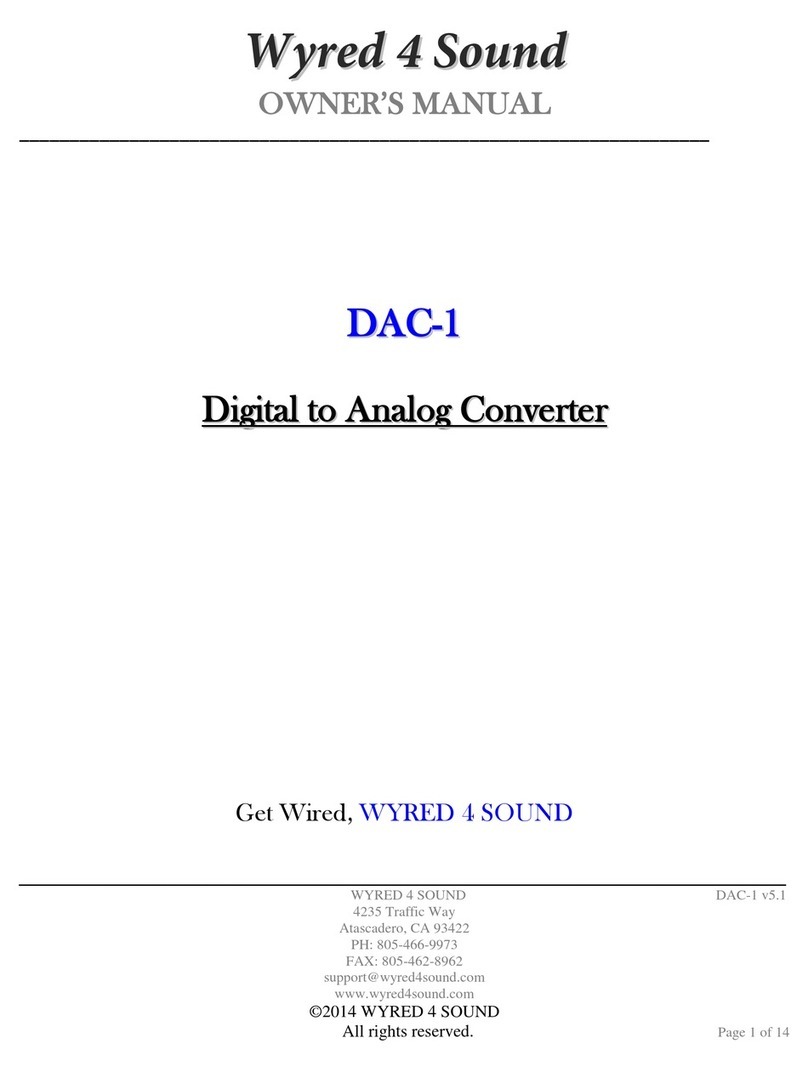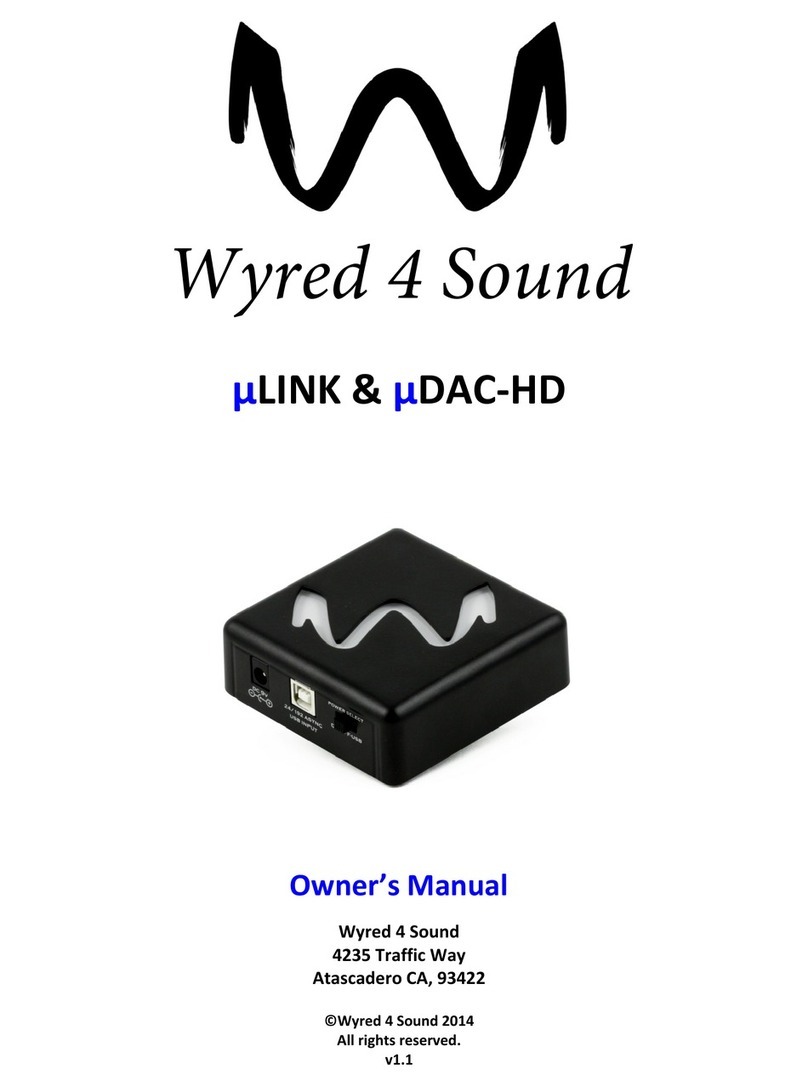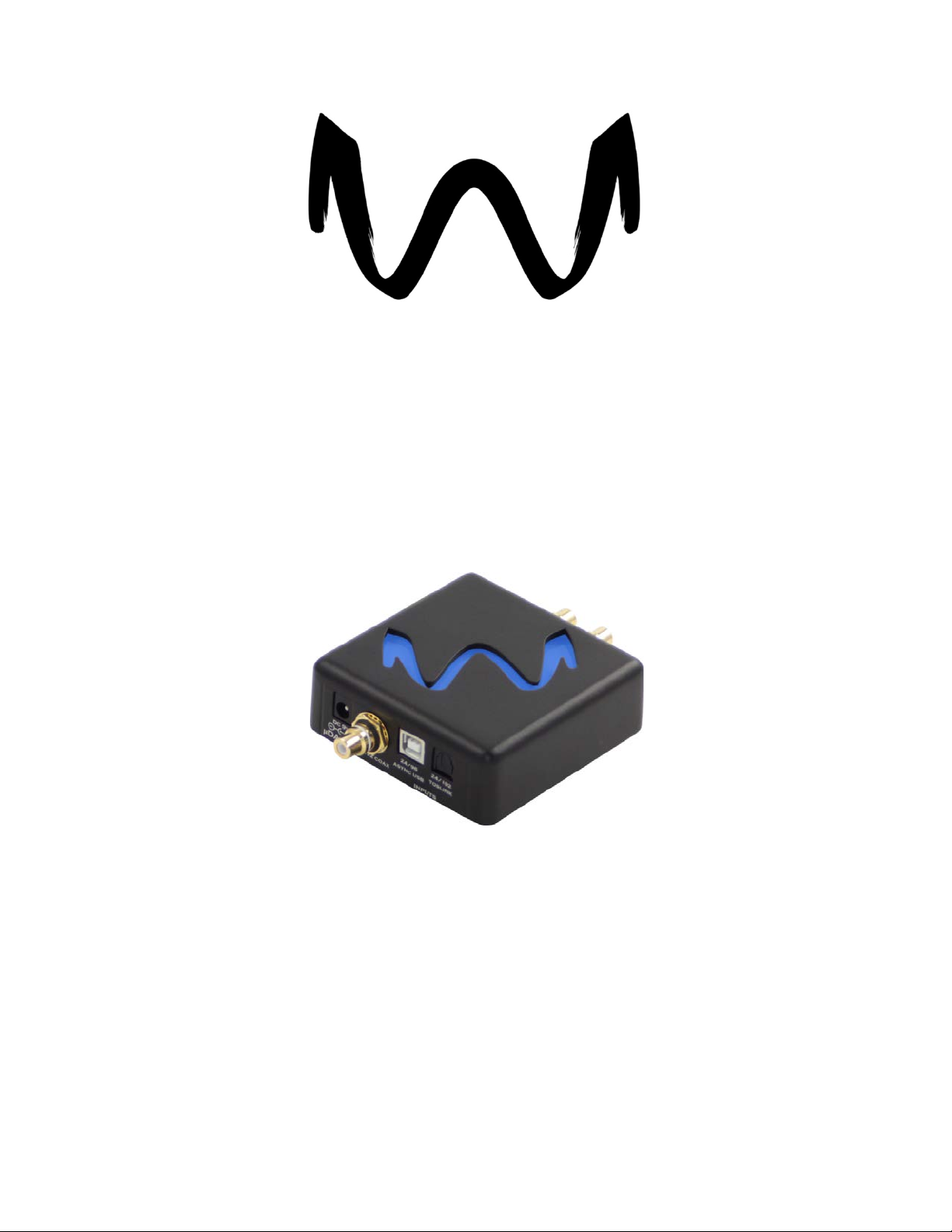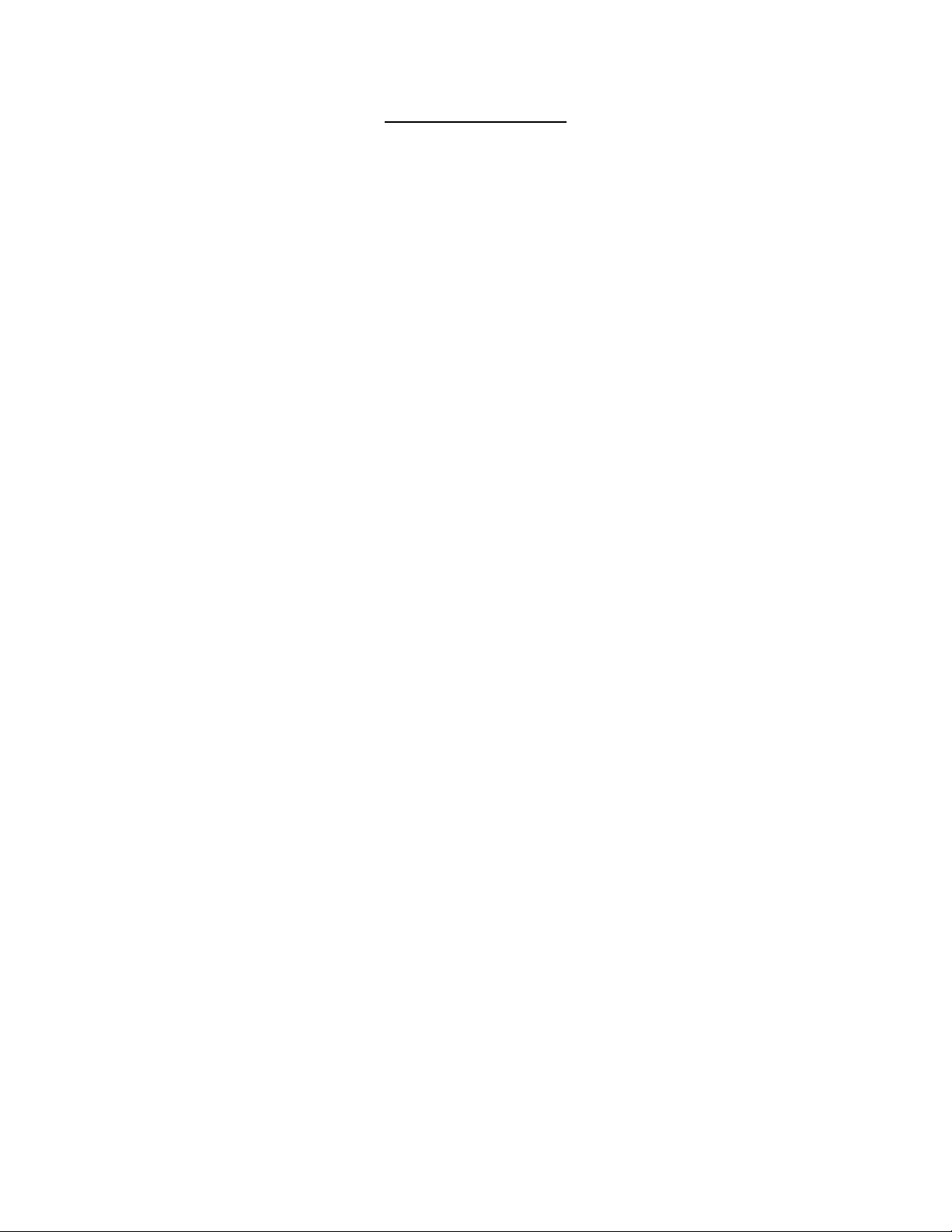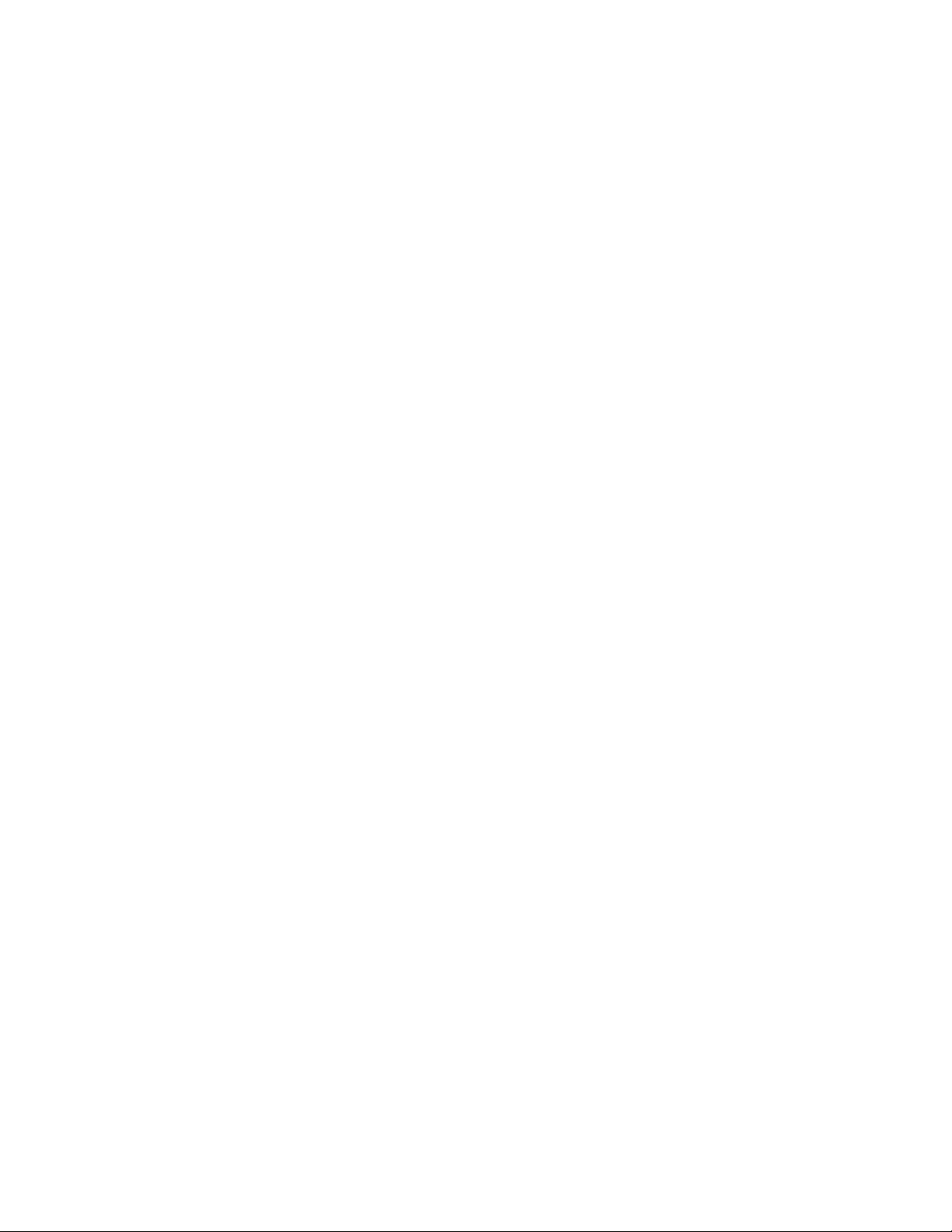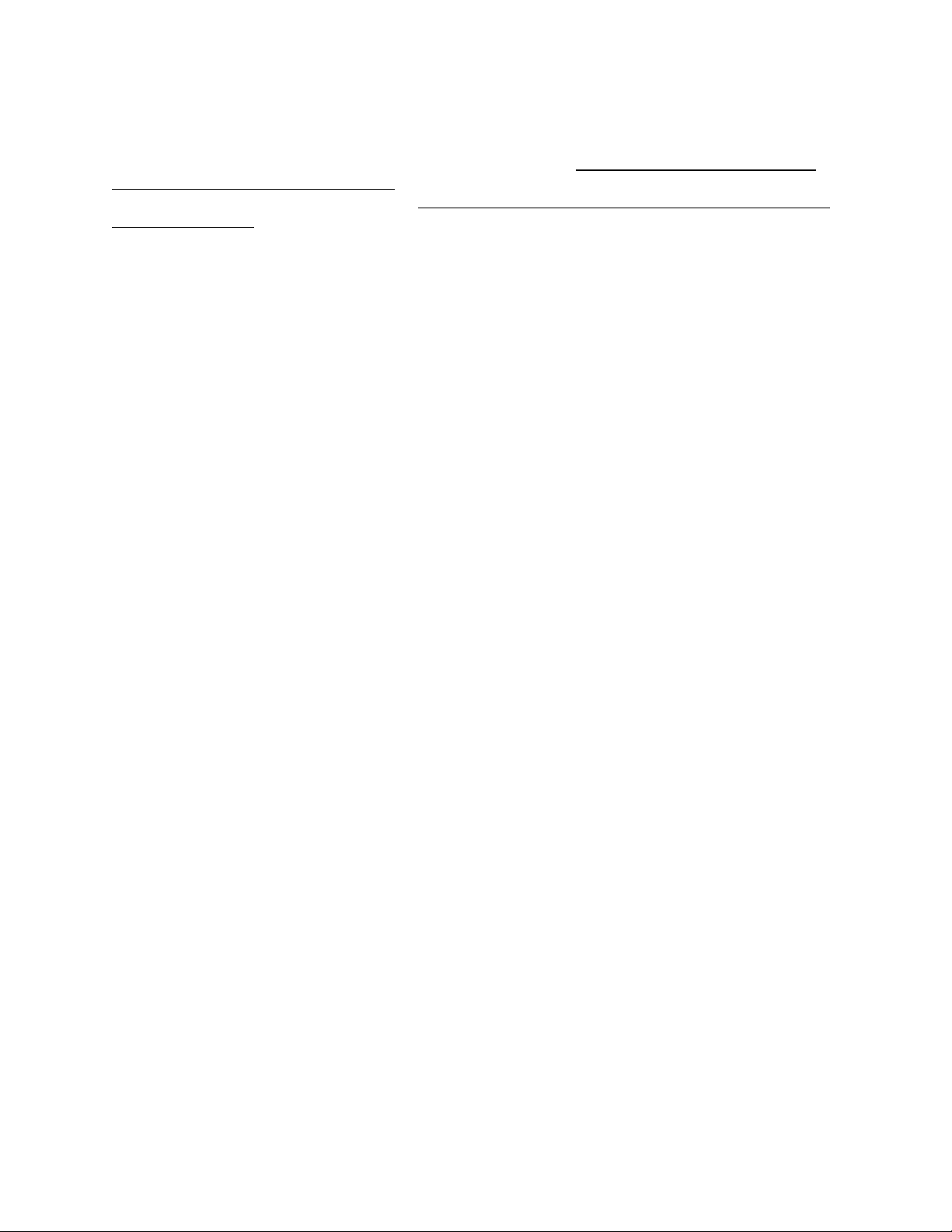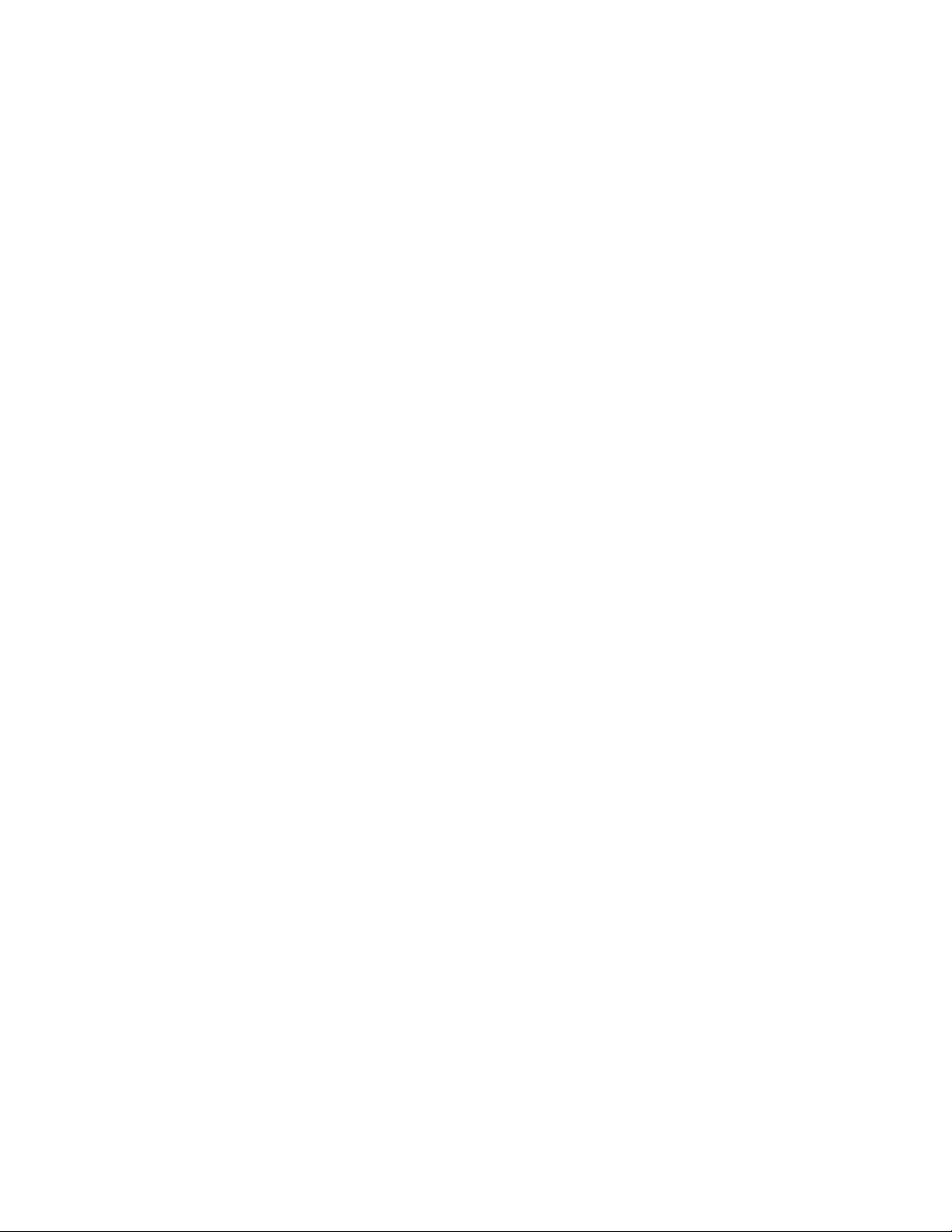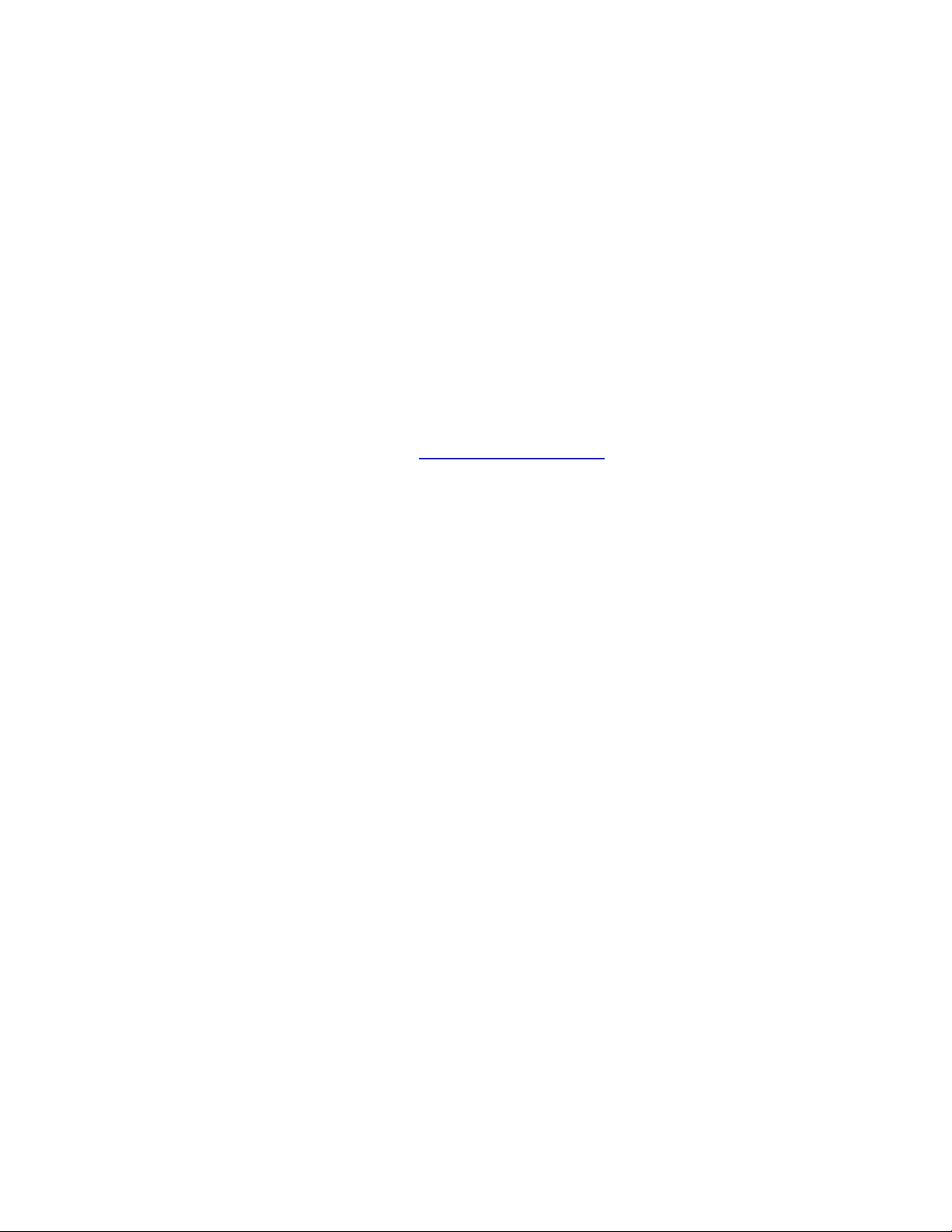Page 8of 11
Warranty coverage
Wyred 4 Sound’s warranty obligations are limited to the terms set forth below:
Wyred 4 Sound, as defined below, warrants this Wyred 4 Sound-branded hardware product against
defects in materials and workmanship under normal use for a period of FIVE (5) YEARS from the date of retail
purchase by the original end user purchaser ("Warranty Period"). If the product has been transferred from the
original owner to a second hand owner it has a ONE (1) YEAR warranty, valid from the original date of purchase
by the original owner. If a hardware defect arises and a valid claim is received within the Warranty Period, at its
option, Wyred 4 Sound will either (1) repair the hardware defect at no charge, using new or refurbished
replacement parts, or (2) exchange the product with a product that is new or which has been manufactured from
new or serviceable used parts and is at least functionally equivalent to the original product. Wyred 4 Sound may
option that you replace defective parts with new or refurbished user-installable parts that Wyred 4 Sound provides
in fulfillment of its warranty obligation. A replacement product or part, including a user-installable part that has
been installed in accordance with instructions provided by Wyred 4 Sound, assumes the remaining warranty of the
original product or ninety (90) days from the date of replacement or repair, whichever provides longer coverage
for you. When a product or part is exchanged, any replacement item becomes your property and the replaced item
becomes Wyred 4 Sound's property. Parts provided by Wyred 4 Sound in fulfillment of its warranty obligation must
be used in products for which warranty service is claimed. When a refund is given, the product for which the
refund is provided must be returned to Wyred 4 Sound and becomes Wyred 4 Sound's property.
EXCLUSIONS AND LIMITATIONS
Wyred 4 Sound does not warrant that the operation of the product will be uninterrupted or error-free.
Wyred 4 Sound is not responsible for damage arising from failure to follow instructions relating to the product's
use. This warranty does not apply: (a) to damage caused by use with non-Wyred 4 Sound products; (b) to damage
caused by accident, abuse, misuse, flood, fire, earthquake or other external causes; (c) to damage caused by
operating the product outside the permitted or intended uses described by Wyred 4 Sound; (d) to damage caused
by service (including upgrades and expansions) performed by anyone who is not a representative of Wyred 4
Sound or a Wyred 4 Sound Authorized Service Provider; (e) to a product or part that has been modified to
significantly alter functionality or capability without the written permission of Wyred 4 Sound; (f) if any Wyred 4
Sound serial number has been removed or defaced.
TO THE EXTENT PERMITTED BY LAW, THIS WARRANTY AND REMEDIES SET FORTH ABOVE ARE EXCLUSIVE
AND IN LIEU OF ALL OTHER WARRANTIES, REMEDIES AND CONDITIONS, WHETHER ORAL OR WRITTEN,
STATUTORY, EXPRESS OR IMPLIED. AS PERMITTED BY APPLICABLE LAW, WYRED 4 SOUND SPECIFICALLY DISCLAIMS
ANY AND ALL STATUTORY OR IMPLIED WARRANTIES, INCLUDING, AND WITHOUT LIMITATION, WARRANTIES OF
MERCHANTABILITY, FITNESS FOR A PARTICULAR PURPOSE AND WARRANTIES AGAINST HIDDEN OR LATENT
DEFECTS. IF WYRED 4 SOUND CANNOT LAWFULLY DISCLAIM STATUTORY OR IMPLIED WARRANTIES THEN TO THE
EXTENT PERMITTED BY LAW, ALL SUCH WARRANTIES SHALL BE LIMITED IN DURATION TO THE DURATION OF THIS
EXPRESS WARRANTY AND TO REPAIR OR REPLACEMENT SERVICE AS DETERMINED BY WYRED 4 SOUND IN ITS SOLE
DISCRETION EXCEPT AS PROVIDED IN THIS WARRANTY AND TO THE EXTENT PERMITTED BY LAW, WYRED 4 SOUND
IS NOT RESPONSIBLE FOR DIRECT, SPECIAL, INCIDENTAL OR CONSEQUENTIAL DAMAGES RESULTING FROM ANY
BREACH OF WARRANTY OR CONDITION, OR UNDER ANY OTHER LEGAL THEORY, INCLUDING BUT NOT LIMITED TO
LOSS OF USE; LOSS OF REVENUE; LOSS OF ACTUAL OR ANTICIPATED PROFITS (INCLUDING LOSS OF PROFITS ON
CONTRACTS); LOSS OF THE USE OF MONEY; LOSS OF ANTICIPATED SAVINGS; LOSS OF BUSINESS; LOSS OF
OPPORTUNITY; LOSS OF GOODWILL; LOSS OF REPUTATION; LOSS OF, DAMAGE TO OR CORRUPTION OF DATA; OR
ANY INDIRECT OR CONSEQUENTIAL LOSS OR DAMAGE HOWSOEVER CAUSED INCLUDING THE REPLACEMENT OF
EQUIPMENT AND PROPERTY, ANY COSTS OF RECOVERING, PROGRAMMING, OR REPRODUCING ANY PROGRAM OR
DATA STORED OR USED WITH WYRED 4 SOUND PRODUCTS AND ANY FAILURE TO MAINTAIN THE
CONFIDENTIALITY OF DATA STORED ON THE PRODUCT. THE FOREGOING LIMITATION SHALL NOT APPLY TO DEATH
OR PERSONAL INJURY CLAIMS. WYRED 4 SOUND DISCLAIMS ANY REPRESENTATION THAT IT WILL BE ABLE TO
REPAIR ANY PRODUCT UNDER THIS WARRANTY.