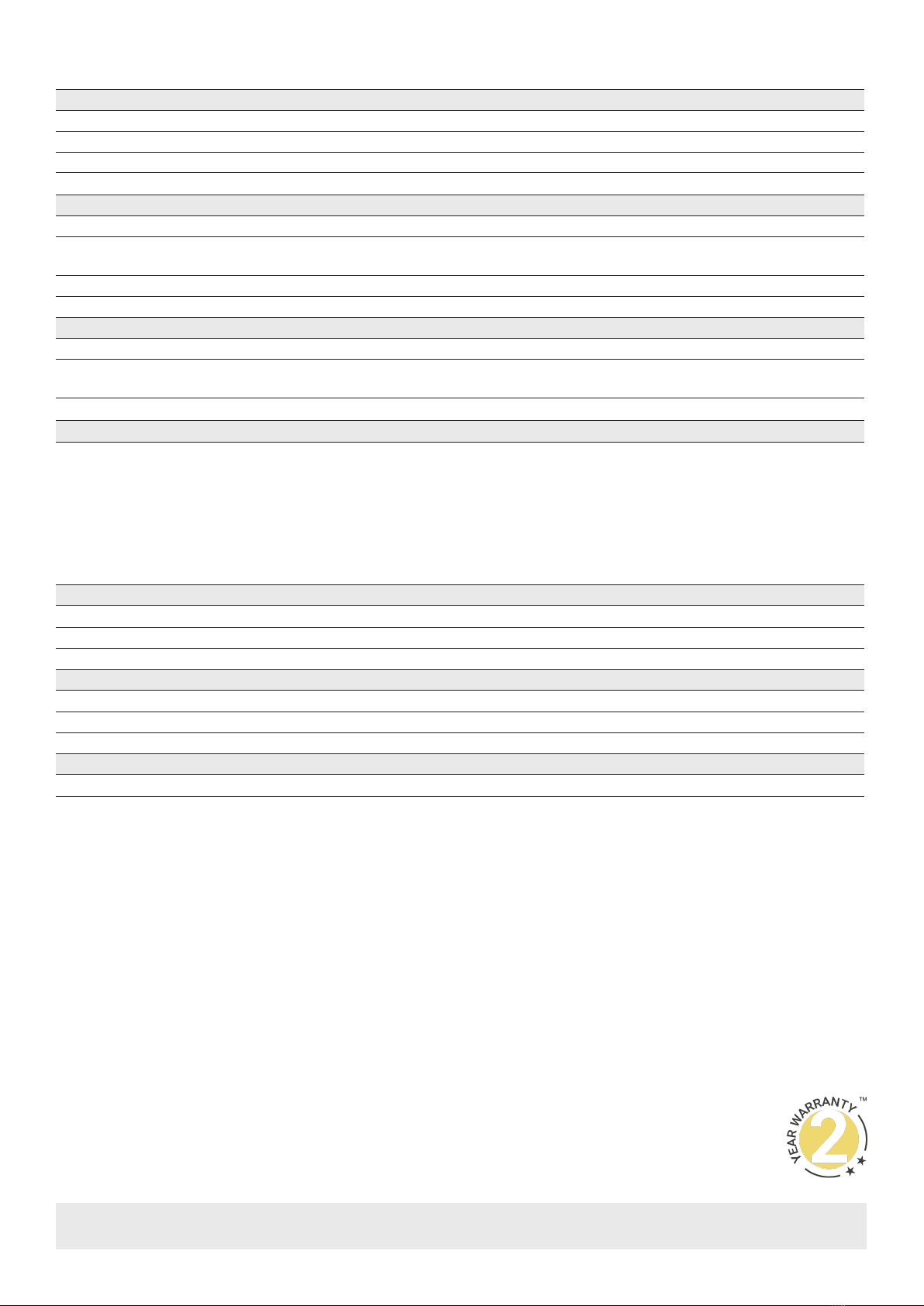UK: +44 (0) 1793 230 343 | ROW: 844.280.WYRE (9973)
3 of 3
Copyright © 2021 WyreStorm Technologies | wyrestorm.com
HALO 90 Quickstart Guide | 210914
Warranty Information
WyreStorm Technologies LLC warrants that its products to be free from defects in material and workmanship under normal use for a
period of two (2) years from the date of purchase. Refer to the Product Warranty page on wyrestorm.com for more details on our limited
product warranty.
Specifications
Note: WyreStorm reserves the right to change product specification, appearance or dimensions of this product at any time without prior notice.
Note: HDMI & USB-C video outputs cannot be used at the same time.
Note: It is highly recommended to use a native USB-C to USB-C cable between the HALO 90 and a PC due to power consumption requirements. Using a USB-C
to USB-A cable may not provide enough current for HALO to fully operate.
Audio and Video
Inputs 1x USB-C
Outputs 1x HDMI | 1x USB-C
Supported Standards HDMI | HDCP | USB | USB Alt-Mode
Speakerphone
Microphone 360° 4x Omni-directional Mic Array with Echo Cancellation
Microphone Pickup
and Audio Range 5m/16ft
Speaker 3 watts
Control Capacitive touch power on/off, volume +/- and microphone mute buttons
Power
Power Supply Via Computer USB-C
Minimum: 5V 3A
Available Power to USB-A Ports: 300mA (shared)
Via USB-C Charger
45W Charger: 30W pass through laptop charging | 1.5A to USB-A ports (shared)
65W Charger: 50W pass through laptop charging | 1.5A to USB-A ports (shared)
90W Charger: 75W pass through laptop charging | 1.5A to USB-A ports (shared)
Environmental
Operating Temperature 0 to + 45°C (32 to + 113 °F), 10% to 90%, non-condensing
Storage Temperature -20 to +70°C (-4 to + 158 °F), 10% to 90%, non-condensing
Max BTU Standard: 15.3 BTU/hr | With USB-C Charging: 30 BTU/hr
Dimensions and Weight
Height 37.3mm/1.46in
Diameter 128mm/5.03in
Weight 0.46kg/1.01lb
Regulatory
Safety and Emission CE | FCC | RoHS | RCM | EAC
USB
Type-C Input 1x USB 3.2 Gen 2x1 SuperSpeed 10Gbps
Type-C Combo Port 1x USB 3.2 Gen 2x1 SuperSpeed 10Gbps
Power Delivery (PD): 60w - 85W based on connector DC power supply
Type-A Device Ports 2x USB 3.2 Gen 1x1 SuperSpeed 5Gbps
Resolution (Max) 4096x2160p @ 60Hz 4:4:4 8bit