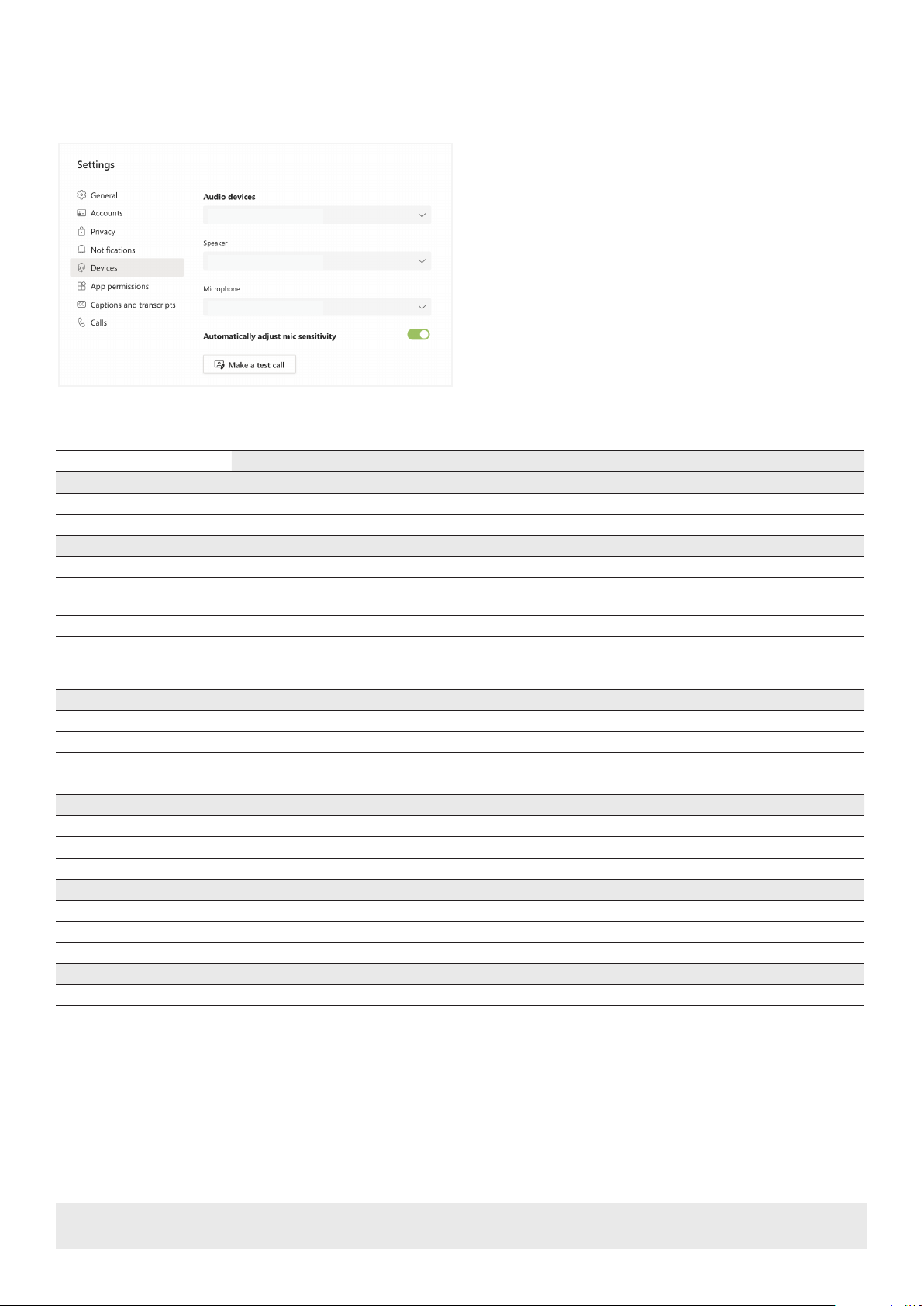UK: +44 (0) 1793 230 343 | ROW: 844.280.WYRE (9973)
4 of 4
Copyright © 2021 WyreStorm Technologies | wyrestorm.com
HALO 30 | HALO 60 Quickstart Guide | 210708
Warranty Information
WyreStorm Technologies LLC warrants that its products to be free from defects in material and workmanship under normal use for a
period of two (2) years from the date of purchase. Refer to the Product Warranty page on wyrestorm.com for more details on our limited
product warranty.
This equipment has been tested and found to comply with the limits for a Class
B digital device, pursuant to part 15 of the FCC Rules. These limits are designed
to provide reasonable protection against harmful interference in a residential
installation. This equipment generates, uses and can radiate radio frequency energy
and, if not installed and used in accordance with the instructions, may cause
harmful interference to radio communications. However, there is no guarantee that
interference will not occur in a particular installation. If this equipment does cause
harmful interference to radio or television reception, which can be determined
by turning the equipment off and on, the user is encouraged to try to correct the
interference by one or more of the following measures:
• Reorient or relocate the receiving antenna.
• Increase the separation between the equipment and receiver.
• Connect the equipment into an outlet on a circuit different from that to which the
receiver is connected.
• Consult the dealer or an experienced radio/TV technician for help.
Changes or modications not expressly approved by the party responsible for
compliance could void the user's authority to operate the equipment.
The distance between user and products should be no less than 20cm.
We declare that this device is in compliance with the essential requirements and
other relevant provisions of Directive 2014/53/EU.
Manufacturer: Shen Zhen Proitav Technology Co.,Ltd
Address: 301-401, Building 16, Hejing Industrial Park, No.87, Hexiu west
Road,Heping Community, Fuhai street, Baoan District, Shenzhen, China
Accessory Manufacturer: ShenZhen Tianweixun Wireless Technology Co., Ltd
Adapter: Antenna
Address of Manufacturer: 9/F, Building 1, Guole Science and Technology Park, No. 1
Lirong Road, Dalang Street, Longhua New District, Shenzhen
Accessory Manufacturer: Dongguan NB Power Electronic Limited
Adapter: Power supply
Address of Manufacturer: No.365, South Dongkeng Road, Dongkeng Town,
Dongguan City, 523443, P. R. China
The adapter shall be installed near the equipment and shall be easily accessible.
Accessory Manufacturer: Shenzhen Ohonda Technoligy Co., LTD
Adapter: Terminal block
Address of Manufacturer: Room 609, Block D, Hongtaifu Building, Zone No.34,
Baoan District, Shenzhen
Operating temperature: 0°C to 45°C
Wi-Fi Operation Frequency: 2412MHz~2472MHz
Maximum Power: 16.74dBm(E.I.R.P.)