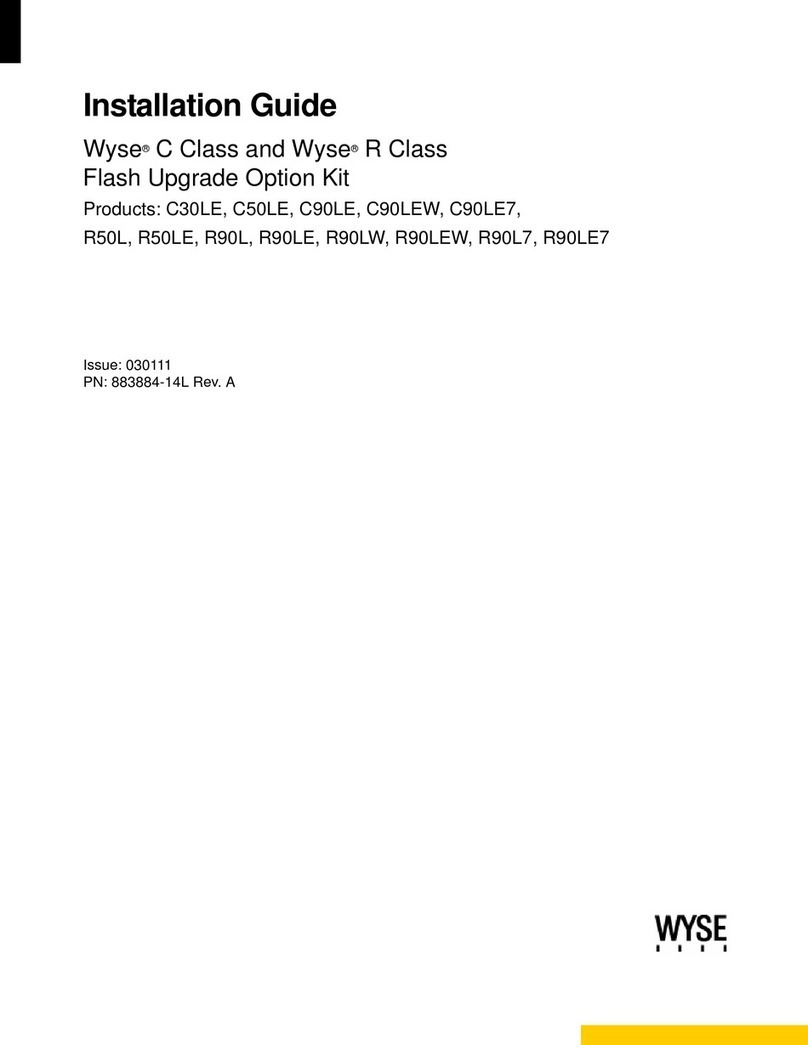Wyse Technology LLC
3471 North First Street
San Jose, CA 95134-1801 USA
883939-01L Rev. H
July 2013
Printed in USA
©2013 Wyse Technology LLC. All rights reserved. This product
and/or associated software are protected by copyright
international treaties, and various patents, including the
following U.S. patents: 6,836,885 and 5,918,039.
Printed on 100% post-consumer recycled paper.
Safety Guidelines
Improper connection, mounting, or use of this product could result in component failure or undesired
interference. Read the following guidelines before setting up and operating your device.
Setup
• Do not connect to AC power until all other connections (including the power adapter) are made. Connecting or
disconnecting components or equipment on the back panel when the device is receiving AC power can cause
power surges and damage the device.
• Do not force a connector into its socket. If any undue resistance is encountered, ensure that the connector is
correctly oriented to the receptacle.
• Not all USB devices are supported; check with Wyse or your Wyse representative to find out if a particular
device is supported on your device.
• For wireless usage and requirements, refer to the regulatory notices in the device’s documentation.
Venting and Care
• Mount the device only as shown or in accordance with the instructions provided with Wyse-approved
mounting accessory kits. Improper orientation could restrict the airflow of heat from the device and damage it.
• Allow sufficient space around the device for ventilation; do not place the device in any enclosure that restricts
airflow around the device; do not place any objects on the device or block the vent outlets. Find environmental
operating specifications, locate your product and download the Fact Sheet using the Cloud clients tab at:
http://www.dellwyse.com/products
Power Sources
• For regulatory compliance use only the power adapter that comes with your device or a Wyse-approved
equivalent. For proper replacement compare the labels on both device and power adapter to ensure that their
voltages match.
Warning: Use of any other power adapter may damage your device or the power adapter. The damage caused by
an improper power adapter is not covered by warranty.
• Accidental loss of power can damage the device. Avoid connecting it to any power outlet which can be
accidentally switched off. Do not hard reset the device by holding down the power button during normal
operation.
• When turning off the device, be sure to perform a complete shutdown (via the user interface or a light press
on the power button). Do not disconnect the AC power cord, DC power cord, or shut off power at a circuit
breaker (including power strips), and so on, to turn off the device.
• Surge protectors for electrical devices are recommended in areas of lightning. However, when lightning is
occurring, your equipment should be properly shut down and unplugged from AC power until the storm has
passed.
• Be very careful to not interrupt power while the device is downloading a software update.
Battery
• The device contains an internal button cell battery replaceable by Wyse or one of our Authorized Service
Centers. For service, visit http://www.dellwyse.com/support/authorized-service-centers.
Warning: There is a risk of explosion if the battery is replaced by an incorrect type. Always dispose of used
batteries according to the instructions accompanying the battery.
Warning: Perchlorate Materials - Special Handling May Be Required under California Code of Regulations, title
22. (Only required within the USA.)
BACK
Wyse Technology LLC Date: 7/19/2013
Job Name: Wyse Xenith Quick Start Guide - 883939-01L Rev. G_ENG
Trim: 290mm x 140mm
Double-sided
One Color
Shutting Down Wyse Xenith
Lightly press the power button on Wyse Xenith to shutdown.
Signing Off from Wyse Xenith
After you disconnect from your desktop, if you are not automatically signed off from
Wyse Xenith, you can use the Shutdown icon in the Wyse Xenith toolbar to select
Sign-off from account.
Administrators: Refer to the administrators guide to set up auto-signoff from Wyse
Xenith.
Need More Information?
Wyse Xenith Reference Guides – Administrator and related documentation is available at:
http://www.dellwyse.com/manuals
Wyse Xenith Fact Sheet – Wyse Xenith features can be found in the Fact Sheet for your specific zero
client model. Fact Sheets are available on the Wyse Web site at: http://www.dellwyse.com/products
Wyse-Approved Mounting Accessory Kits – Information about approved mounting accessory kit
options is available at: http://www.dellwyse.com/products/accessories/mounting.asp
Wyse Service and Support – Latest software images are available at:
http://www.dellwyse.com/support
Wyse Device Manager – Information about Wyse remote management software is
available at: http://www.dellwyse.com/products/software/management/WDM
Wyse and the Environment – Information about Wyse compliance with
RoHS and with the Waste Electrical and Electronic Equipment (WEEE)
is available at: http://www.dellwyse.com/green
Wyse and E-Recycling – Information about recycling unwanted
Wyse product within the United States is available at:
http://www.dellwyse.com/erecycling
Wyse Warranty Registration* – Register your product
at: http://www.dellwyse.com/registration
* The standard warranty is three years
from the date of purchase.