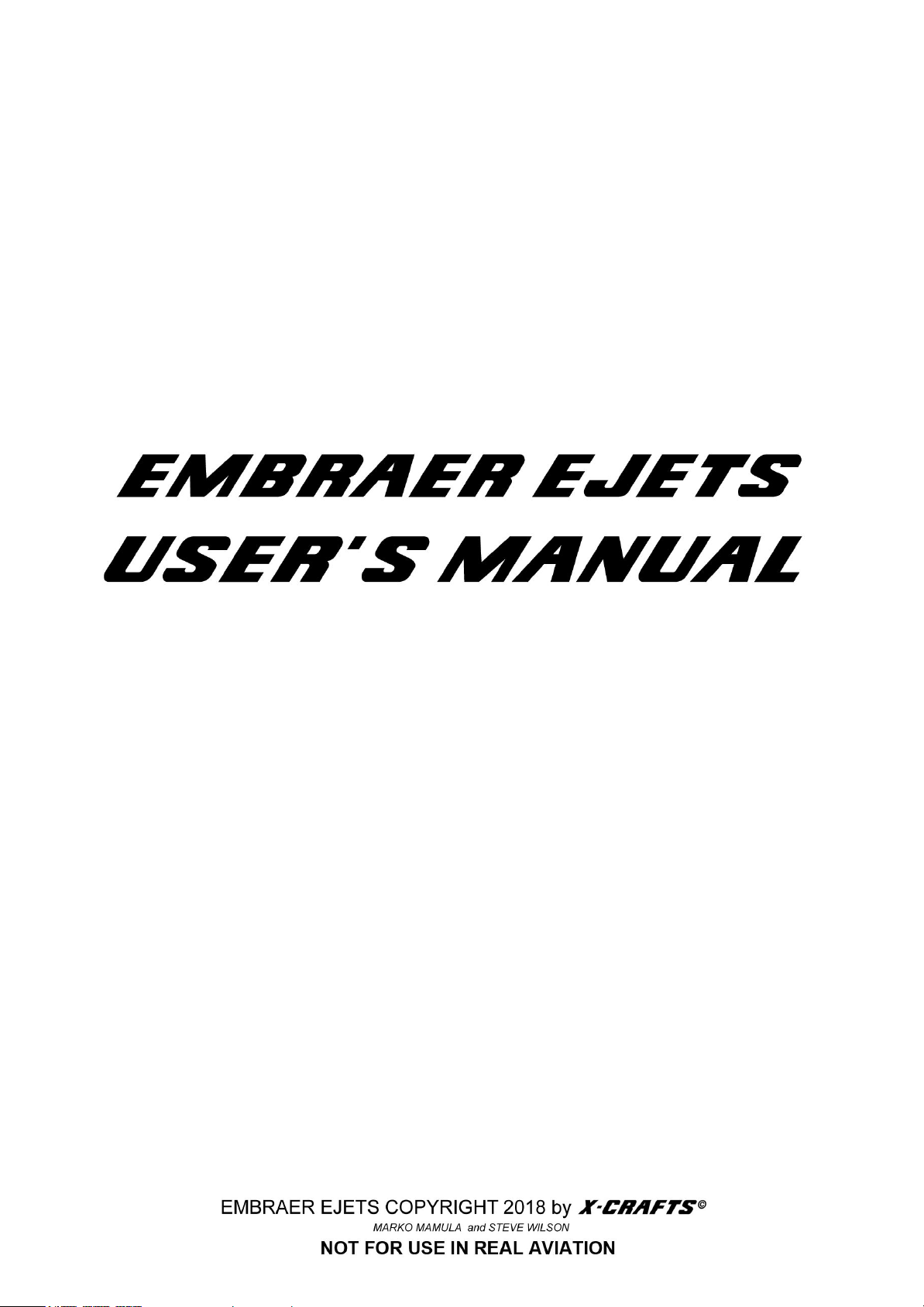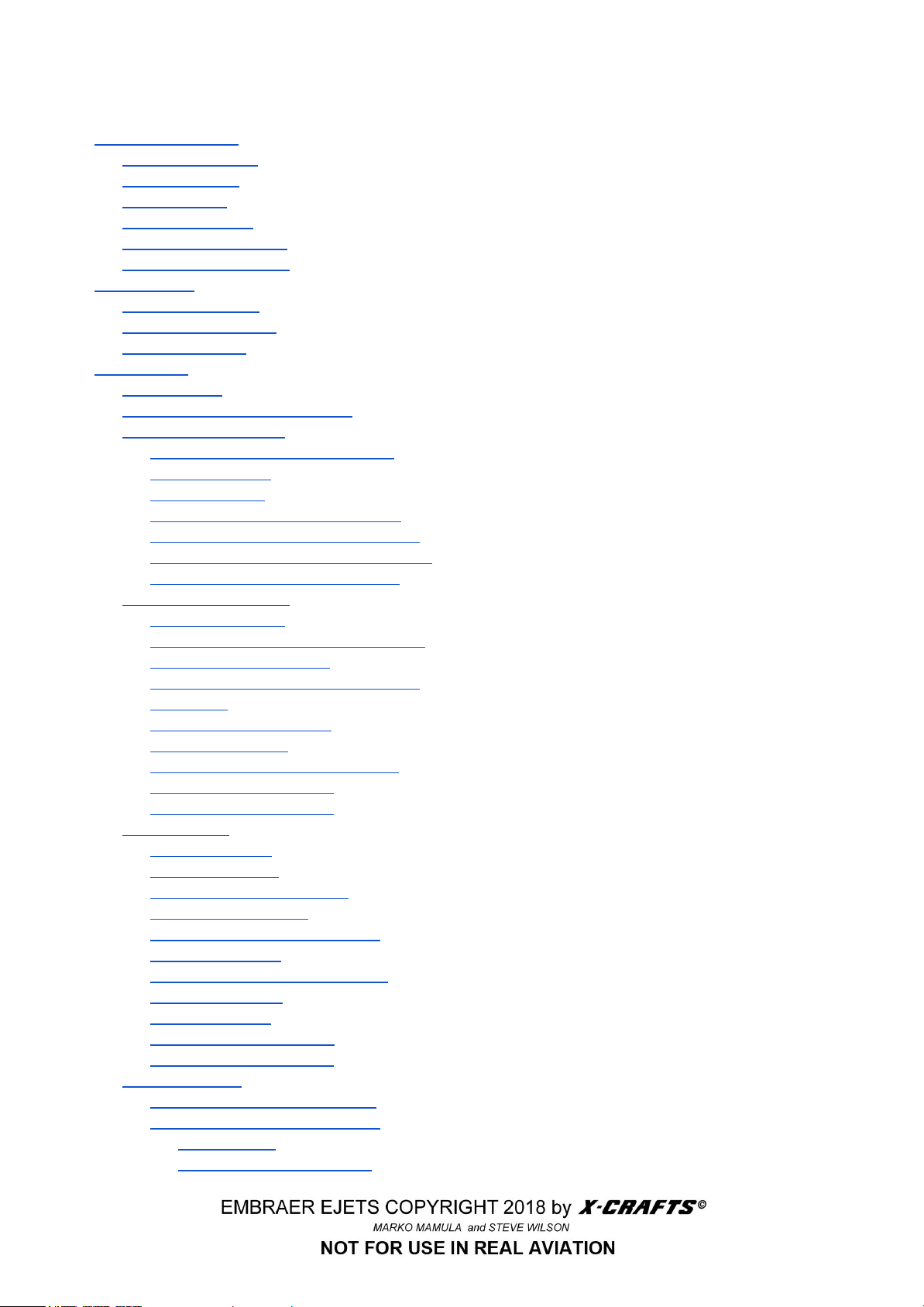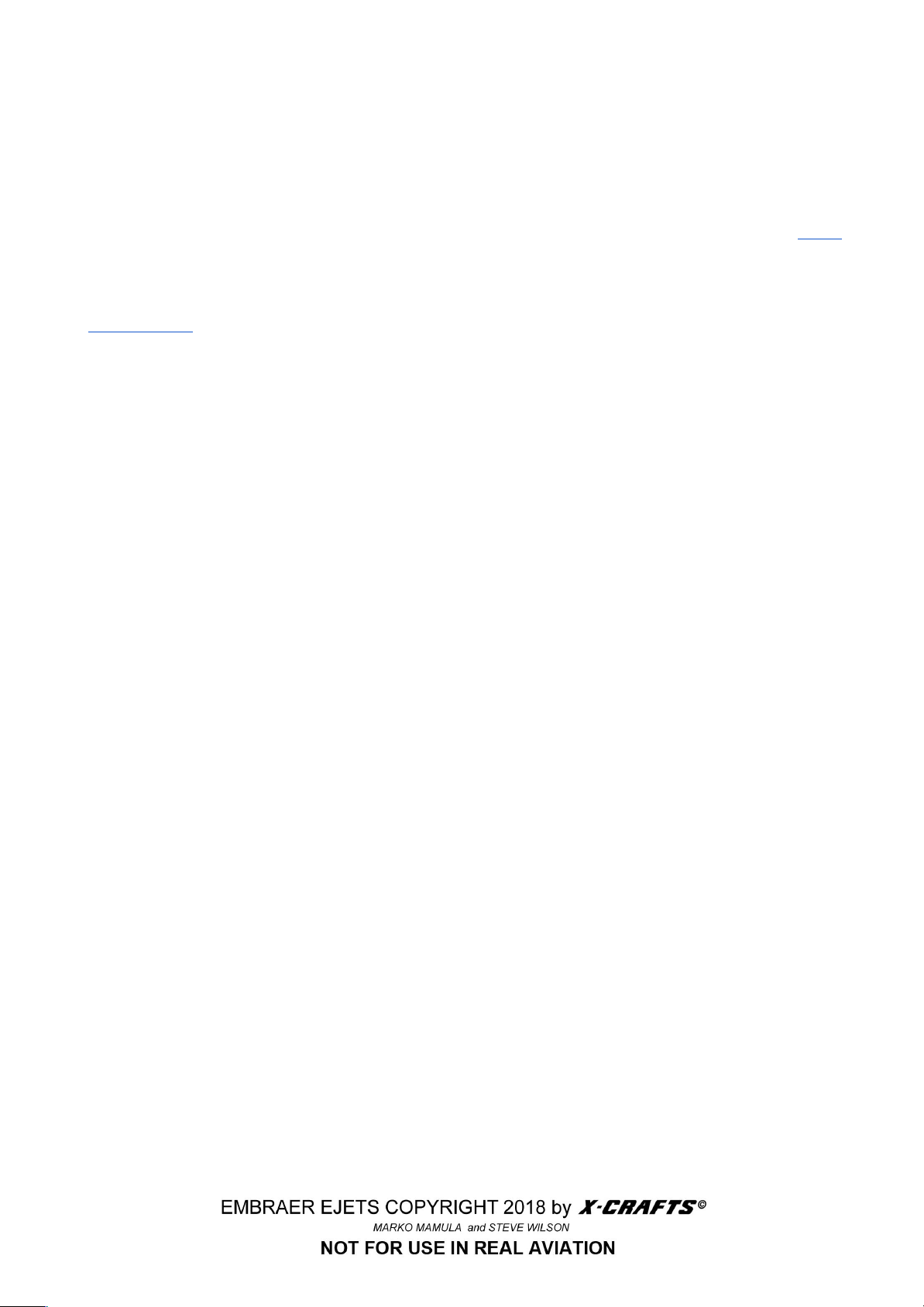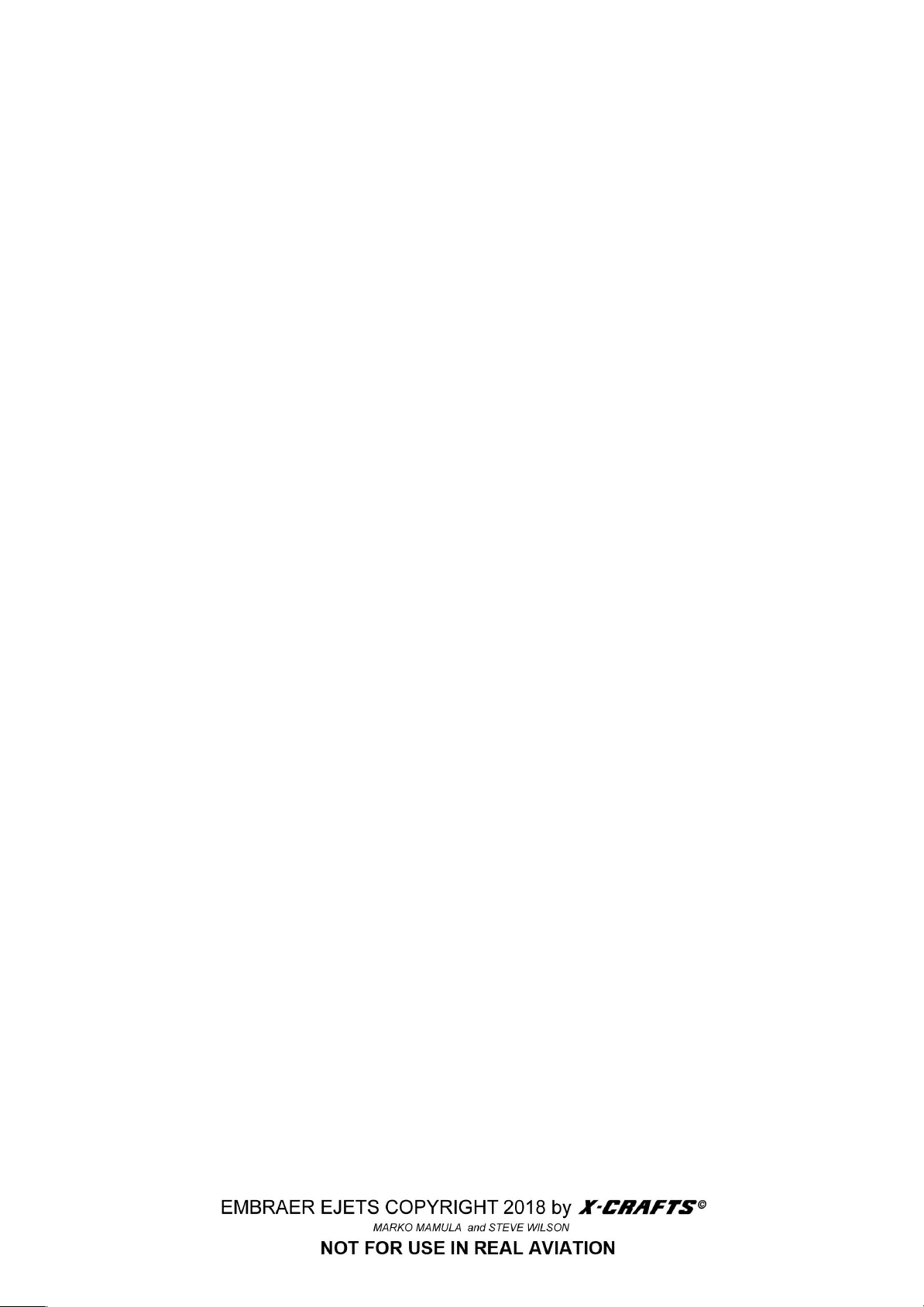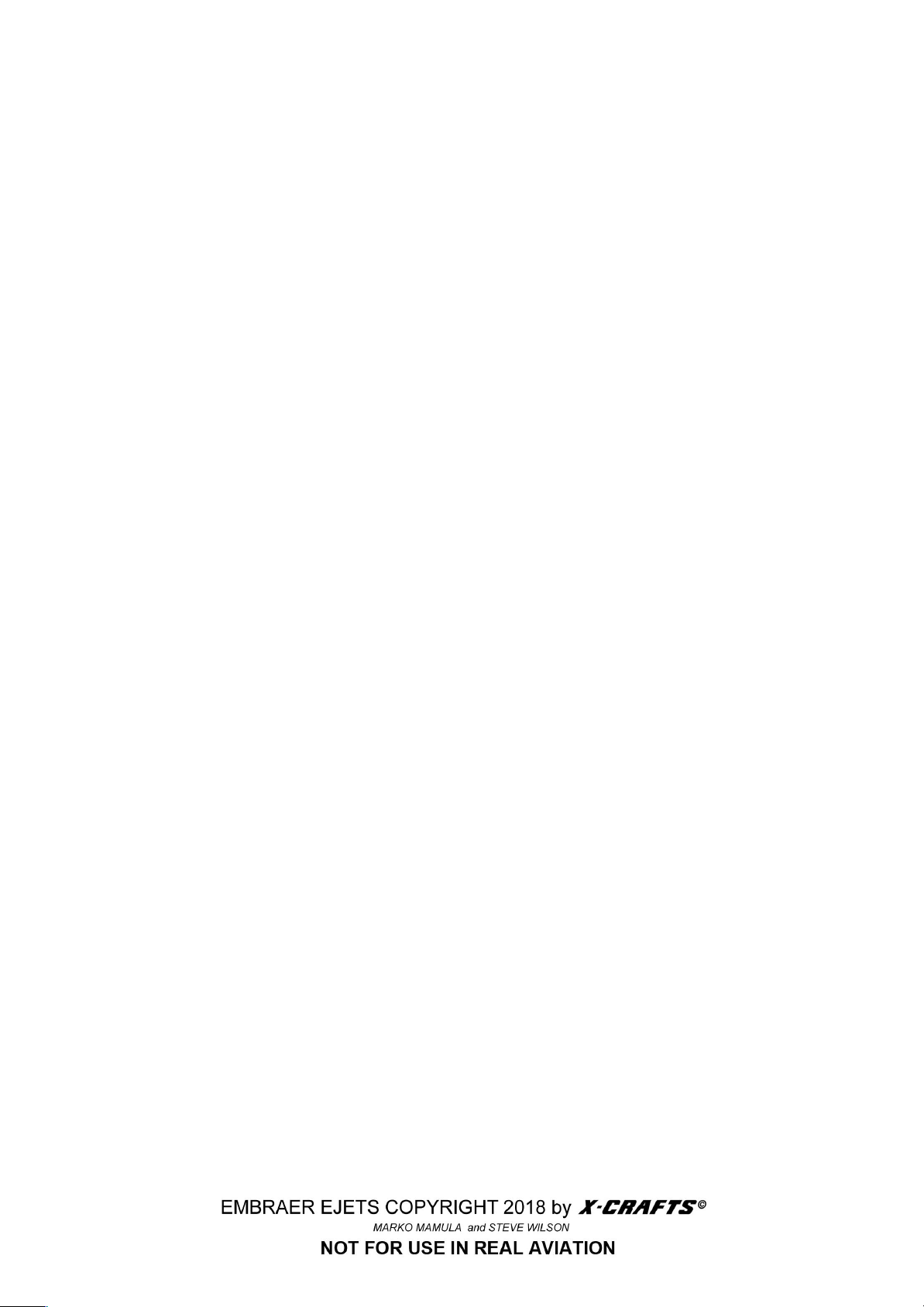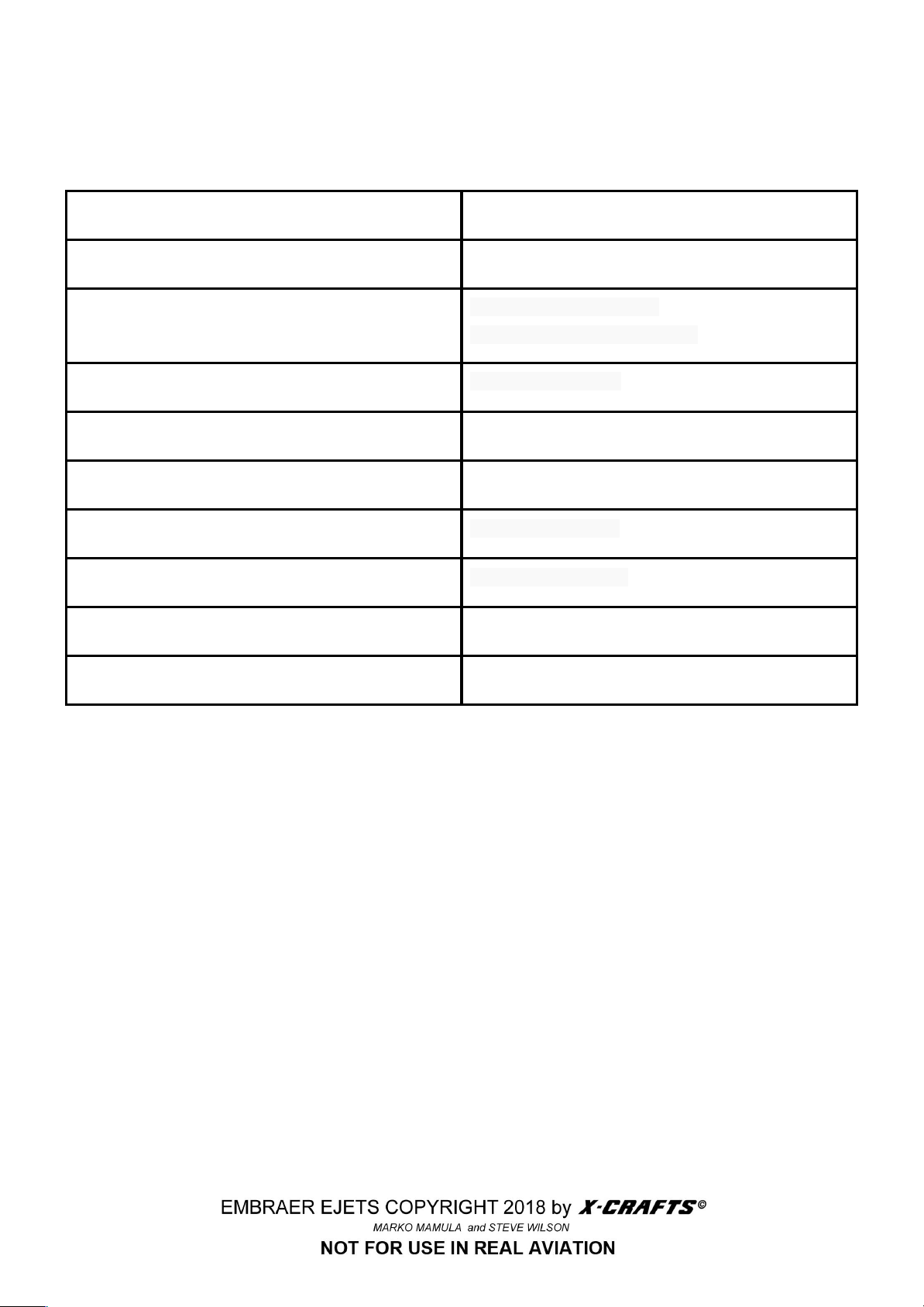1.0 INTRODUCTION
Hello and thank you for purchasing the Embraer E175, E195 or the EJets Set. We hope you have as
much enjoyment flying your new aircraft as we did creating it and improving it to it’s latest version.
This manual is applicable to both aircraft.
After reading and studying this manual, if you have any more questions feel free to ask on the forum!
The custom flight management system that’s provided with the product - the Tekton FMS - has its
own manual which you can also find in the Documentation folder. We have also produced a series of
tutorial videos about how to use the Tekton FMS and the aircraft.
Marko: While developing these add-ons is a huge passion and love, please allow me to express my
thanks especially since sales of this add-on have helped me fund my postgraduate studies in the UK.
Steve: Please accept my thanks as well - there’s no satisfaction greater than having a creative idea
and knowing that it lives on many users’ PC’s around the world, providing both entertainment and
satisfying challenges.
1.1 INSTALLATION
To install either of the aircraft, extract the zipped folder(s) into X-Plane/Aircraft/… in a folder of your
choice. We suggest that the folder name contain no non-unicode characters. The folder also must not
be a system folder.
1.2 COPYRIGHT
All the material contained in this package is exclusive copyright of the author and no part of any of the
models contained in this package, or any other files within, in part or in whole, may be copied,
re-distributed, disassembled, re-packaged or exploited in any way for any commercial purpose
without the express permission of the author.
The package and its derivatives may be used for non-commercial purposes only. ACF file, 3D files,
textures, engine and system sounds, cockpit and documentation and plugins:
Copyright © 2016-2018 Marko Mamula, Steve Wilson and Todd Fleck
1.3 THE TEAM
Marko Mamula (X-Crafts on the forum) - 3D model, flight model, textures, project manager
Steve Wilson (Steve.Wilson on the forum) - Tekton FMS
and SASL plugin programmer
Todd Fleck - FMOD sounds, sound design, lighting enhancements and liveries
Alex Dydula - Chief Beta Tester and general all around expert QA analyst
5