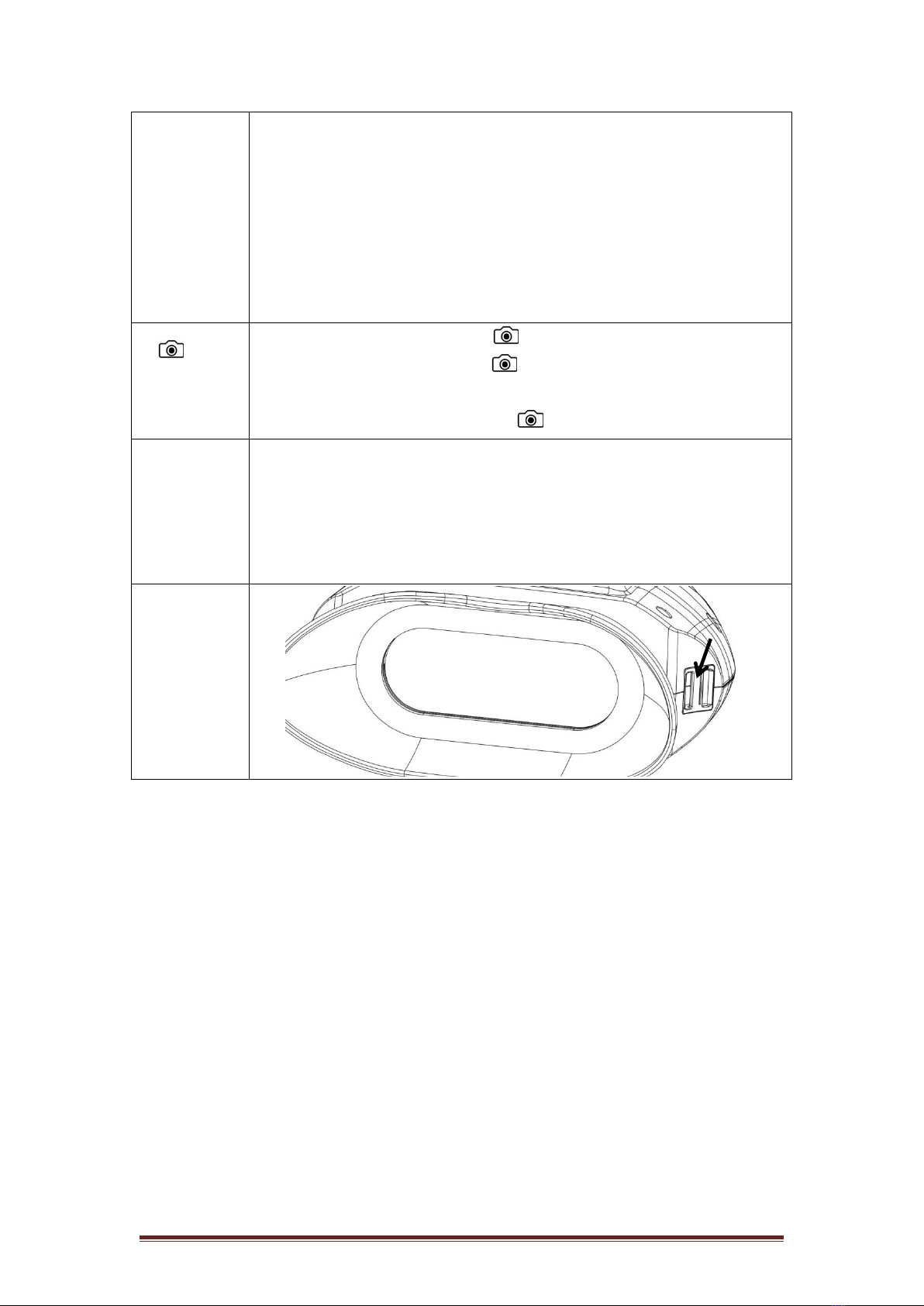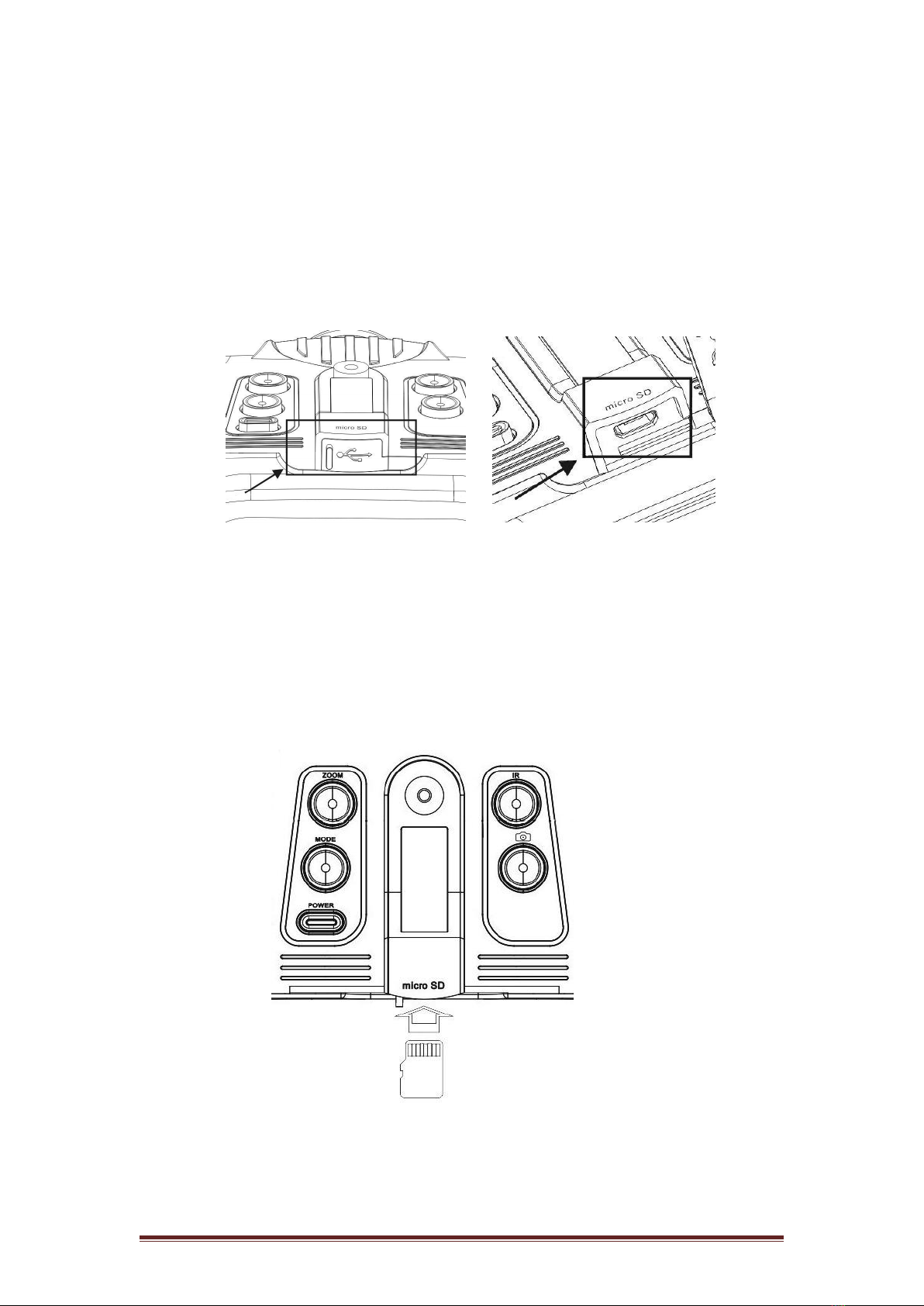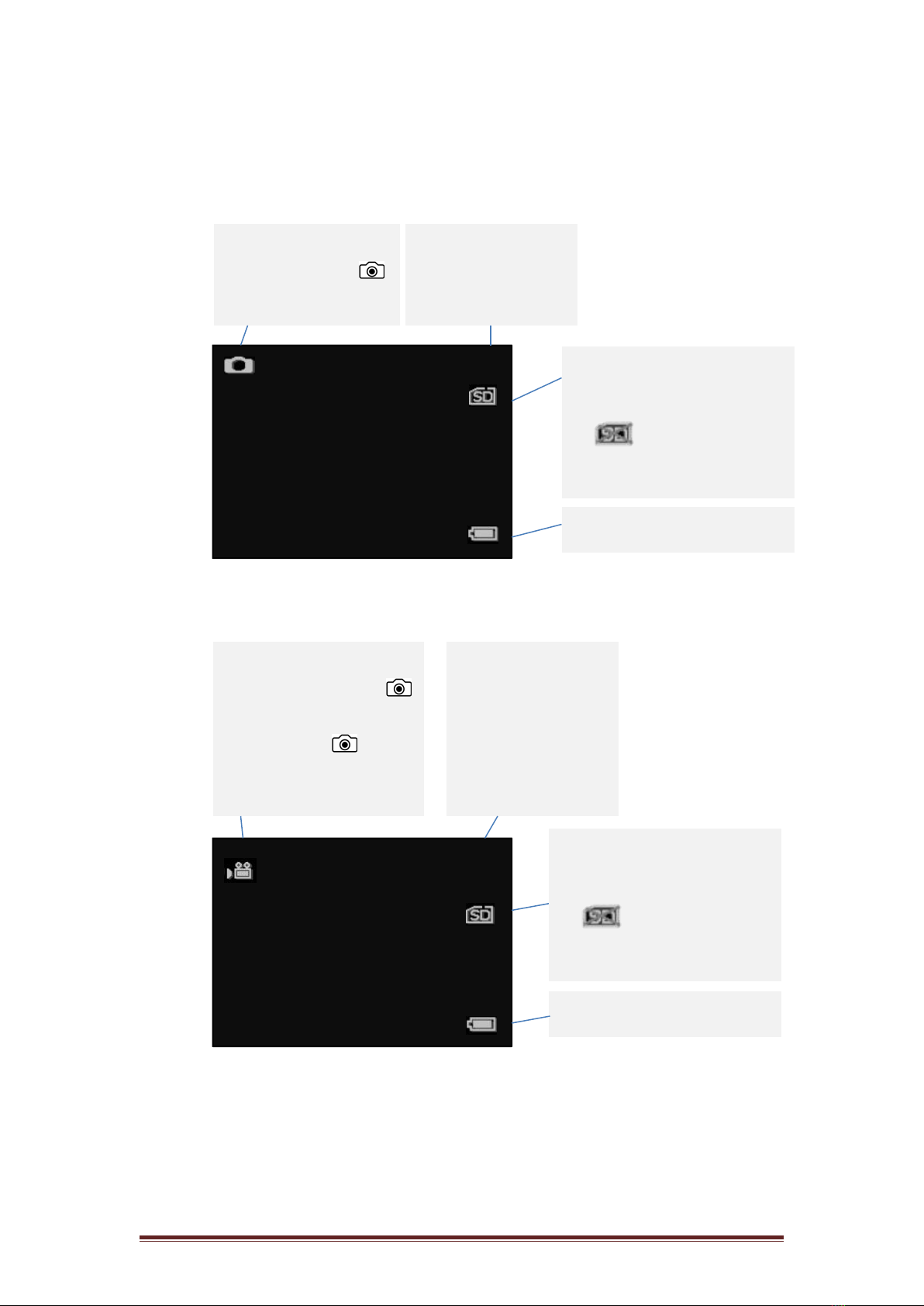2020-8-24 Version
Take a picture
(1) When the power is on, the binocular is automatically under
the picture mode.
(2) Check the left bottom corner of the screen for the icon.
If the icon is not showing, press Mode multiple times
until the icon shows up.
(3) Adjust the focus by turning the focus wheel. (see “Turn on
the Binocular” section for details)
(4) If at night, adjust the brightness by pressing IR. (see “Turn
on the Binocular” section for details)
(5) Press to take pictures.
Take a video
(1) Turn on the Binocular.
(2) Press Mode to enter video-recording mode. Check the left
bottom corner of the screen for the icon. If the
icon is not showing, press Mode until the icon shows up.
(3) Adjust the focus by turning the focus wheel. (see “Turn on
the Binocular” section for details)
(4) If at night, adjust the brightness by pressing IR. (see “Turn
on the Binocular” section for details)
(5) Press to start video recording, and press it again to stop
recording.
Use Digital Zoom
Press Zoom to zoom in at multiple levels: 3X, 4.5X and 6X.
Once reaching 6X, keep pressing Zoom to go back to 3X.
Playback
(1) Press Mode until icon shows on the top left corner of
the screen.
(2) The LCD Screen will show the last file saved. If it was a
photo, the photo will show on the screen, with “JPG”
wording on the left bottom corner. If it was a video, wording
“AVI” will show on the left bottom corner.
(3) Press to play, delete, delete all, or exit.
(4) Press IR to go to the previous file, and press Zoom to go to
the next file.