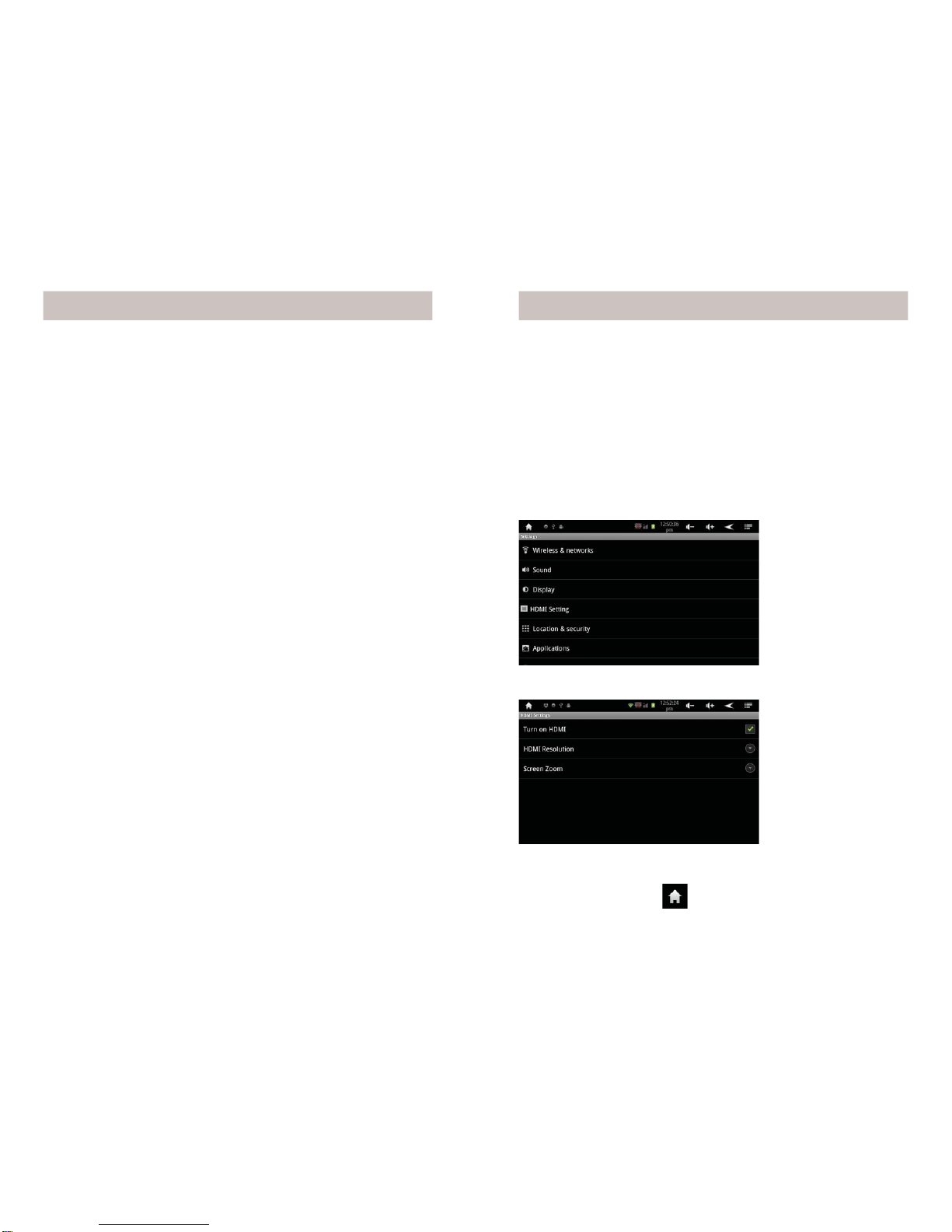4 5
Congratulations! You’re now the proud owner of the newest
technology in tablets. Powered by Android 2.3, the X10 AirPad
is equipped with a powerful 1.2 GHz Rockchip 2918 Cortex A8
processor, it has a brilliant color screen, 4 GB onboard memory
(plus an additional 32 GB with microSD card, not included), a
built-in camera/video recording device, and access to more than
250,000 Apps in the Android Marketplace. You’ll find your AirPad
to be extremely fast, with a very responsive touch screen.
Your AirPad has all of the features you could want. It’s like you’re
fitting a movie screen, MP3 player, e-book reader, Internet, video
game console and more into your pocket.
Now you don’t have to choose between a Kindle or a Nook, you
can download BOTH Apps FREE from the Android Marketplace.
Here’s some of the many other things your AirPad can do:
Games
There are many free games available on the Google Android
Market and Amazon Market. Just a few examples are Angry Birds,
Sudoku, Fruit Ninja, Dragon Fly. Just go to the Google Android
Market or Amazon Market, search for the name and download
it. You can also use a Google search - just add ANDROID
DOWNLOAD to the name of the App you are looking for.
Productivity
You can get useful Apps like Facebook, Twitter, Skype, DropBox
(file sharing), OpenTable (restaurant reservations), Google Maps,
Wikipedia, Photoshop Mobile – all run very nicely on your AirPad
and make life on the go easy and fun.
Entertainment
You can get Pandora Radio, free from the Google Android Market.
It lets you select different genres of music and stream them to
your AirPad. Just go to Android Market, search for and download
Pandora Internet Radio, then create and sign in to your account.
Shazam – just tap on the screen and Shazam listens to and
identifies any song it hears. It even tells you who sang it, what
album it’s on, and gives you the opportunity to buy it on-line.
Play videos and movies – Download YouTube from Android
Market, watch Flash content with your Browser.
Download the Netflix App and watch streaming videos on
your AirPad (requires a Netflix account). Note this cannot be
downloaded from Android Market. See: How to install Non-
Market Apps on page 18.
Install the RedBox App and rent movies (for $1.00) that you pick
up from any RedBox kiosk.
Transfer movies from your laptop or PC to your AirPad via a mini
USB cable (included with your AirPad).
Or purchase a microSD card that you can plug into your PC,
transfer movies to, then plug into your AirPad.
You can connect your AirPad to a TV, via an HDMI cable (not
included) so you can watch video on a big screen.
And of course e-mail. If you don’t already have an account just go
to mail.google.com and sign up for a free Gmail account, or get
other e-mail such as Yahoo or AOL via your browser.
Introduction Introduction, cont.
All trademarks are the property of their respective owners.