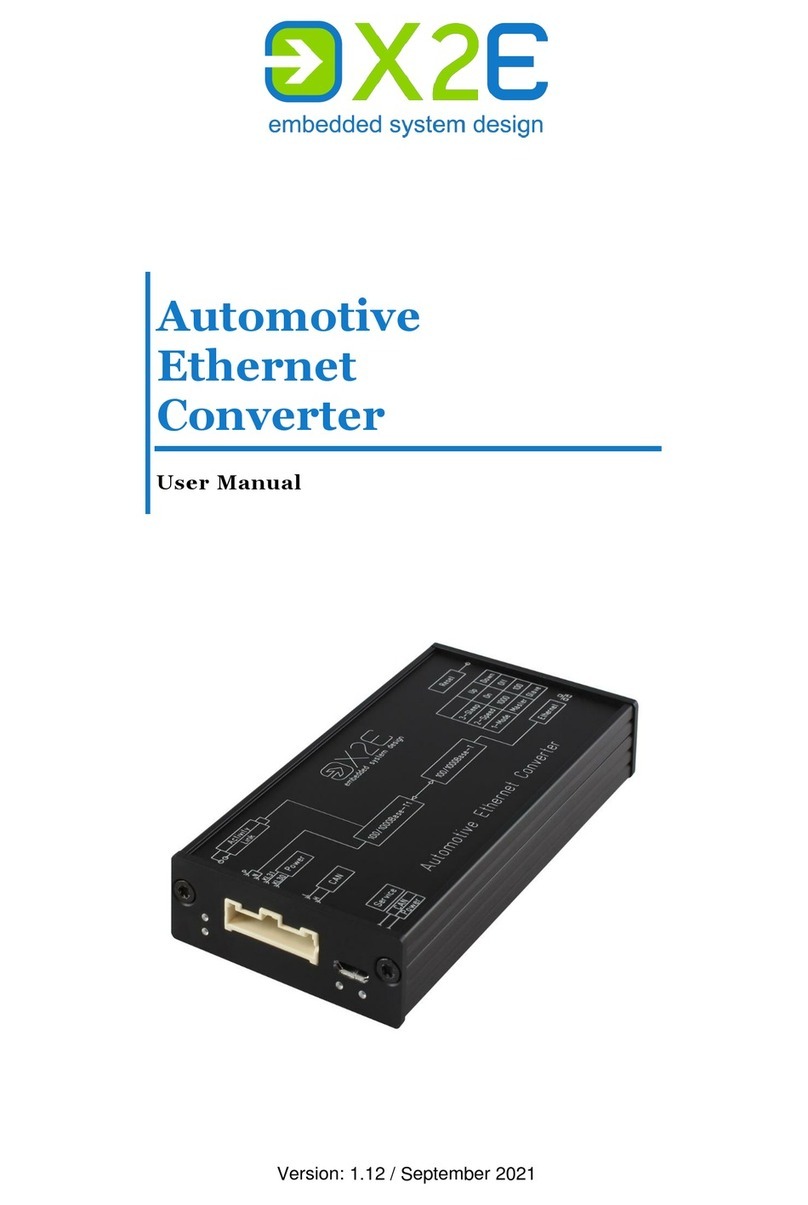User Manual OABR2Ethernet
3
Table of contents
Introduction.............................................................................................4
Intended use............................................................................................4
Delivery contents .....................................................................................4
General safety instructions......................................................................5
Product overview.....................................................................................6
Identification.............................................................................................6
Connections and control elements ..........................................................6
Installation.............................................................................................10
Mounting................................................................................................10
Connecting.............................................................................................10
CAN configuration and firmware update................................................12
Install XORAYASuite................................................................................13
Start Gateway configuration ..................................................................13
Buttons...................................................................................................14
Create and save configuration...............................................................15
Connect to converter .............................................................................15
Transfer configuration............................................................................16
Update firmware.....................................................................................16
Disconnect converter.............................................................................16
Cleaning................................................................................................17
Repair...................................................................................................17
Disposal................................................................................................17
Appendix...............................................................................................18
Technical specifications.........................................................................18
Pin assignments of the connection cable ..............................................18