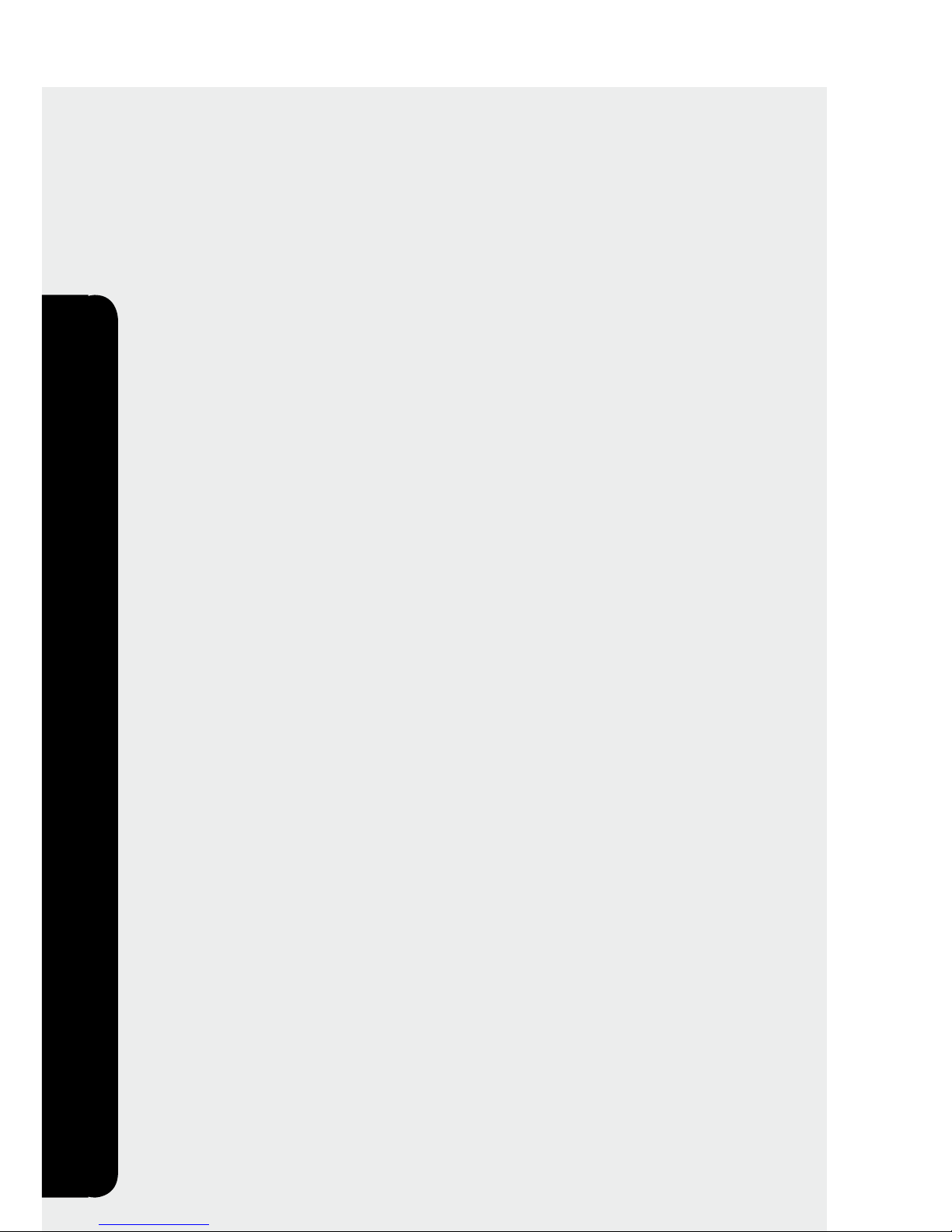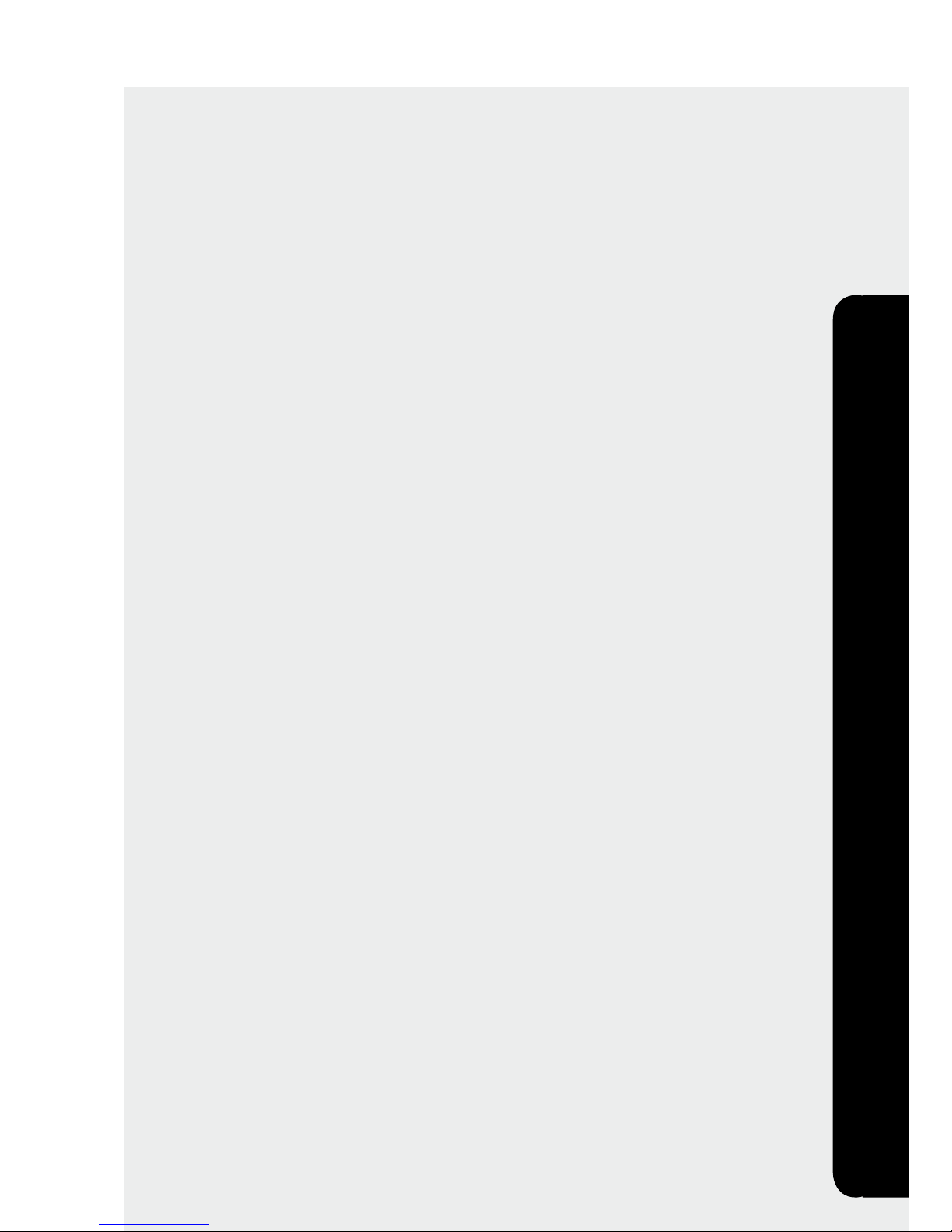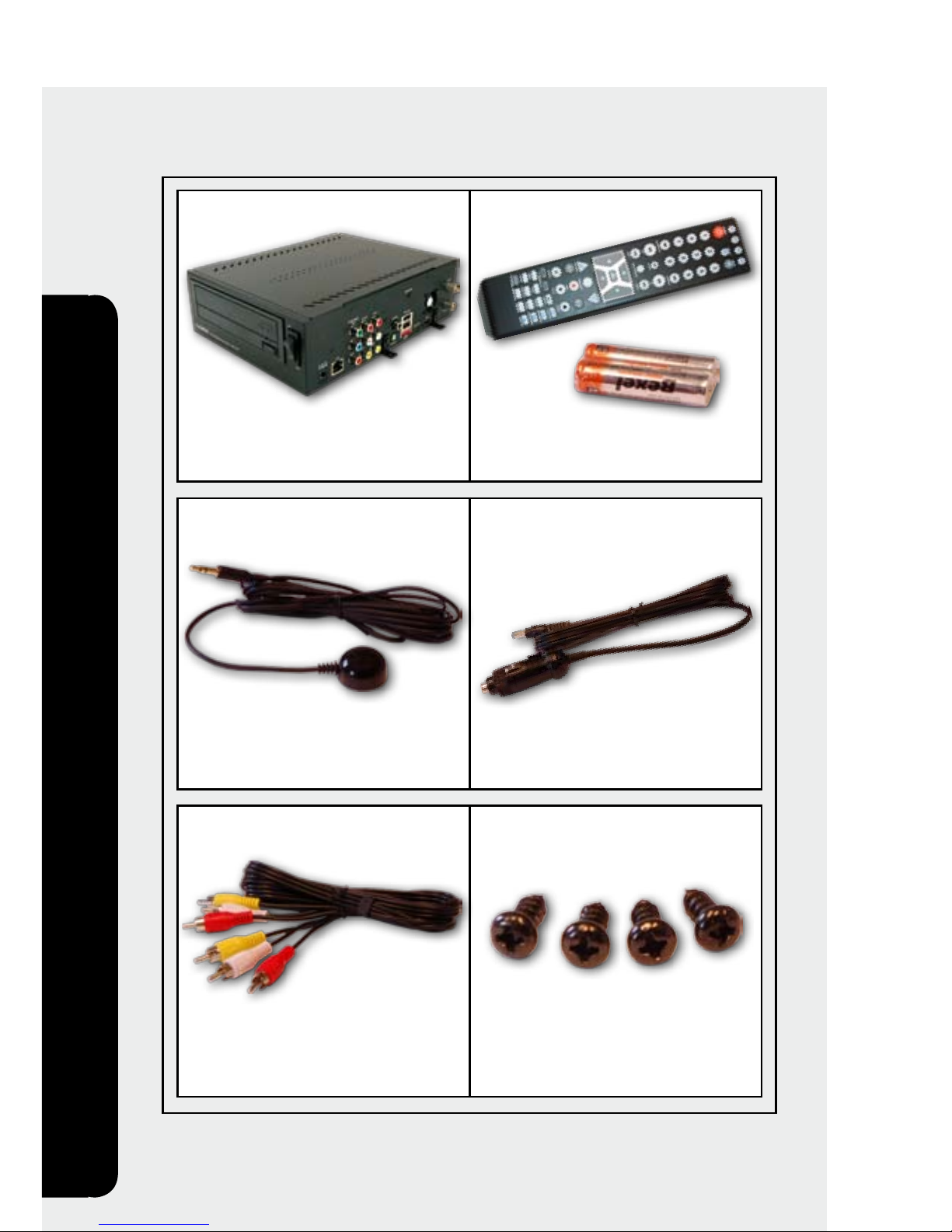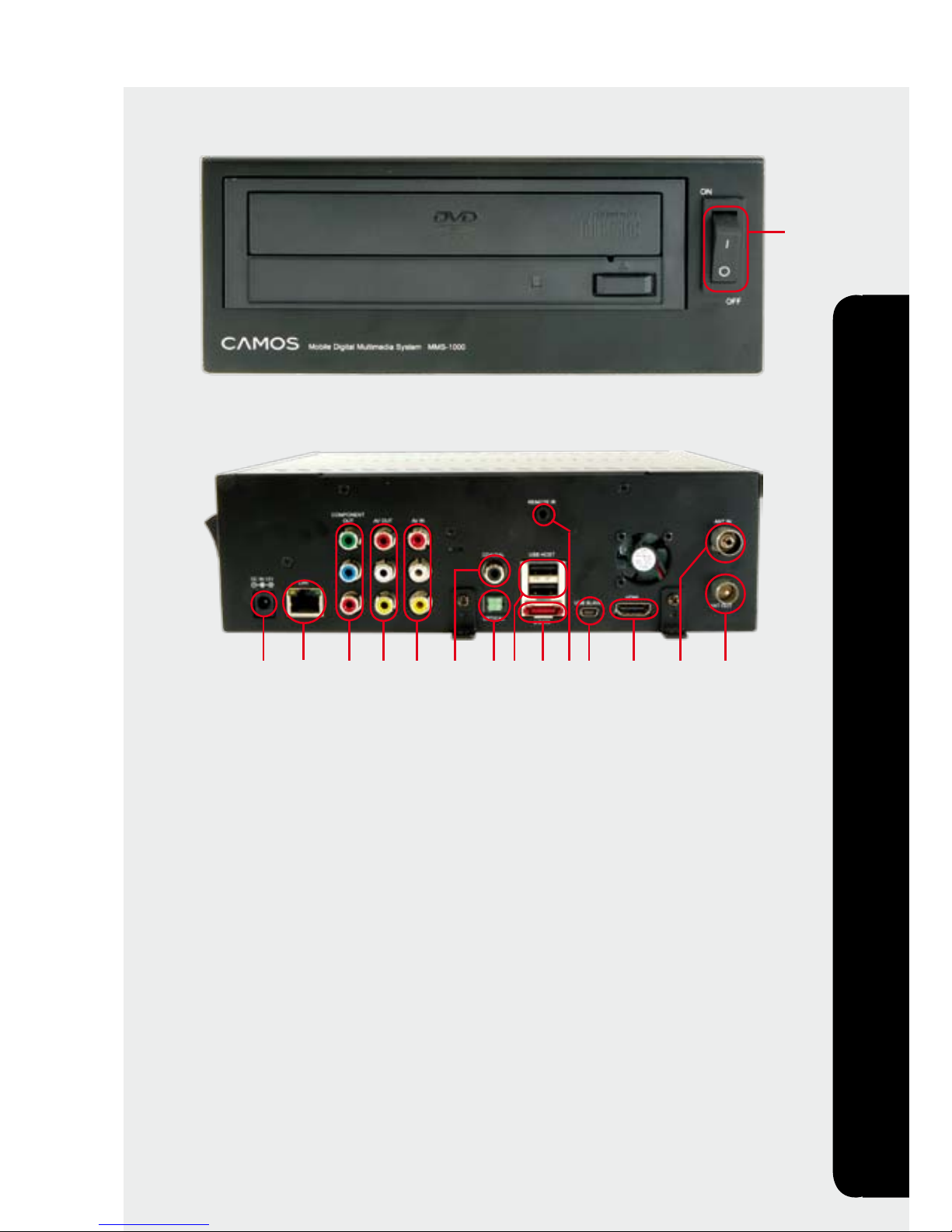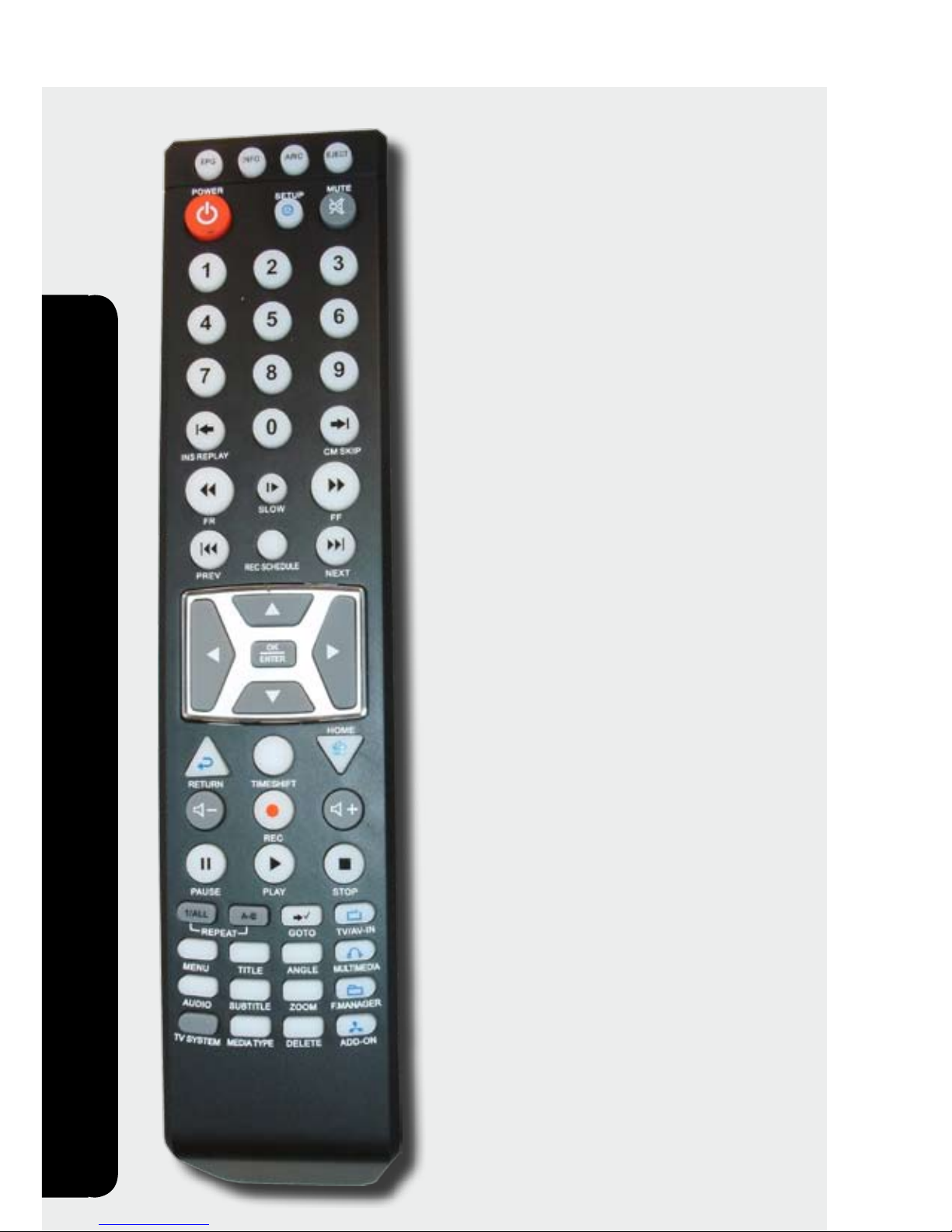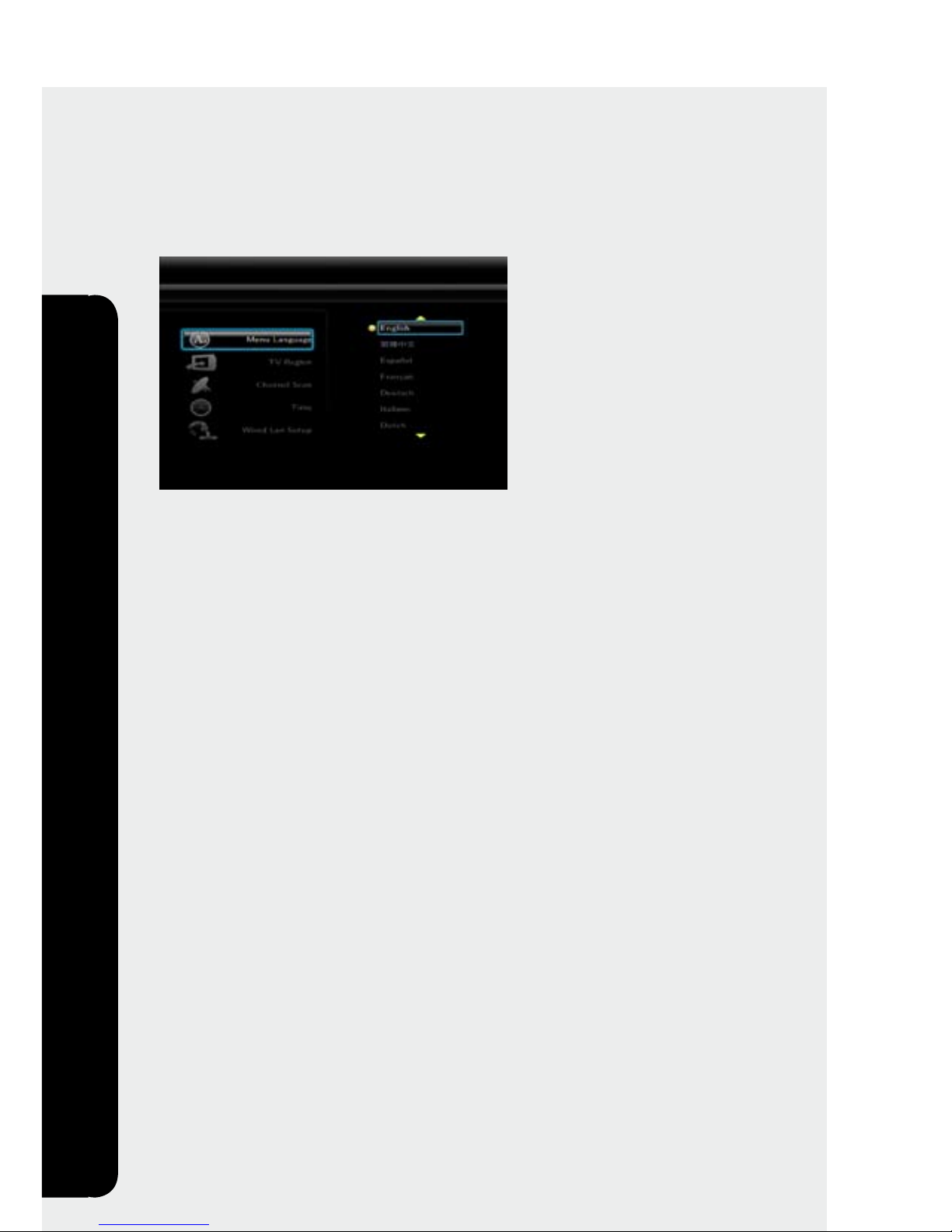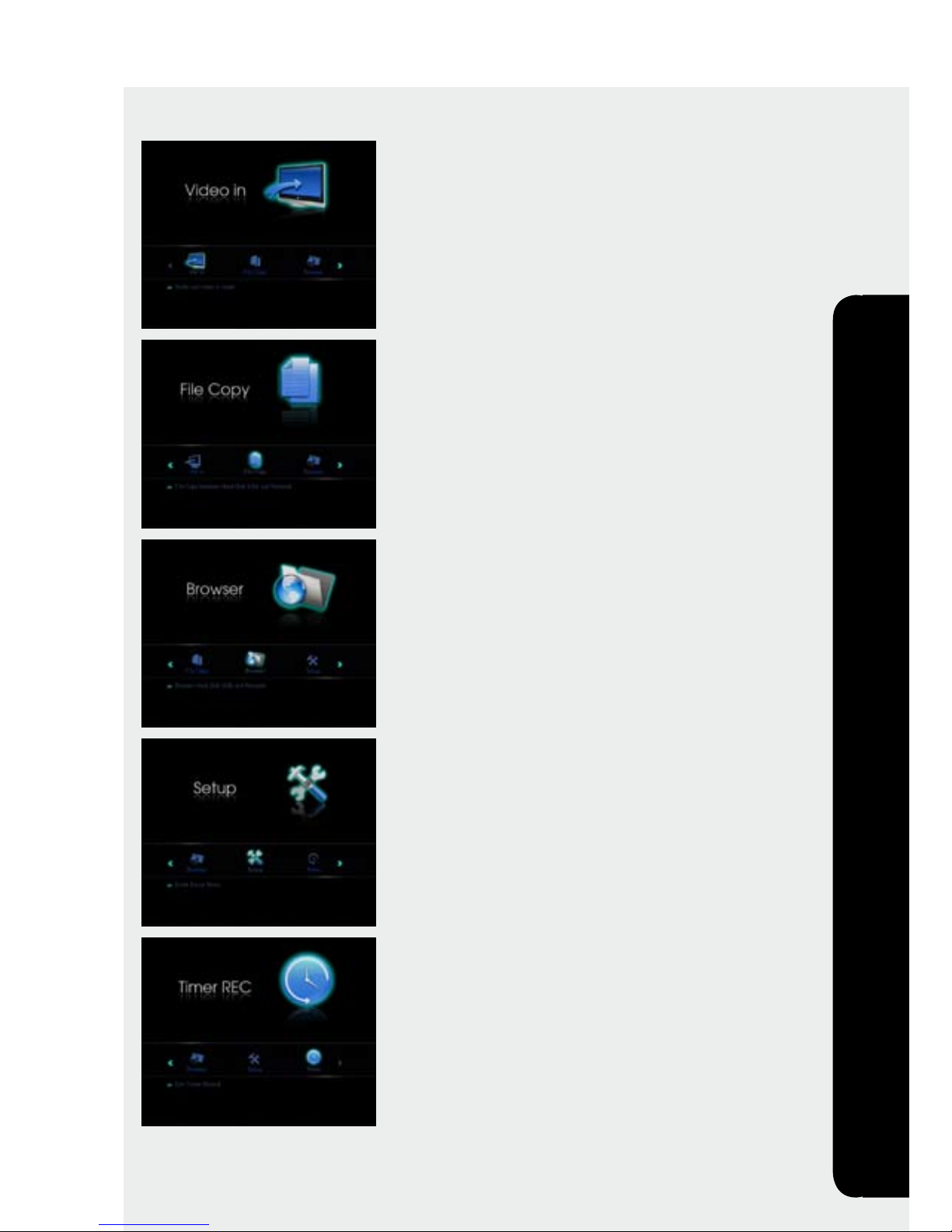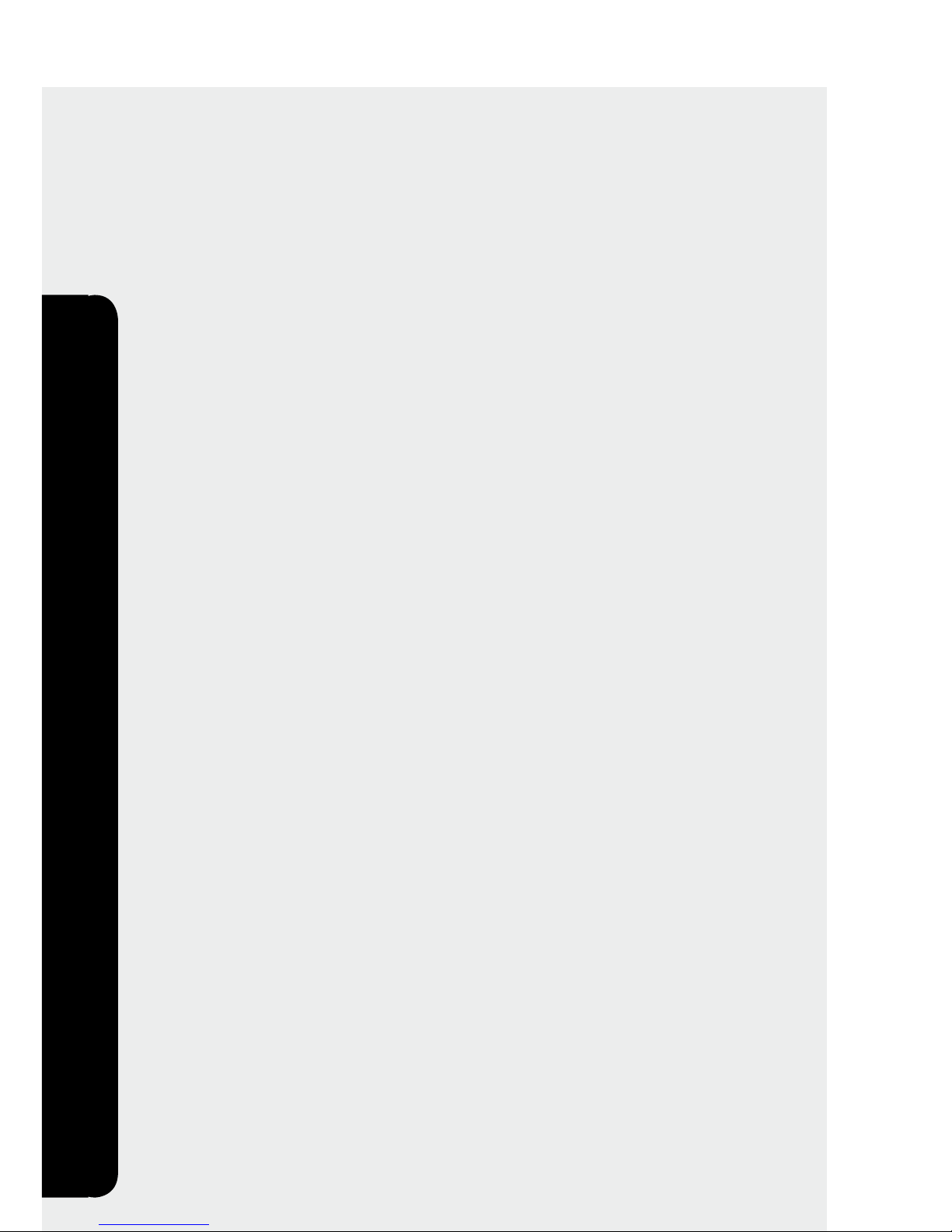10
MMS-1000TV/AV
TV/AV
Play back of TV programm
Press TV/AV-IN on your remote control for switching between Analogue-TV,
Digital-TV, AV-In or DVD.
For changing the channel use the key pad or the navigation buttons on your
remote control. Press OK/Enter to open channel list and qick change between
channels.
Press• EPG for electronic TV-guide(EPG=Electronic Program Guide).
For settings use the• Navigation buttons and skimm through the current pro-
gramm and the programm for the next 6 days. Press PREV or NEXT, for
changing the channel.
For prebook a special programm to record, select the programm and press•
OK/Enter. The programm will automatically be carried to the record schedule.
Press• EPG again for closing EPG.
This function is only available if an data carrier (e.g. external data carrier or USB
stick) is connected: To record a current programm, press REC and to stop it press
STOP.
This fuction is only available if a hard disk via eSATA is connected and was forma-
ted with MMS-1000 (page 18): Press TIMESHIFT to interrupt the current programm.
Afterwards press PLAY for watching time shift TV. Use FR, FF, PAUSE, STOP, PLAY to
coordinate the time shift play back.
Play back of DVD
Press EJECT for opening the drive. Put in a DVD and press EJECT again for closing
it. DVD starts automatically.
Use the• Navigation buttons to navigate in the menu.
Press• MENU to go back to the main menu of the DVD.
With• TITLE you open the title menu of the DVD.
If different camera angles are available, you can use• ANGLE for switching.
The• AUDIO button switches between the languages available and the SUBTITLE
button between the available subtiltels.
With• ZOOM you can zoom into a picture detail.
Press• STOP to stop the play back.
Play back of Audio CD
Press EJECT for opening the drive. Put in a CD and press EJECT again for closing it.
CD starts automatically.
Use the• Navigation buttons to switch between the titles
Press• PREV or NEXT to go to the next or previus title.
To rewind or forward use• FR or FF.
With• INS REPLAY or CM SKIP you can go 30 sec. forward or 10 sec. back.
Press• STOP to stop the play back.