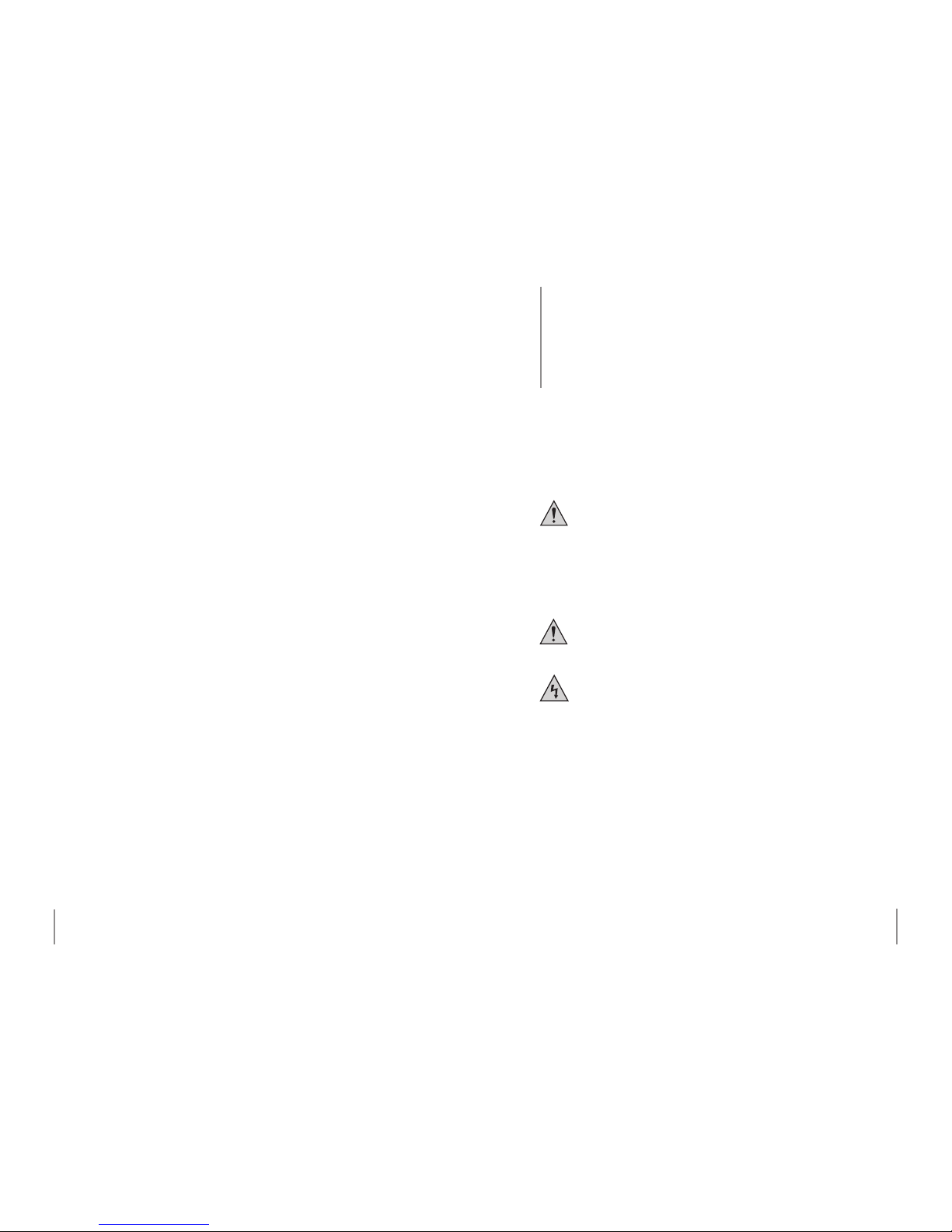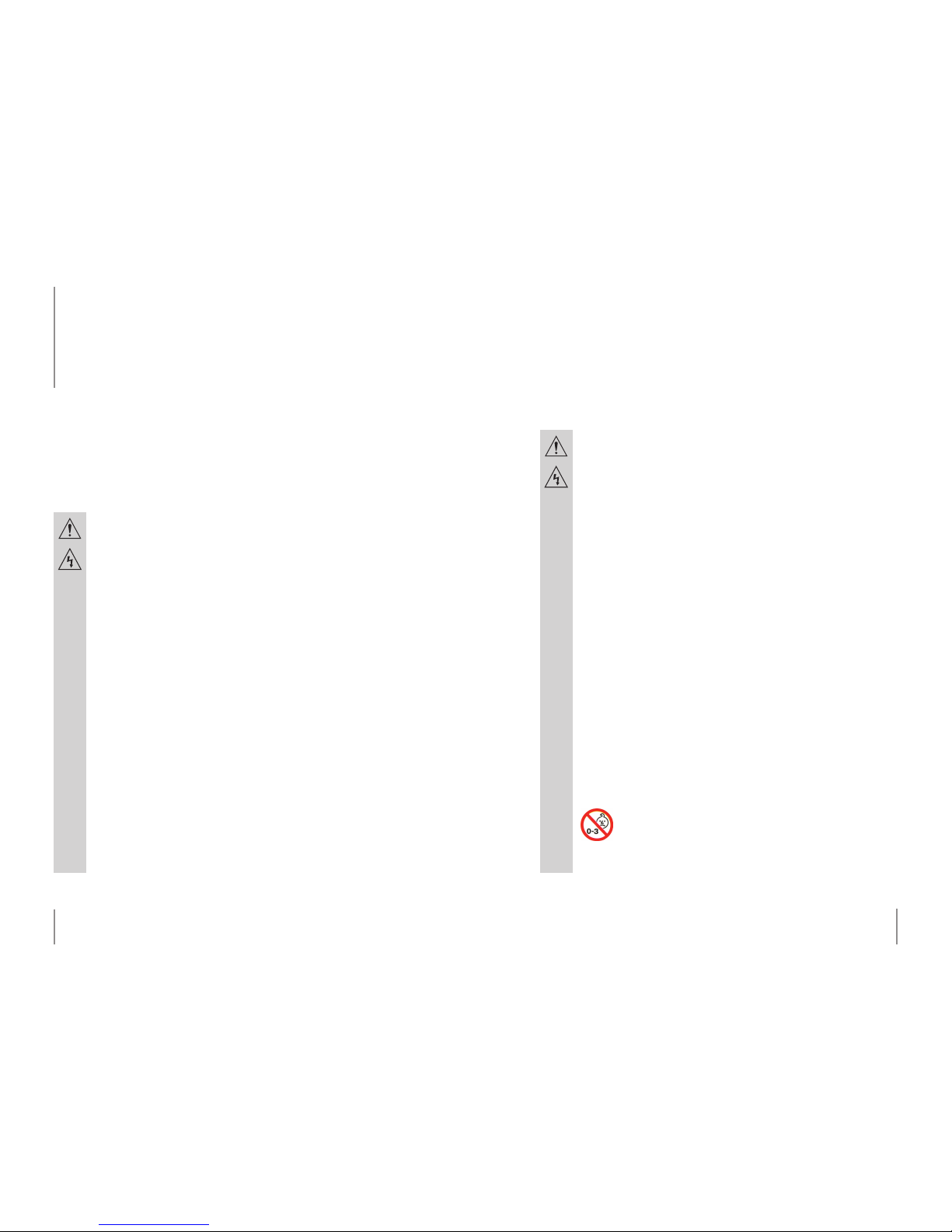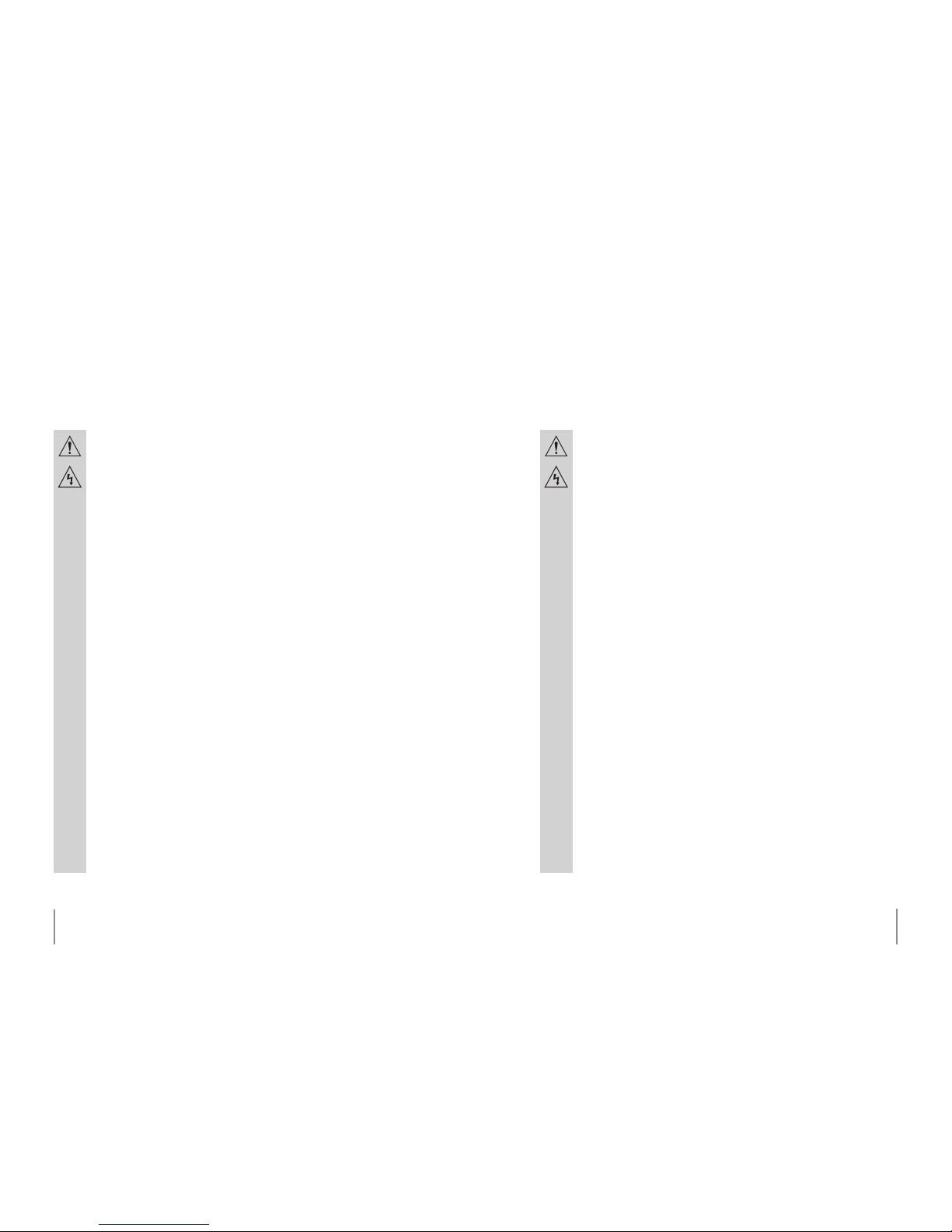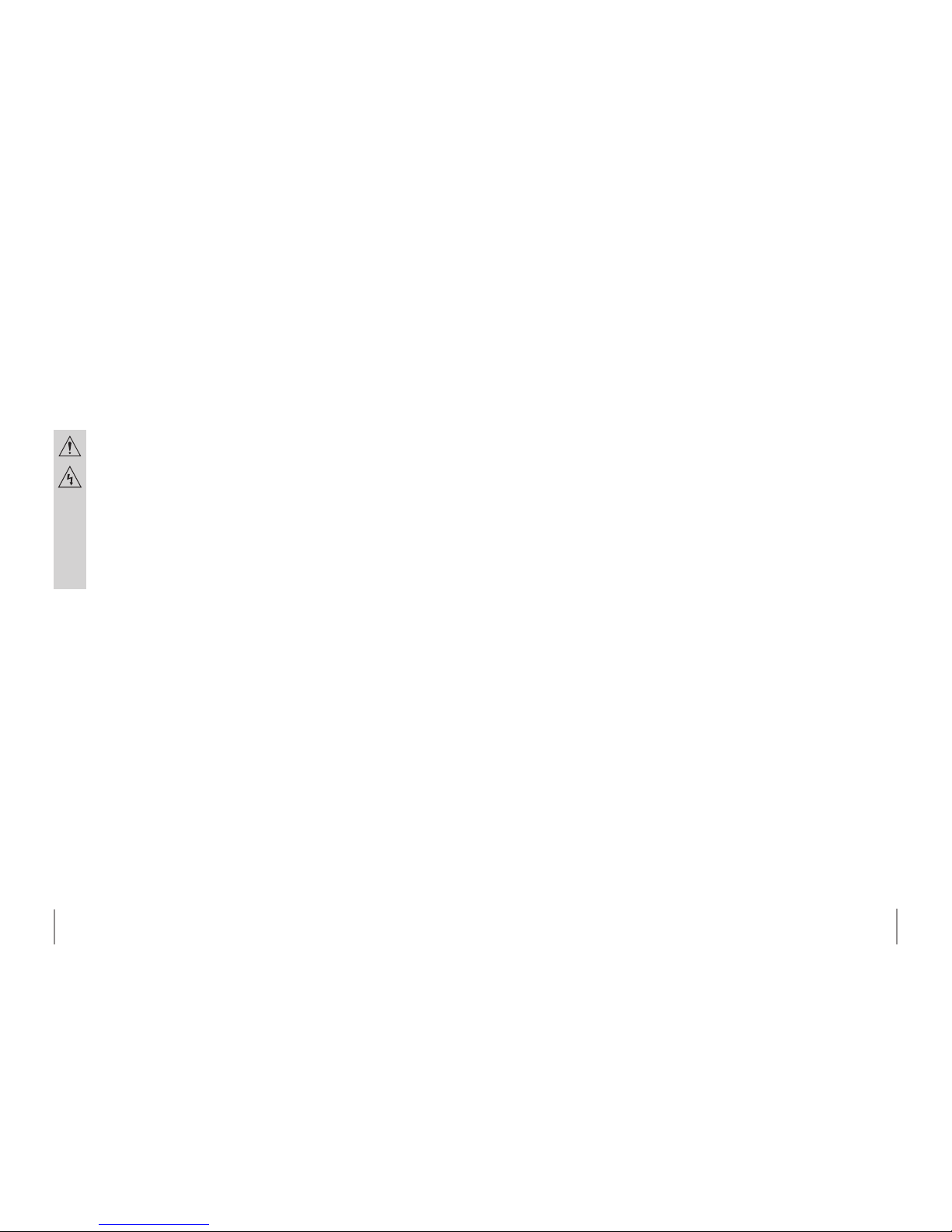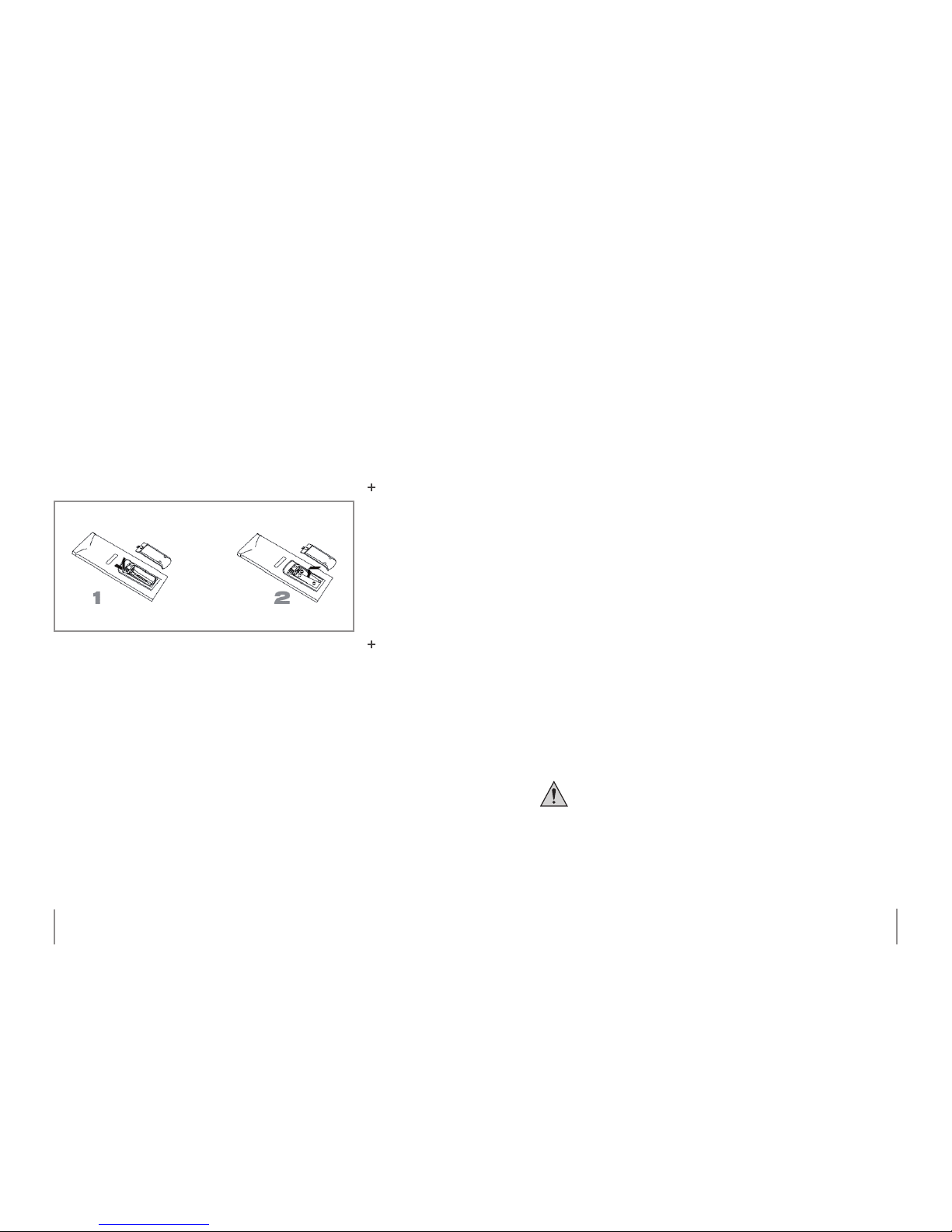89
› Never leave packaging material lying around unsupervised. For child-
ren it could become a hazardous toy and lead to serious injury. Keep
packaging and protective foil away from children at all times to a void
the danger of suocation.
› The device should never come in contact with water or moisture.
› To prevent the risk of re or electric shock make sure that liquids, such
as dripping or splashing water, rain or moisture, do not come in contact
with the device and power supply plug.
› Operate this device in a moderate climate and never expose to ex-
treme temperatures, such as high humidity.
› Condensation can build up suddenly when this device is brought
from a colder into a warmer area (e.g. when transporting). Should this
happen, allow the device to warm up to room temperature rst before
using.
› Care should be taken that liquids do not come in contact with the inte-
rior; this is why containers containing liquids, e.g. bucket, vase or plants
should never be placed anywhere near or on this device. This can not
only damage the device, but also become a re hazard.
› It is imperative to avoid contact with moisture, e.g. in the bathroom.
› Never touch the power plug with damp or wet hands. There is the risk
of electric shock!
› Make sure the device is placed on a rm and stable surface.
› Make sure the device is properly ventilated during operation and ne-
ver operate it in constricted areas, such as for example in a bookcase
or shelf.
› Never block ventilation openings with magazines, tablecloths, curta-
ins or similar.
› Never place any sources of re on top of or near the device and power
supply plug (e.g. lighted candle).
› This device utilizes a laser system. Please operate this device accor-
dingly and as subsequently described in the instruction manual. Never
stare directly into the laser beam and prevent direct exposure to the
laser beam. Never open the casing. Doing so imminently exposes visual
contact to the laser beam.
› Your full concentration and attention is required while driving in trac
(as well as in many other surroundings). Operating the device, listening
to music with earphones/headphones or watching a movie can divert
one’s attention and be just as distracting, as using your cell phone while
driving. In case of an accident, insurance coverage might be denied and
you could be partially blamed for the accident respectively!
› Please note that excessive sound pressure levels created when liste-
ning to loud volume levels with earphones or headphones can lead to
permanent hearing damage or loss.
› Please adhere to the additional safety information found in the indivi-
dual chapters of this instruction manual.
Chapter 2 Safety information Chapter 2 Safety information