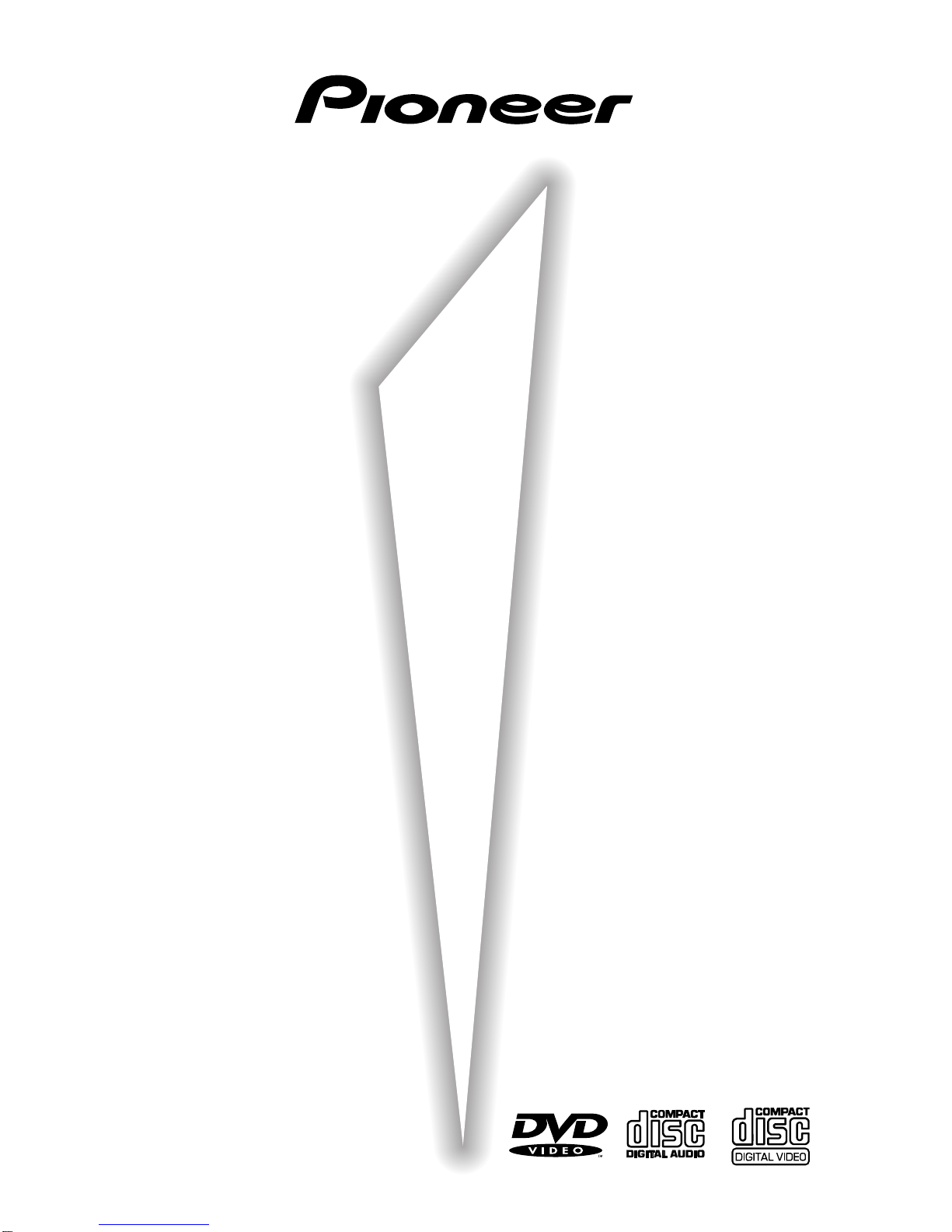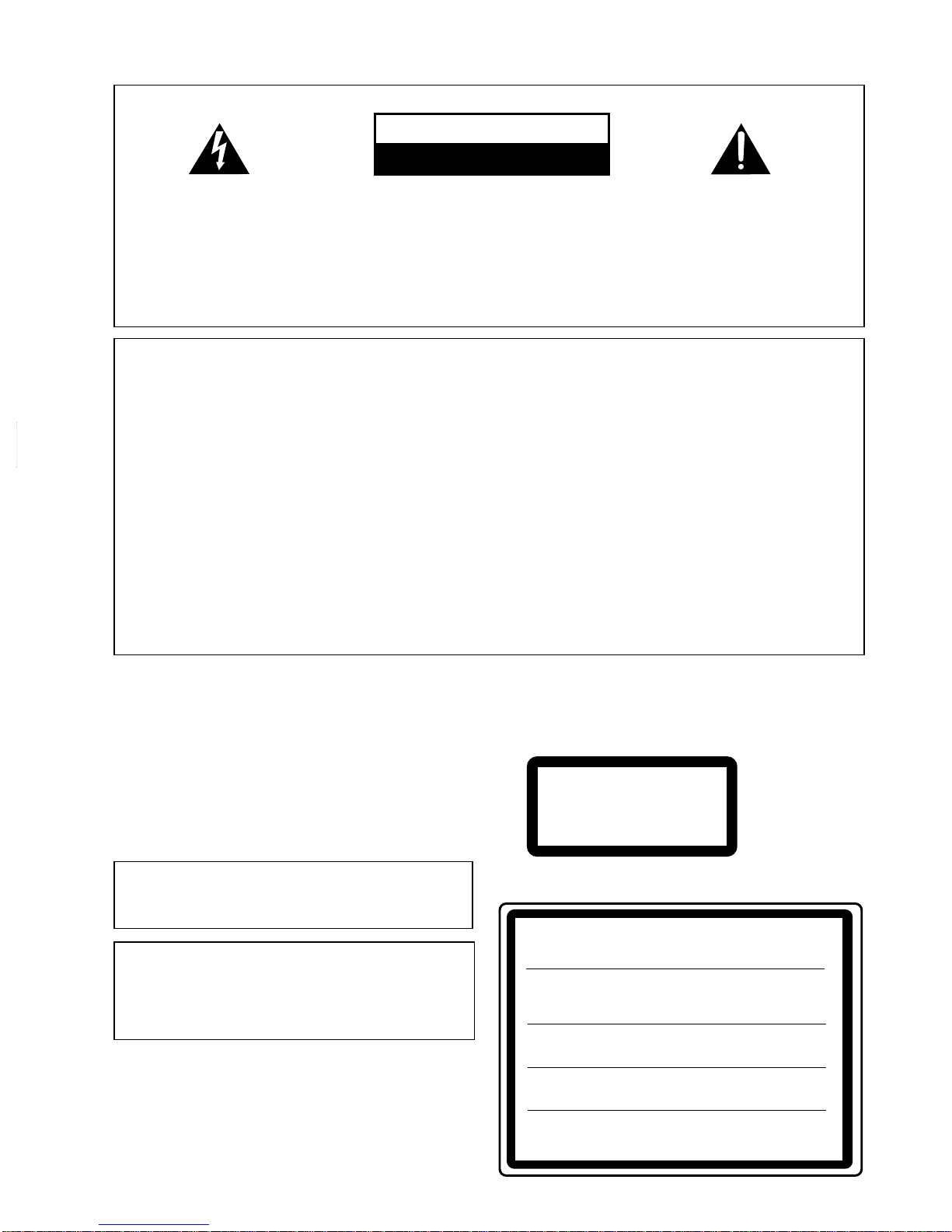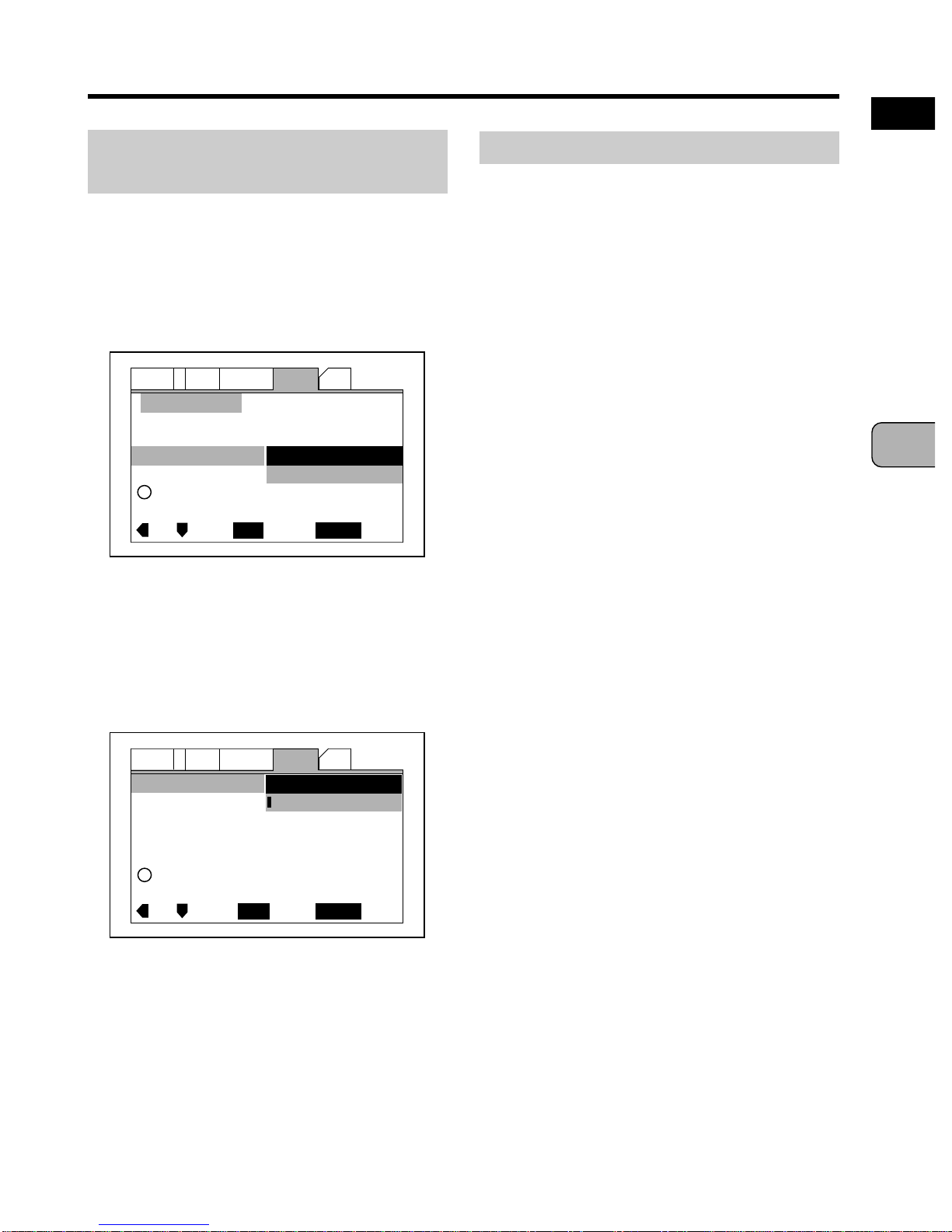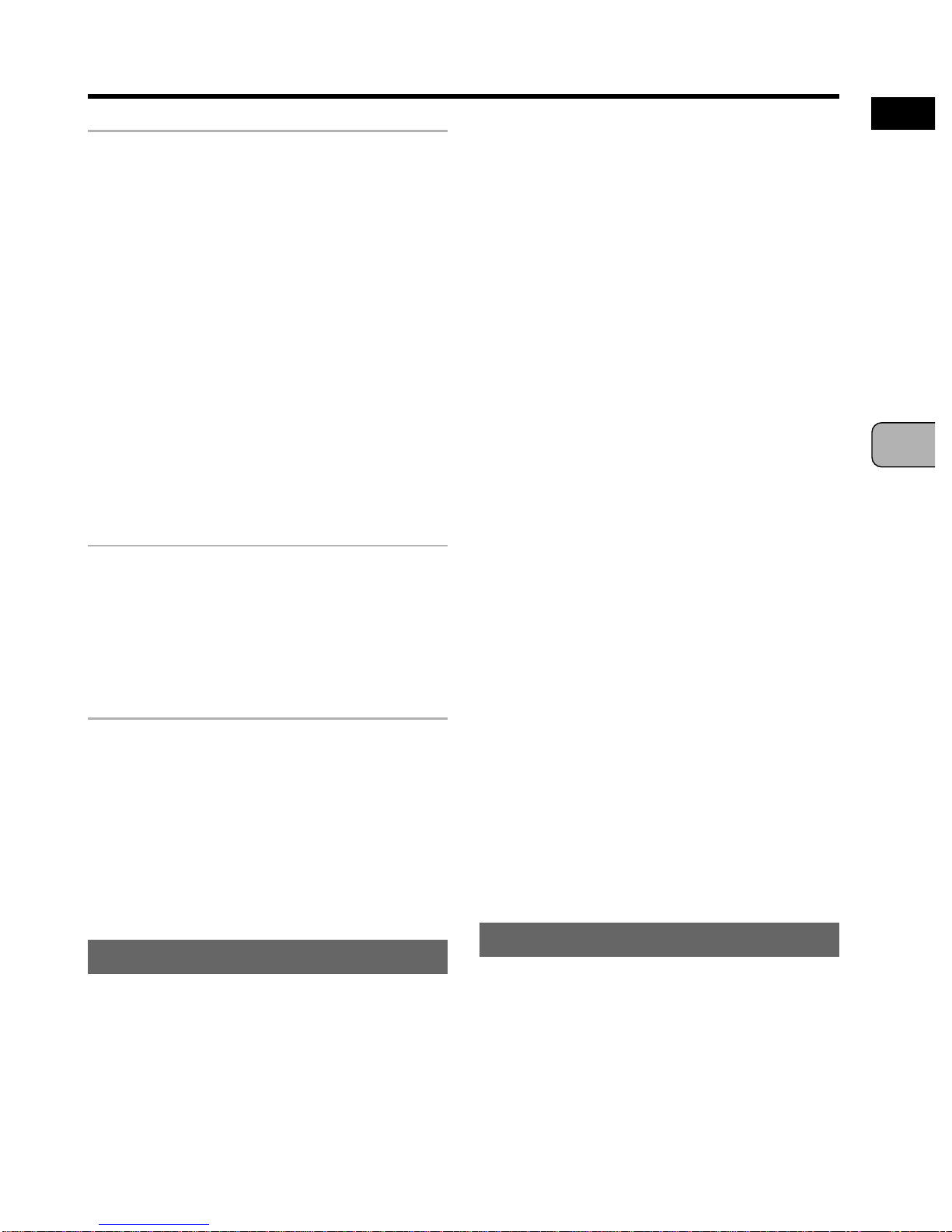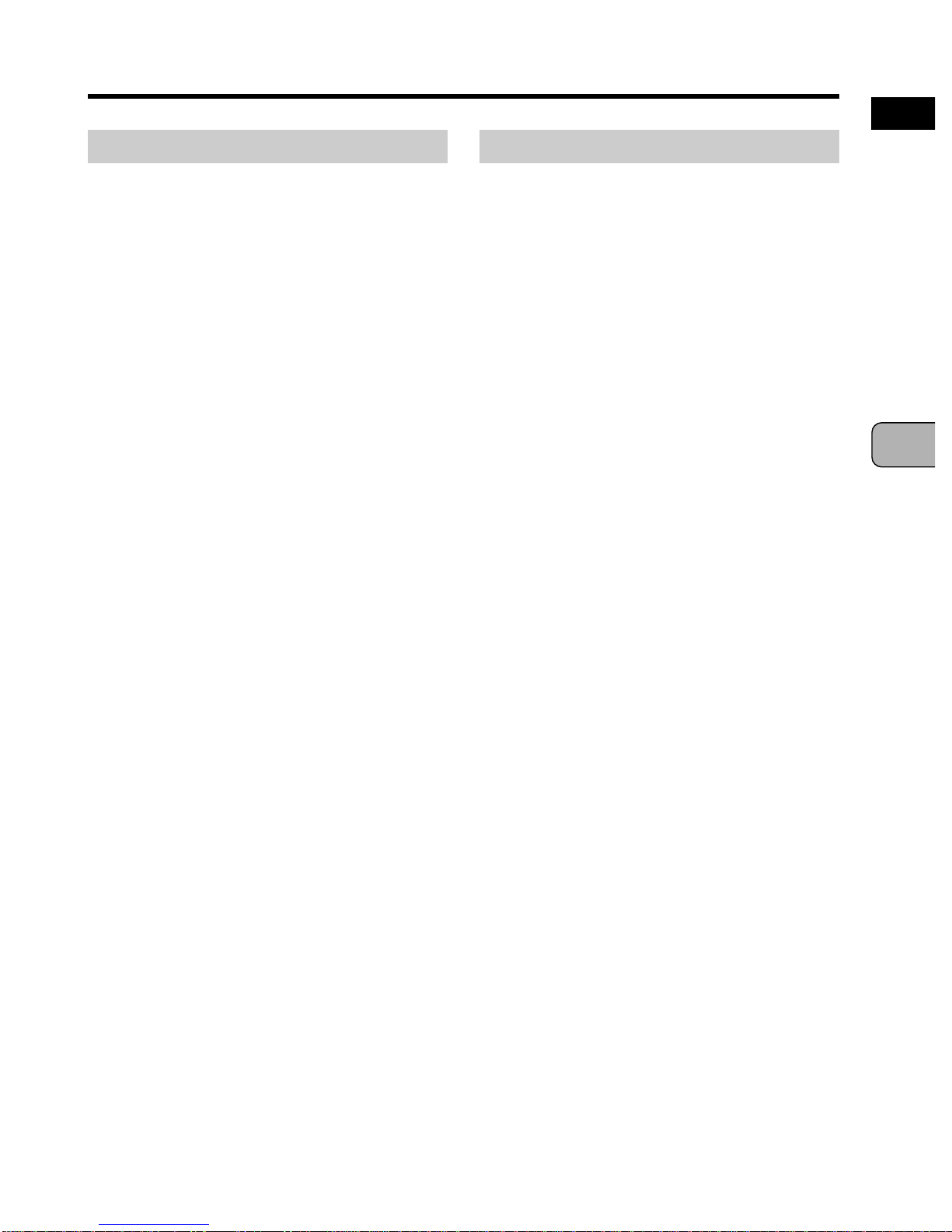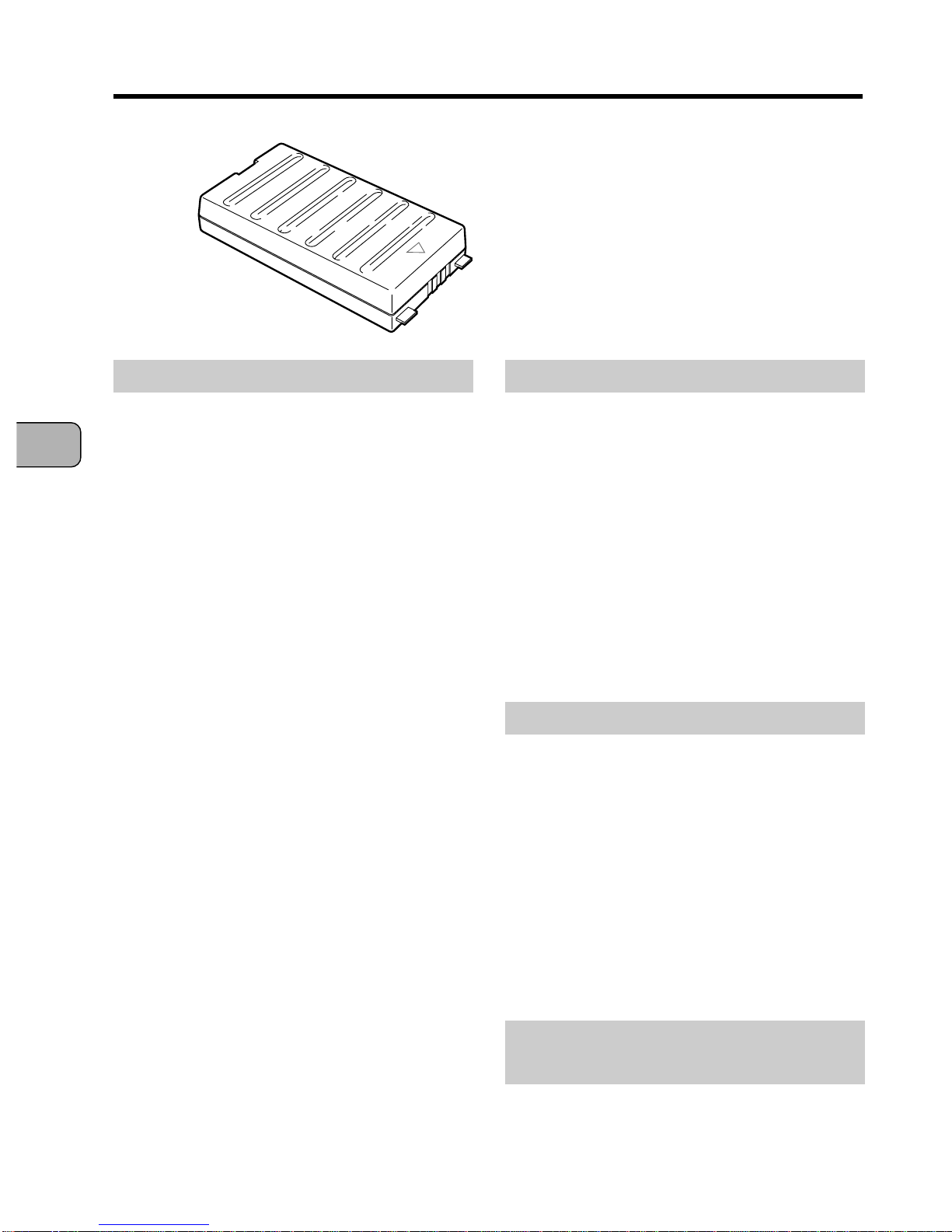2
En
INTRODUCTION
CAUTION
This product contains a laser diode of higher class
than 1. To ensure continued safety, do not
remove any covers or attempt to gain access to
the inside of the product.
Refer all servicing to qualified personnel.
Location: On the bottom of the player
On the bottom of the player
This product complies with the Low Voltage
Directive (73/23/EEC), EMC Directives (89/336/EEC,
92/31/EEC) and CE Marking Directive (93/68/EEC).
WARNING:
TO PREVENT FIRE OR SHOCK HAZARD, DO
NOT EXPOSE THIS APPLIANCE TO RAIN OR MOISTURE.
CLASS 1
LASER PRODUCT
FOR USE IN THE UNITED
KINGDOM
Thewiresinthismainsleadarecoloured
in accordance with the following code :
blue neutral
brown live
If the plug provided is unsuitable for
your socket outlets, the plug must be
cut off and a suitable plug fitted.
The cut-off plug should be disposed of and
must not be inserted into any 13 amp socket
asthiscanresultinelectricshock.Theplugor
adaptor or the distribution panel should be
provided with 5 amp fuse. As the colours of
the wires in the mains lead of this appliance
may not correspond with coloured markings
identifyingtheterminalsinyourplug,proceed
as follows :
The wire which is coloured blue must be
connected to the terminal which is marked
with the letter N or coloured black.
The wire which is coloured brown must be
connected
totheterminalwhichismarkedwiththeletter
L or coloured red.
Do not connect either wire to the earth
terminal of a three pin plug.
NOTE
Afterreplacingor changingafuse, thefuse
cover in the plug must be replaced with a
fusecoverwhichcorrespondstothecolour
of the insert in the base of the plug or the
word that is embossed on the base of the
plug, and the appliance must not be used
without a fuse cover. If lost, replacement
fuse covers can be obtained from your
dealer.
This appliance is rated at 13 amps.
Only 5 amp fuses approved to B.S.
1362 A.S.T.A. should be used.
The lightning flash with arrowhead
symbol, within an equilateral triangle,
is intended to alert the user to the
presence of uninsulated "dangerous
voltage" within the product's
enclosure that may be of sufficient
magnitude to constitute a risk of
electric shock to persons.
CAUTION:
TO PREVENT THE RISK OF ELECTRIC
SHOCK,DONOTREMOVECOVER(OR
BACK). NO USER-SERVICEABLE
PARTSINSIDE.REFERSERVICINGTO
QUALIFIED SERVICE PERSONNEL.
The exclamation point within an
equilateral triangle is intended to alert
the user to the presence of important
operating and maintenance (servicing)
instructions in the literature
accompanying the appliance.
RISK OF ELECTRIC SHOCK
DO NOT OPEN
CAUTION
IMPORTANT
IMPORTANT
CAUTION :
VORSICHT :
ADVARSEL :
VARNING :
VARO! :
VISIBLE AND INVISIBLE LASER
RADIATION WHEN OPEN.
AVOID EXPOSURE TO BEAM.
SICHTBARE UND UNSICHTBARE
LASERSTRAHLUNG, WENN ABDECKUNG
GEÖFFNET NICHT DEM STRAHL
AUSSETZEN!
SYNLIG OG USYNLIG LASERSTRÅLING
VED ÅBNING UNDGÅ UDSÆTTELSE
FOR STRÀLING.
SYNLIG OCH OSYNLIG LASERSTRÅLNING
NÄR DENNA DEL ÄR ÖPPNAD BETRAKTA
EJ STRÅLEN.
AVATTAESSA ALTISTUT NÄKYVÄ JA
NÄKYMÄTTÖMÄLLE LASERSATEIL YLLE.
ÄLÄ KATSO SÄTEESEN. VRW1796
The following caution label appear
on your player.
THE POWER ON/OFF/HOLD SWITCH IS
SECONDARY CONNECTED AND THEREFORE
DOES NOT SEPARATE THE UNIT FORM
MAINS POWER IN THE STANDBY POSITION.