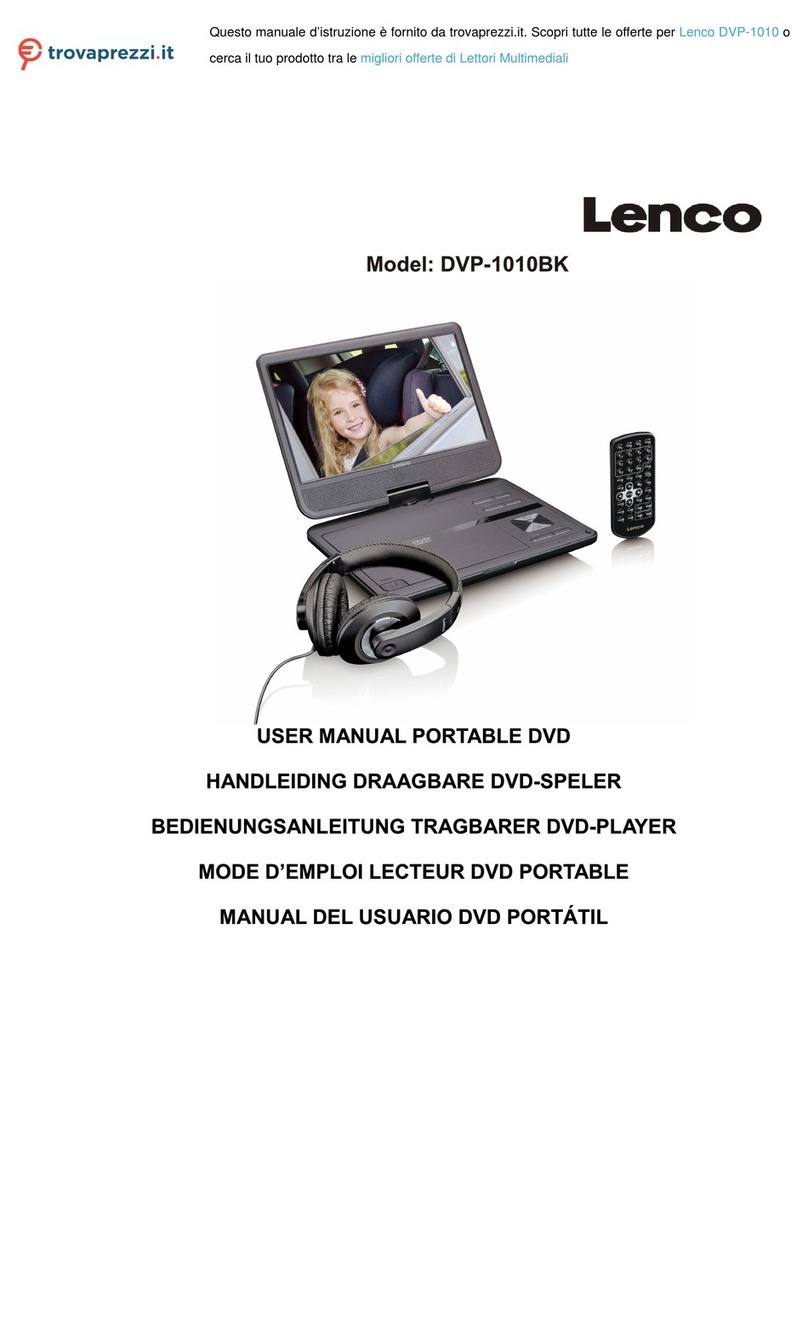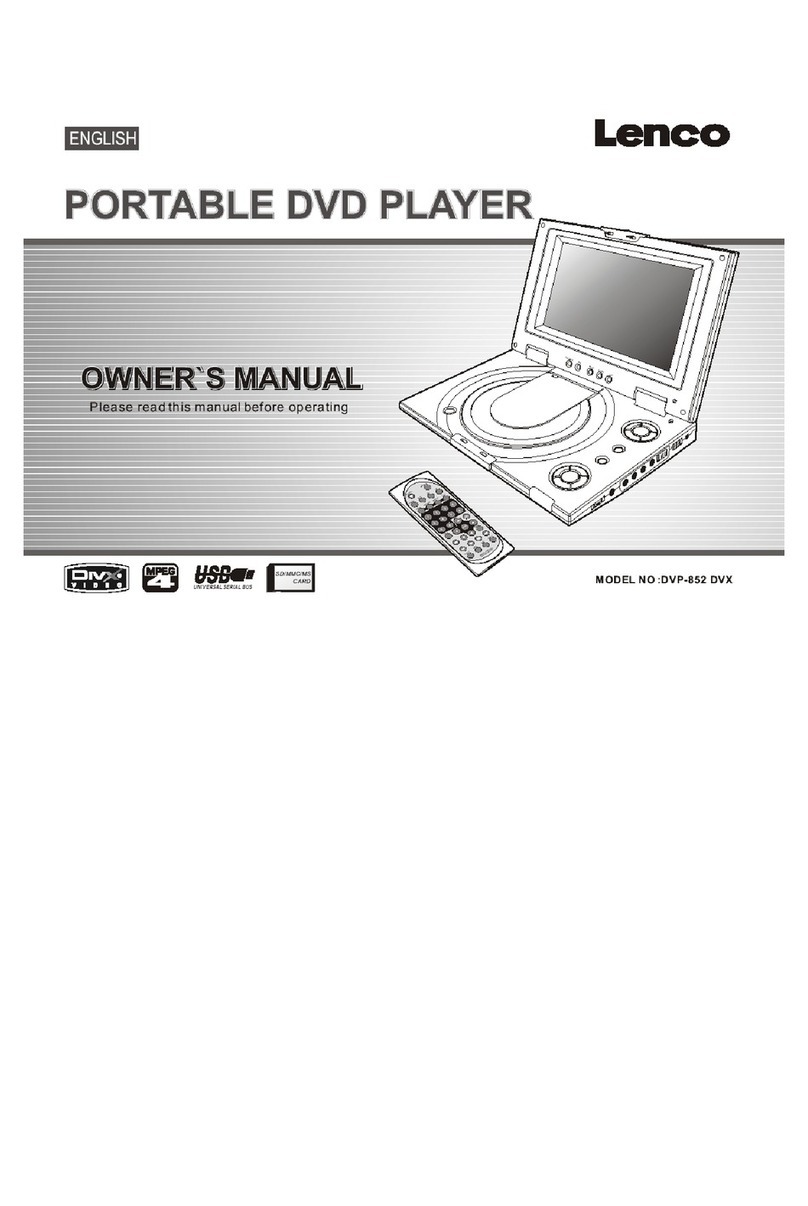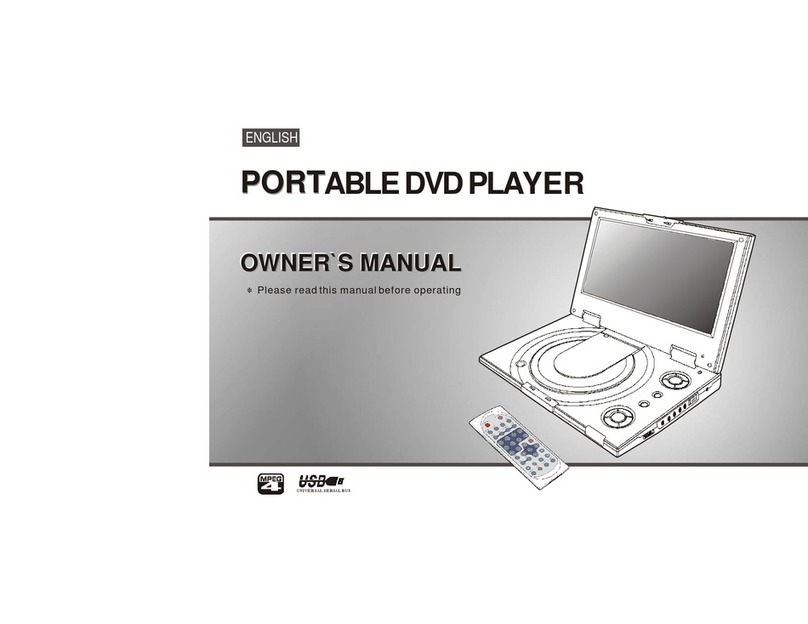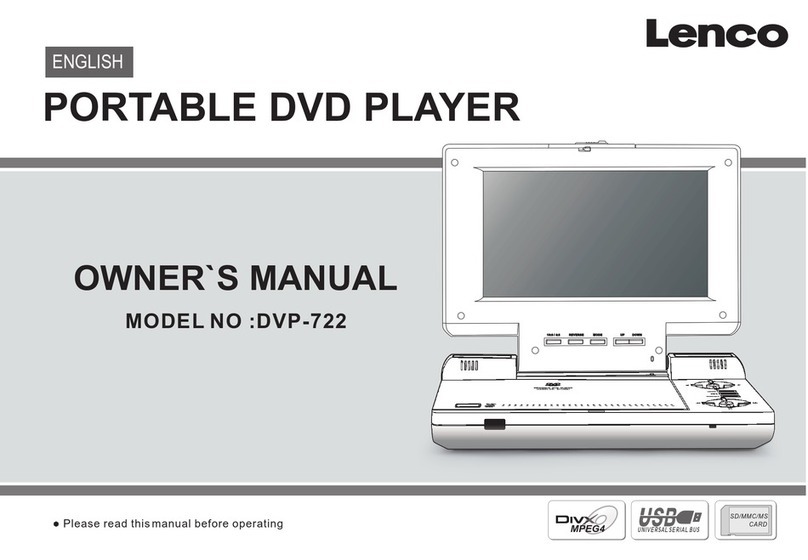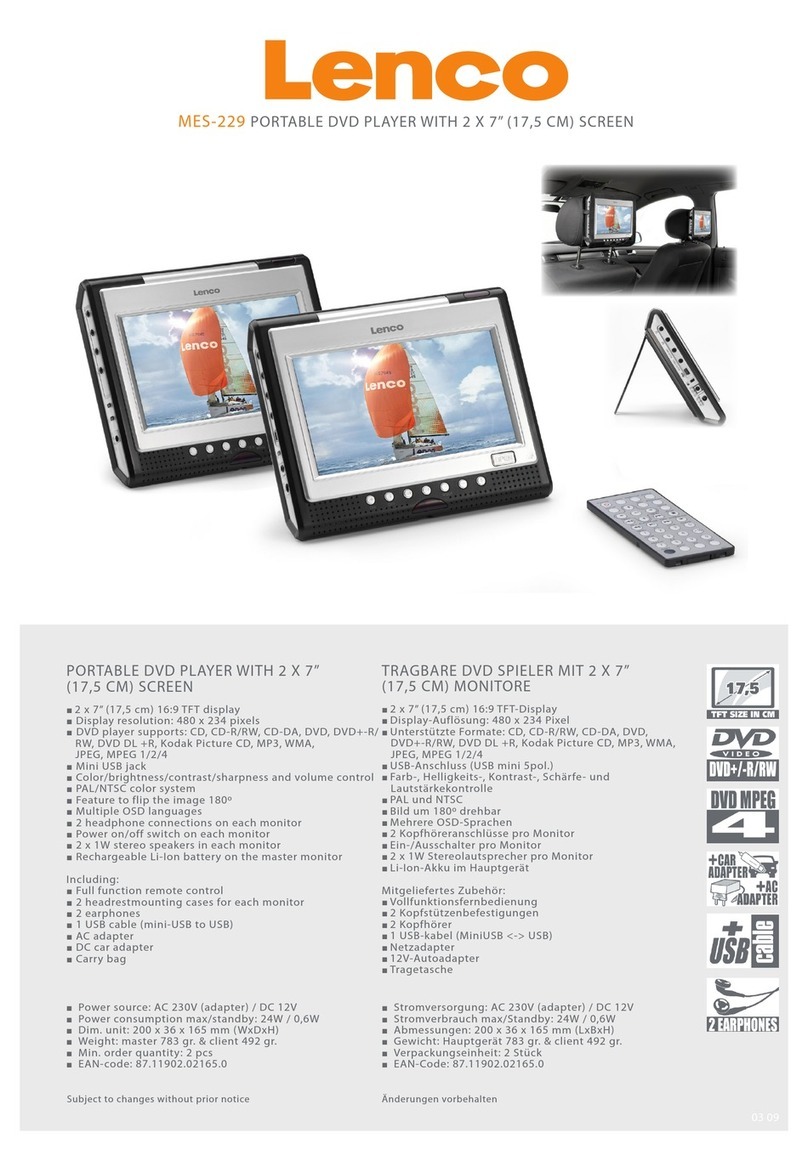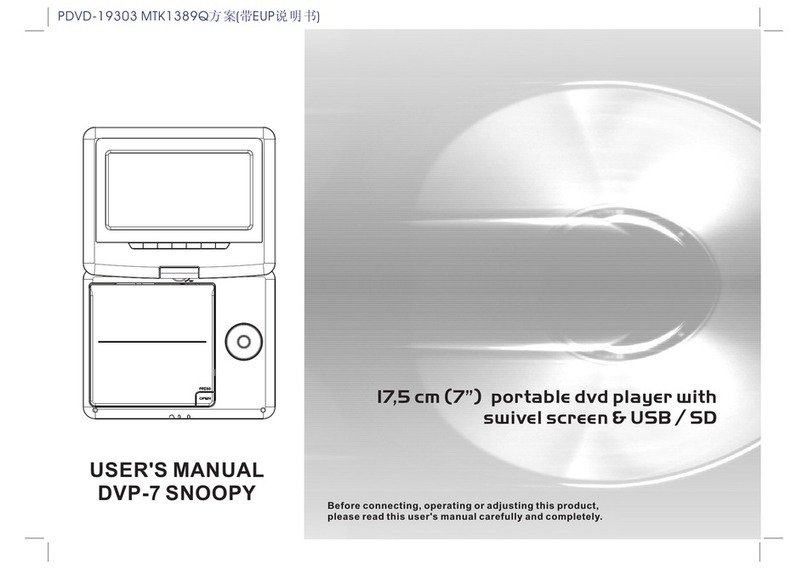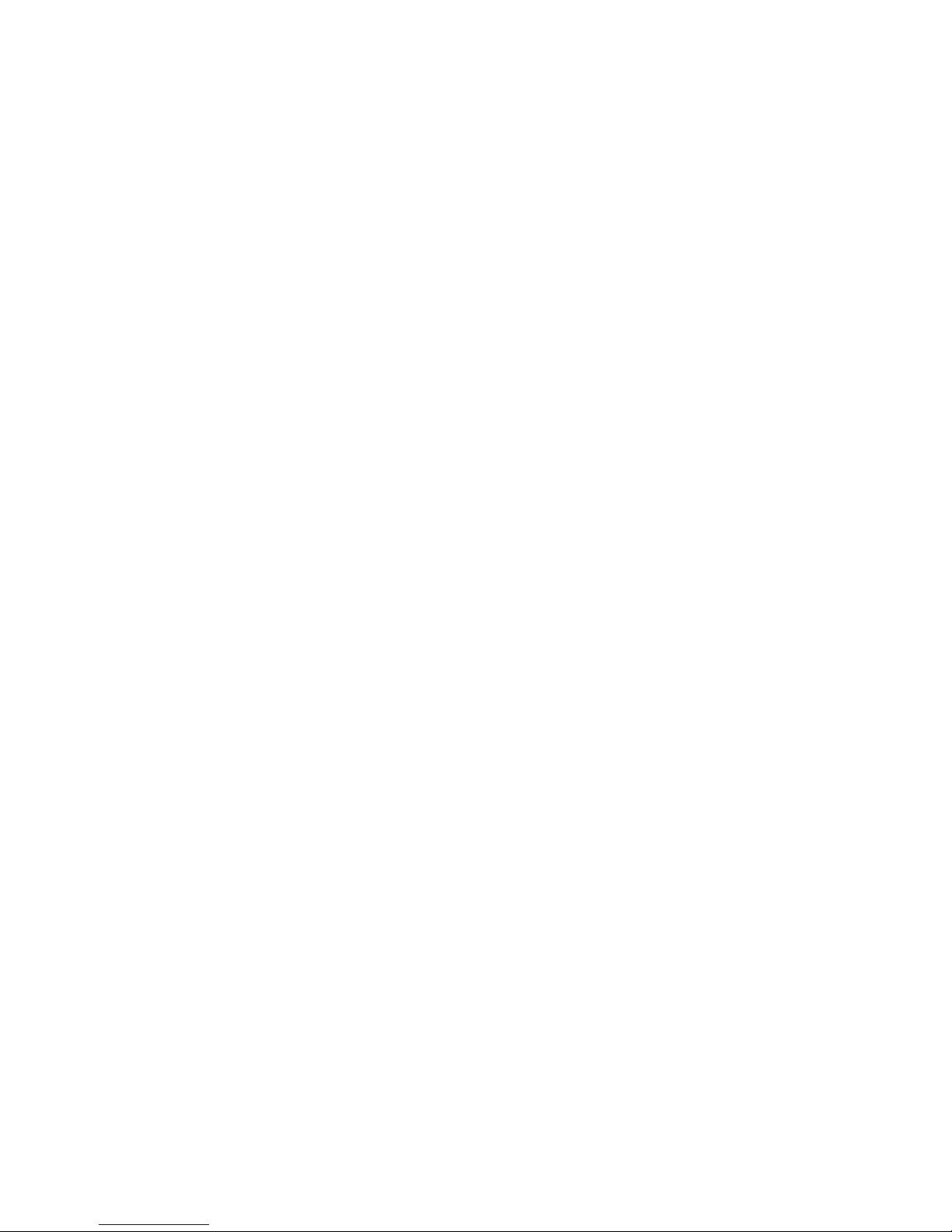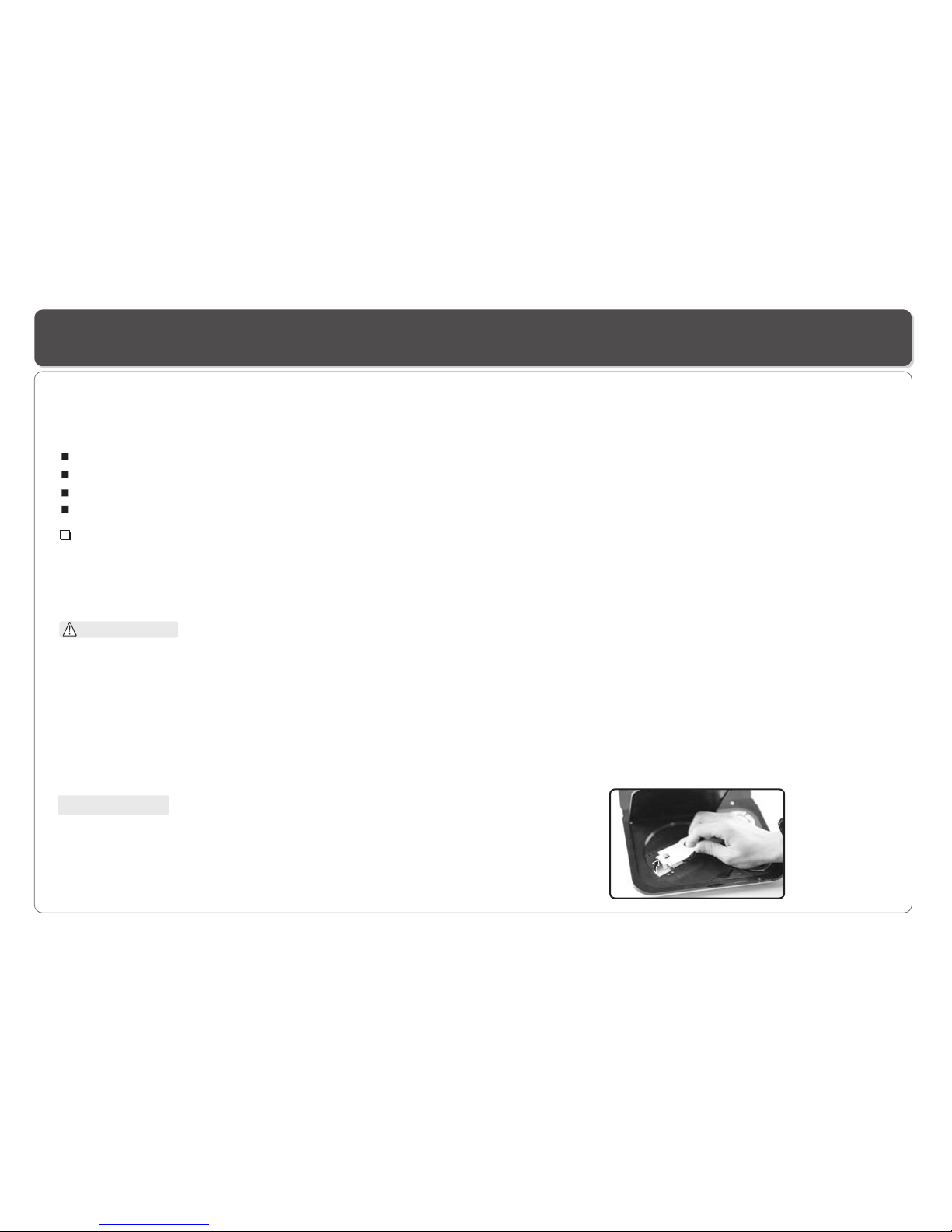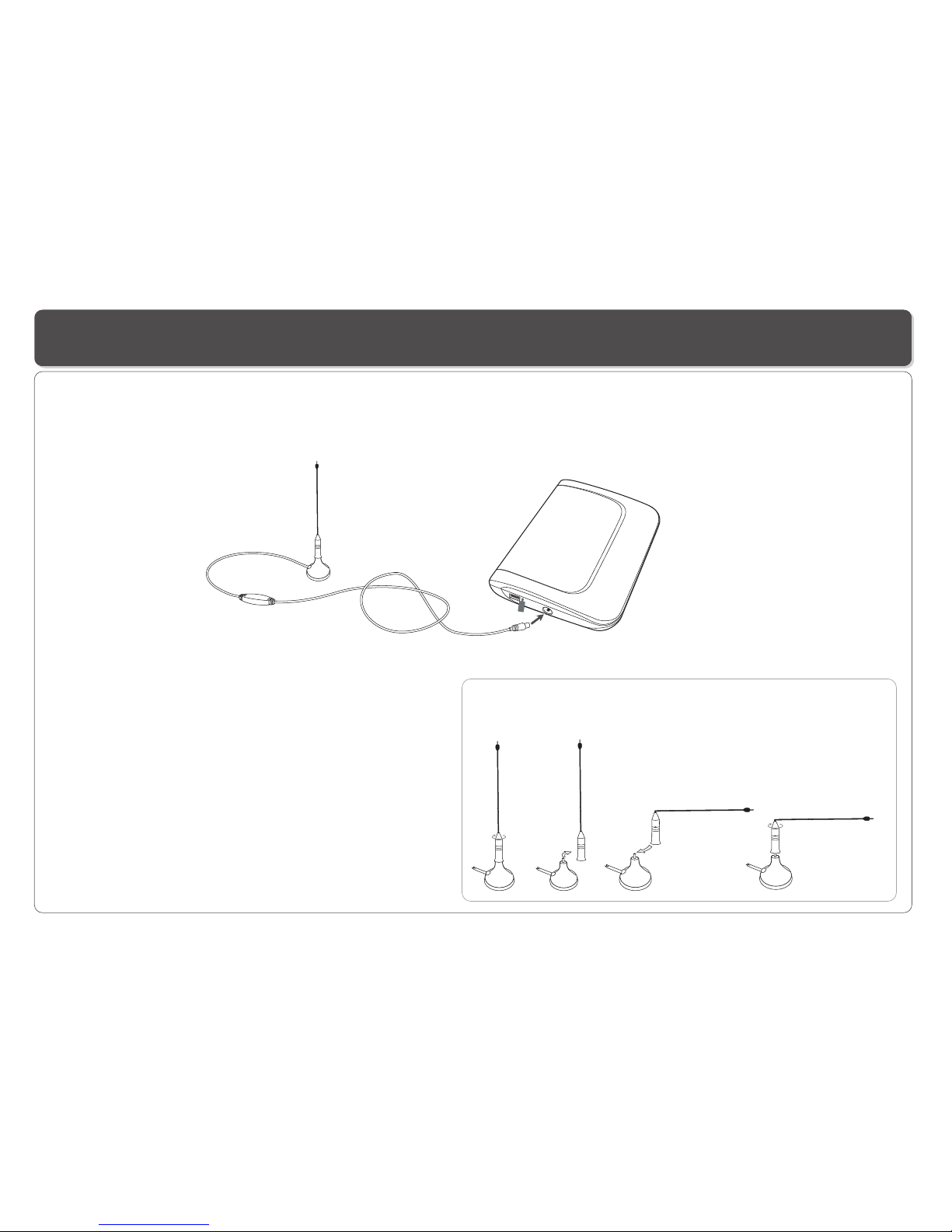Table of Contents
~ 1 ~
Table of Contents......................................................................................................................................................................1
Safety Information....................................................................................................................................................................2
Remote Control.....................................................................................................................................................................3-4
Description..............................................................................................................................................................................5
Using the Remote Control.........................................................................................................................................................6
Connecting Earphones (Optional Accessory)..............................................................................................................................7
Connecting DIGITAL-TV Antenna..............................................................................................................................................8
Connecting to a TV...................................................................................................................................................................9
Using USB Port......................................................................................................................................................................10
Using the ACAdaptor...............................................................................................................................................................11
Charging the battery pack .......................................................................................................................................................12
Watching DIGITAL TV.........................................................................................................................................................13-14
Listening to Digital Radio........................................................................................................................................................15
TV Program : Favorite, Listing Order, Deleting..........................................................................................................................16
Music Program: Favorite,listing Order, Deleting. TV/Music Program List Sorting..........................................................................17
Scanning and Setting TV Channel............................................................................................................................................18
Setting Parental Control, Turning On/Off Program Channel Lock................................................................................................19
Setting Country, Language, GMT , Time Zone, Program Scheduling.......................................................................................20-21
Playing a Disc...................................................................................................................................................................22-24
Playing MP3 and Regular Audio CD..........................................................................................................................................25
Playing Picture CD.................................................................................................................................................................26
Displaying and Sorting Files....................................................................................................................................................27
Playing Games : Tetris, Rush Hour...........................................................................................................................................28
Changing Settings of “DVD Setup”......................................................................................................................................29-30
Changing “System Setting”................................................................................................................................................31-32
Troubleshooting................................................................................................................................................................33-34
Specifications........................................................................................................................................................................35