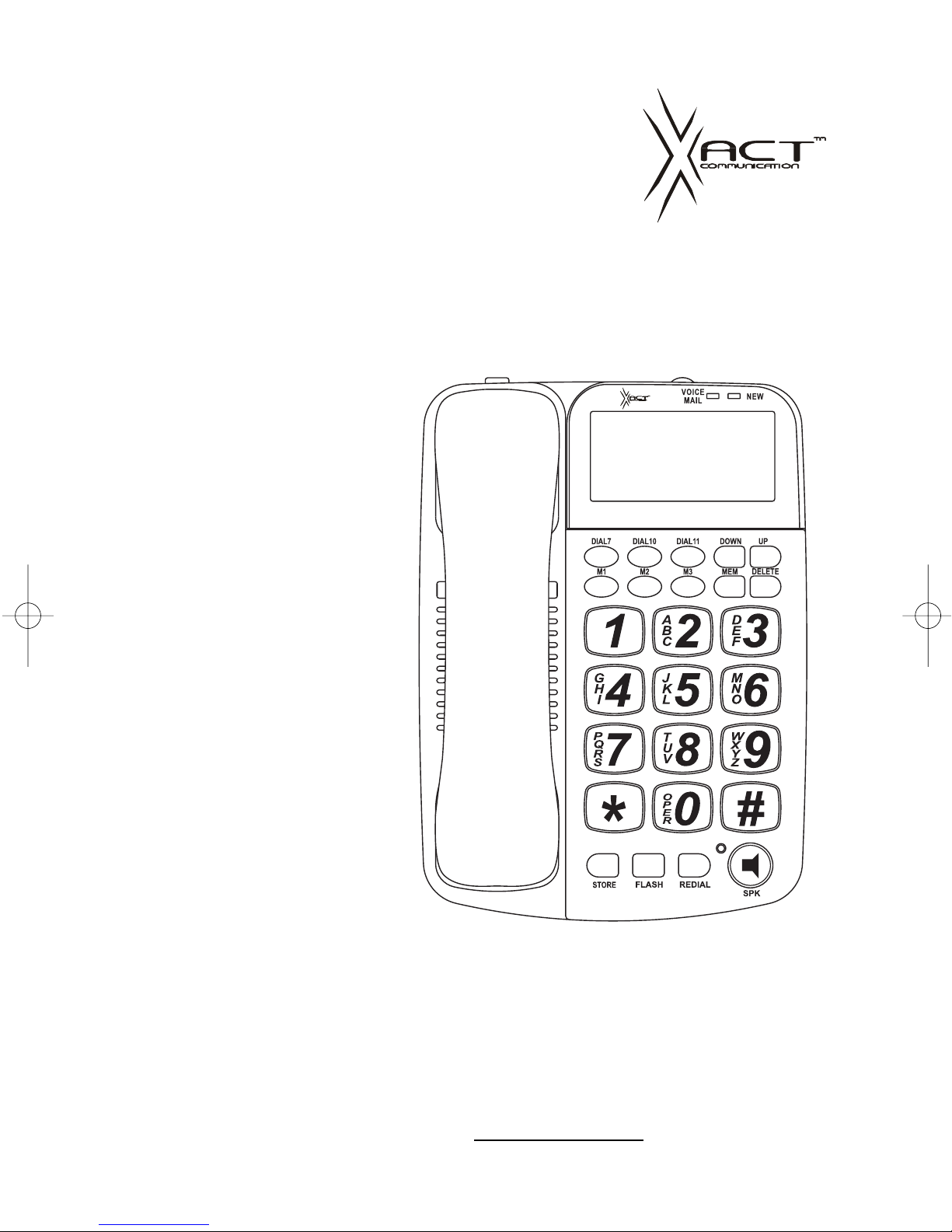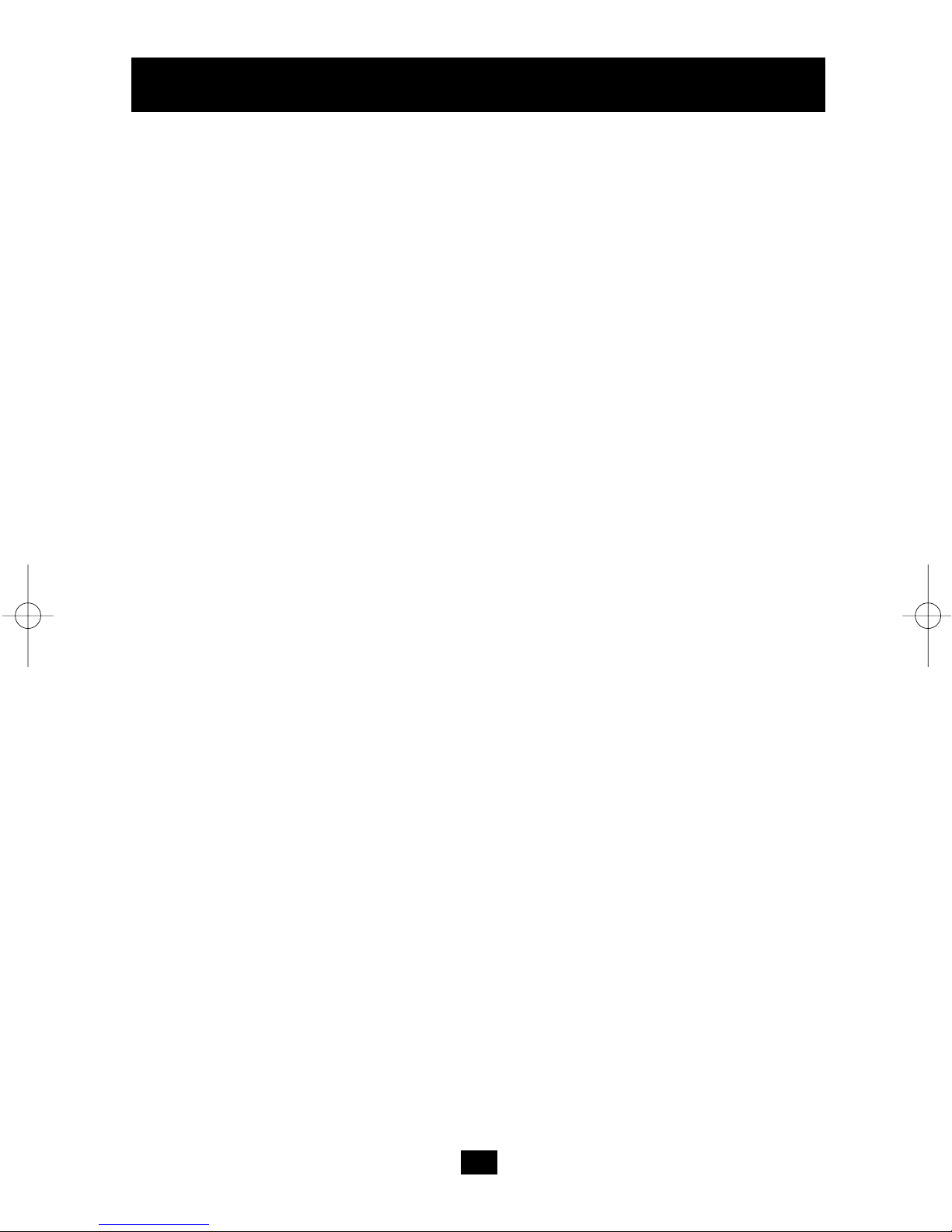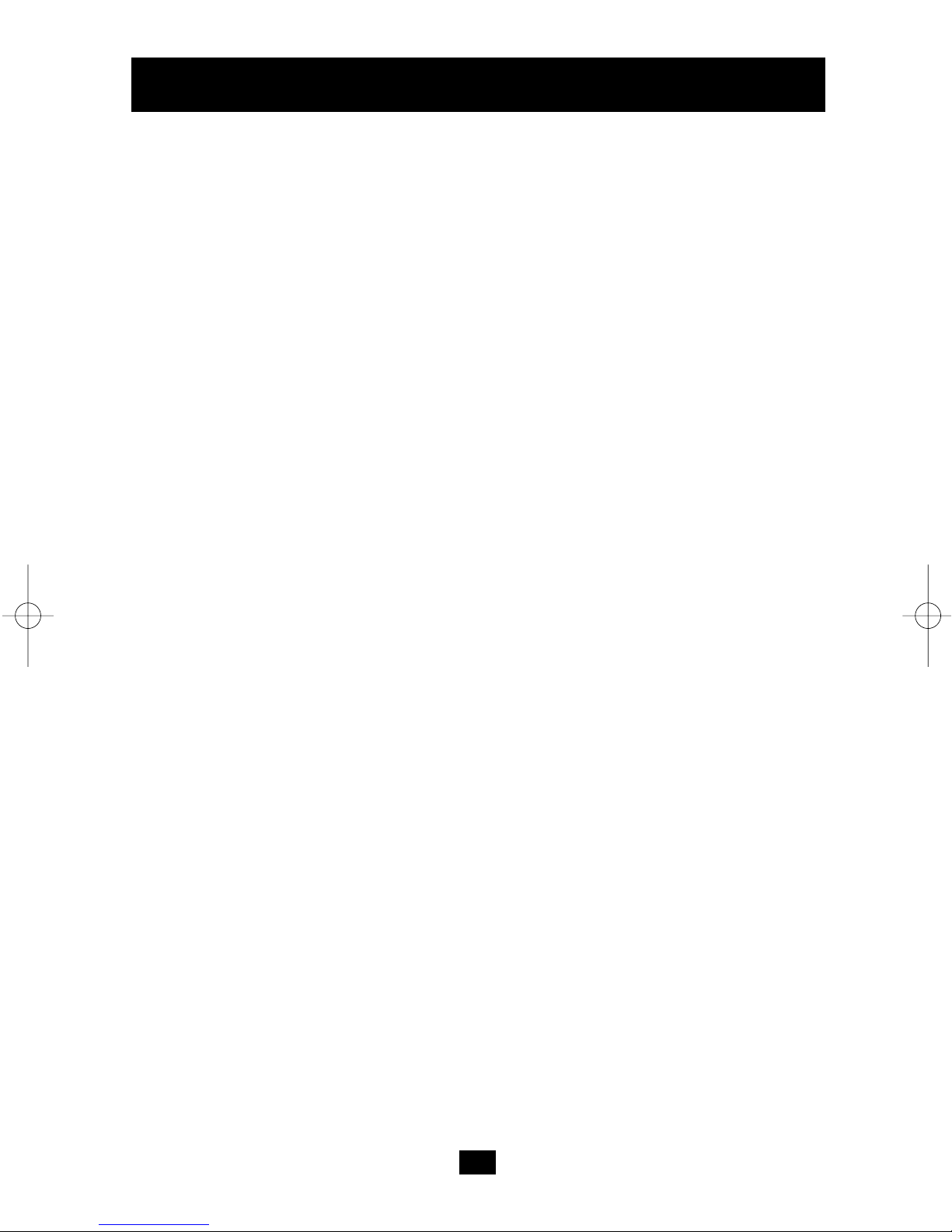1. Use only the following type and size
battery: "AA" 1.5V (alkaline or
carbon zinc).
2. Do not dispose of the batteries in a
fire. They may explode. Check with
local codes for possible special
disposal instructions.
3. Do not open or mutilate the
batteries. Released electrolyte from
a battery is corrosive and may
cause damage to the eyes or skin.
Electrolyte may also be harmful if
swallowed.
4. Exercise care in handling the
batteries to prevent shorting the
battery with such conductive
materials as rings, bracelets and
keys. The battery or conductor may
overheat and cause burns.
5. Do not attempt to recharge
batteries identified for use with this
telephone. The batteries may leak
corrosive electrolyte or explode.
6. Do not attempt to recharge
batteries identified for use with this
telephone by heating them. Sudden
release of the battery electrolyte
may occur causing burns or
irritation to eyes or skin.
7. All batteries should be replaced at
the same time. Mixing fresh and
discharged batteries could increase
internal cell pressure and rupture the
discharged batteries. (Applies to
telephones with more than one
separately replaceable battery).
8. When inserting batteries into
this telephone, observe the proper
polarity or direction. Reverse
insertion of the batteries can cause
charging which may result in
leakage or explosion. (Applies to
telephones with more than one
separately replaceable battery.)
9. Remove the batteries from this
telephone if the telephone will not
be used for a long time (several
months or more) since during this
time the batteries could leak in the
telephone.
10.Discard "dead" batteries as soon as
possible since a "dead" battery is
more likely to leak in the telephone.
11.Do not store this telephone, or the
batteries identified for use with this
telephone, in high-temperature areas.
Batteries stored in a refrigerator or
freezer for the purpose of extending
shelf life should be protected from
condensation during storage and
defrosting. Batteries from cold
storage should be stabilized at room
temperature before they are used.
Important Safety Instructions
Battery Safety: To reduce the risk of fire or personal injury read and follow
these instructions.
SAVE THESE INSTRUCTIONS
5