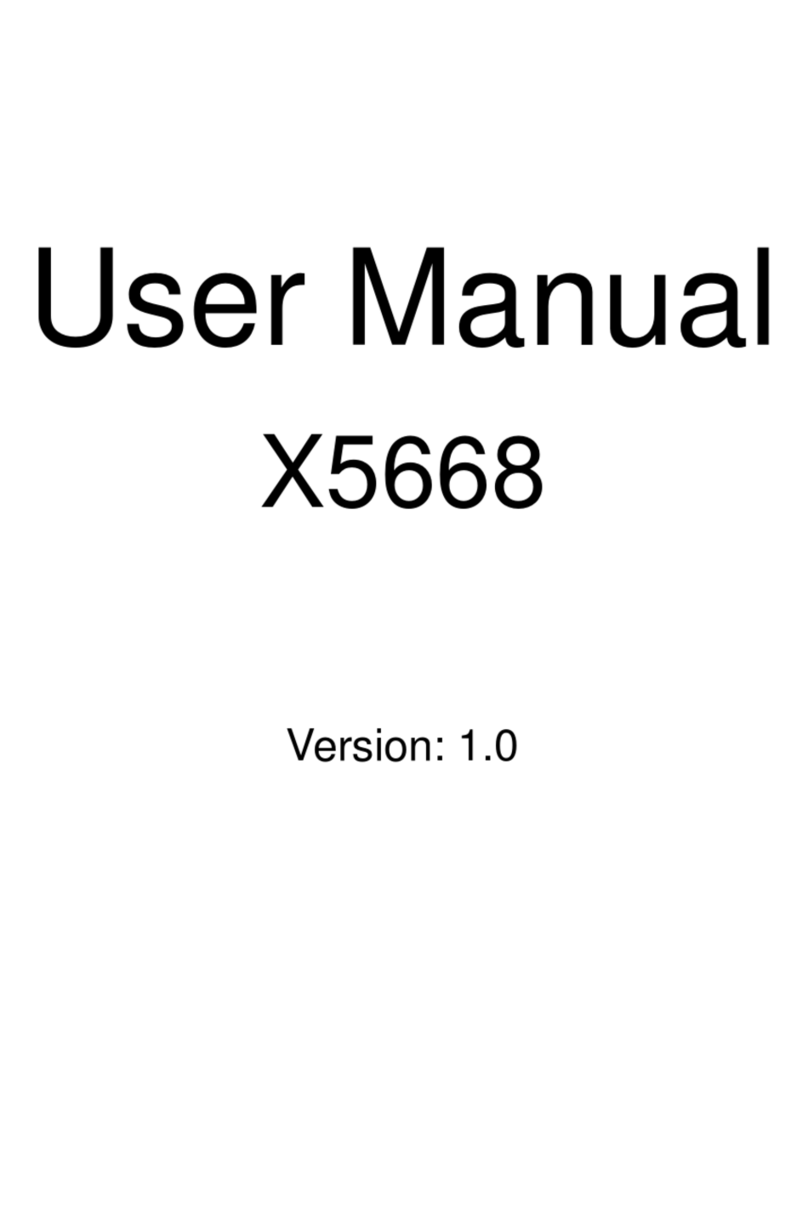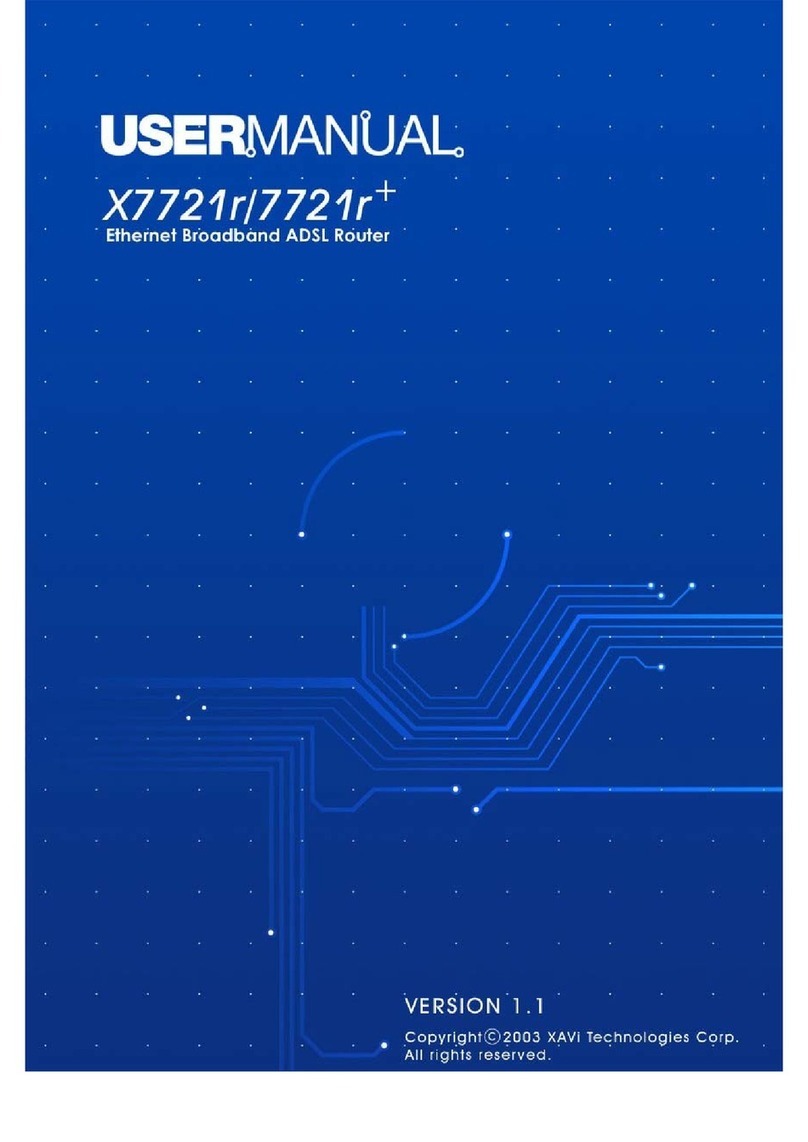X7822r/X7822r+ User’s Manual
Version 1.0
- 3 -
T
Ta
ab
bl
le
e
o
of
f
C
Co
on
nt
te
en
nt
ts
s
C
Ch
ha
ap
pt
te
er
r
1
1
–
–
G
Ge
et
tt
ti
in
ng
g
S
St
ta
ar
rt
te
ed
d
I. Overview…………………………………….………….……….……… 5
II. Features…………………………………………………………..…….. 6
III. Packaging……………………………………….…….………………… 7
IV. Safety Guidelines………………………………………………………. 8
V. Appearance…………………………………..………………….……… 9
Front Panel…………………………………………………….……..…10
Rear Panel………………………………………………………..…… 10
VI. Hardware Installation…………………………………………………. 11
VII. Management…………………..………………..…..…….…………... 12
VIII. Default Values…………….……..……………………………………. 13
IX. Software Upgrade……………………..……………………………… 14
C
Ch
ha
ap
pt
te
er
r
2
2
–
–
C
Co
om
mm
ma
an
nd
d
L
Li
in
ne
e
I
In
nt
te
er
rf
fa
ac
ce
e
I. Setup…………...…………….………….……………….….…..…….. 16
II. CLI Commands……...……………………………..…………………. 17
1. Main Menu Commands…………………………………………. 17
2. LAN Menu Commands…….…………..………………….…… 20
C
Ch
ha
ap
pt
te
er
r
3
3
–
–
W
We
eb
b
M
Ma
an
na
ag
ge
em
me
en
nt
t
I
In
nt
te
er
rf
fa
ac
ce
e
I. Overview……………………………………………………………………21
II. Preparation………………………………………………………………….21
1. Login……………………………………………………………….22
2. Connection Settings………………….…………………………..23
2.1 RFC 1483 Bridge……..……………..………….………….. 24
2.2 RFC 1483 Route………..………..……………….…………25
2.3 PPP over ATM (PPPoA)…………………………………… 27
2.4 PPP over Ethernet (PPPoE)…..………….……….……… 29
2.5 IP over ATM (IPoA).……….…………..…………..………. 31
3. Advanced Settings………………..………..………….…………33
3.1 NAPT (Network Address Port Translation)……….………33
3.2 Static Routes……………………………………….………..35
3.3 DNS Relay…………………………………………………...36