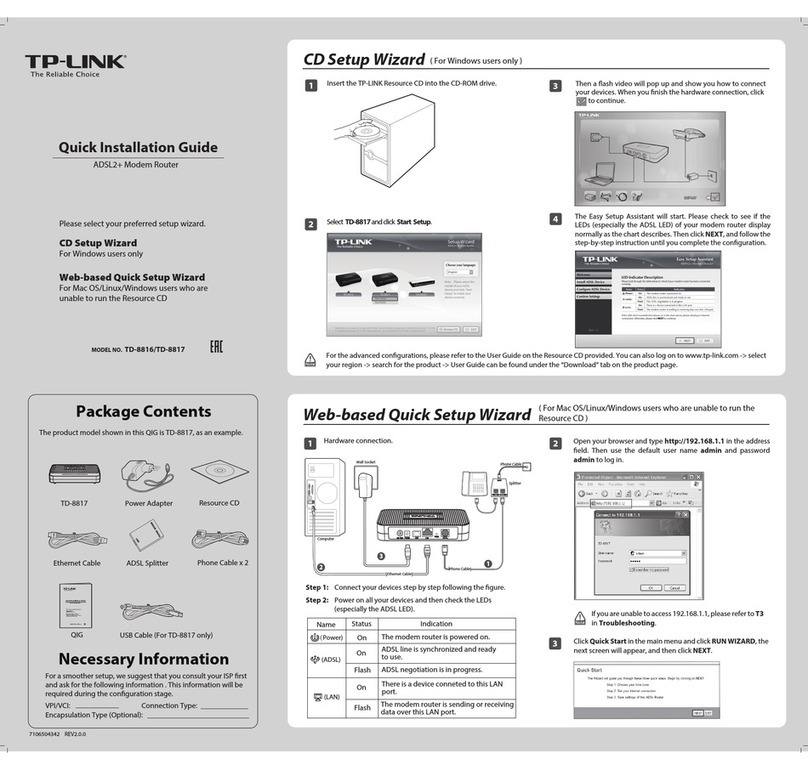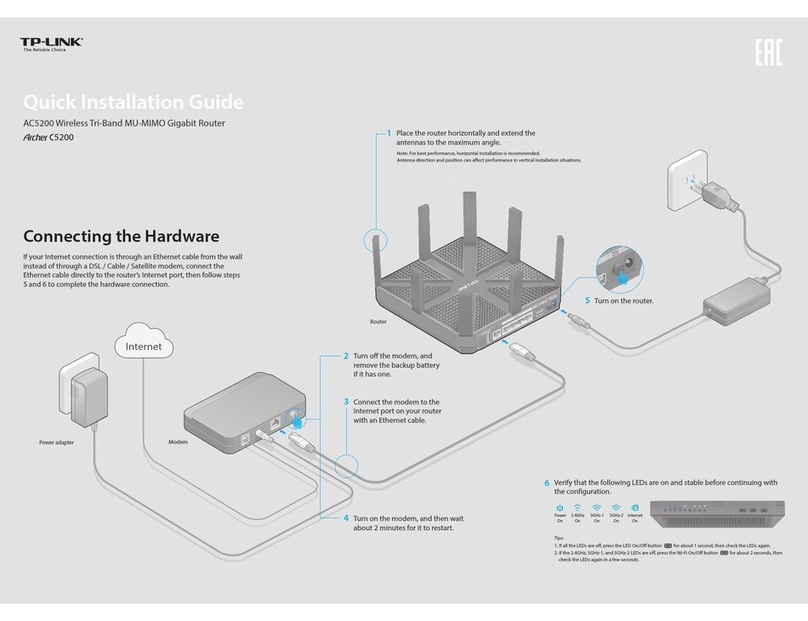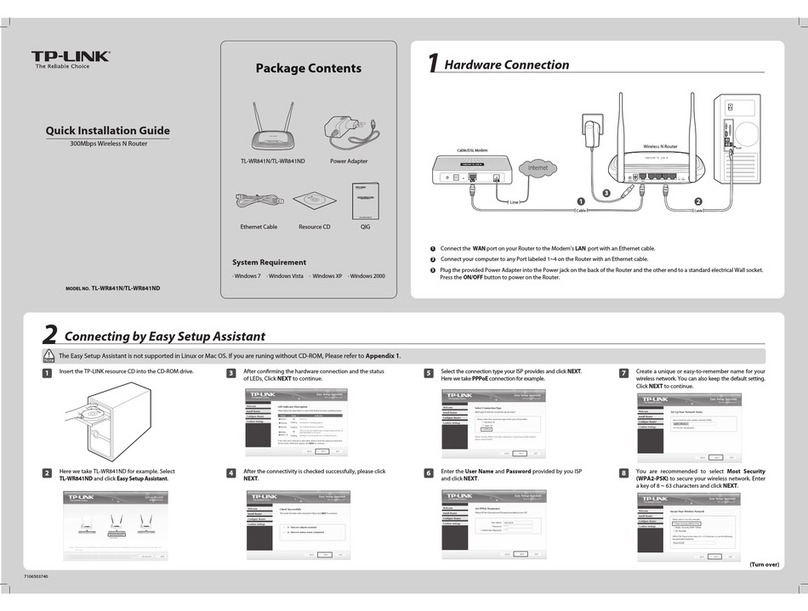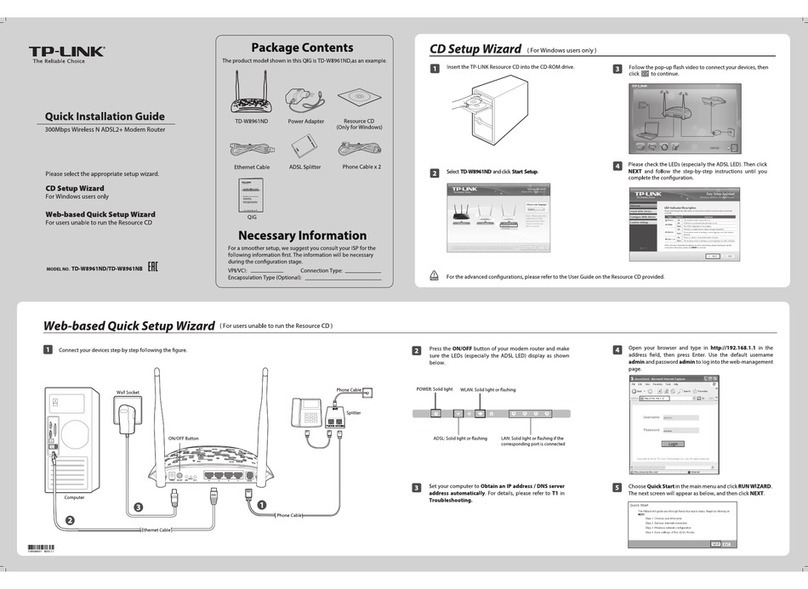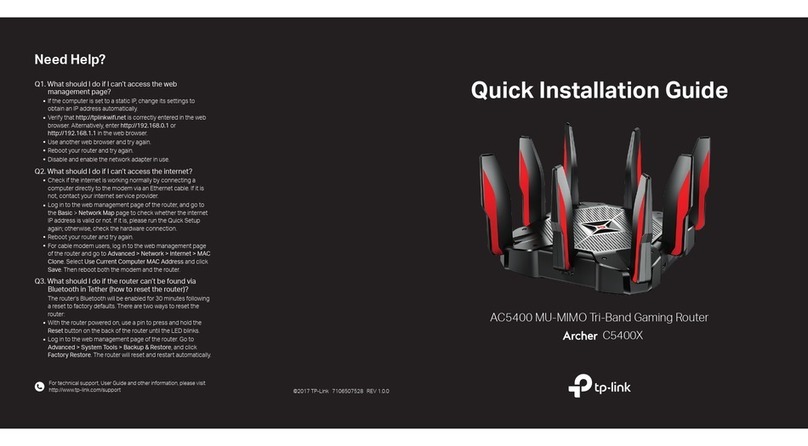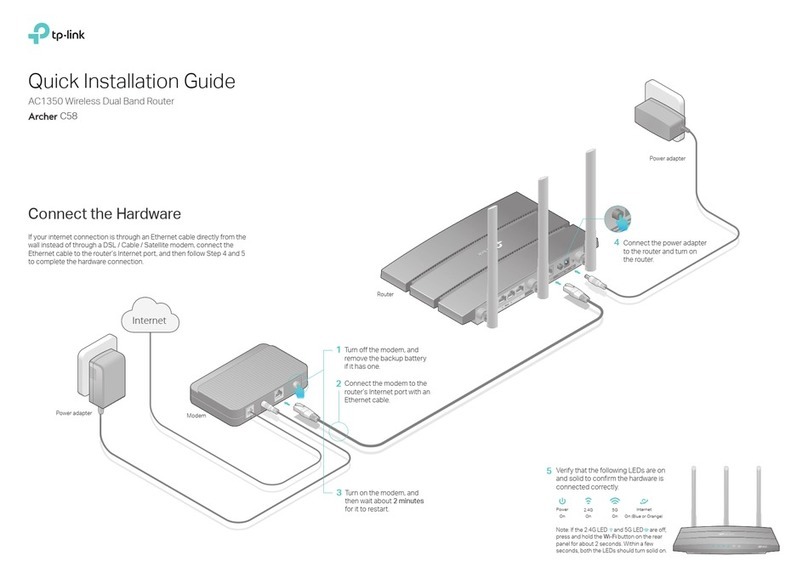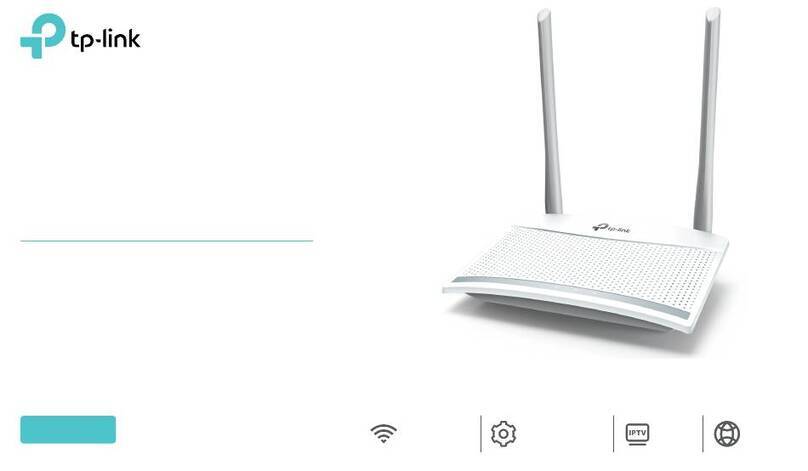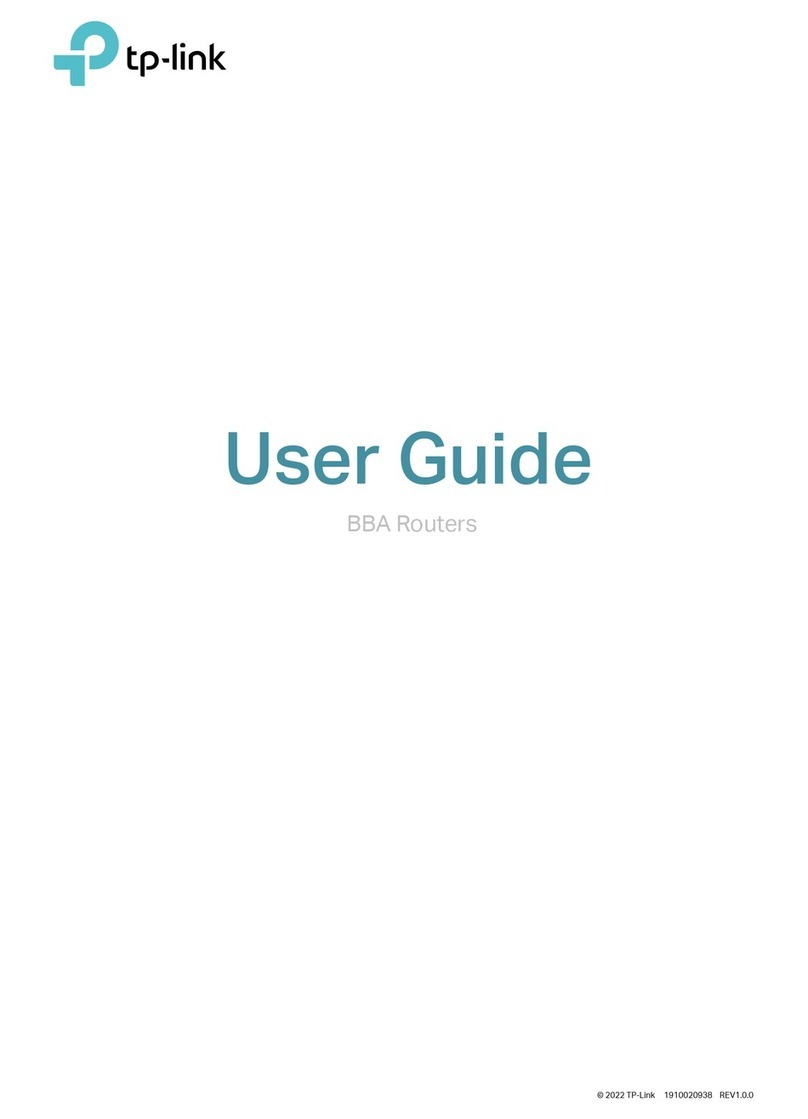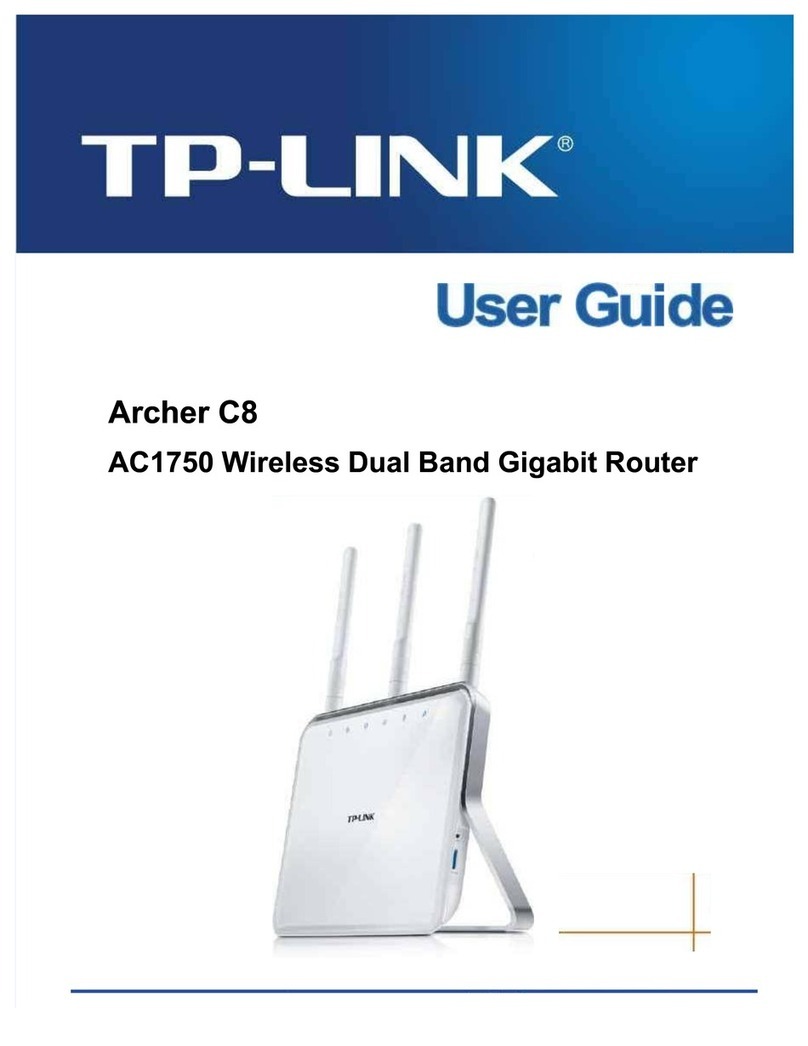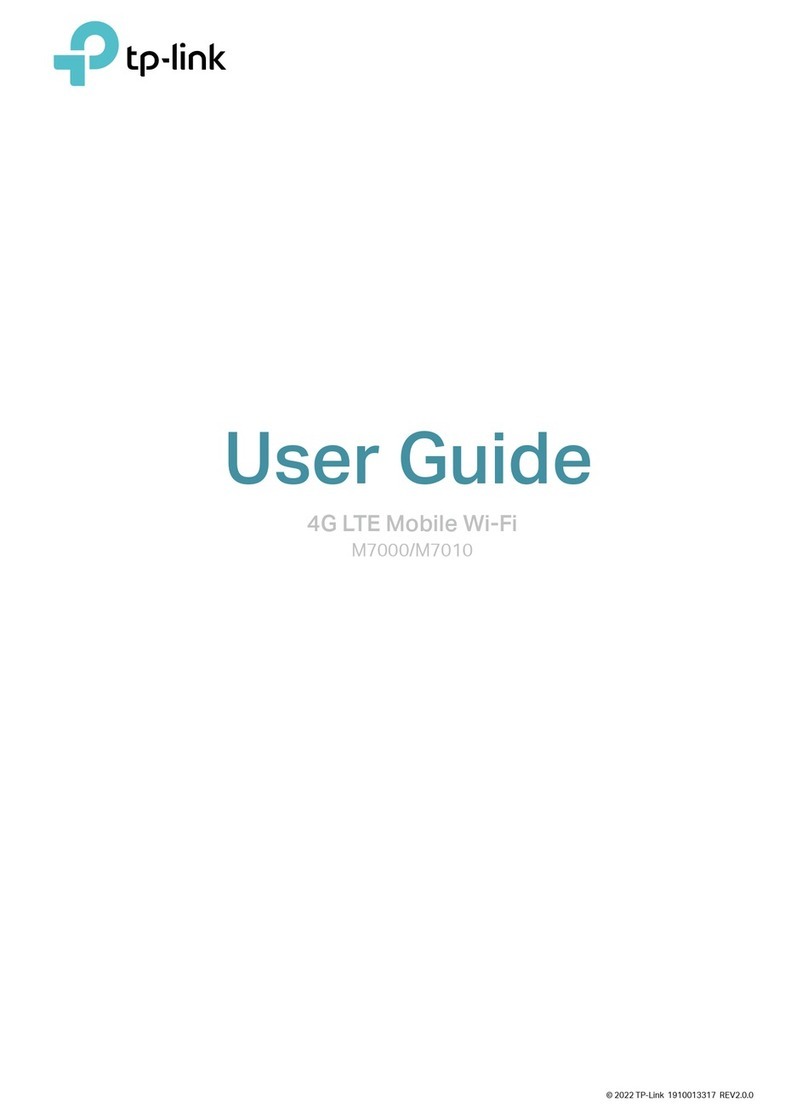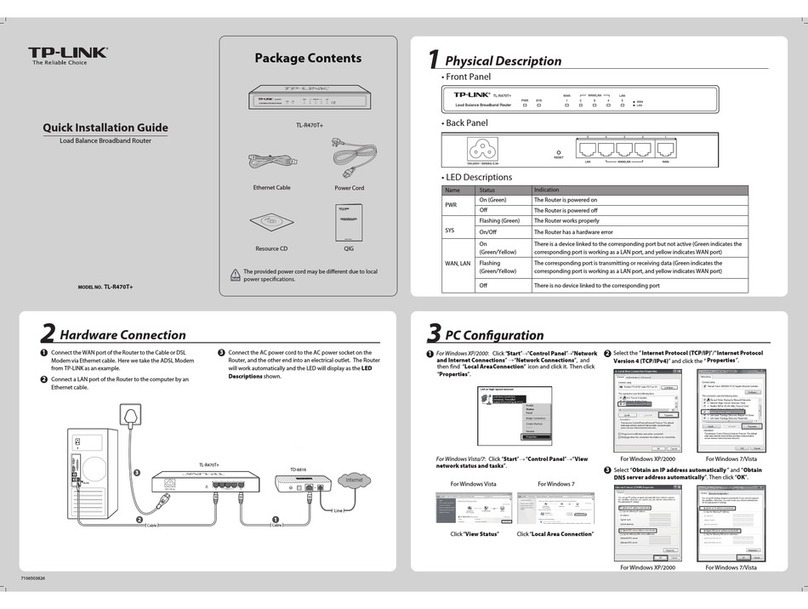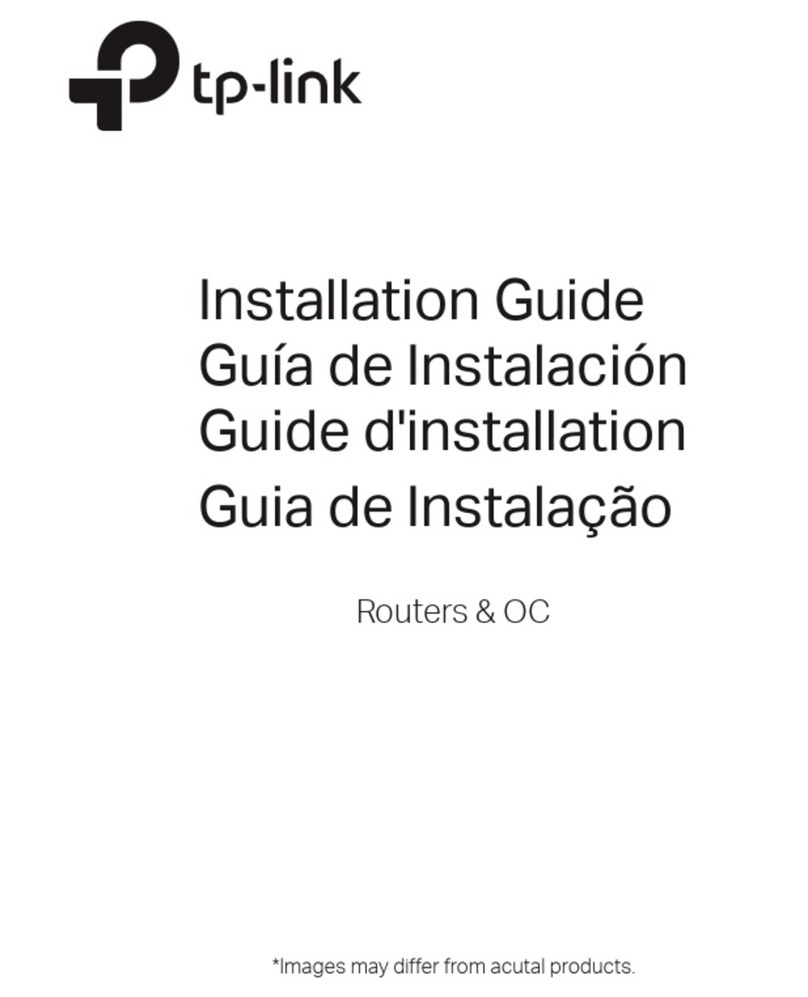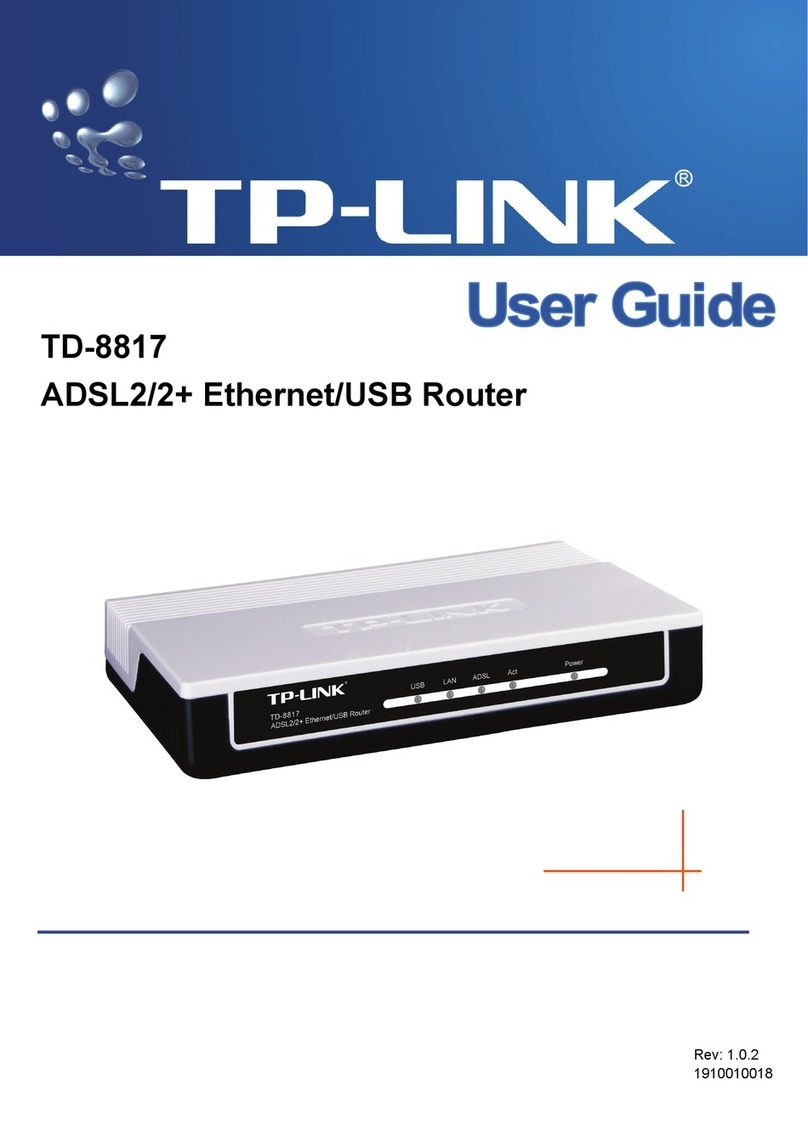1Turn off the modem, and remove the backup battery if it has one.
2Connect the modem to the INTERNET port on the router via an Ethernet cable and press the
ON/OFF button on the router. Turn on the modem and wait for it to restart.
3Connect your device to the router wirelessly or via an Ethernet cable. The Wi-Fi network name
and password are on the router’s label.
4 Launch a web browser, type http://tplinkwifi.net in the address bar, and then enter admin (in
lowercase) for both username and password to log in.
5Click Quick Setup on the left panel and click Next to start. Select the Control the system mode
by software checkbox. Select Standard Wireless Router mode and click Next.
Note: When Control the system mode by software is checked, the operation mode switch on the router will be
disabled. If you want to enable it, please log into the web management page and go to Working Mode to uncheck
Control the system mode by software.
6Select the WAN Connection Type and follow the screen instructions .
7On the Wireless screen, either customize the Wireless Network Name and Password or keep
the default ones, and click Next.
8Click Reboot to complete the configuration.
Modem
Q3. What can I do if I forgot my web management password?
• Refer to FAQ > Q1 to reset the router, and then use the default admin (all lowercase) for both username and password to
log in.
Q4. What can I do if I forgot my wireless network password?
• If you have not changed the default wireless password, it can be found on the label of the router.
• Connect a computer to the router via an Ethernet cable. Log into the web management page and go to Wireless
>Wireless Security to retrieve or reset your Wi-Fi password.
Q1. How do I restore the router to its factory default settings?
• With the device powered on, press and hold the WPS/RESET button
for five seconds until the Power LED starts blinking, and then release
the button.
Note: After resetting, all previous configurations will be cleared, and the router
will reset to the mode that you have chosen via the operation mode switch.
Q2. What can I do if the login window does not appear?
• Change the computer's static IP address to obtain an IP address automatically.
• Verify that http://tplinkwifi.net or http://192.168.0.1 is correctly entered in the web browser.
• Use another web browser and try again.
• Reboot your router and try again.
• Disable then reenable the network adapter in use.
Q5. What can I do if my wireless is not stable?
It may be caused by too much interference. You can try the following methods:
• Set the wireless channel to a different one.
• Relocate the router away from Bluetooth devices and other household electronics, such as cordless phone, microwave,
baby monitor, etc., to minimize signal interference.
Frequently Asked Questions(FAQ)
ON/OFF POWER INTERNET ROUTER WISP
1 2 3 4 WPS/
RESET
1Connect the power adapter to your router and plug the power adapter into an outlet, and then
press the ON/OFF button to turn on the router.
2Connect your device to the router wirelessly or via an Ethernet cable. The Wi-Fi network name
and password are on the router’s label.
3Launch a web browser, type http://tplinkwifi.net in the address bar, and enter admin (in
lowercase) for both username and password to log in.
4Click Quick Setup on the left panel and click Next to start. Select the Control the system mode
by software checkbox. Select Repeater mode and click Next.
Note: When Control the system mode by software is checked, the operation mode switch on the router will be
disabled. If you want to enable it, please log into the web management page and go to Working Mode to uncheck
Control the system mode by software.
5On the Wireless Setting screen, click Survey to find the Wi-Fi network you want to connect to
and click Connect.
6Type the selected Wi-Fi network’s password in the Wireless Password field and click Next.
7Select the LAN IP type of the router or you can set Smart IP for most cases, and click Next.
8Click Reboot to complete the configuration.
Main AP
The main AP’s
Wi-Fi Name
Main network
Tips: Place the router about halfway between your main AP and wireless devices. And
use the main AP’s SSID and password to join the Wi-Fi network.
Q6. What can I do if I cannot access the Internet?
Standard Wireless Router mode:
• Check if the Internet is working properly by connecting a computer directly to the modem via an Ethernet cable. If not,
contact your Internet Service Provider.
• Log into the web management page of the router, and go to the Status page to check whether the Internet IP address is
valid or not. If it is, please run the Quick Setup again; otherwise, recheck the hardware connection.
• For cable modem users, reboot the modem first. If the problem still exists, log into the web management page of the
router, go to Network > MAC Clone, click Clone MAC Address and then click Save.
• Reboot the router and try again.
WISP Client Router mode:
• Log into the web management page of the router, and go to the Status page to check whether the Internet IP address is
valid or not. If it is, please run the Quick Setup again.
• Reboot the router and try again.
Repeater mode:
• Make sure that the Internet is working properly by connecting a computer directly to the main AP via an Ethernet cable,
and the main AP has no limit access rules.
• Refer to FAQ > Q1 to reset your router, and configure the router again.
• If your Internet access is still not available, please contact TP-LINK Technical Support.
©2016 TP-LINK
Standard Wireless Router Mode
Repeater Mode
LAN (1/2/3/4)
ON/OFF POWER INTERNET ROUTER WISP
1 2 3 4 WPS/
RESET
or
LAN (1/2/3/4)
ON/OFF POWER INTERNET ROUTER WISP
1 2 3 4 WPS/
RESET or
Internet
Internet
Enjoy!
Enjoy!