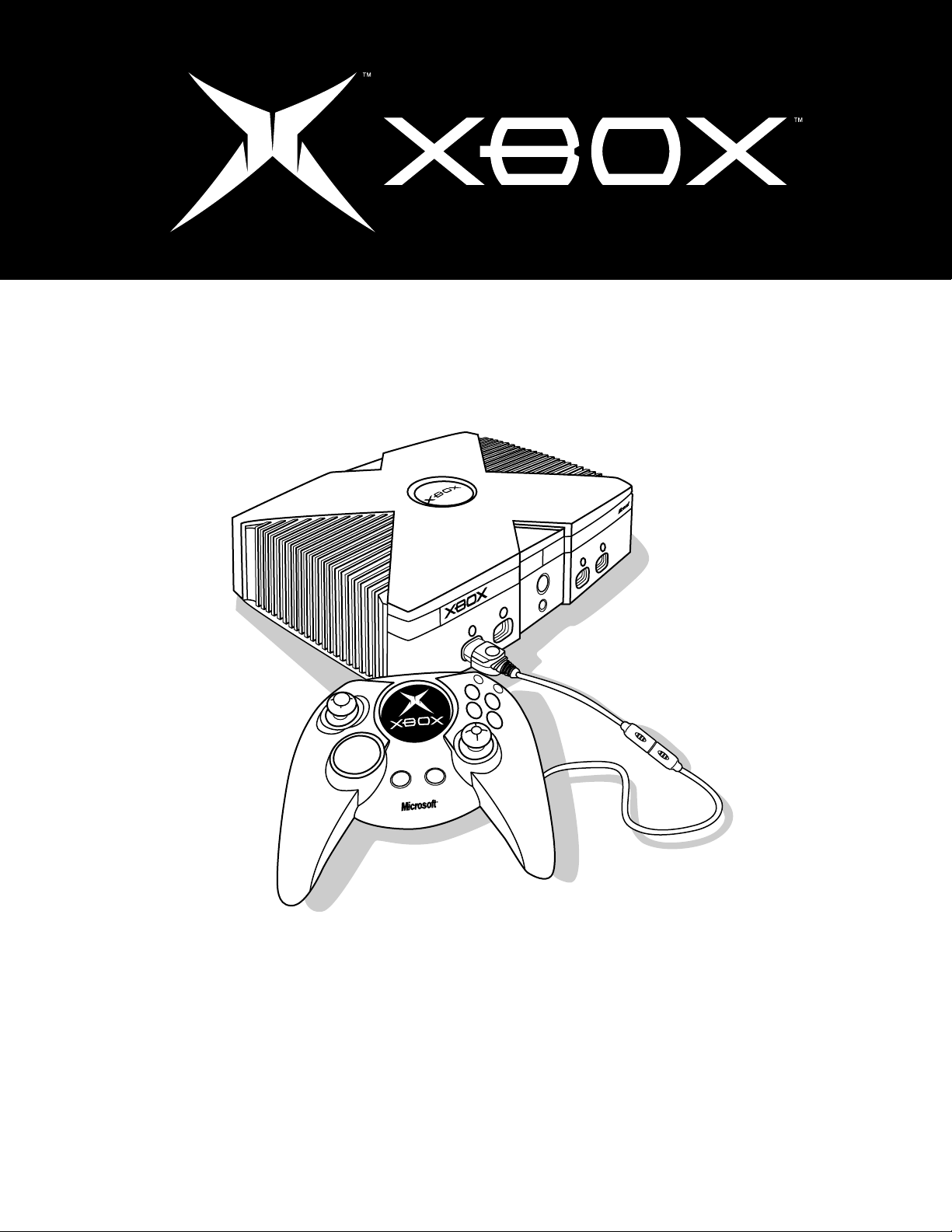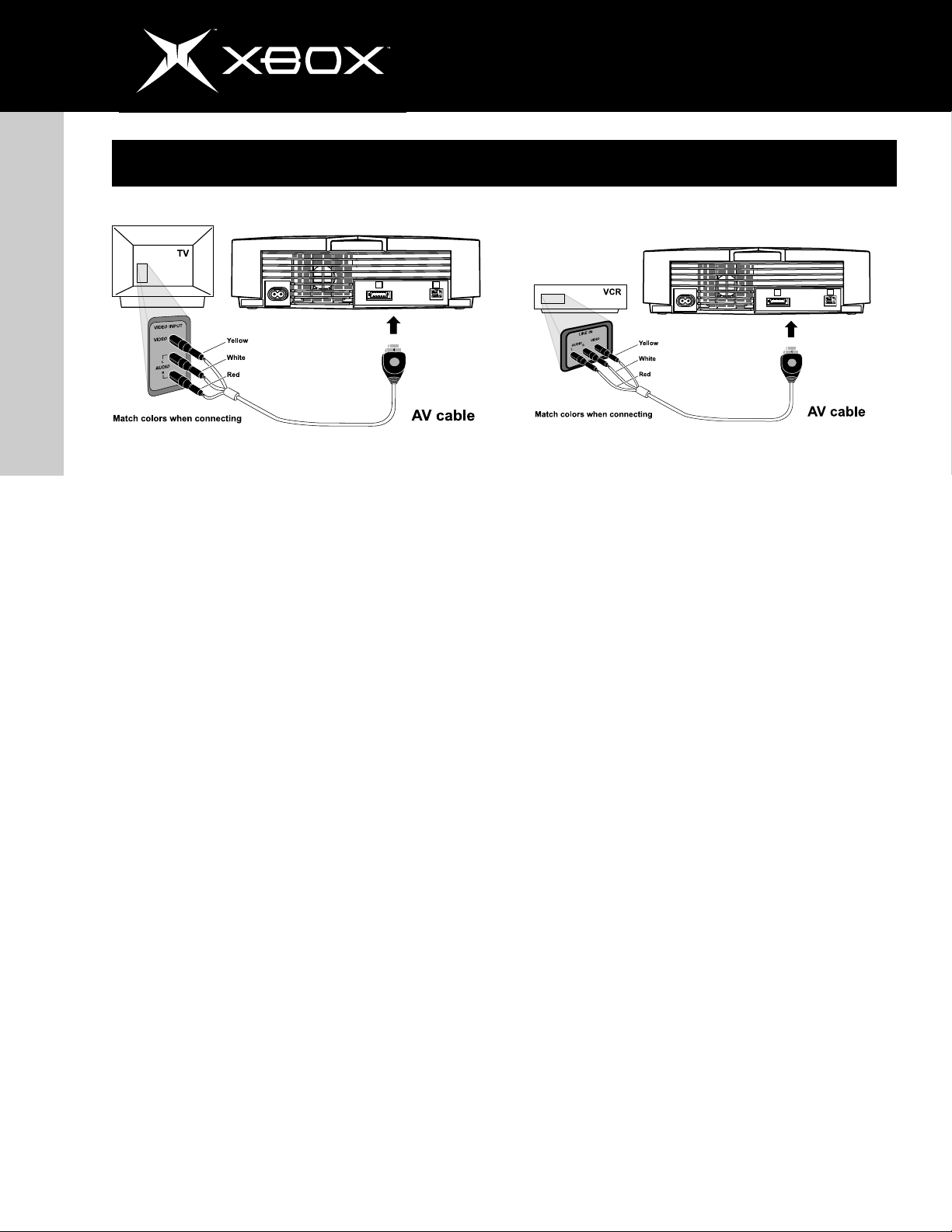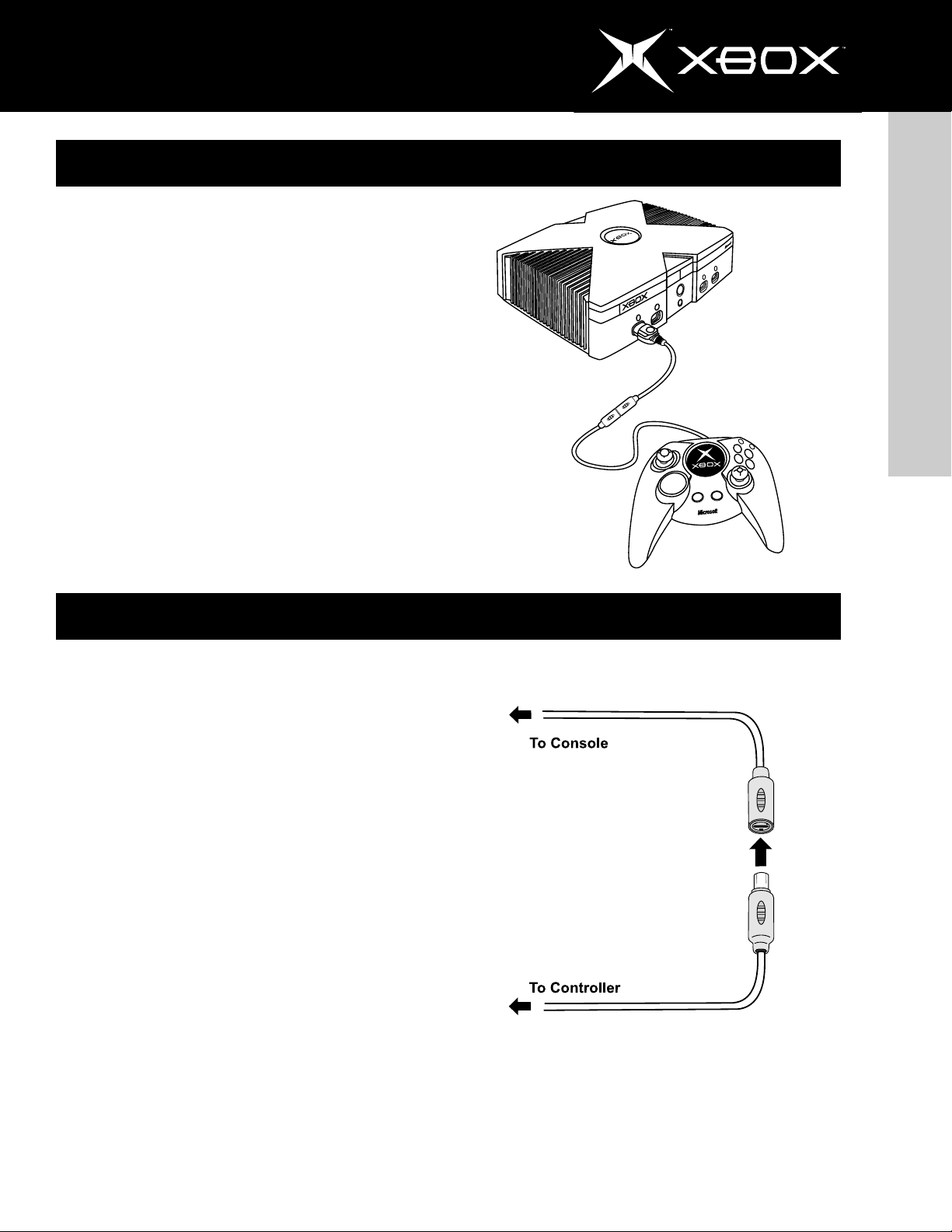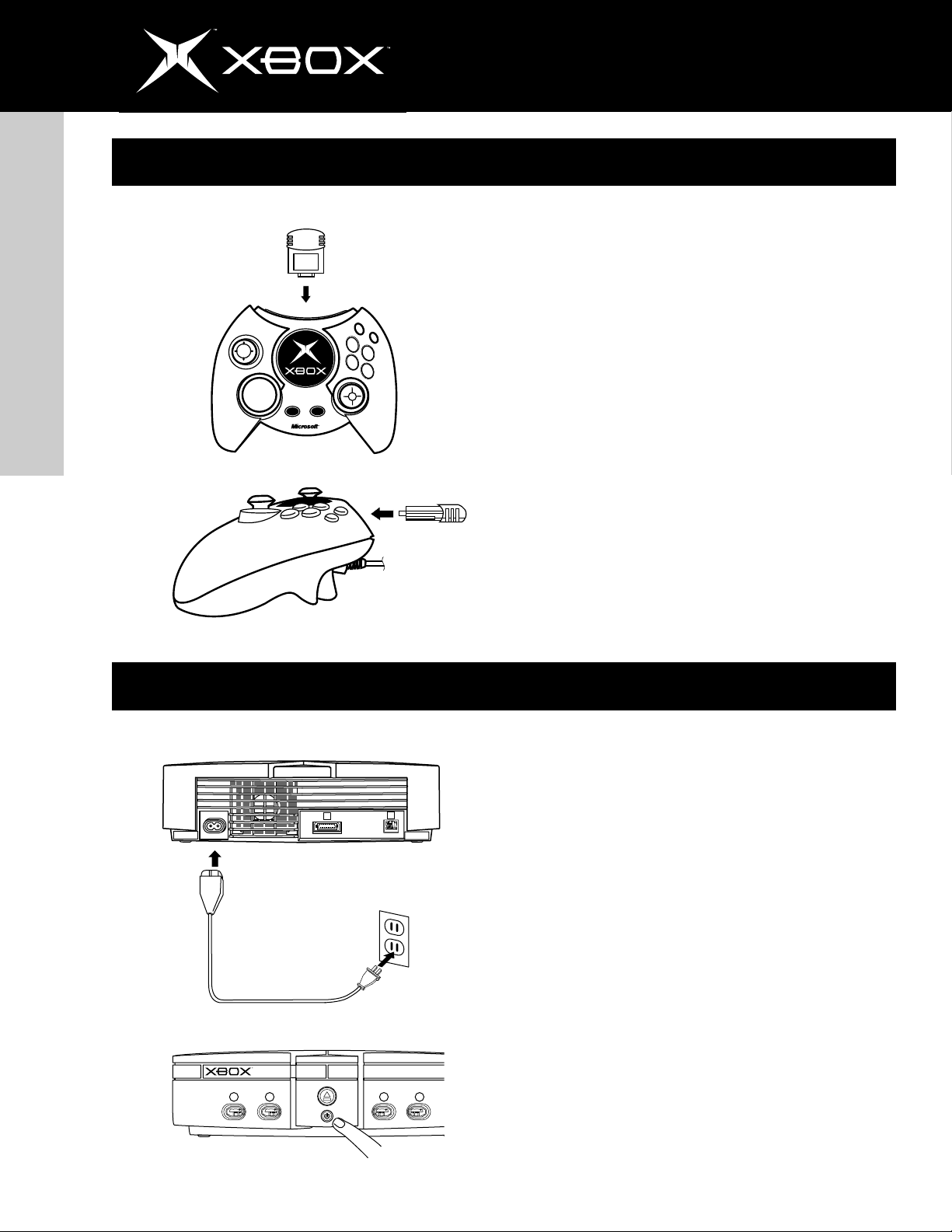http://www.xbox.com
english
6
Important health warnings
About Photosensitive Seizures
A very small percentage of people may experience a seizure
when exposed to certain visual images, including flashing lights
or patterns that may appear in video games. Even people who
have no history of seizures or epilepsy may have an undiag-
nosed condition that can cause these “photosensitive epilep-
tic seizures” while watching video games.
hese seizures may have a variety of symptoms, including
lightheadedness, altered vision, eye or face twitching, jerking
or shaking of arms or legs, disorientation, confusion, or mo-
mentary loss of awareness. Seizures may also cause loss of
consciousness or convulsions that can lead to injury from fall-
ing down or striking nearby objects.
Immediately stop playing and consult a doctor if you expe-
rience any of these symptoms. Parents should watch for or
ask their children about the above symptoms—children and
teenagers are more likely than adults to experience these
seizures.
he risk of photosensitive epileptic seizures may be reduced
by taking the following precautions:
•Sit farther from the television screen
•Use a smaller television screen
•Play in a well-lit room
•Do not play when you are drowsy or fatigued
If you or any of your relatives have a history of seizures or
epilepsy, consult a doctor before playing.
About Musculoskeletal Disorders
Use of game controllers, keyboards, mice, or other electronic
input devices may be linked to serious injuries or disorders.
When playing video games, as with many activities, you may
experience occasional discomfort in your hands, arms, shoul-
ders, neck, or other parts of your body. However, if you expe-
rience symptoms such as persistent or recurring discomfort,
pain, throbbing, aching, tingling, numbness, burning sensa-
tion, or stiffness, DO NO IGNORE HESE WARNING SIGNS.
PROMP LY SEE A QUALIFIED HEAL H PROFESSIONAL, even if
symptoms occur when you are not playing a video game. Symp-
toms such as these can be associated with painful and some-
times permanently disabling injuries or disorders of the nerves,
muscles, tendons, blood vessels, and other parts of the body.
hese musculoskeletal disorders (MSDs) include carpal tun-
nel syndrome, tendonitis, tenosynovitis, vibration syndromes,
and other conditions.
While researchers are not yet able to answer many questions
about MSDs, there is general agreement that many factors
may be linked to their occurrence, including medical and physi-
cal conditions, stress and how one copes with it, overall health,
and how a person positions and uses their body during work
and other activities (including playing a video game). Some
studies suggest that the amount of time a person performs
an activity may also be a factor.
Some guidelines that may help you work and play more com-
fortably and possibly reduce your risk of experiencing an MSD
can be found in the Healthy Gaming Guide (available at
http://www.xbox.com). hese guidelines address topics such as:
•Positioning yourself to use comfortable, not awkward
postures.
•Keeping your hands, fingers, and other body parts
relaxed.
•aking breaks.
•Developing a healthy lifestyle.
If you have questions about how your own lifestyle, activities,
or medical or physical condition may be related to MSDs, see
a qualified health professional.