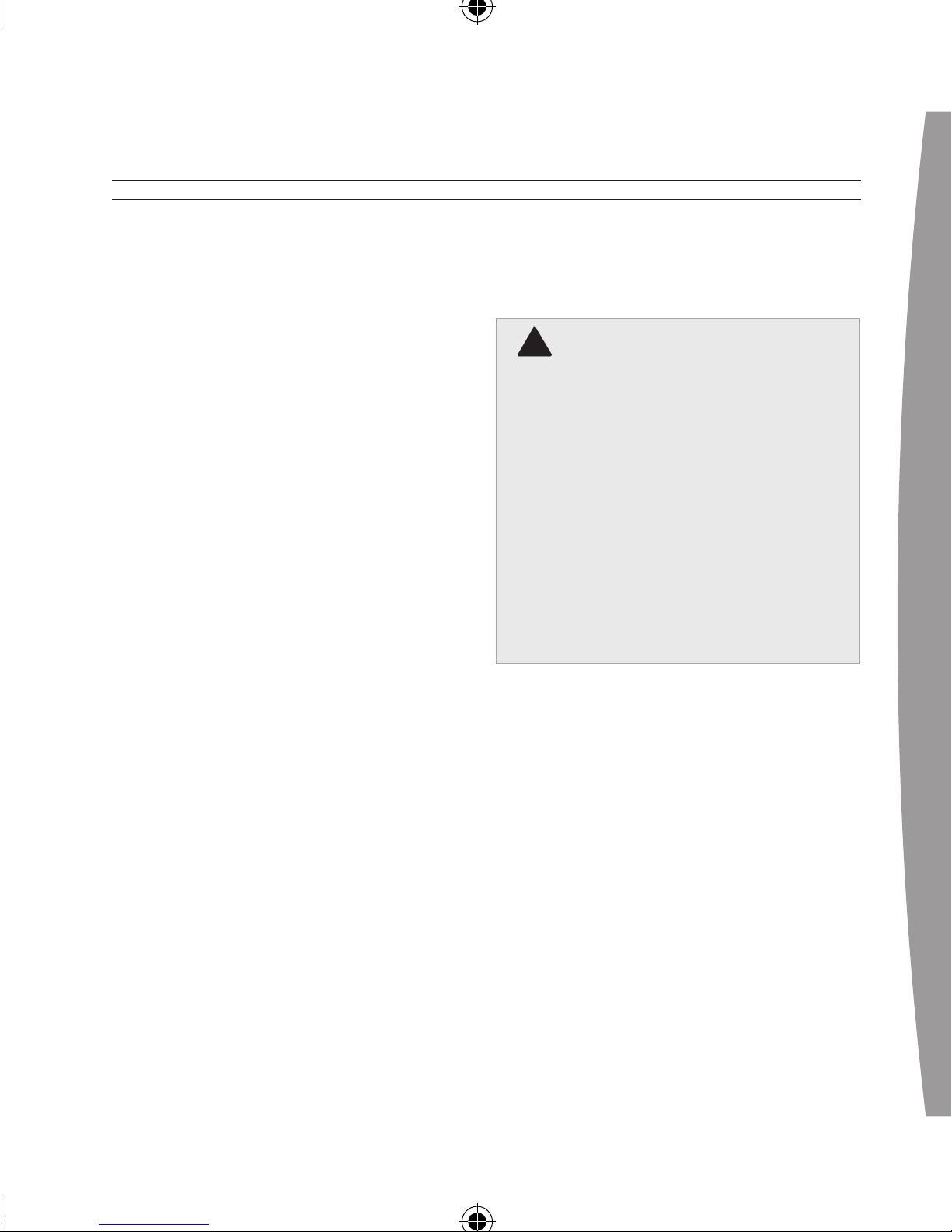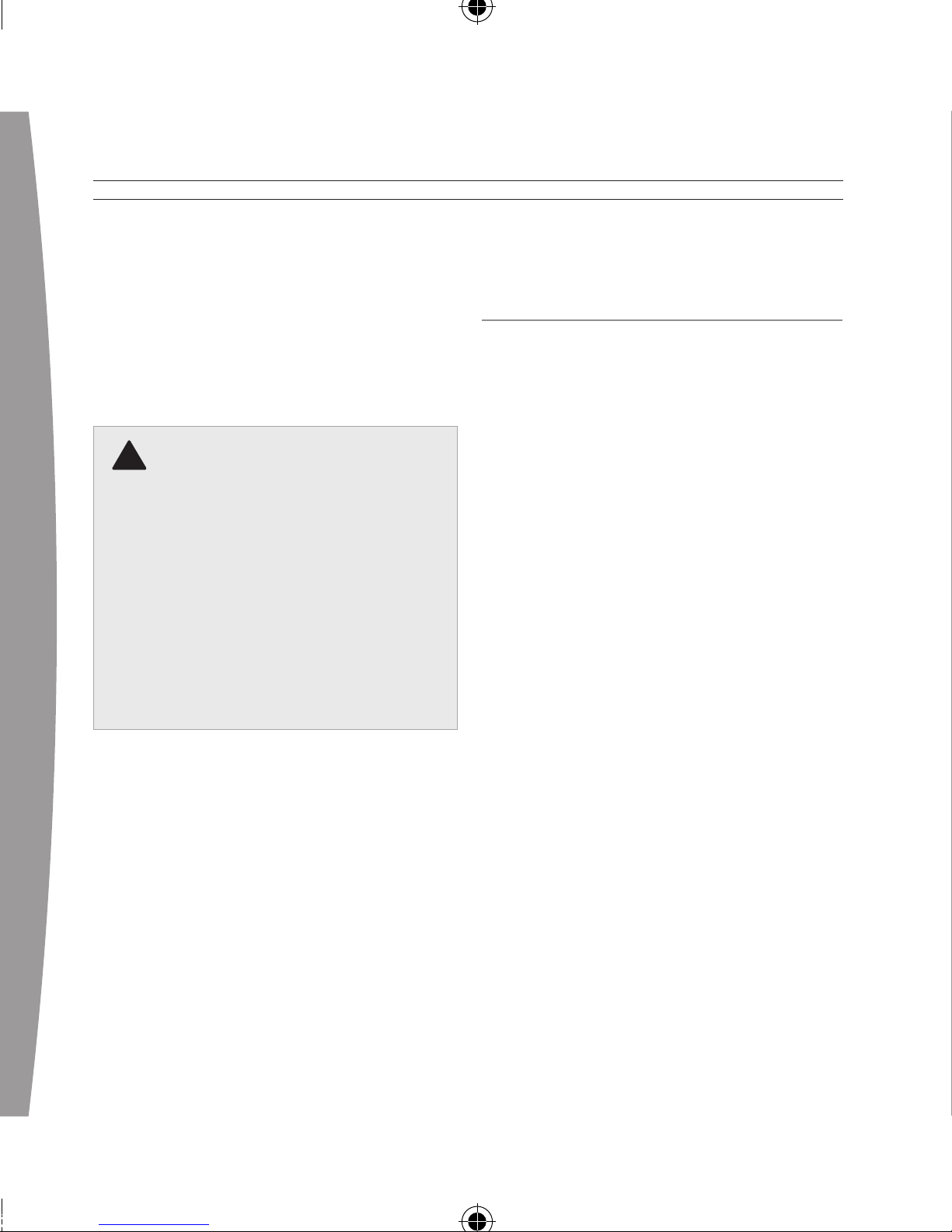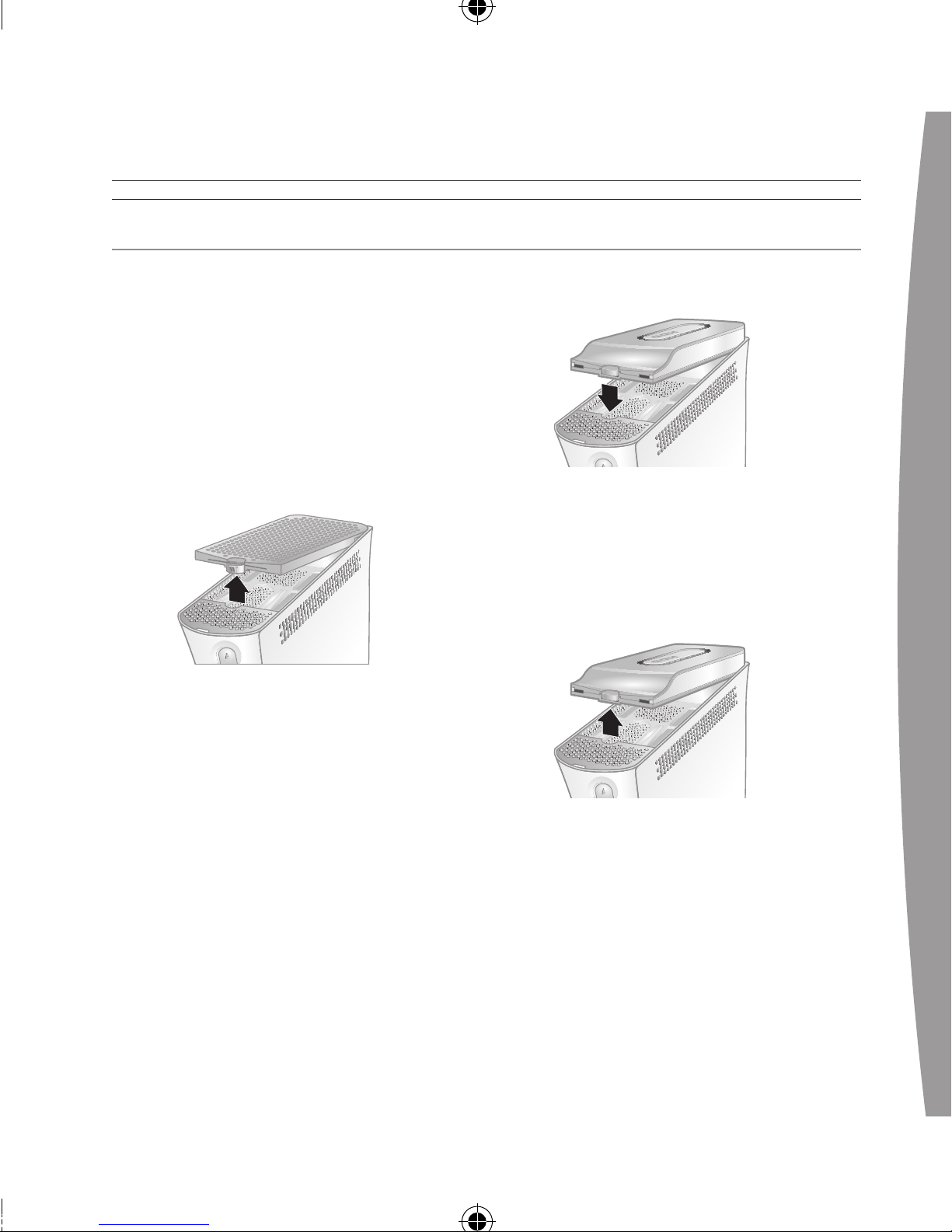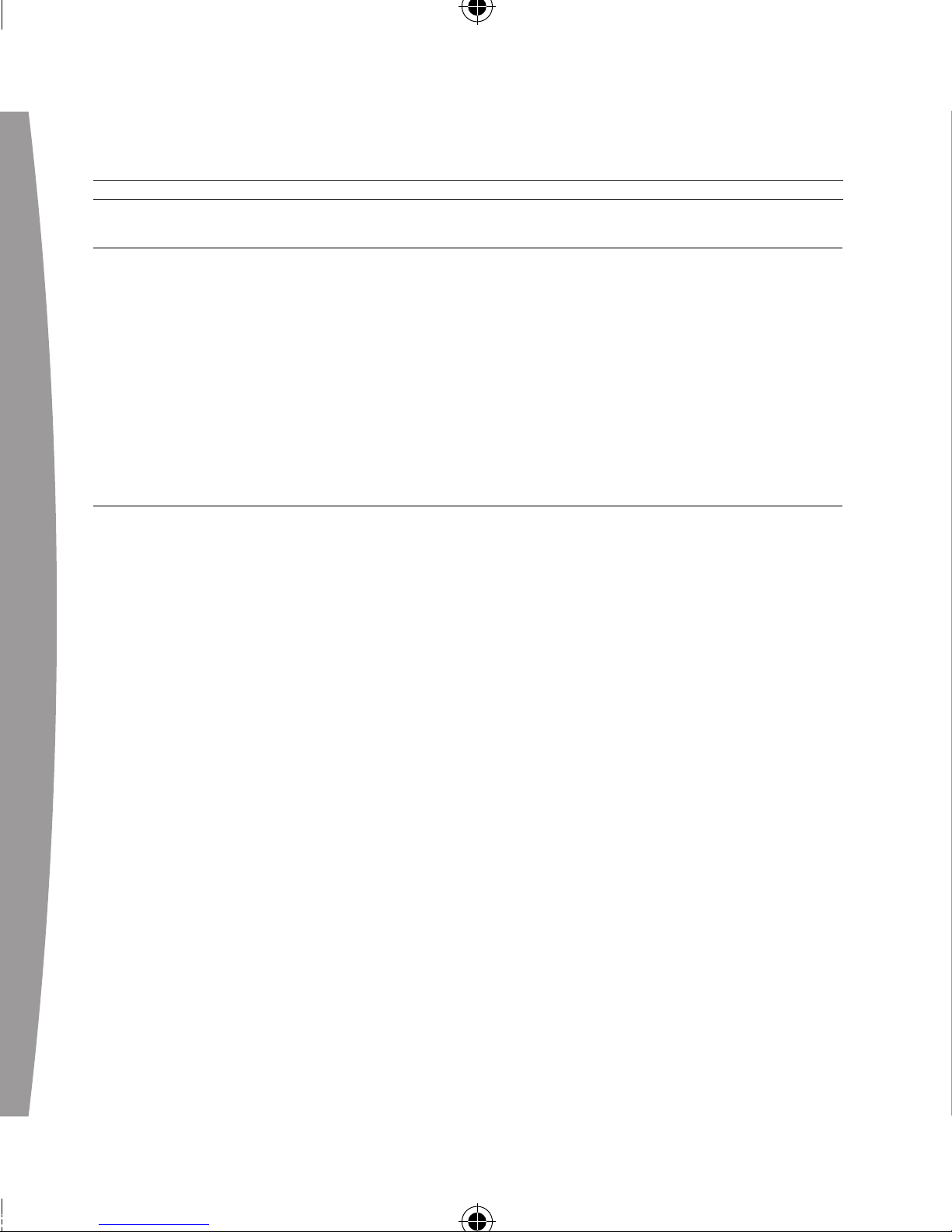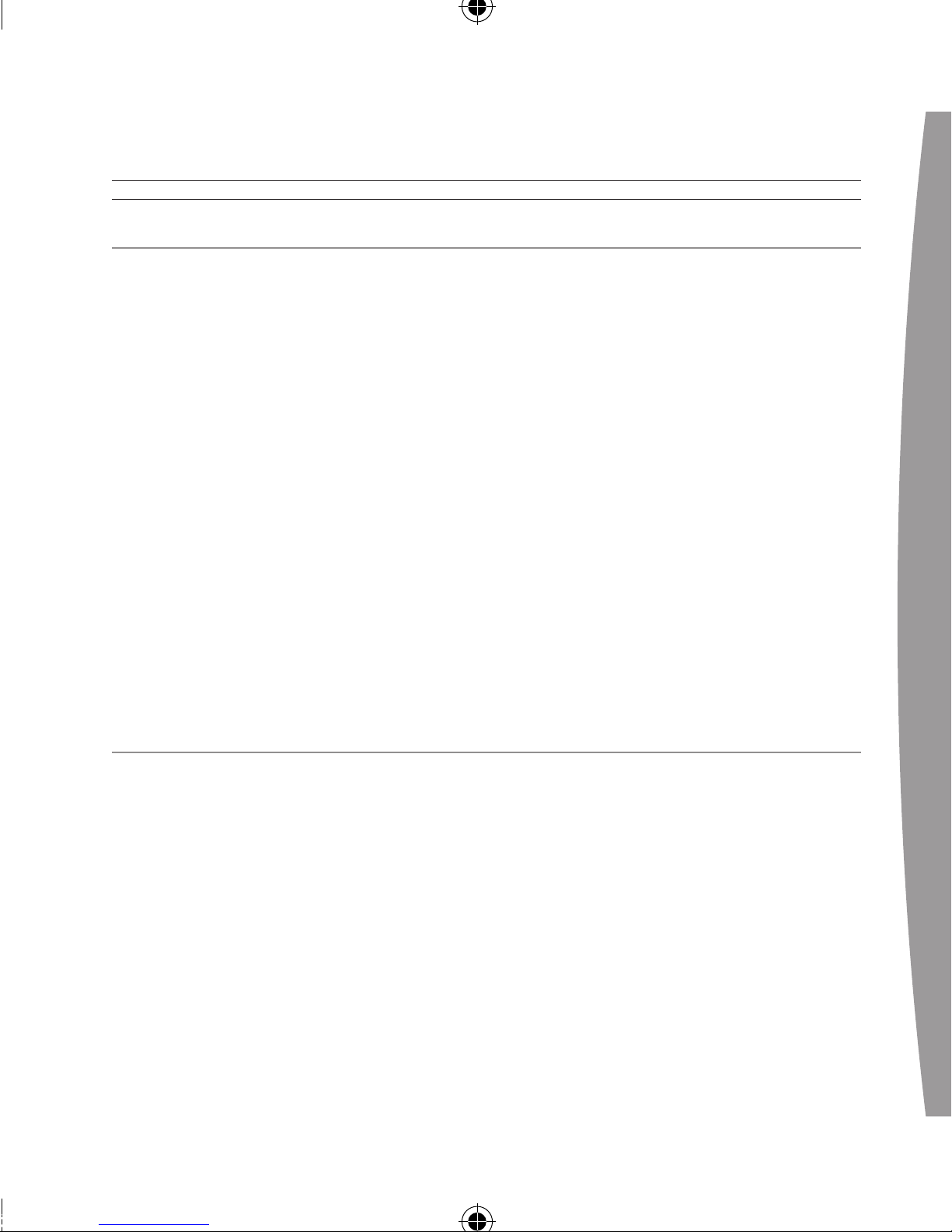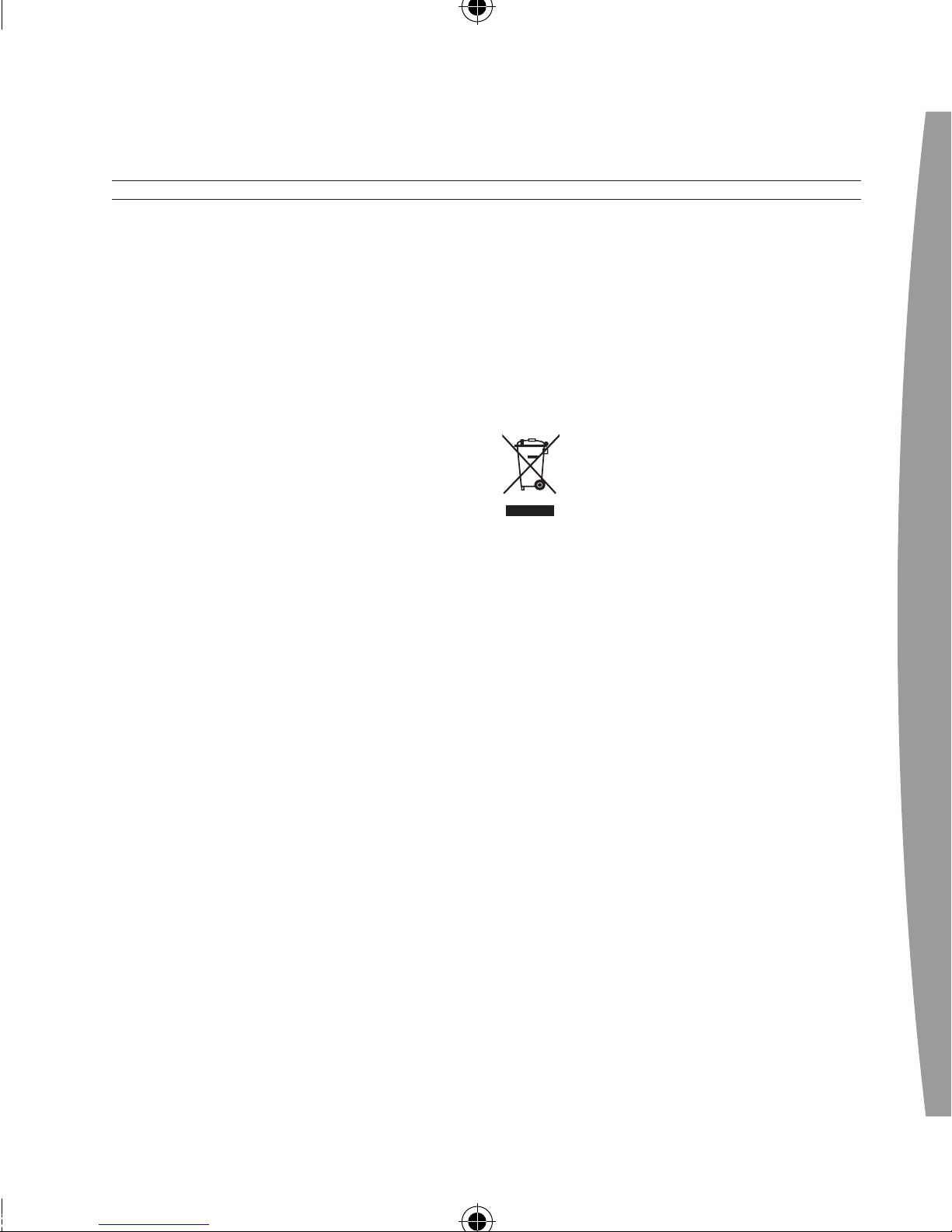6
english
important
The transfer cable connects to the
120-GB hard drive in only one
orientation. Do not force the
connector on. Connect the cable in
the orientation shown.
notES
• The Xbox 360 120GB Hard Drive
transfer cable is not a PC
accessory. It is intended only for
connecting the Xbox 360 120GB
Hard Drive to an Xbox 360 console
for data transfer. Damage to your
PC or other USB device could
occur if you connect the transfer
cable to such devices. The cable
functions only when used with the
supplied transfer software.
• The transfer cable is intended only
for transferring data from your old
hard drive to your new hard drive
through your console. It is not
intended for long-term connection
to your console, nor is it intended
for use with any other USB host or
device. Dispose of the cable in
accordance with the Disposal of
Waste Electrical and Electronic
Equipment guidelines below.
• If you are signed in to Xbox Live, the
transfer process will sign you out.
• The Xbox Guide is not available
during content transfer.
• If the transfer is interrupted for
any reason, your content will
remain on your existing 20-GB
hard drive. You can restart the
transfer process at any time prior
to completion.
• To begin using your 120-GB hard
drive after content transfer is
complete, remove your 20-GB
hard drive and attach your 120-GB
hard drive as instructed in “Attach
and Remove Your Hard Drive.”