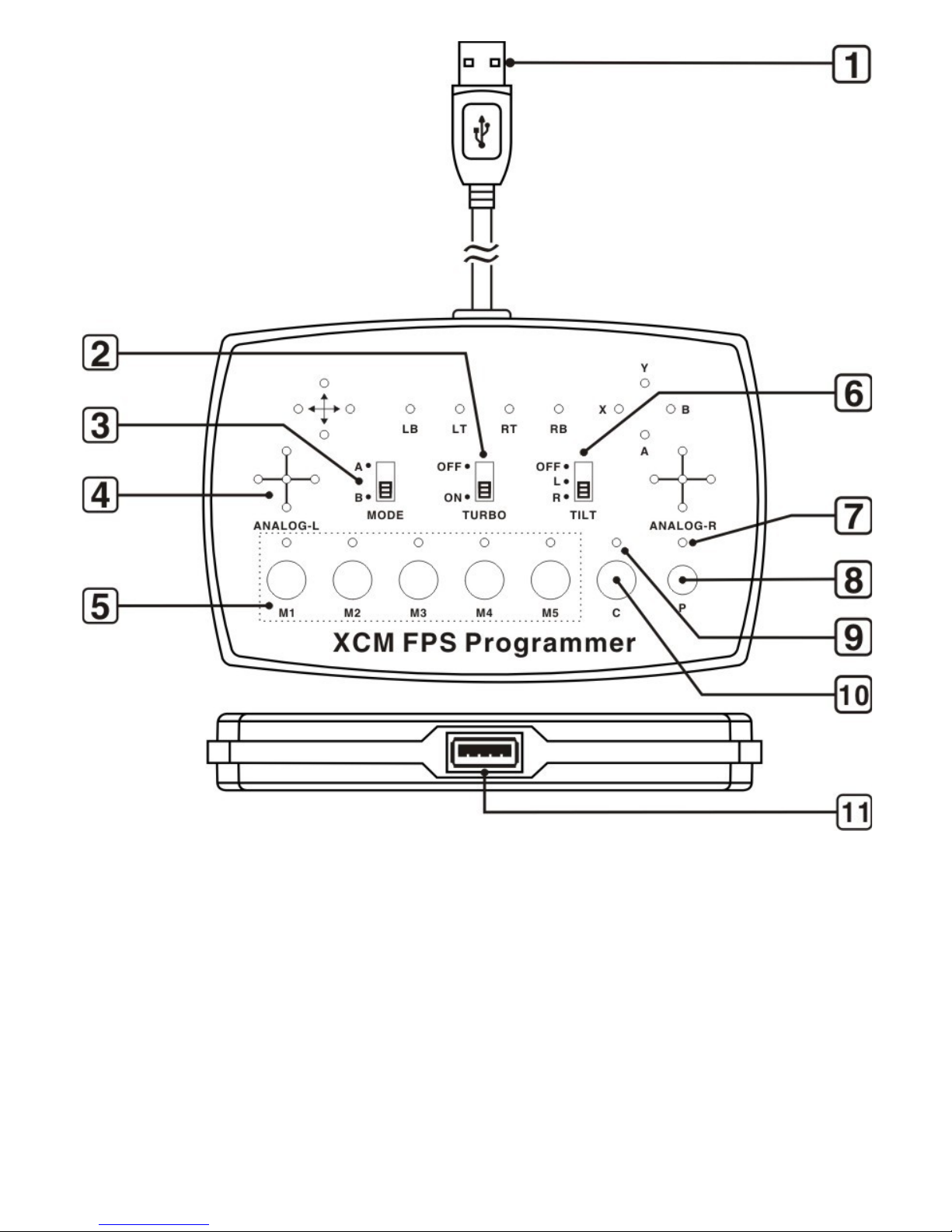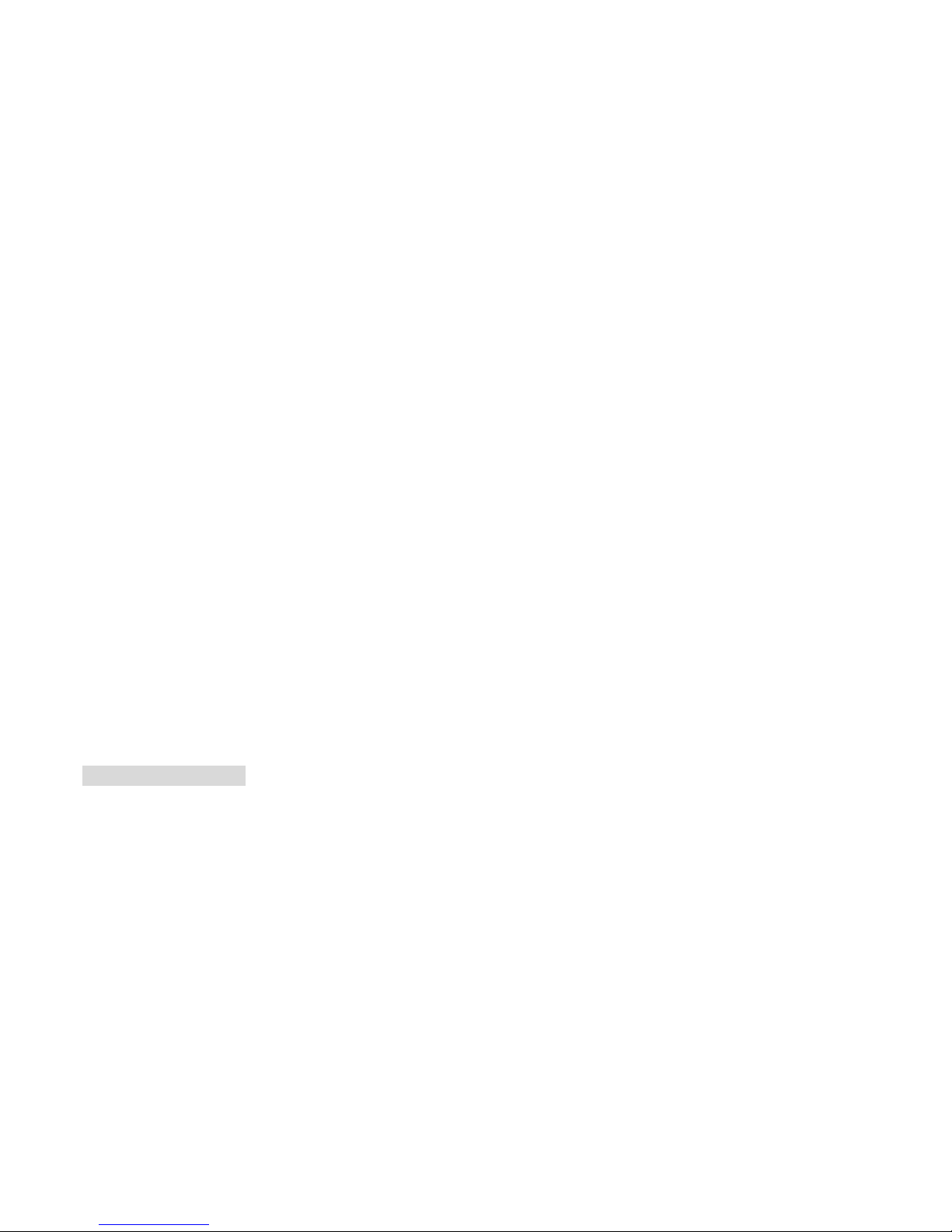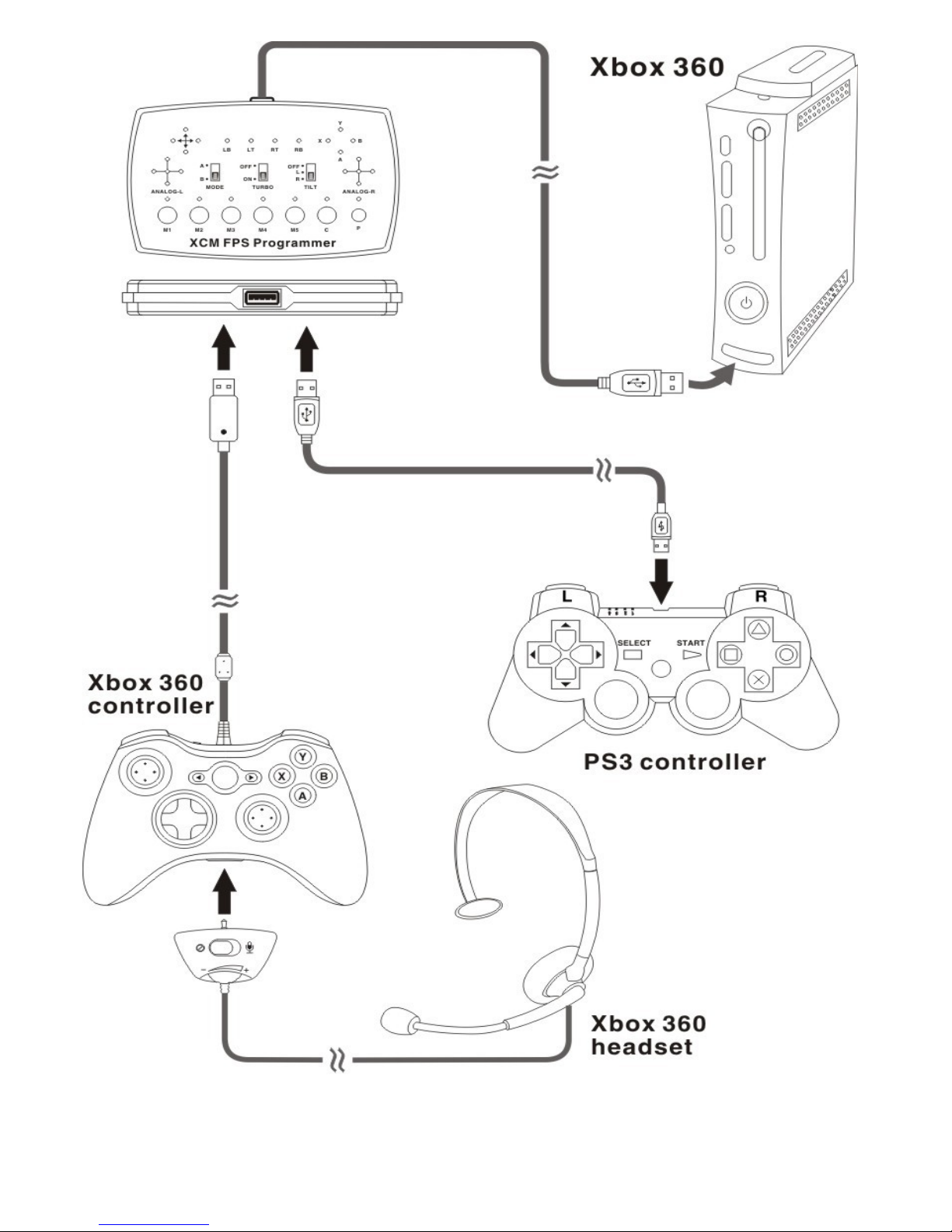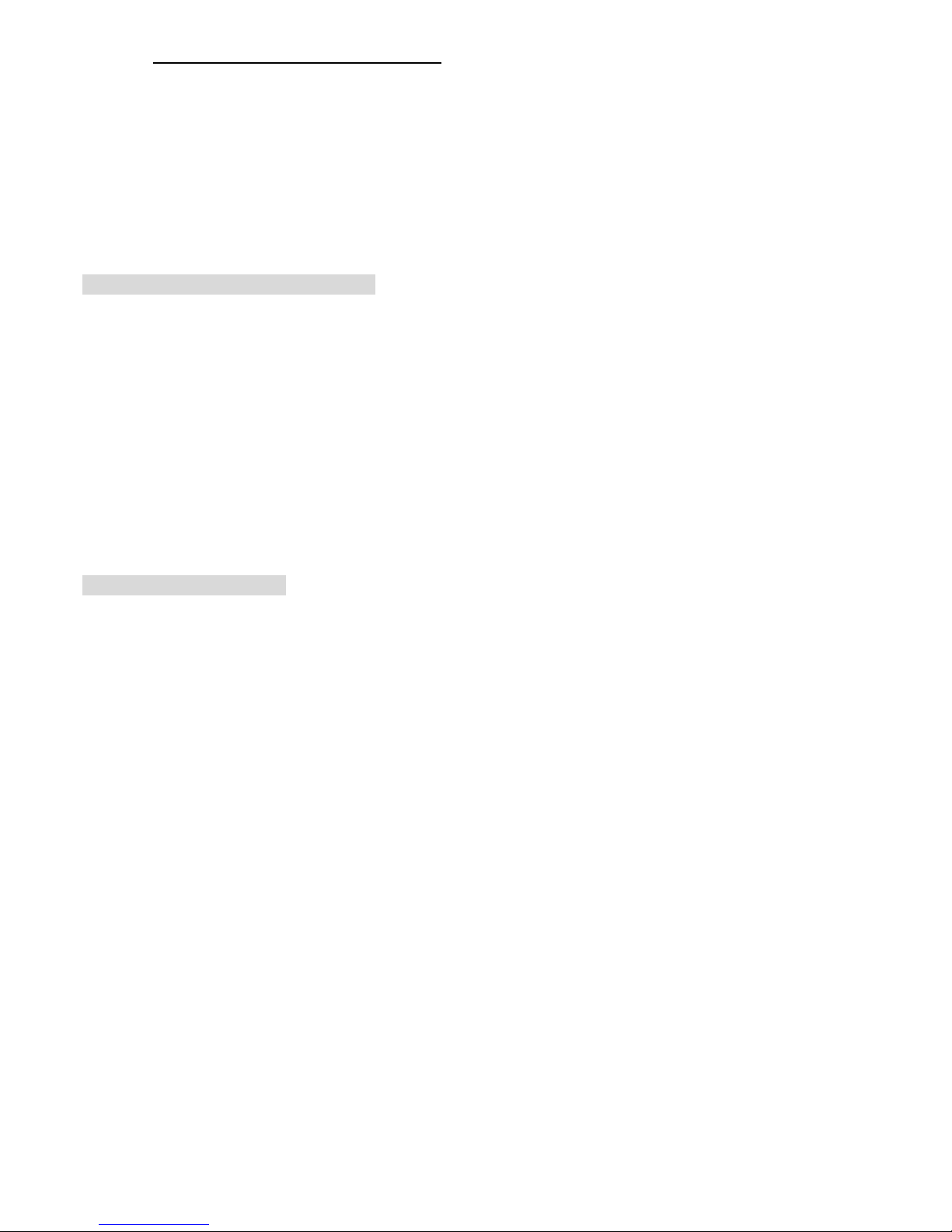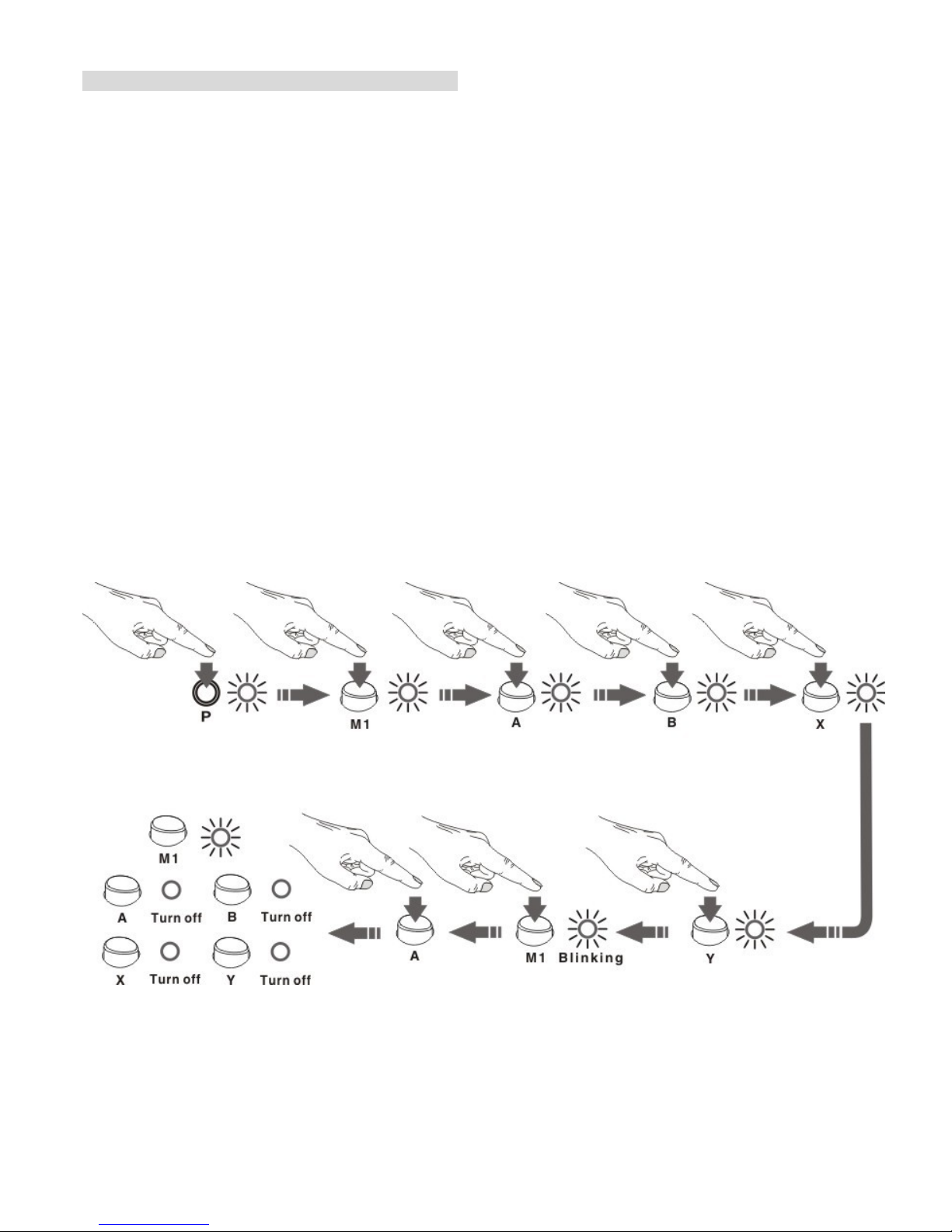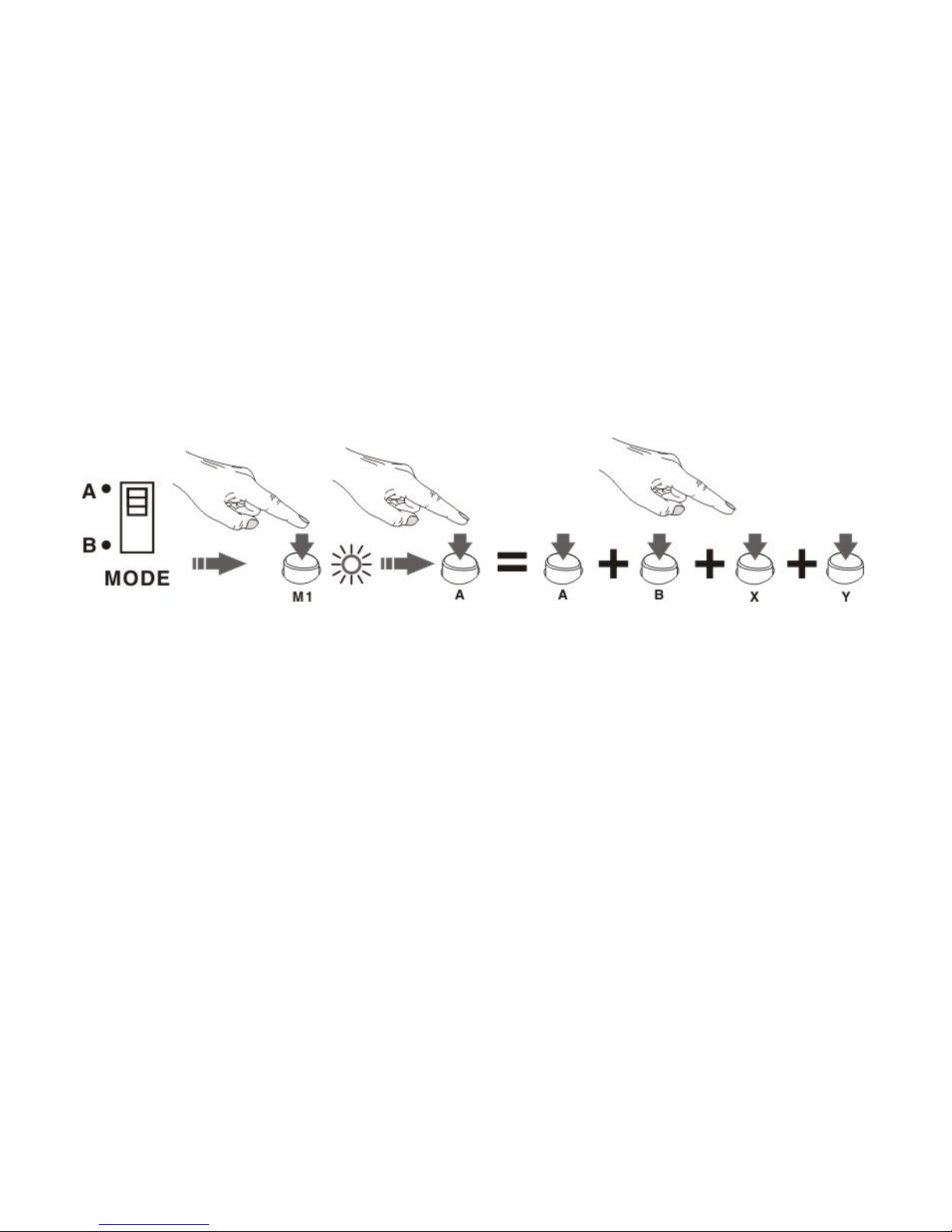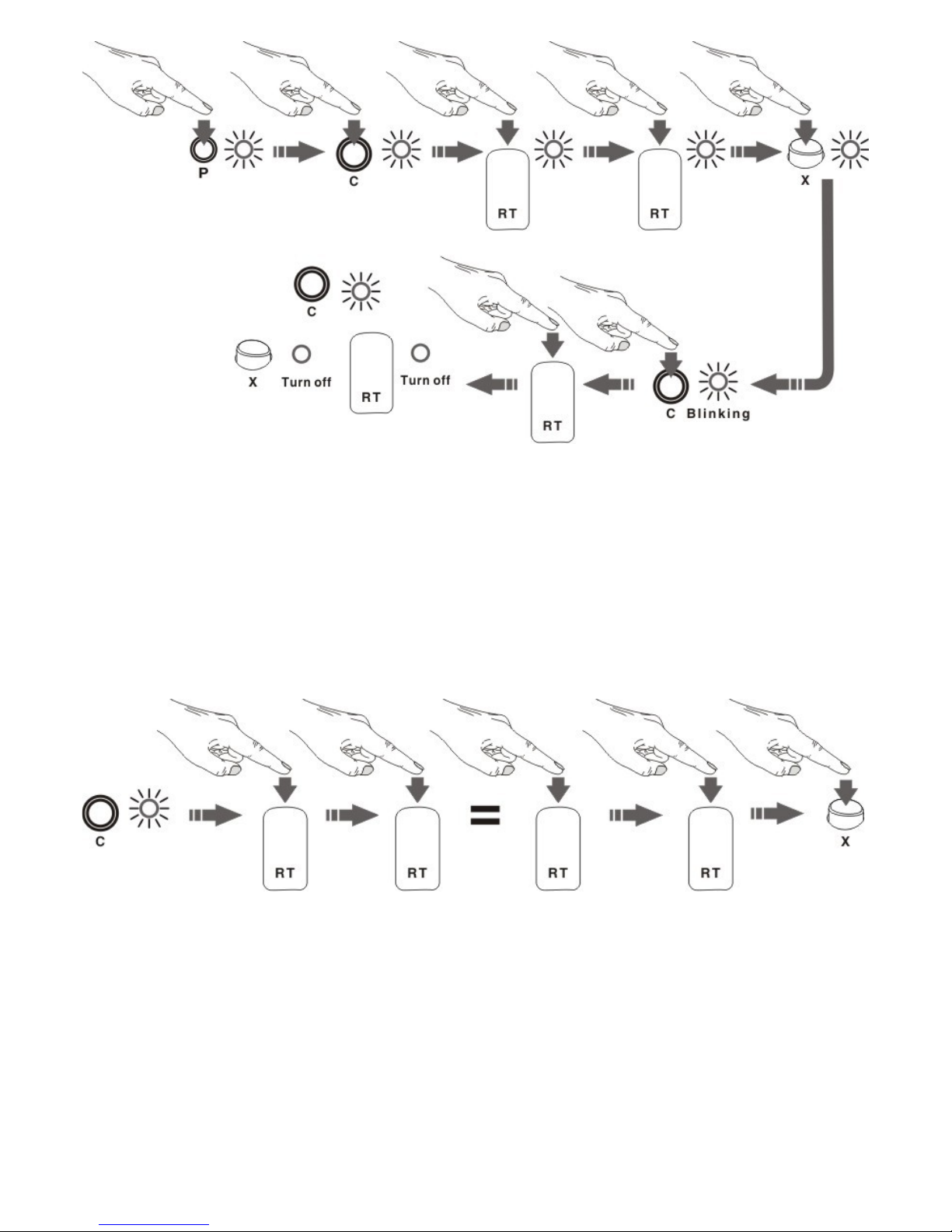Ⅵ.How to set up the composed key function:
XCM FPS Programmer has 6 bu lt- n Memory keys (M1~M5 and C), each Memory key can store up
to 8 commands for us ng on composed key.
Note: The Memory key sett ng only works on 360 w red controllers, after the sett ngs are saved, you
can connect the PS3TMcontroller to use the Memory key funct ons.
For nstance: If you want to map 4 keys (A, B, X, Y) work ng together on (A) key (as composed key)
the same t me, that means when you press the A key, t w ll operate A, B, X, Y keys at the same t me,
and save th s sett ng nto the M1<5> Memory key, the steps are shown below:
1. Press down the P button on the dev ce, the P LED nd cator <7> l ghts up.
2. Press the M1 button (on the dev ce) ,the M1 LED nd cator l ghts up.
3. Press the A, B, X, Y keys on your controller, the A, B, X, Y keys l ghts up n order; the XCM FPS
Programmer w ll store the sett ng n sequence and the length of press ng t me. (Some act ons may
take 1-2 seconds to complete, n th s case, f B key s acted as prone, t may take 2 seconds, you w ll
need to press the B key for 2 seconds to set th s mot on).
4. Now press the M1 button aga n. The M1 LED nd cator bl nks.
5. F nally press the A key on your controller. The A, B, X, Y LED nd cator l ght turns off. If the M1 LED
nd cator s ON, the sett ng s complete. (A key s now acted as the composed key)
After sett ng the above sett ngs, you can operate th s sett ng w th 2 modes.
Mode A – All mapp ng keys work synchron zed.
Mode B – All mapp ng keys work n sequence accord ng to the length of the press ng t me.
How to use the 2 composed key modes (Mode A and Mode B).