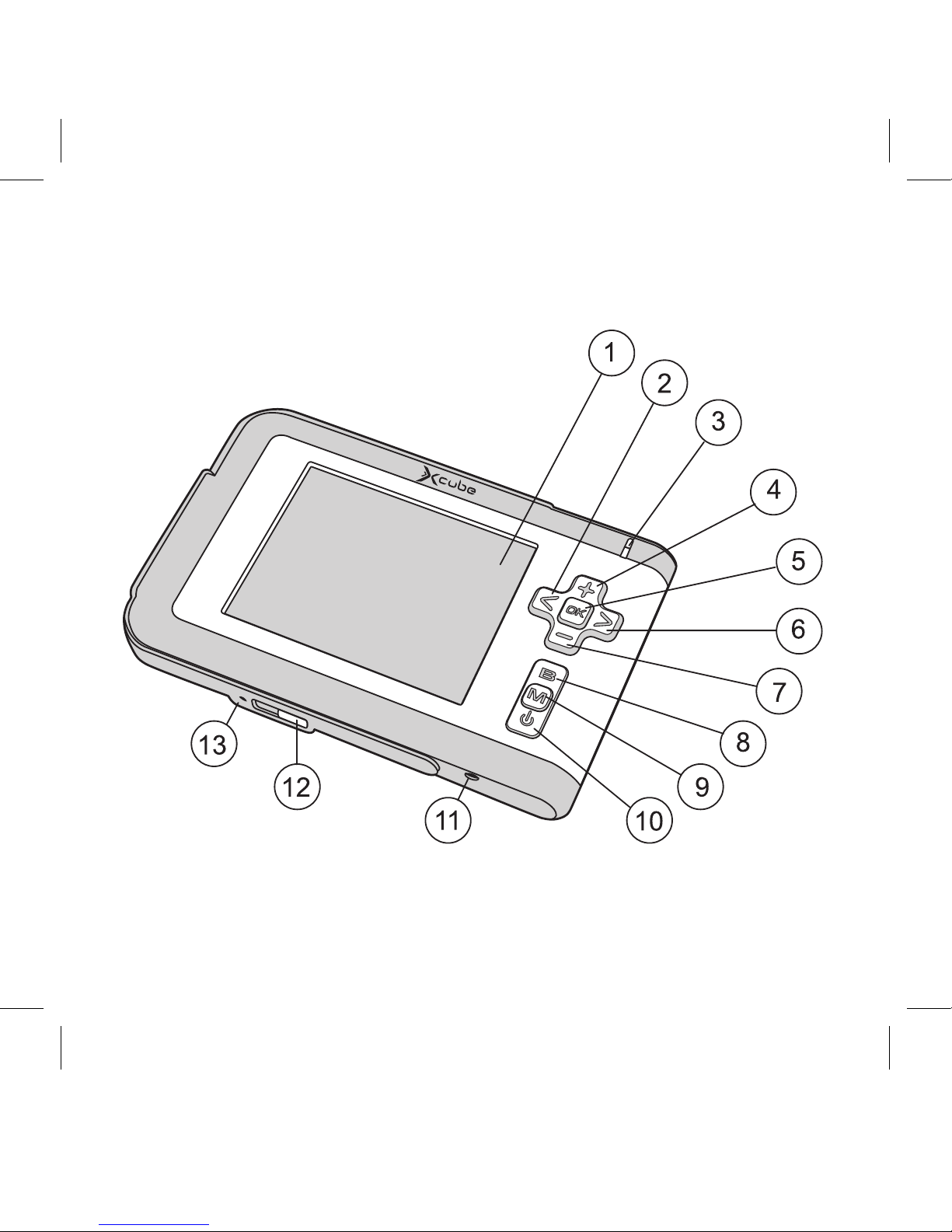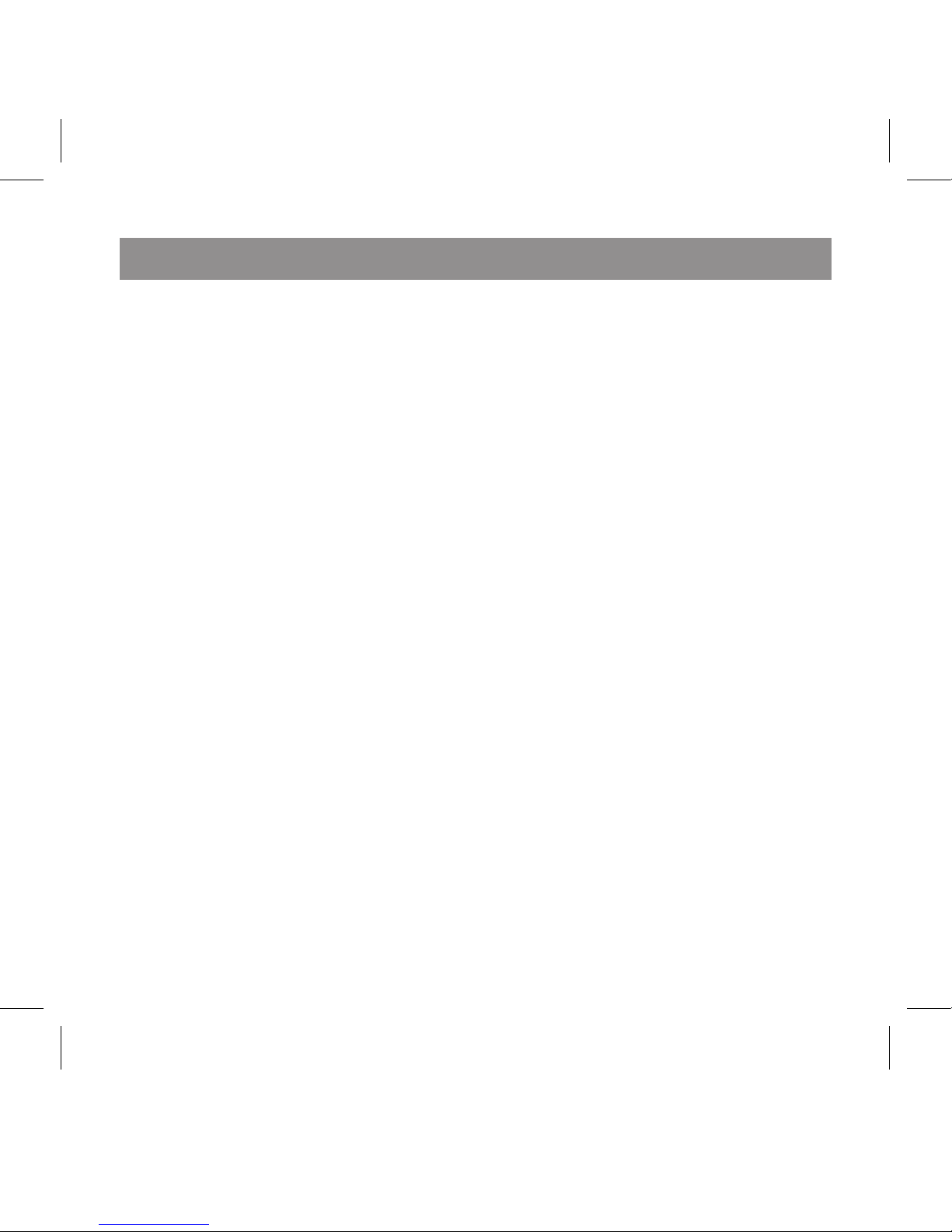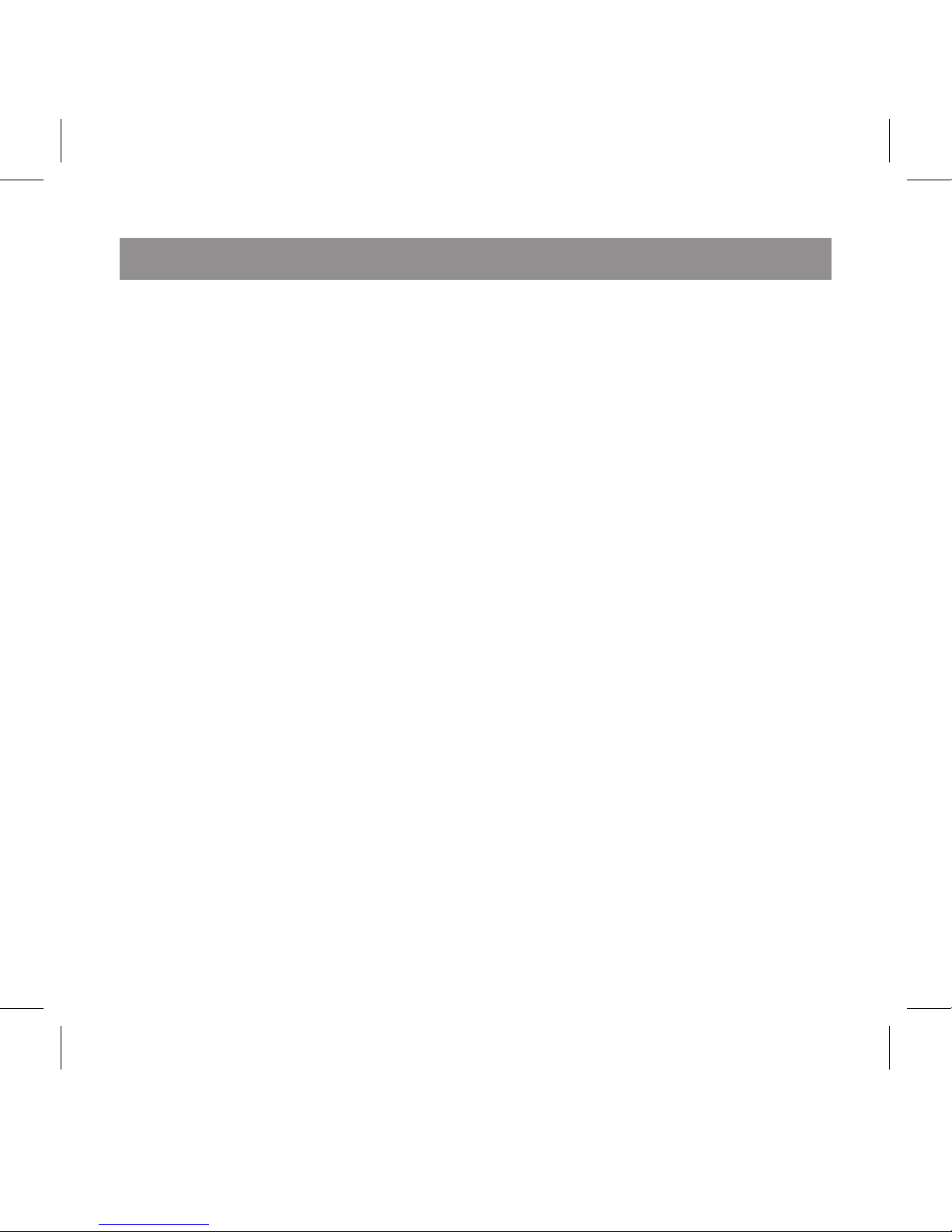English
6
PMP or U-disc with corresponding
USB port by USB_Host cable. Cor-
responding digital devices can be
identified in “File browsing” menu,
with the name of the file folder being
“usb-disk”. The default USB mode
of operation is OTG Host mode.
2) When PMP is used as card
reader: There is a built-in SD/MMC
card reader in PMP. PMP can be
used as an ordinary SD/MMC card
reader and data transmission be-
tween SD/MMC card inserted in
PMP and PC can be realized.
Method of operation: Turn on PMP,
enter “Setup” menu through main
menu. Select “System”, and for USB
operation mode select “OTG SD
Reader”. Dialogue box “Please in-
sert SD card” will pop up on screen.
Insert SD card as prompt. Move
cursor to “Enter” button, and then
press “OK” button on panel or re-
mote controller to enter setup. Con-
nect PMP with corresponding USB
port on PC by USB_Device cable.
SD card in PMP can be identified in
PC file management interface.
3) When PMP is used as remov-
able drive disc : When PMP is used
as the accessory device of PC,
USB_Device cable connects PMP
with PC. Upon connection, data
transmission between PMP and PC
can be realized.
Method of operation: Turn on PMP,
enter “Setup” menu through main
menu. Select “System”, press direc-
tional key < to select “USB MTD”.
Following instruction from screen,
connect USB_Device cable with port
on PMP. Upon connection, PMP
screen will prompt: “USB application
model, system is locked, remove
USB cable from PC to unlock”. Re-
movable drive disc icon will appear
on screen. When it is connected, it
can serve as removable drive disc. If
the operation system of PC is Mi-
crosoft Window 2000 or above, PMP
can be identified without the need
to install USB driver. For Microsoft
Windo98, USB driver shall be in-
stalled prior to operation.
Earphone:
Connect the audio frequency plug of
the earphone to the audio frequency
port on PMP, and you can enjoy high
definition stereo music.
3 .Connect USB cable for data