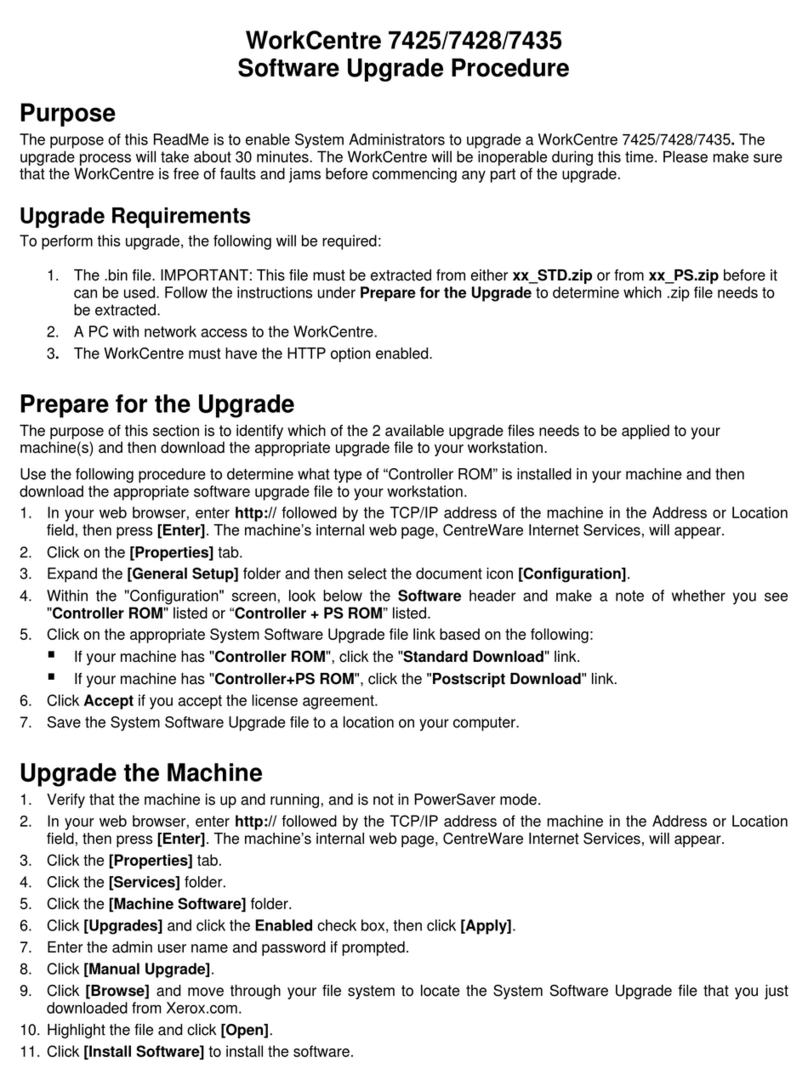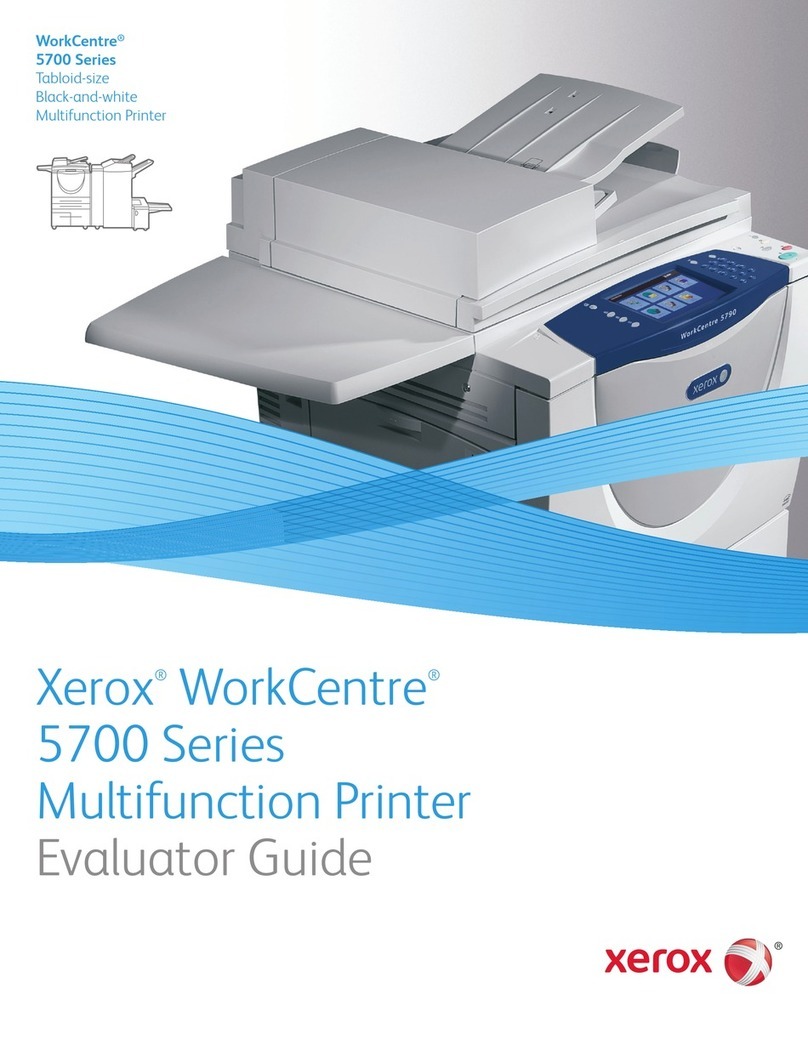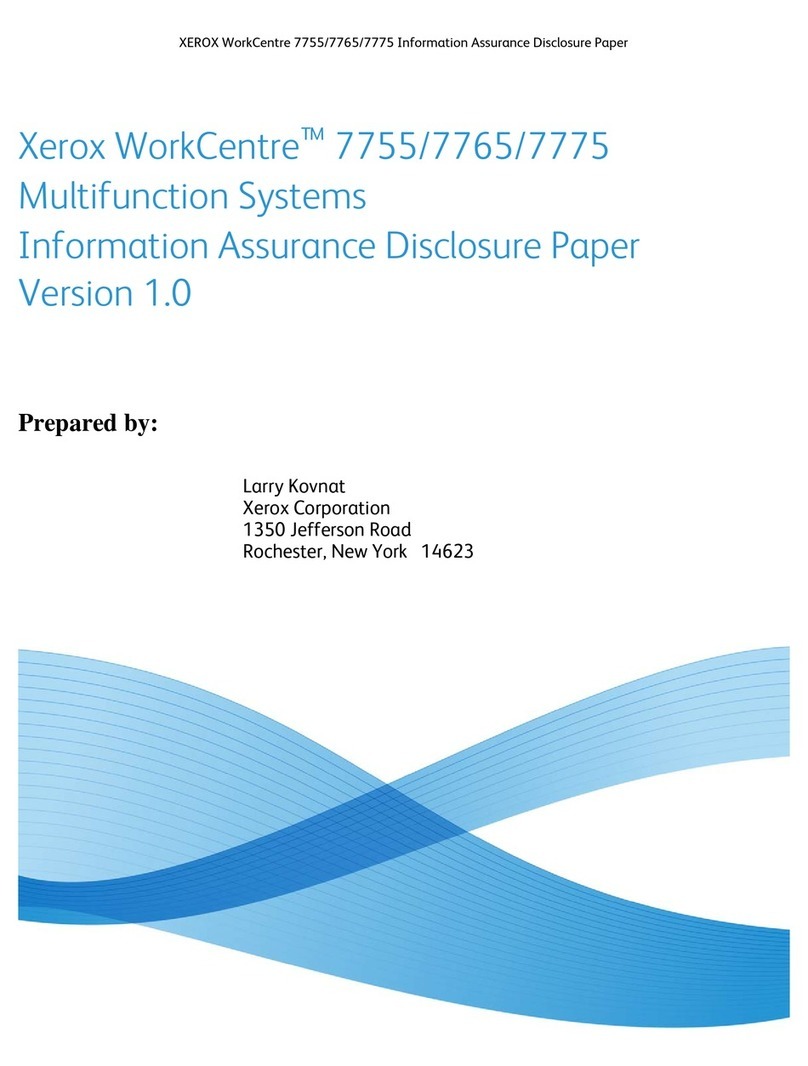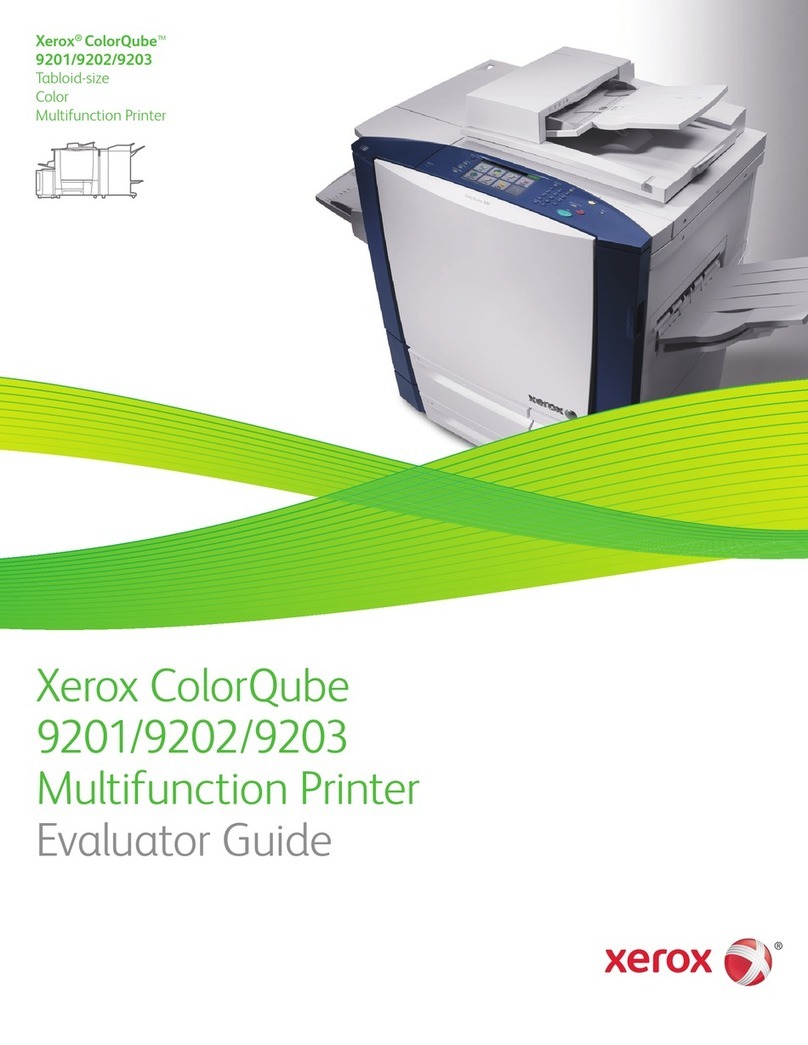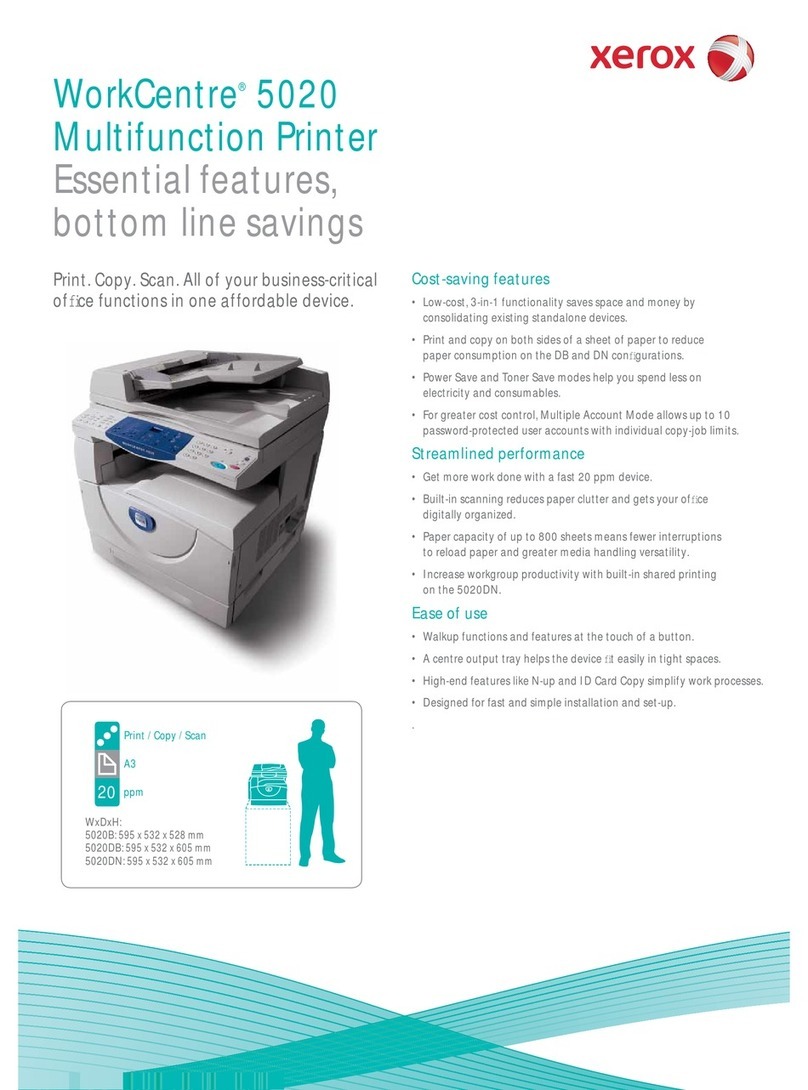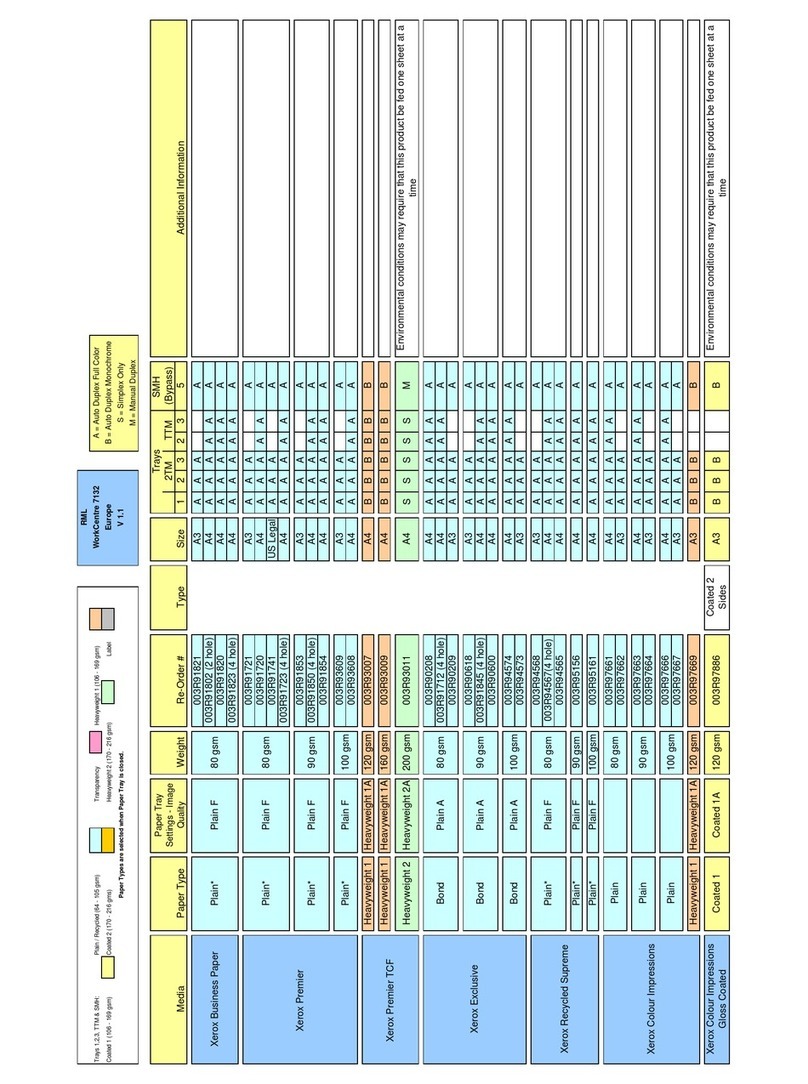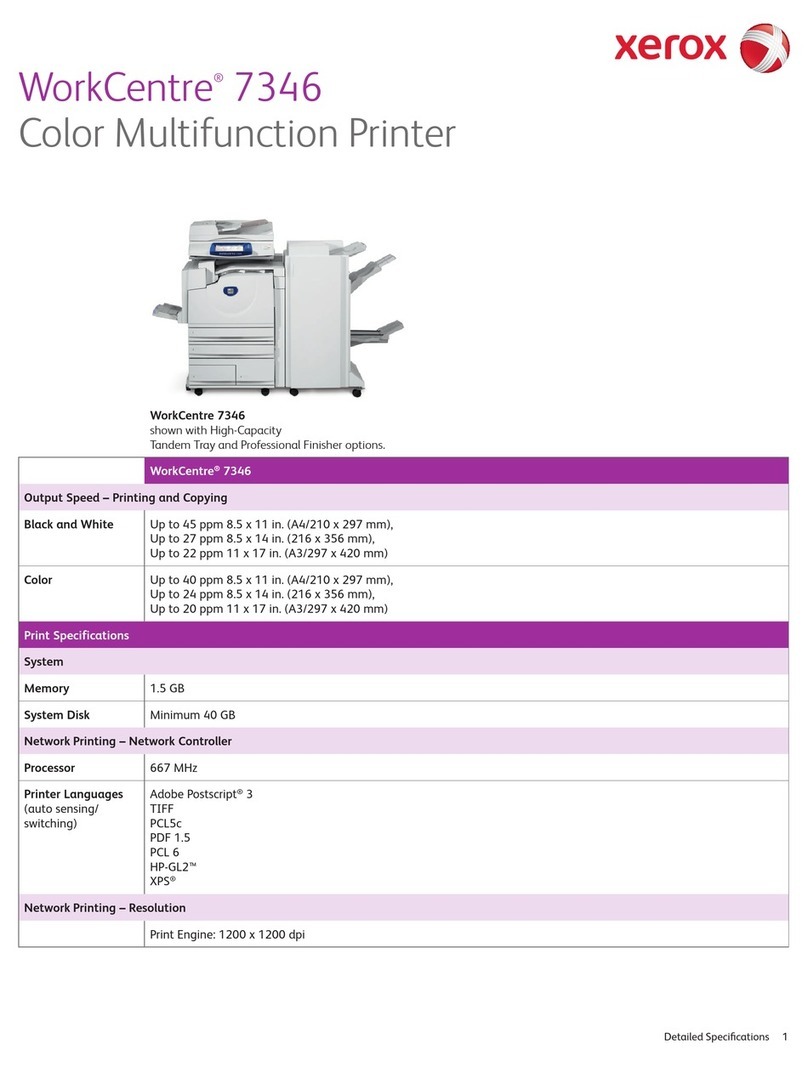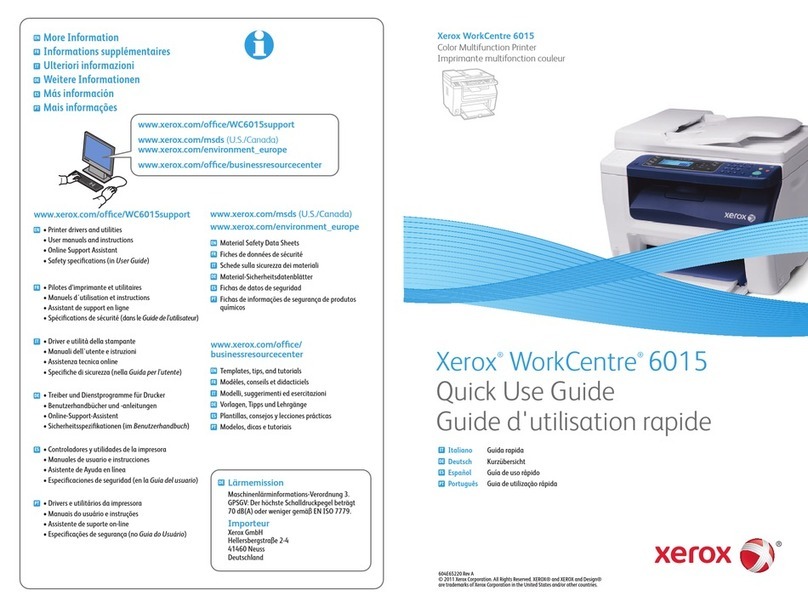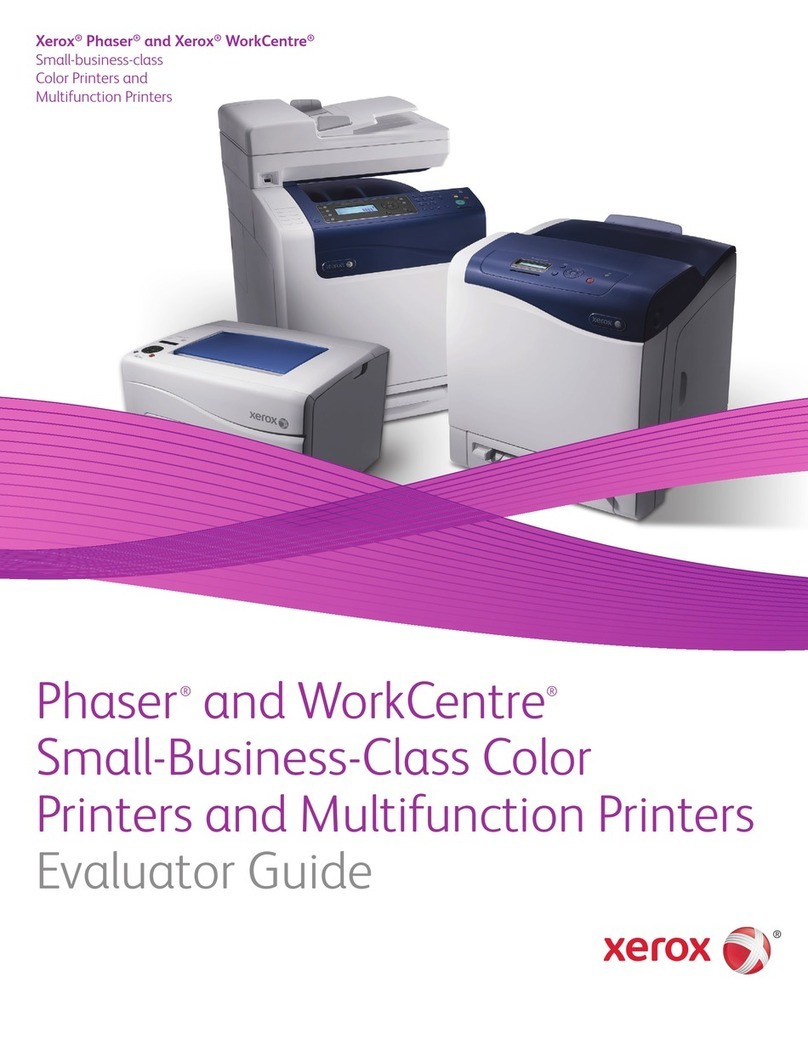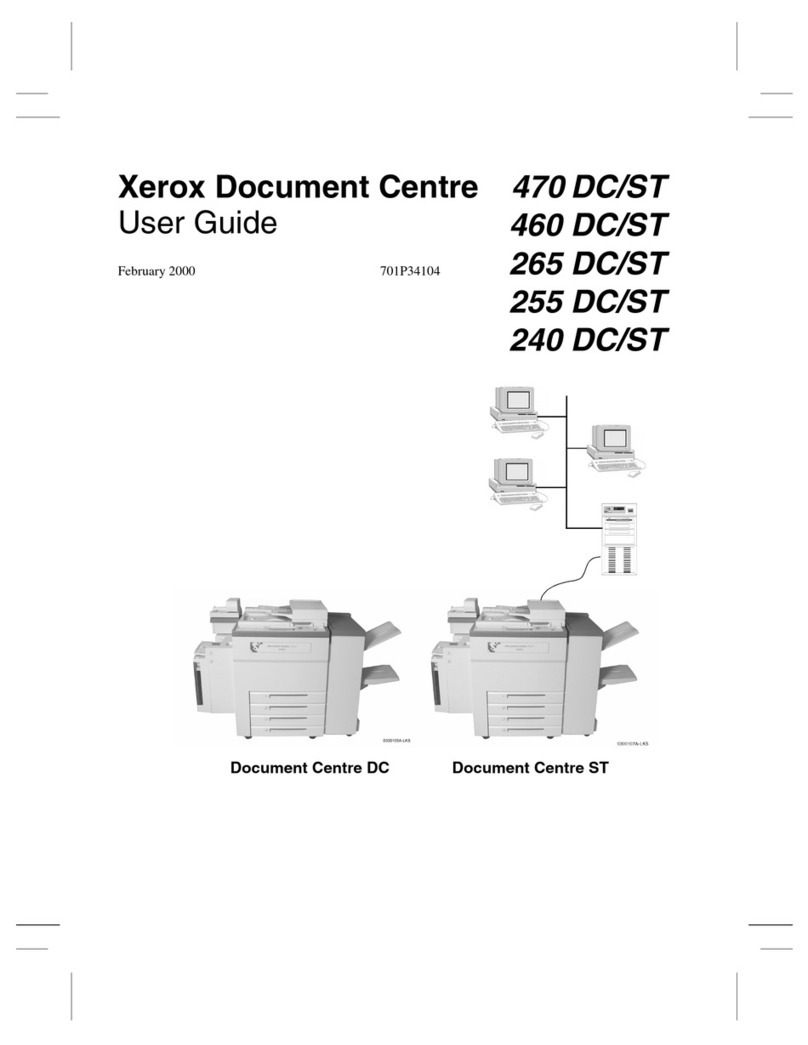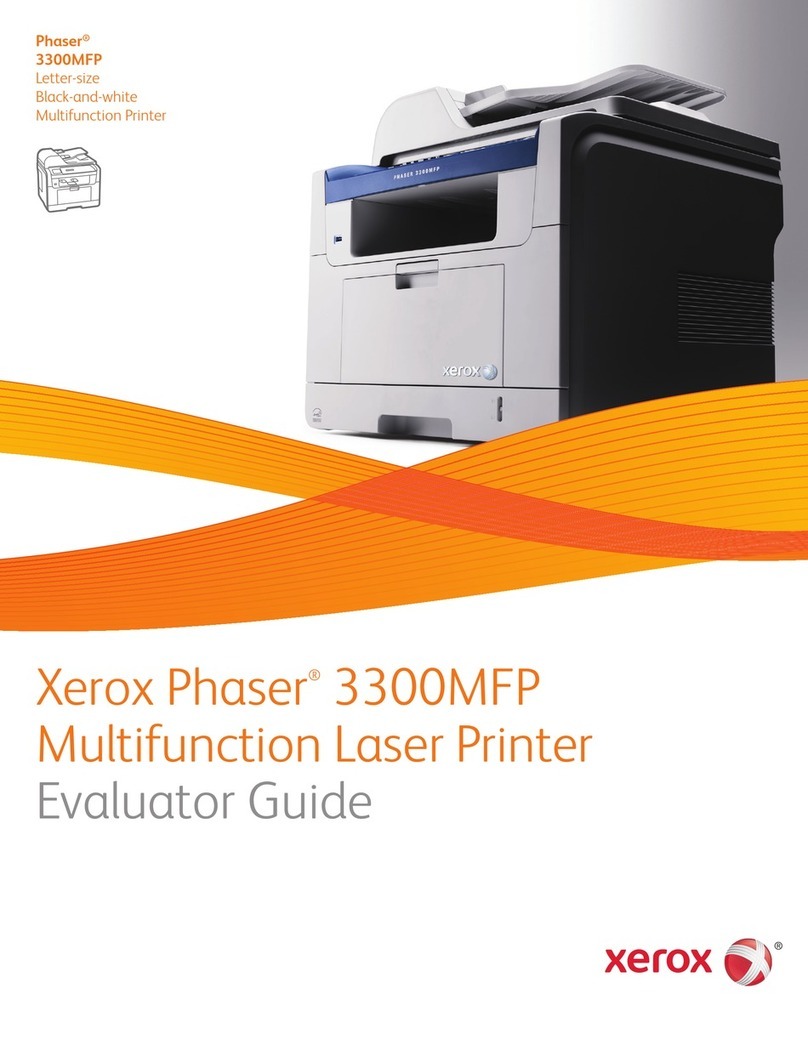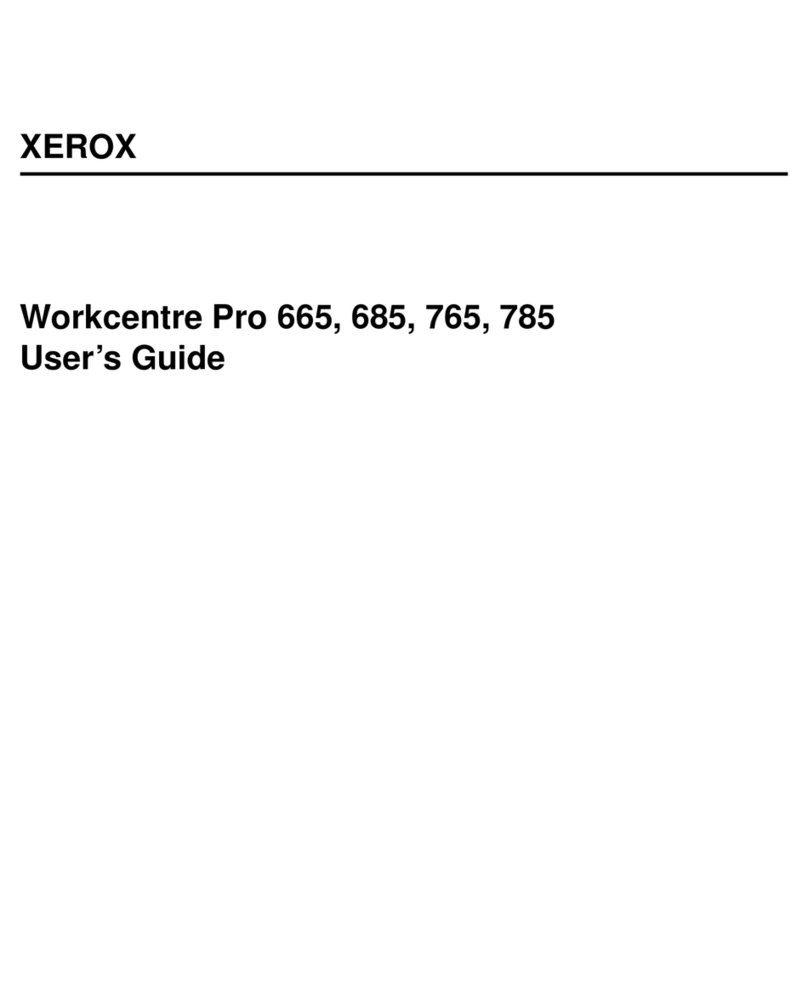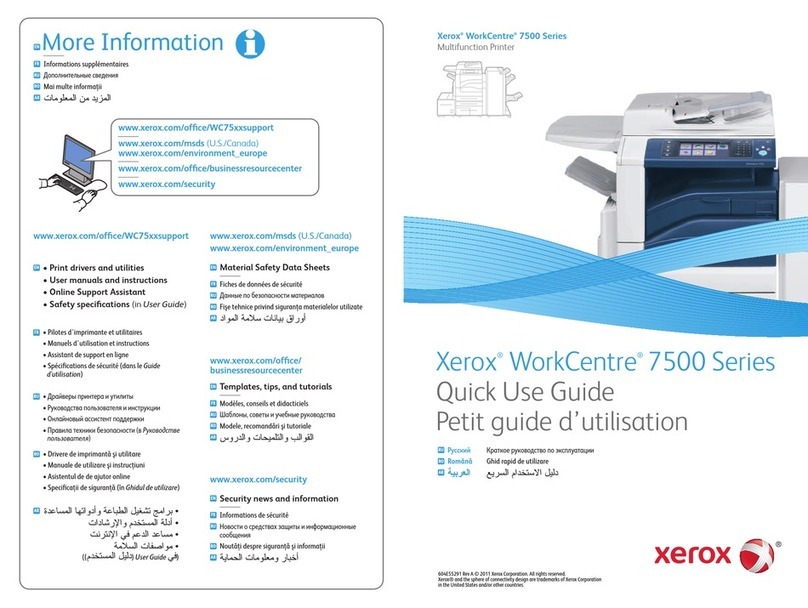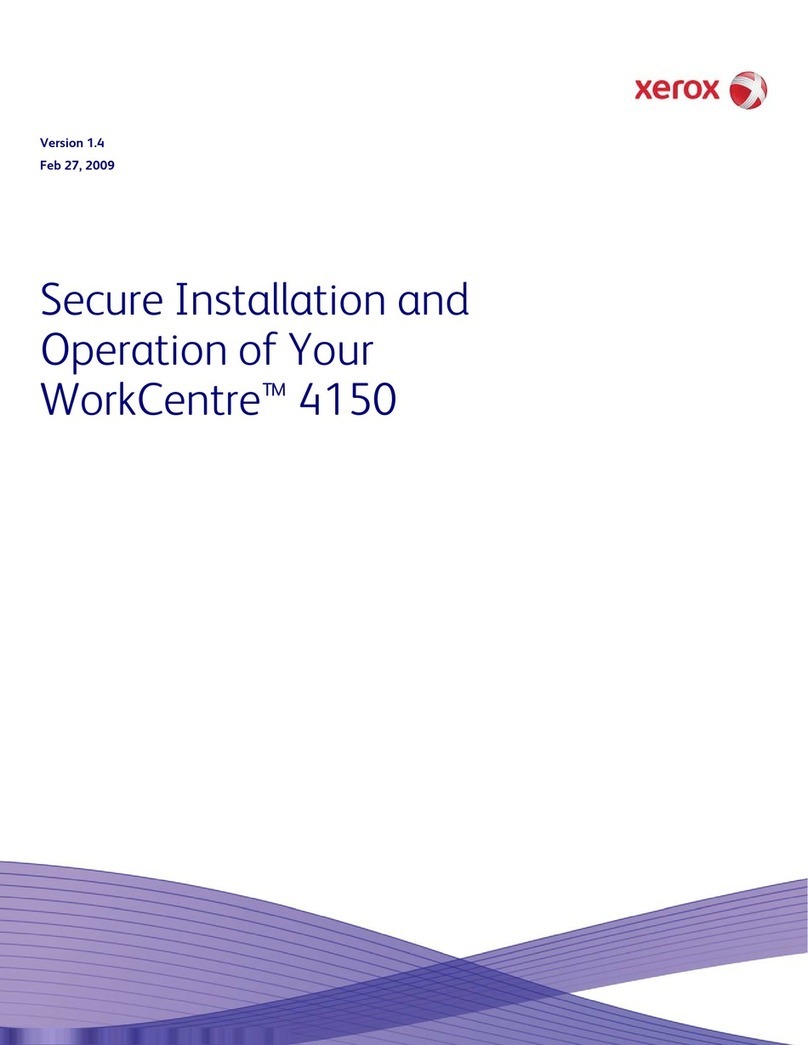WARNING: To avoid risk of fire or electrical shock, do not use extension cords, power
strips, or power plugs. Always adhere to national and local building, fire, and electrical
codes regarding length of cord, conductor size, grounding, and protection.
• Do not use a ground adapter plug to connect the press to an electrical outlet that does not have a
ground connection terminal.
• The electrical supply for the press must meet the requirements stated on the data plate located
on the rear of the press. If necessary, consult your local electricity provider or a licensed
electrician.
• Do not place the press in an area where people can step on the power cable.
• Do not place ob ects on the power cable.
• Do not plug or unplug the power cable while the power switch is in the On position.
• If the power cable becomes frayed or worn, replace it.
• To avoid electrical shock and damage to the cable, grasp the plug when unplugging the power
cable.
Disconnect Device
The power cable is the disconnect device for this equipment. To remove all electrical power from the
machine, disconnect the power cable from the electrical outlet.
LLaasseerr SSaaffeettyy
North America Laser Safety
This product complies with safety standards and is certified as a Class 1 Laser product under the
Center for Devices and Radiological Health (CDRH) of the United States Food and Drug
Administration (FDA) implemented regulations for laser products. This product complies with FDA
performance standards for Laser products except for deviations pursuant to Laser Notice No. 50
dated June 24, 2007. These regulations apply to laser products marketed in the United States. The
label on the Production Press indicates compliance with CDRH regulations and must be attached to
laser products marketed in the United States. This product does not emit hazardous laser radiation.
Laser Warning: Use of controls or ad ustments or performance of procedures other than those
specified herein may result in hazardous exposure of laser light.
Since radiation emitted inside this product is completely confined within the protective housing and
external covers, the laser beam cannot escape from the Production Press during any phase of the user
operation.
This product contains laser warning labels. These labels are intended for use by the Xerox Service
Representative and are placed on or near panels or shields that require special tools for removal. Do
not remove any of the panels. There are no operator serviceable areas in these covers.
European Union (EU) Laser Safety
This product complies with IEC safety standard EN 60825-1: 2014.
The equipment complies with laser product performance standards set by governmental, national,
and international agencies as a Class 1 Laser Product. It does not emit hazardous radiation as the
beam is totally enclosed during all phases of customer operation and maintenance.
7