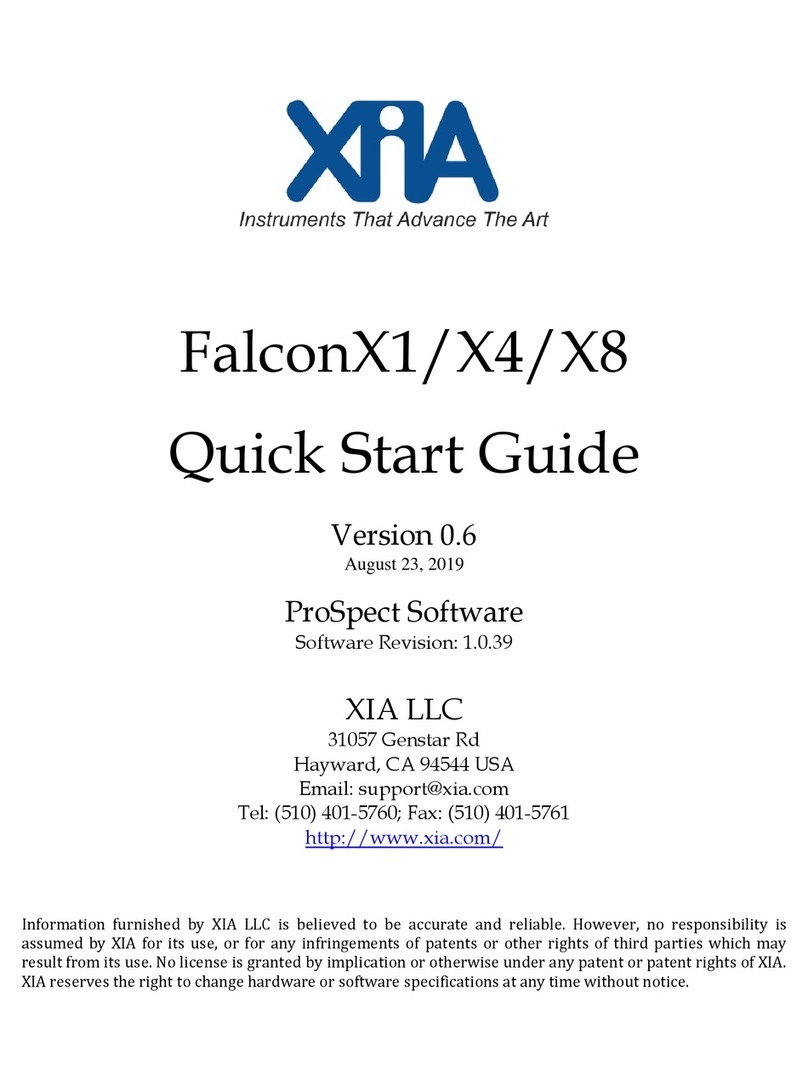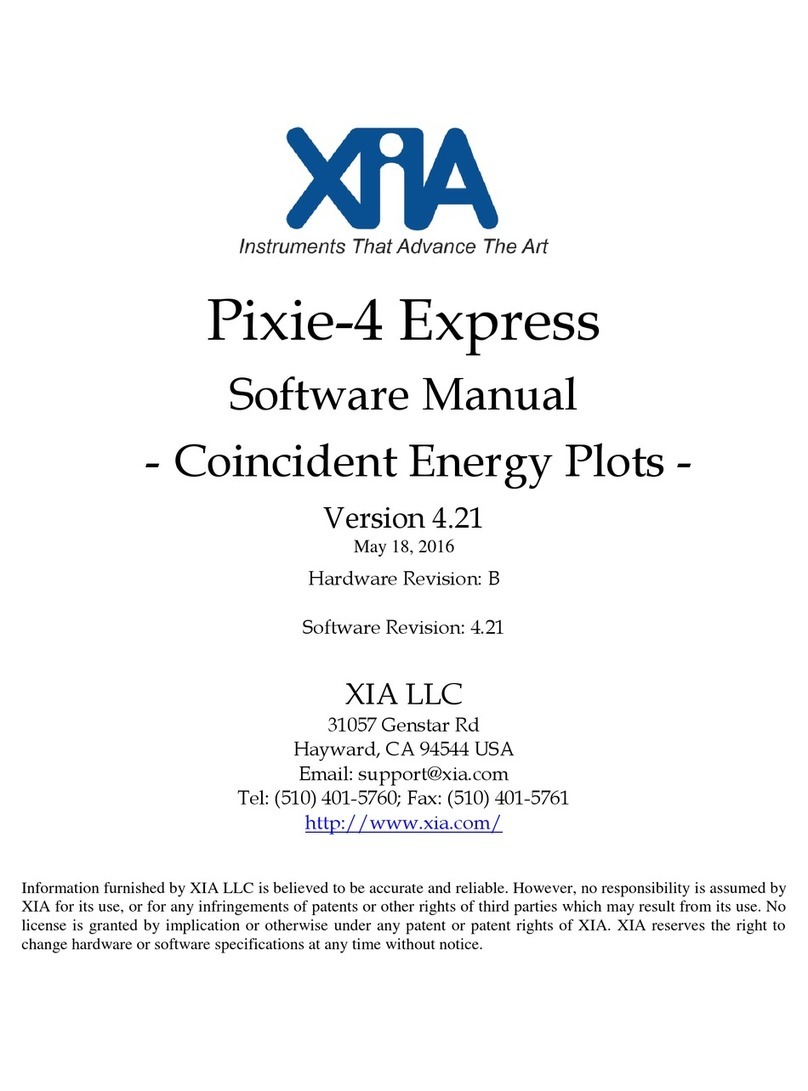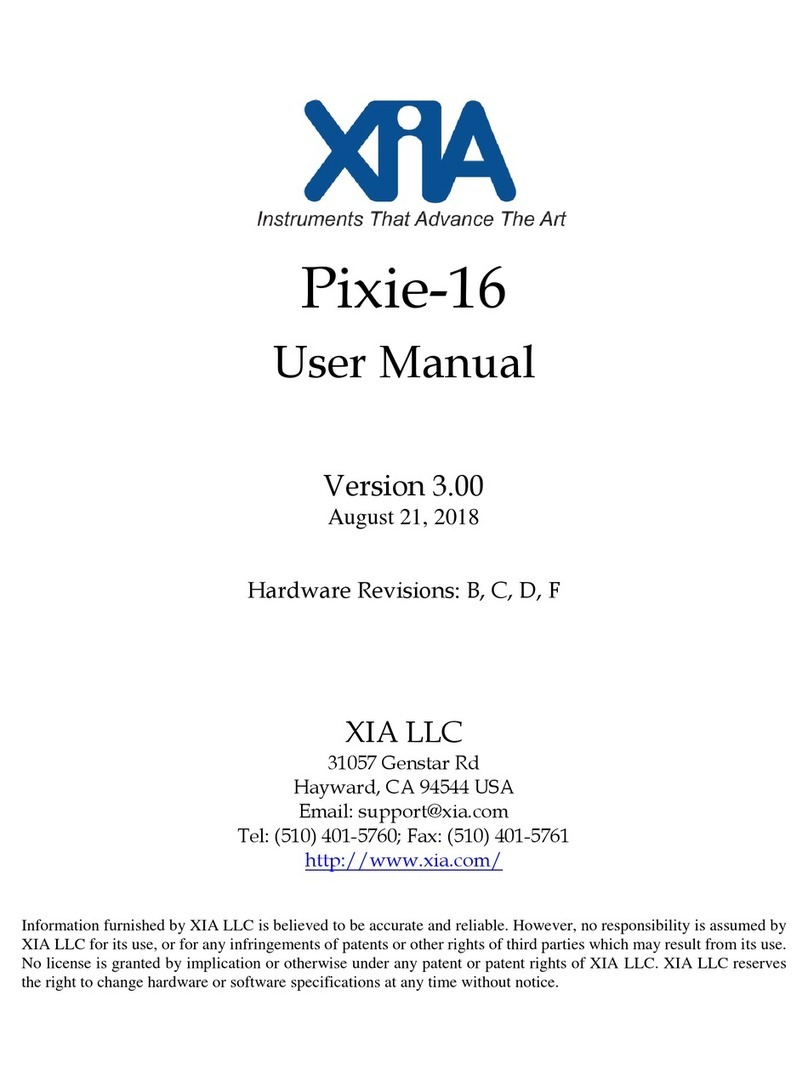PZ-TIO Manual Version 1.01
© 2022 XIA LLC 2
Contents
Safety ............................................................................................................................................................ 4
Specific Precautions.................................................................................................................................. 4
Power Source ........................................................................................................................................ 4
User Adjustments/Disassembly ............................................................................................................ 4
Voltage Ratings..................................................................................................................................... 4
Servicing and Cleaning......................................................................................................................... 4
Linux Passwords ................................................................................................................................... 4
Linux Backup........................................................................................................................................ 4
Warranty Statement ...................................................................................................................................... 5
Contact Information: ................................................................................................................................. 5
Manual Conventions ..................................................................................................................................... 6
1Introduction........................................................................................................................................... 7
1.1 PZ-TIO Features ........................................................................................................................... 8
1.2 Specifications................................................................................................................................ 9
1.3 System Requirements.................................................................................................................. 10
1.3.1 Drivers and Software .......................................................................................................... 10
1.3.2 Input Signals ....................................................................................................................... 10
1.3.3 Power Requirements ........................................................................................................... 11
1.3.4 Connectors and Cabling ...................................................................................................... 11
1.4 Software and Firmware Overview .............................................................................................. 11
1.5 Support........................................................................................................................................ 11
2Setup ................................................................................................................................................... 12
2.1 Power .......................................................................................................................................... 12
2.2 Serial Port (USB-UART) ............................................................................................................ 12
2.3 SSH login .................................................................................................................................... 13
2.4 Web Interface.............................................................................................................................. 13
2.5 SMB (Samba).............................................................................................................................. 14
2.6 Required Initial Linux Commands.............................................................................................. 14
2.7 White Rabbit ............................................................................................................................... 14
2.8 Useful Linux Commands ............................................................................................................ 15
2.9 Direct Network Connection between PZ-TIO and a Windows PC............................................. 15
3PZ-TIO Operation............................................................................................................................... 17
3.1 Adjust Parameters ....................................................................................................................... 17
3.2 Data Acquisition Monitoring ...................................................................................................... 17
3.3 User Interface Options ................................................................................................................ 18
3.3.1 Terminal.............................................................................................................................. 18
3.3.2 Terminal and Webpages...................................................................................................... 18
3.3.3 Terminal, SMB and Windows programs ............................................................................ 19
3.3.4 Webpage-Only Operation ................................................................................................... 19
4API functions ...................................................................................................................................... 21
4.1 progfippi...................................................................................................................................... 21
4.2 runstats, cgistats .......................................................................................................................... 21
4.3 Clockprog –not yet implemented ............................................................................................... 22
4.1 monitordaq .................................................................................................................................. 22