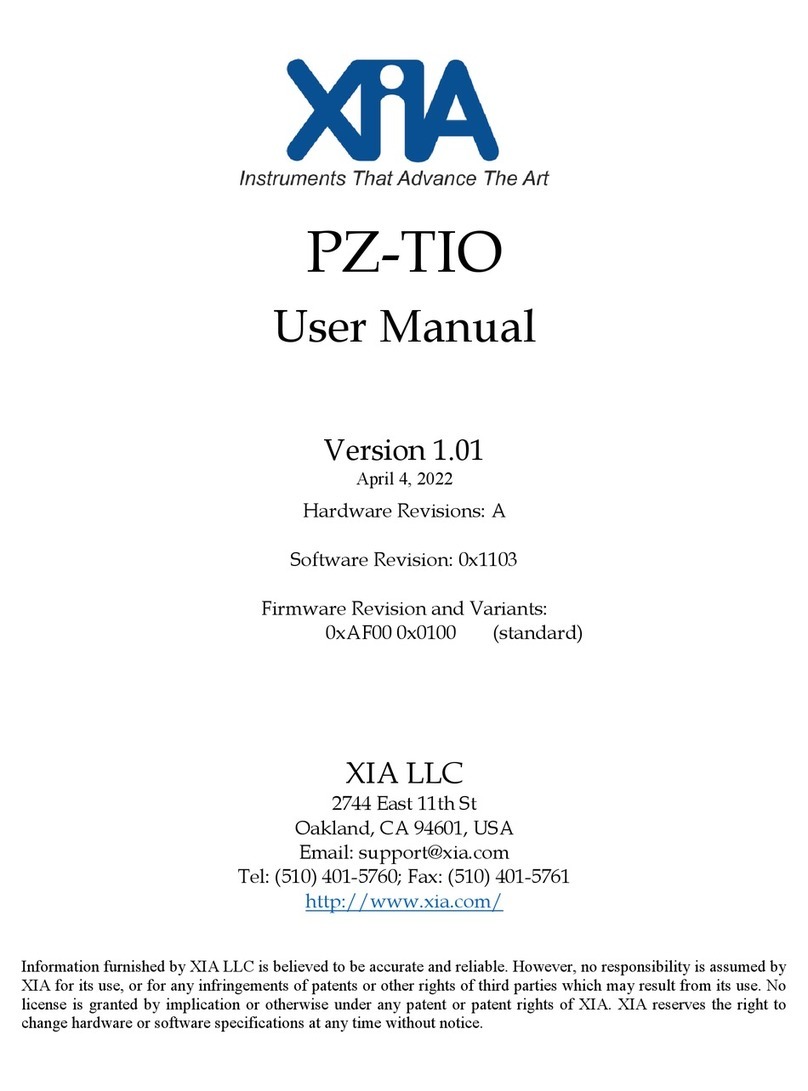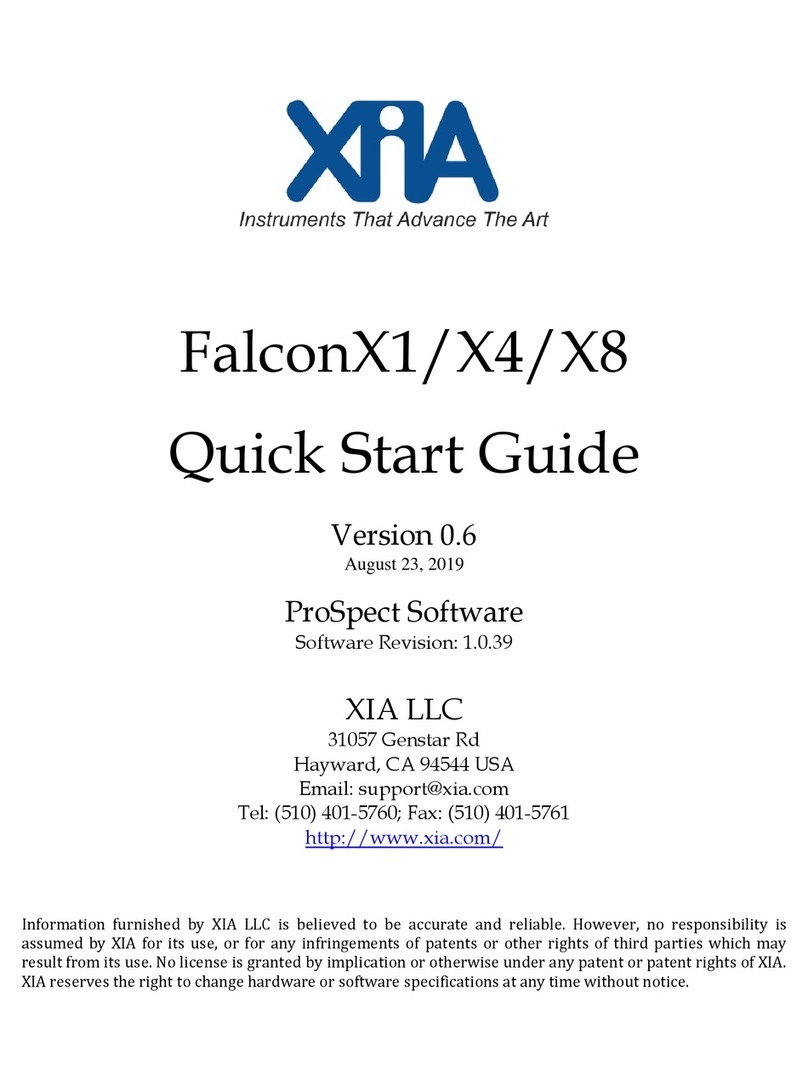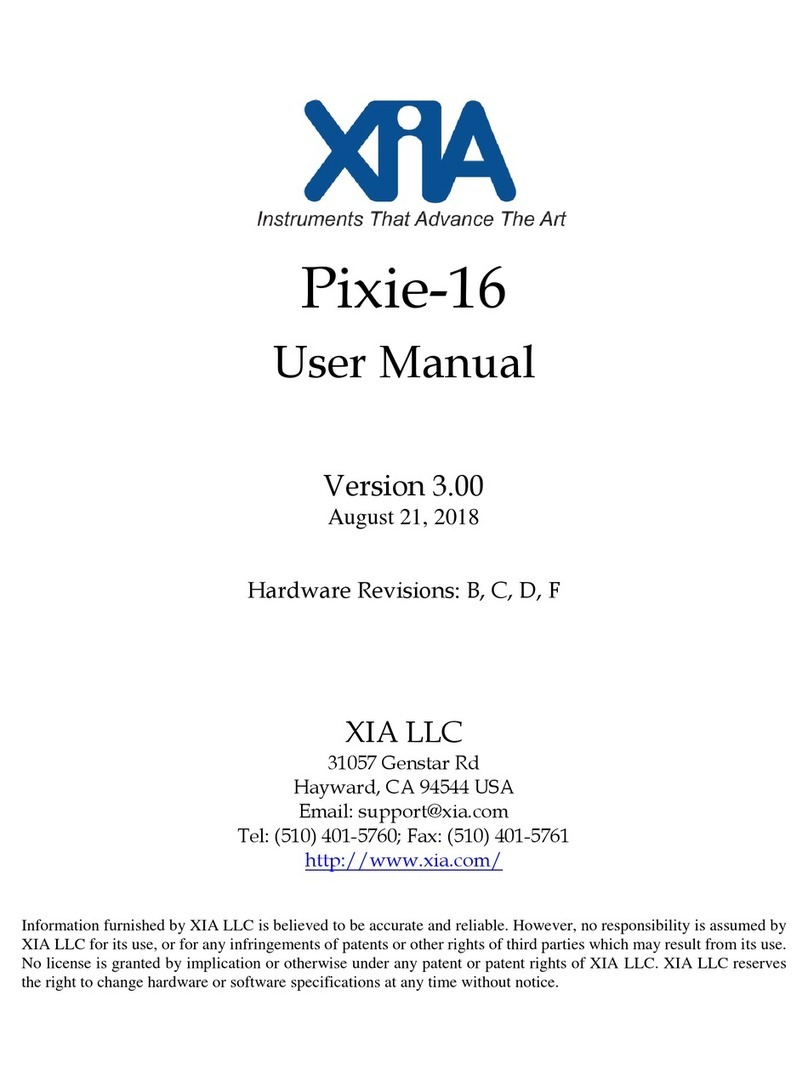Pixie-4 Express User Manual Version 4.21
May 18, 2016 7
1.5 Principle of Operation
When trying to measure time and energy of pulses from different detector channels that are
“related” and belong to a common multi-channel event, a fundamental problemis to decide
what is “related”. A seemingly simple approach might be to consider all pulses arriving
within a short coincidence window (CW) as a group and consider them related. However,
this approach becomes difficult if there are multiple pulses within a CW in a single channel
–which of the pulses should be used and/or how to report multiple times and energies per
CW. Furthermore, closely following pulses can create a series of overlapping the CW,
where an individual pulse may belong to several CW records.
In the Pixie-4e, we therefore implemented the concept that an event record is captured for
every detected rising edge. This is the most general case and ensures all possible data is
captured (for example a time stamp and energy value for each pulse). The problem then
becomes one of relating the different records to each other. In the general purpose run type
0x400, each record is for a single channel only, which would require some time sorting
between the channels. In the “group mode” run type 0x402, each record contains data from
all 4 channels. This eliminates the need to sort the channels, and the following discussion
is for data acquired with this run type. The event record includes flags to indicate which
channel actually saw a pulse in the current record (hit). For those channels that did not see
a pulse, previous energies and time stamps are repeated.
From the data of each 4-channel record, one can then compute the time difference between
two channels.
1. If the pulses were truly simultaneous for purposes of data acquisition (i.e. within 1-2
processing clock cycles of 8ns), both channels are flagged as hit, and the time stamp
difference is those 1-2 cycles.
2. If only one channel is hit, the time stamp difference is the time from the hit
channel’s rising edge to the last previous rising edge of the channel that is not hit,
i.e. always looking back in time.
3. If none of the channels is hit, the time stamp difference is from two previous pulses
(the record has been captured based on the trigger from a third channel). This means
the difference repeats and should not be included in any timing histograms. The hit
flags can be used to recognize this case.
4. To compute time difference between two pulses of the same channel, use two
subsequent records –if the time stamp difference is nonzero, it is the time between
two real pulses.
The time differences computed in this way can then be directly be binned into a histogram.
To plot energies, specifically energy sums or related energies from two channels, a CW cut
has to be applied, for example Esum = 0 if Tdiff > CW. Still open is the question on how
to histogram Esum for multiple records within a CW to avoid double counting.