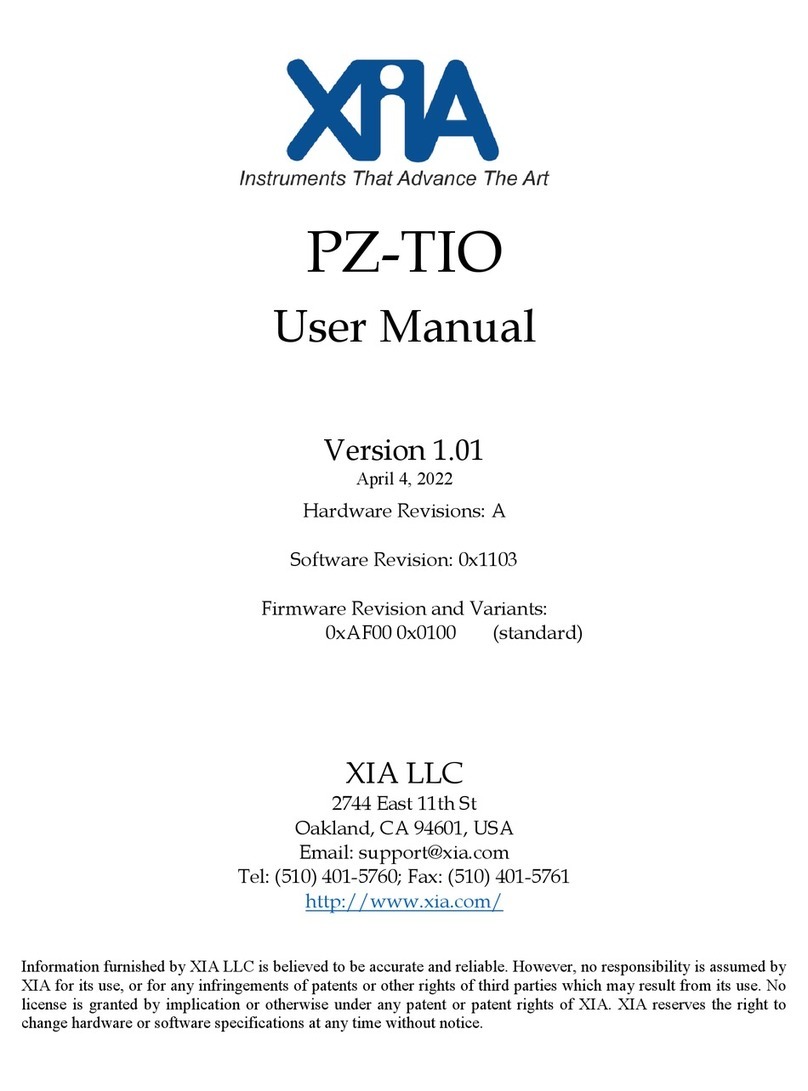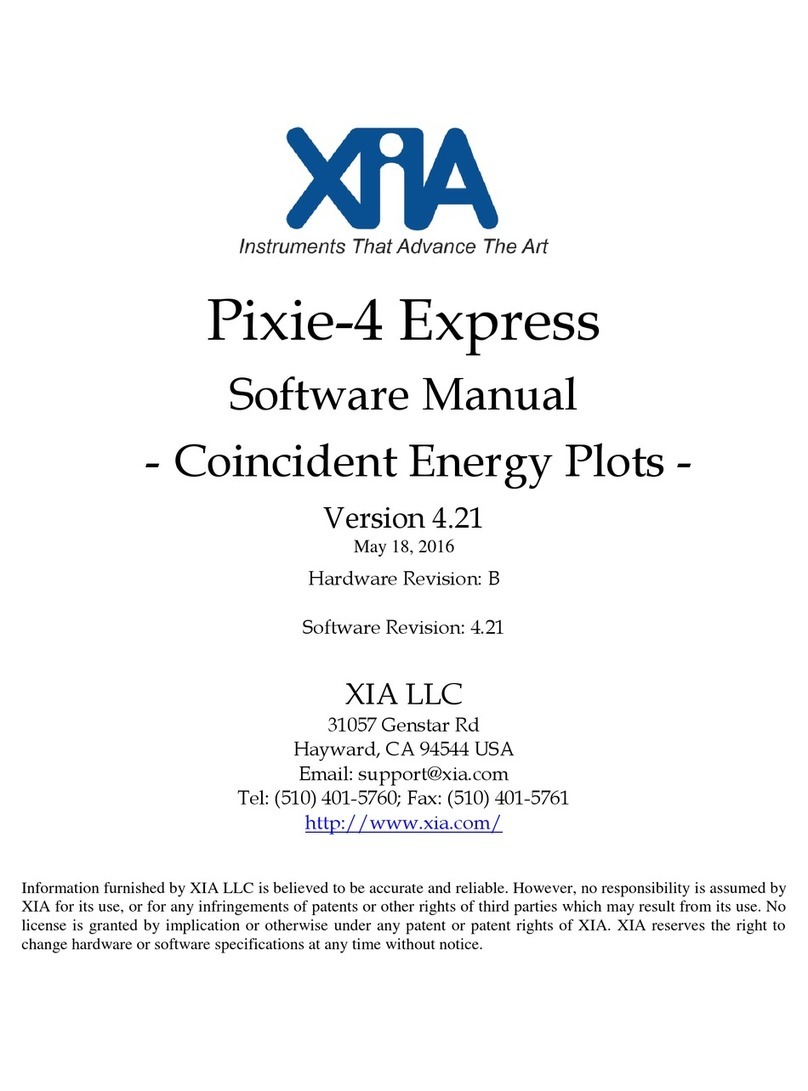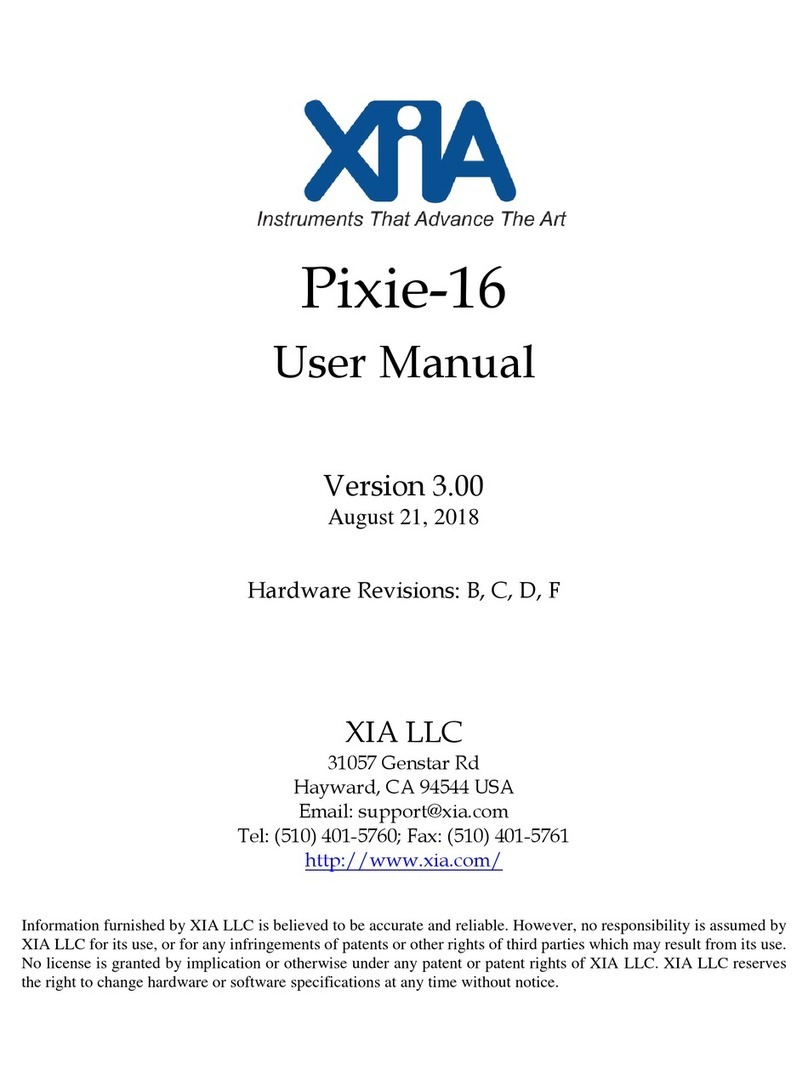FalconX1/X4/X8 Quick Start Guide Version 0.6
August 23, 2019 8
2 ProSpect Control of the FalconXn
We support the FalconXn processors with our standard high-level Handel driver
library, which allows us to offer GUI control through ProSpect, our standard setup
and control program, which we use to support our full range of X-ray spectrometers.
As the FalconXn operates somewhat differently than our conventional spectrometers,
a detailed procedure for using ProSpect with the FalconXn is presented here.
2.1 Configuration File
Like all devices under the Handel driver library, a configuration file eg, falconx4.ini)
is used to store all of the necessary settings, including the network settings (target ip
address and port numbers) as well as spectrometer settings and configuration data.
Sample configuration files are included with the ProSpect release; it is typically
necessary to edit the sample file with the target ip address to connect to the target
system. It may also be necessary to edit the template configuration file included in
the ProSpect release to have a file with the correct number of channels; the template
file is set up to support an eight-channel system. To set up for fewer channels, just
delete the unneeded channels from each section, and change the number of channels
specified for the module. Note that it is possible to make a setup for a number of
channels that differs from the number of channels of the target unit, if you only want
to use a subset of the channels –for example, you can make a six-channel setup that
works with a FalconX8.
2.2 Analog Setup and Oscilloscope Mode
The first step to setting up a system is to adjust the analog settings appropriately for
the target detector and application. All analog front-end settings are under computer
control, so that the FalconXn can easily be used with a wide range of detectors with
no special modifications or special setup necessary. The settings can be grouped into
three categories: input control, coupling, and gain/offset.
•Input control:
oSignal termination: 1 kohm or 50 ohm. Typically set to 1 kohm, except
when using long cables with a preamplifier output that can drive a 50 ohm
load.
oSignal attenuation: 0 dB (no attenuation) or -6 dB (50%). Typically set to 0
dB, except when the preamplifier output range extends outside +/- 8V, or if
the gain is extremely high.
oSignal Polarity: set so that the X-ray steps are positive-going.
•Signal Coupling
oDC coupling: for use with resistive feedback preamplifier outputs or the
direct output from a PMT connected to a scintillator
oAC coupling: for use with reset preamplifier outputs to turn the step-pulse
into a tail pulse (you will use this setting for all SDD and X-ray HPGe
detectors). For the tail pulse, four decay times are available, ranging from