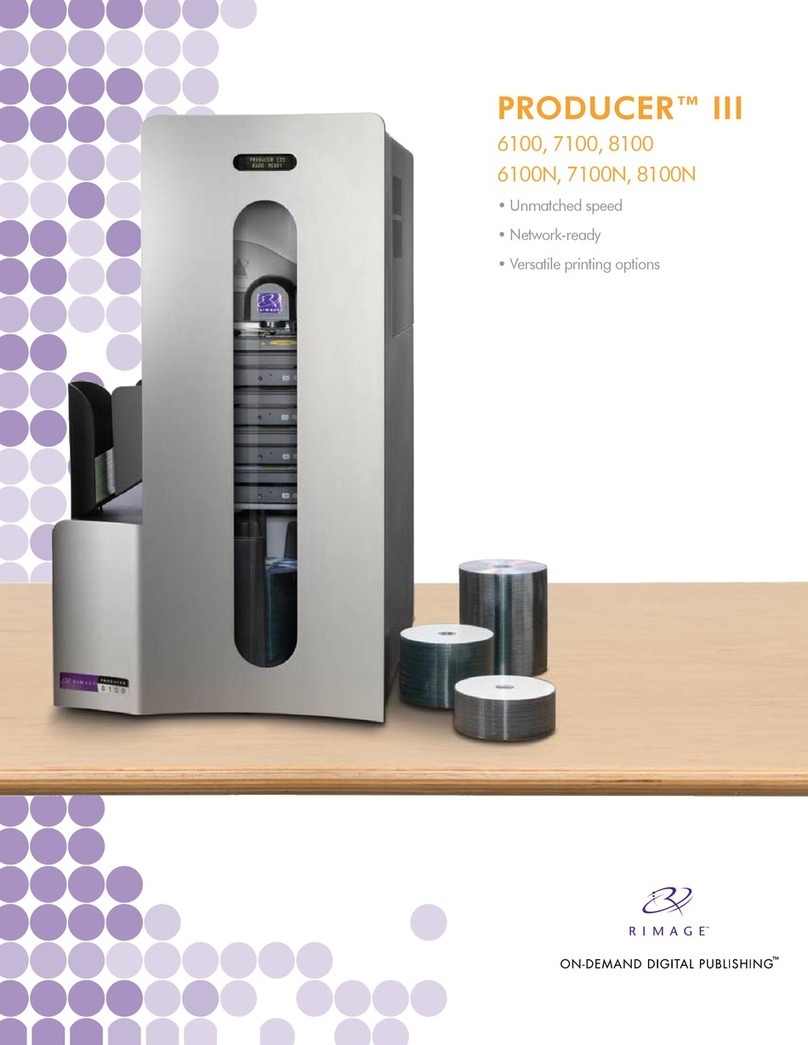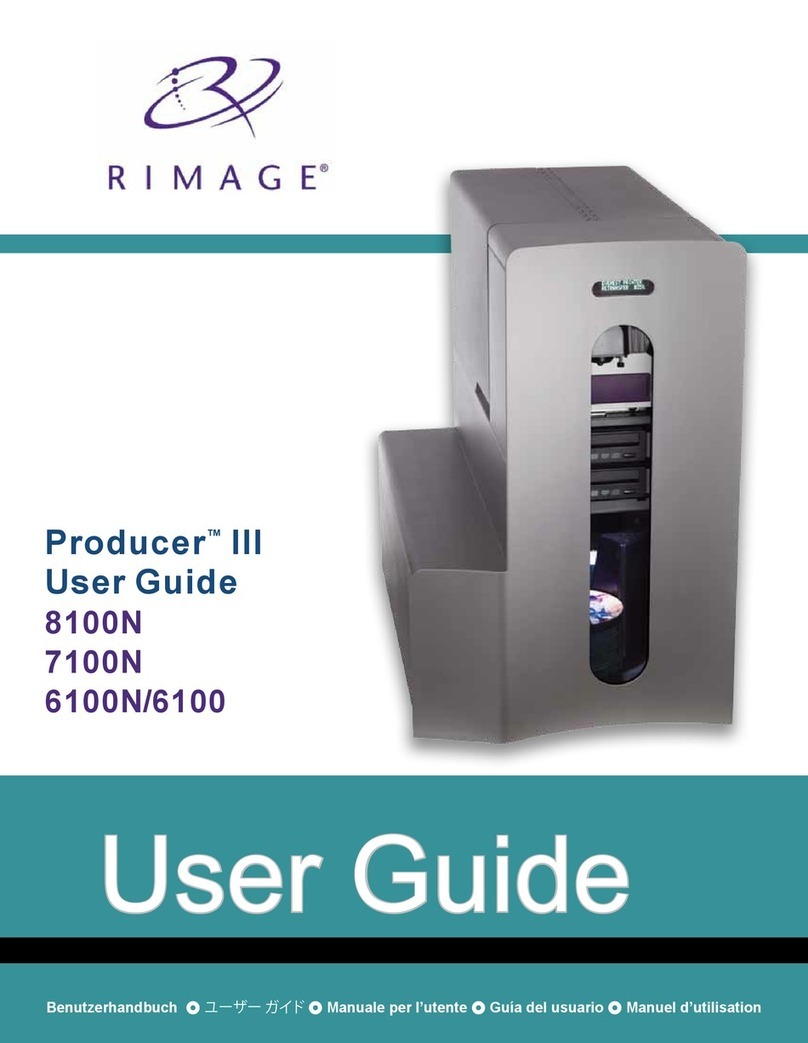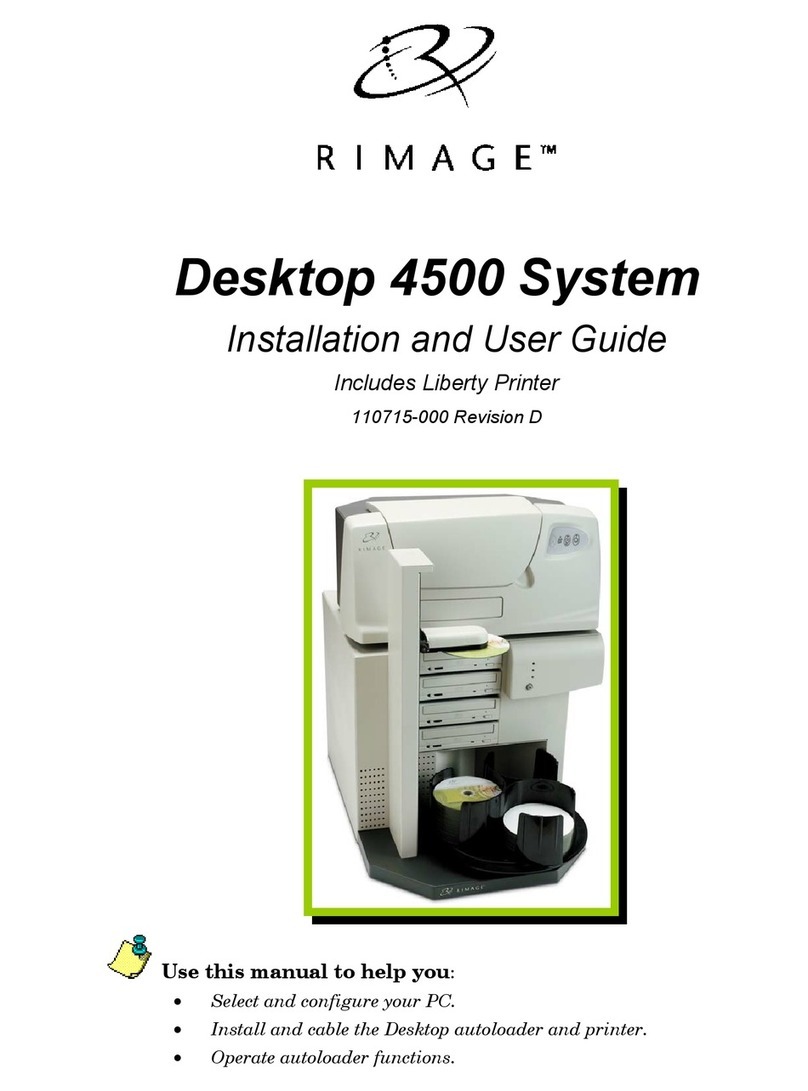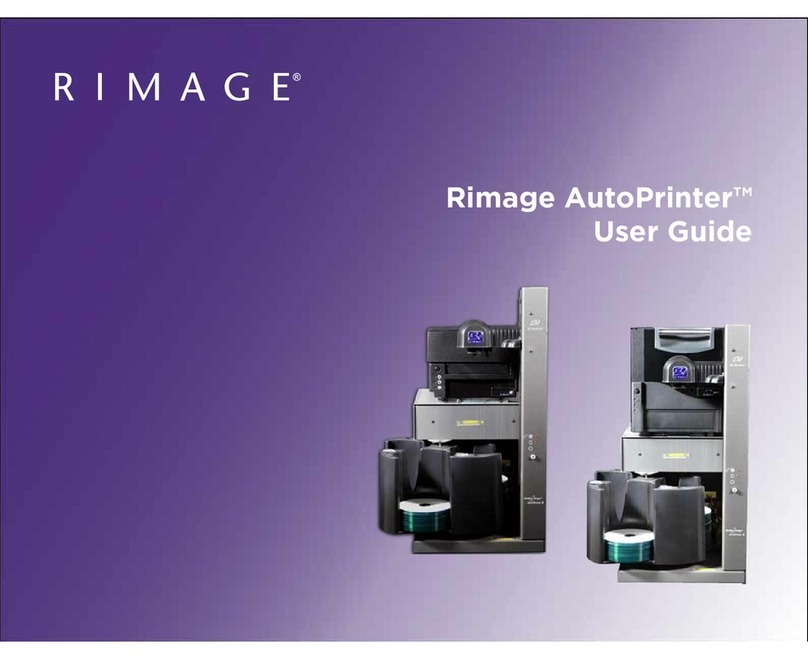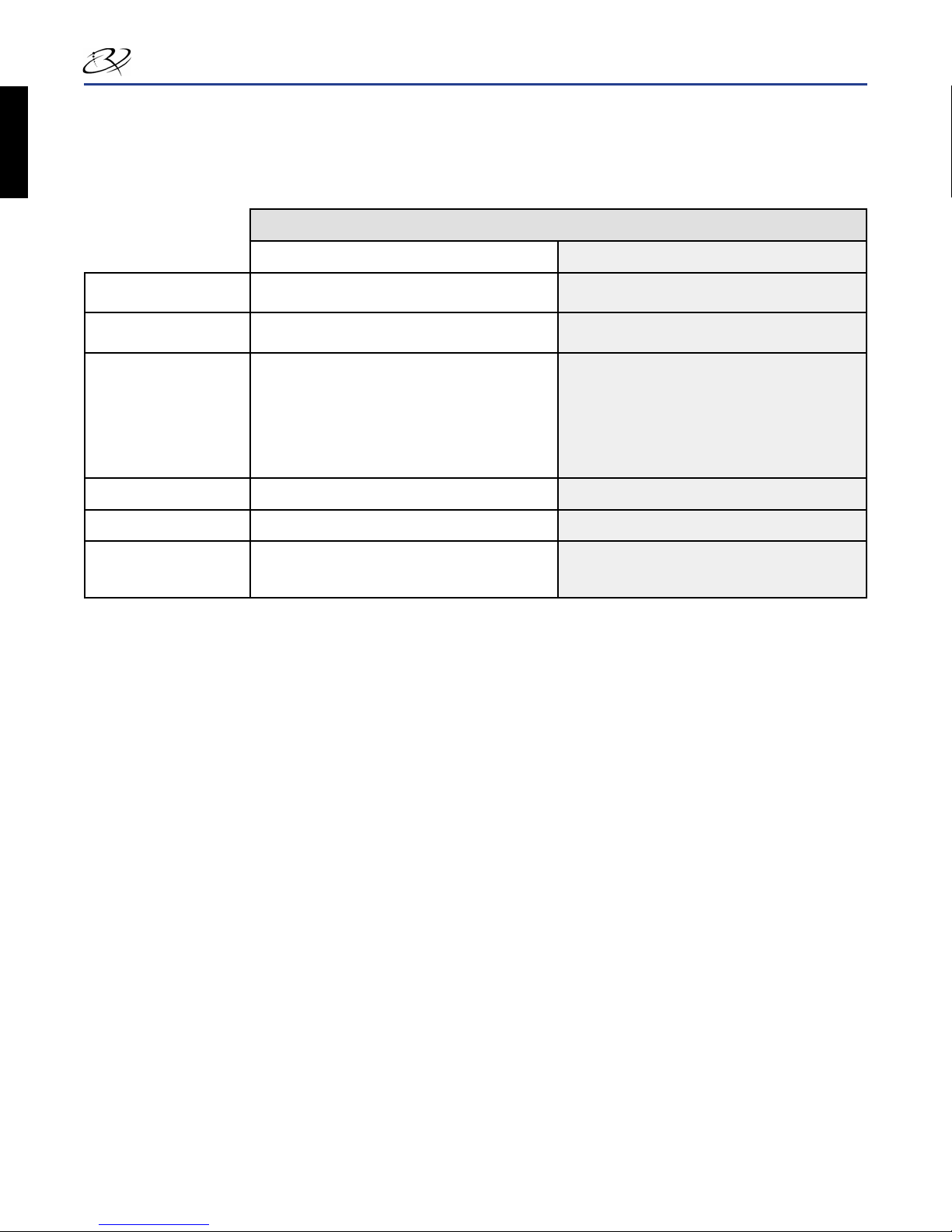2000538_D
i
Contents
Introduction..............................................................................................................................................................1
About this User Guide................................................................................................................................................................ 1
About Your Product.................................................................................................................................................................... 1
Important Information .............................................................................................................................................3
Support Information ................................................................................................................................................................... 3
Learn More Online ..................................................................................................................................................................... 3
Technical Support ...................................................................................................................................................................... 3
Optical Disc Recording Software Disclaimer ............................................................................................................................. 4
Safety and Compliance Information........................................................................................................................................... 4
Safety Precautions ......................................................................................................................................................................................... 4
Compliance Information ................................................................................................................................................................................. 5
Producer III and Producer IIIN Specications............................................................................................................................ 6
Additional 6100 Specications................................................................................................................................................... 7
Identify the Parts of the Producer III......................................................................................................................9
Front View.................................................................................................................................................................................. 9
Back View ................................................................................................................................................................................ 10
Parts Information...................................................................................................................................................................... 11
Status Light ...................................................................................................................................................................................................11
Operator Panel ..............................................................................................................................................................................................11
Operator Button.............................................................................................................................................................................................11
Disc Dispenser ..............................................................................................................................................................................................11
Beeper...........................................................................................................................................................................................................11
Operate the Producer III........................................................................................................................................13
Power On the Producer III ....................................................................................................................................................... 13
Power Off the Producer III ....................................................................................................................................................... 13
Pause the Producer III ............................................................................................................................................................. 13
Install the Carousel .................................................................................................................................................................. 14
Remove the Carousel .............................................................................................................................................................. 14
Load the Discs ......................................................................................................................................................................... 15
Unload the Discs...................................................................................................................................................................... 15
Set Your Printing Preferences.................................................................................................................................................. 15
Maintain the Producer III.......................................................................................................................................17
Overview .................................................................................................................................................................................. 17
Cautionary Information............................................................................................................................................................. 17
Preventative Maintenance Schedule ....................................................................................................................................... 17
Diagnostic Tests....................................................................................................................................................................... 18
Access and Select Diagnostic Tests............................................................................................................................................................. 18
Access Diagnostic Mode .......................................................................................................................................................................... 18
Select a Diagnostic Test ........................................................................................................................................................................... 18
Exit Diagnostic Mode.................................................................................................................................................................................... 18
Diagnostic Test 1 – Carousel Diagnostic Test .............................................................................................................................................. 19
Check the Position of the Carousel .......................................................................................................................................................... 19
Check the Alignment of the Lift Arm to the Carousel................................................................................................................................ 19
Diagnostic Test 3 – Calibrate Diagnostic Test .............................................................................................................................................. 20
Calibrate the Lift Arm................................................................................................................................................................................ 20
Calibrate the Carousel.............................................................................................................................................................................. 20
Align the Printer ....................................................................................................................................................................... 22
Operate Gemini Utilities........................................................................................................................................25
Start Gemini Utilities ................................................................................................................................................................ 25
Change the Autoloader Display Name..................................................................................................................................... 25
Enable the Beeper ................................................................................................................................................................... 25
English