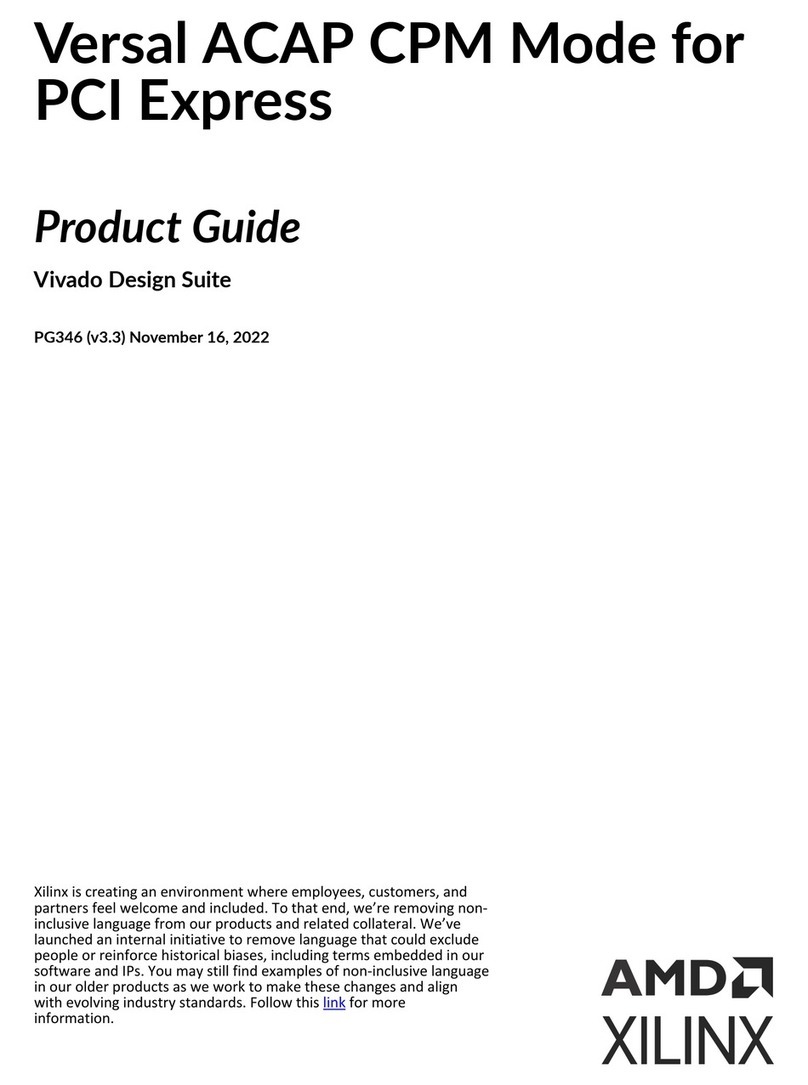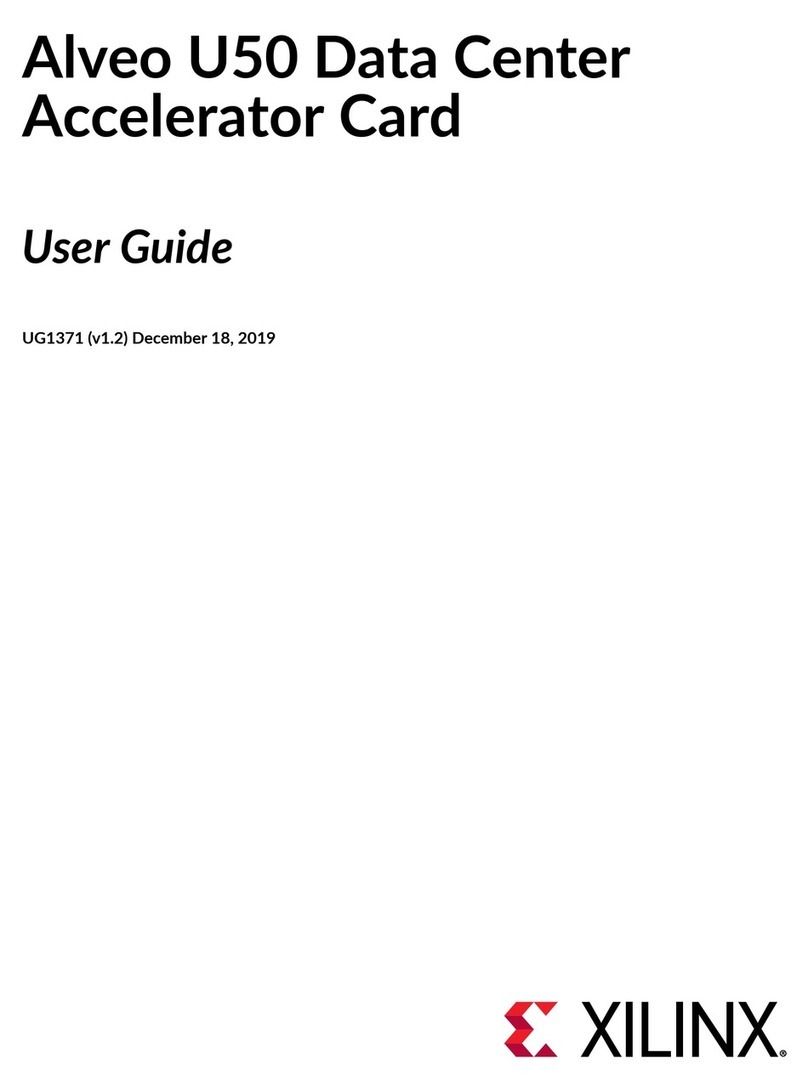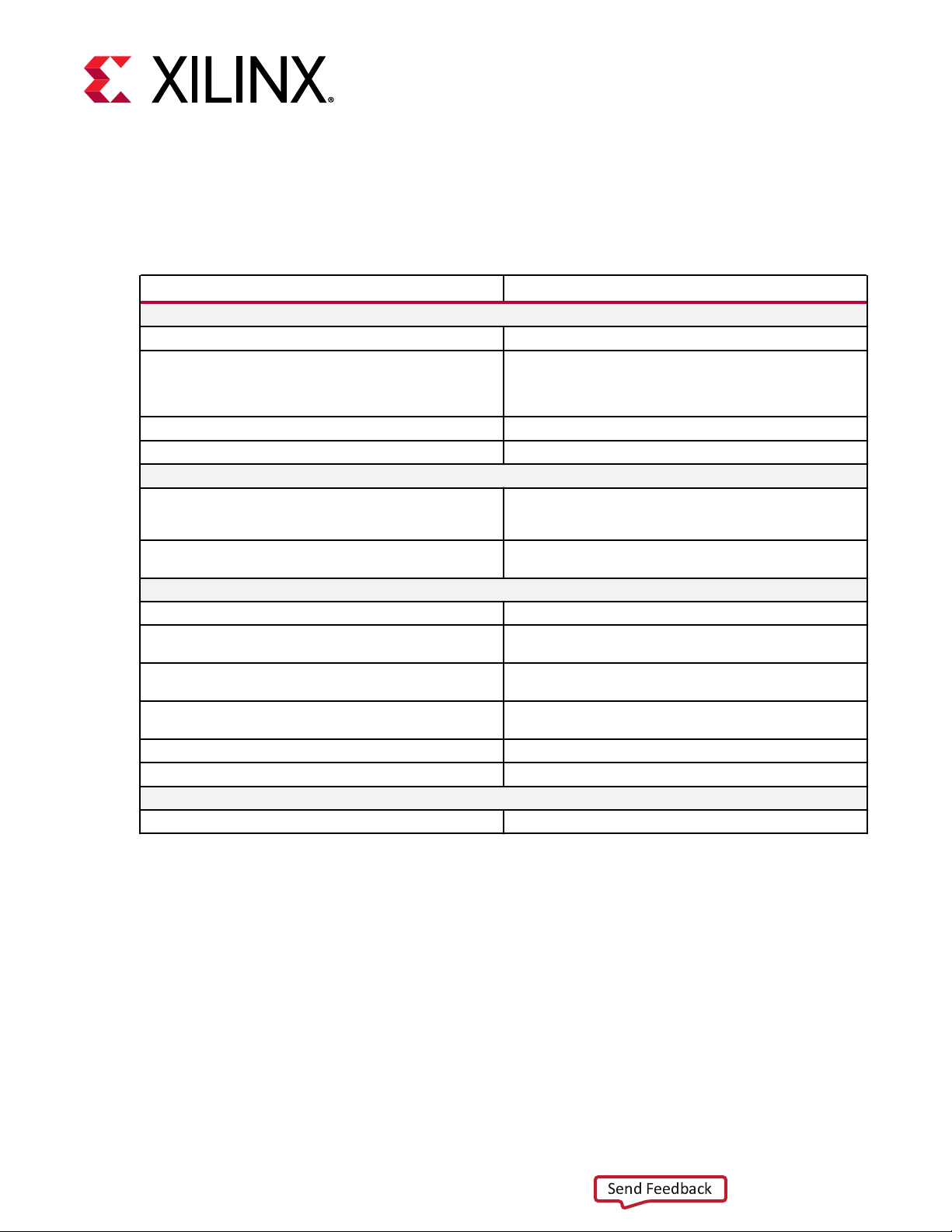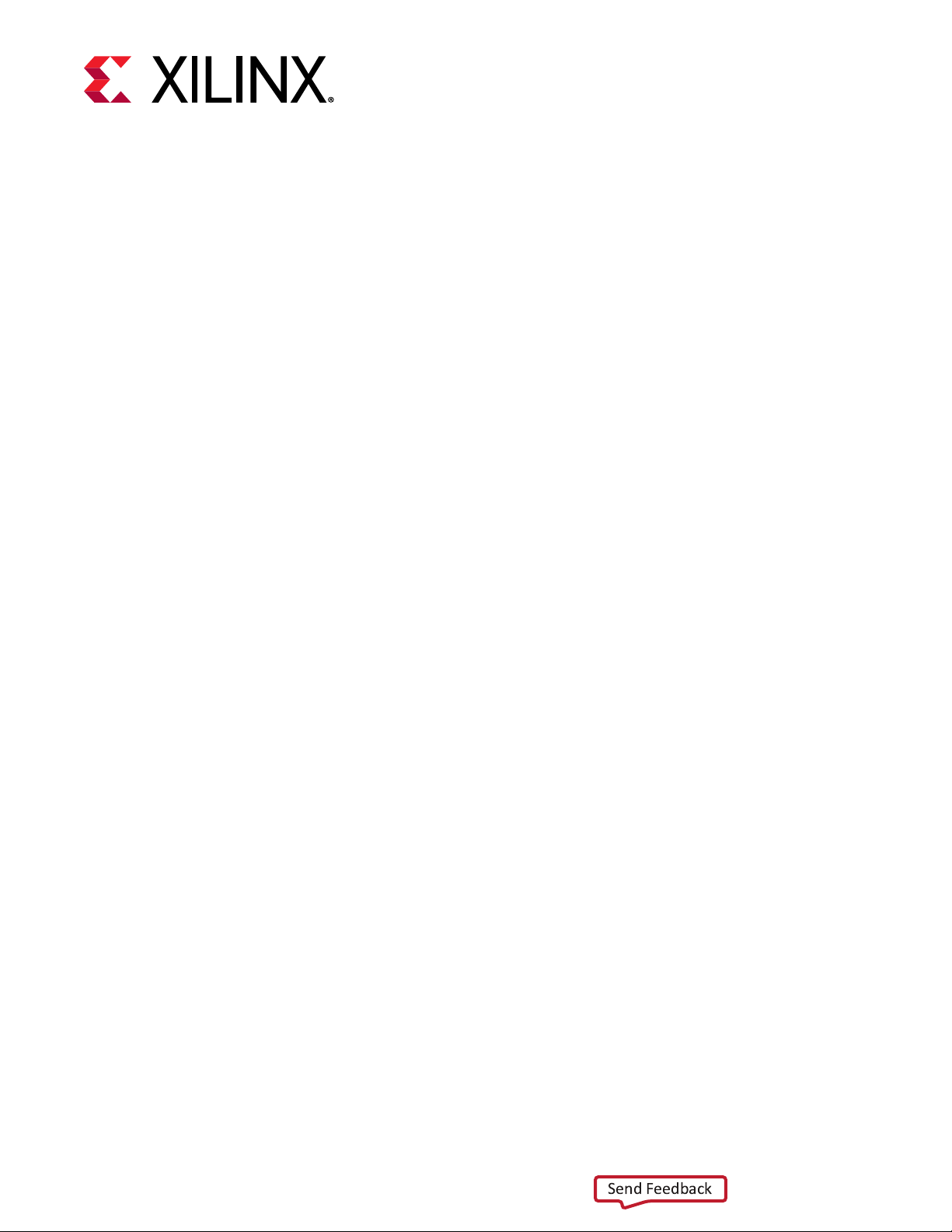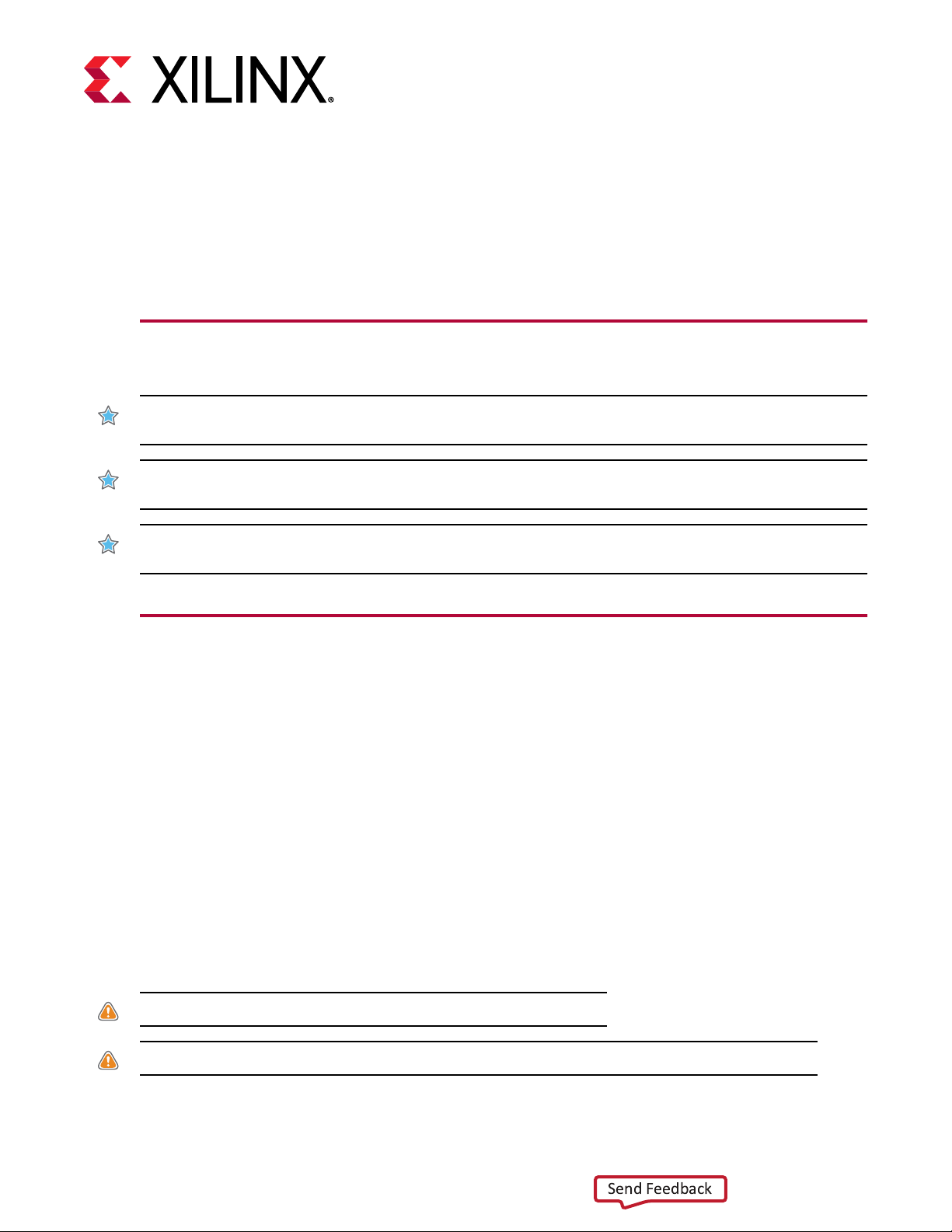Chapter 1
Introduction
This document provides hardware and soware installaon procedures for the Alveo™ Data
Center accelerator cards.
Alveo cards are PCI Express® (PCIe) Gen3 x16 compliant cards featuring the Xilinx® UltraScale+™
Architecture. You can use these cards to accelerate compute-intensive applicaons such as
database acceleraon, machine learning, data analycs, and video processing.
There are two soware installaon ows, one for deployment and one for development. The
deployment soware allows you to deploy pre-compiled applicaons on your machine, and it
consists of the Xilinx runme (XRT) and a deployment shell. The development soware allows
you to compile and debug acceleraon applicaons, and it consists of the development shell and
the SDAccel™ development environment.
While the development soware is crical for applicaon developers who wish to build
applicaons, it is not necessary to install in your deployment environment where the Alveo
accelerator cards reside
Through varying combinaons of hardware and soware installaons, there are three dierent
system conguraons available for running, developing, and debugging applicaons on your
Alveo accelerator cards:
•Running Applicaons: To run accelerated applicaons, you can install an Alveo card into a
system as described in Chapter 3: Card Installaon Procedures, and then install the required
deployment soware to support running applicaons as described in Chapter 4: Installing the
Deployment Soware.
•Developing Applicaons: You can congure a system for developing FPGA accelerated
applicaons by installing the deployment soware and the development soware as
described in Chapter 6: Installing the Development Soware. This installs both a development
shell and the SDAccel development environment. This conguraon does not have an Alveo
card installed and is used for development purposes.
•Running, Developing, and Debugging Applicaons: By installing the Alveo card along with
both the deployment and development soware on a single machine, you can congure a
system for developing and running accelerated applicaons.
UG1301 (v1.3) February 12, 2019 www.xilinx.com
Getting Started with Alveo Accelerator Cards 5