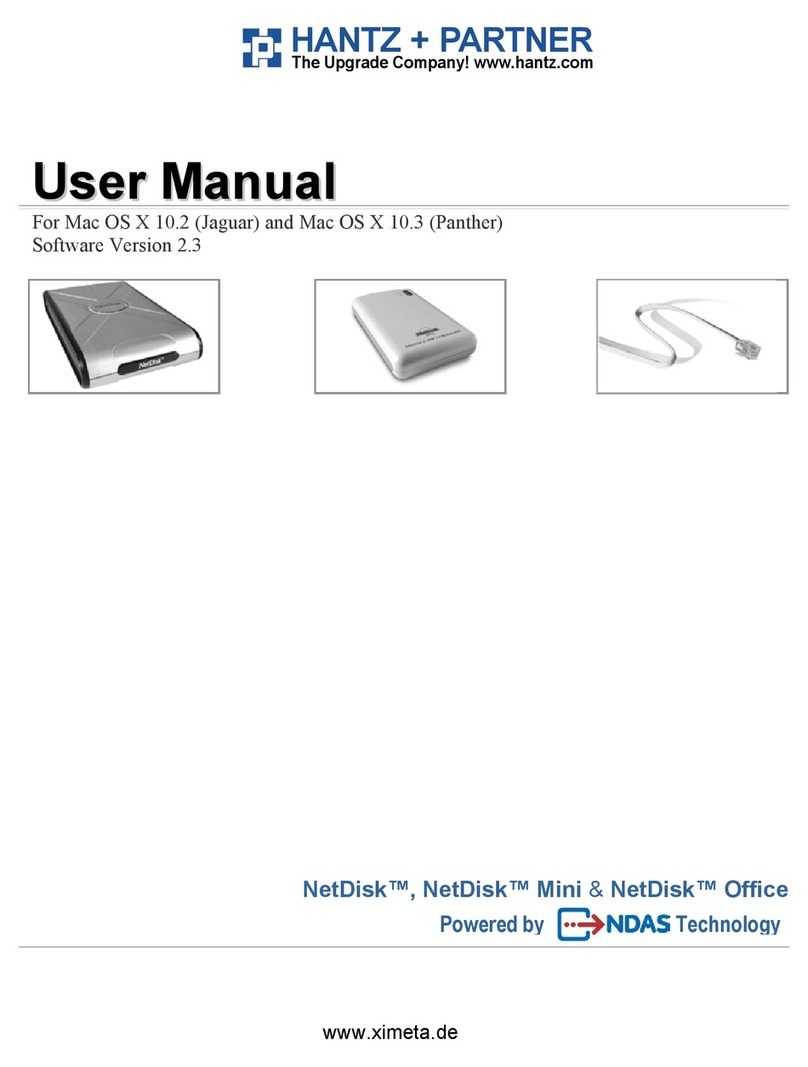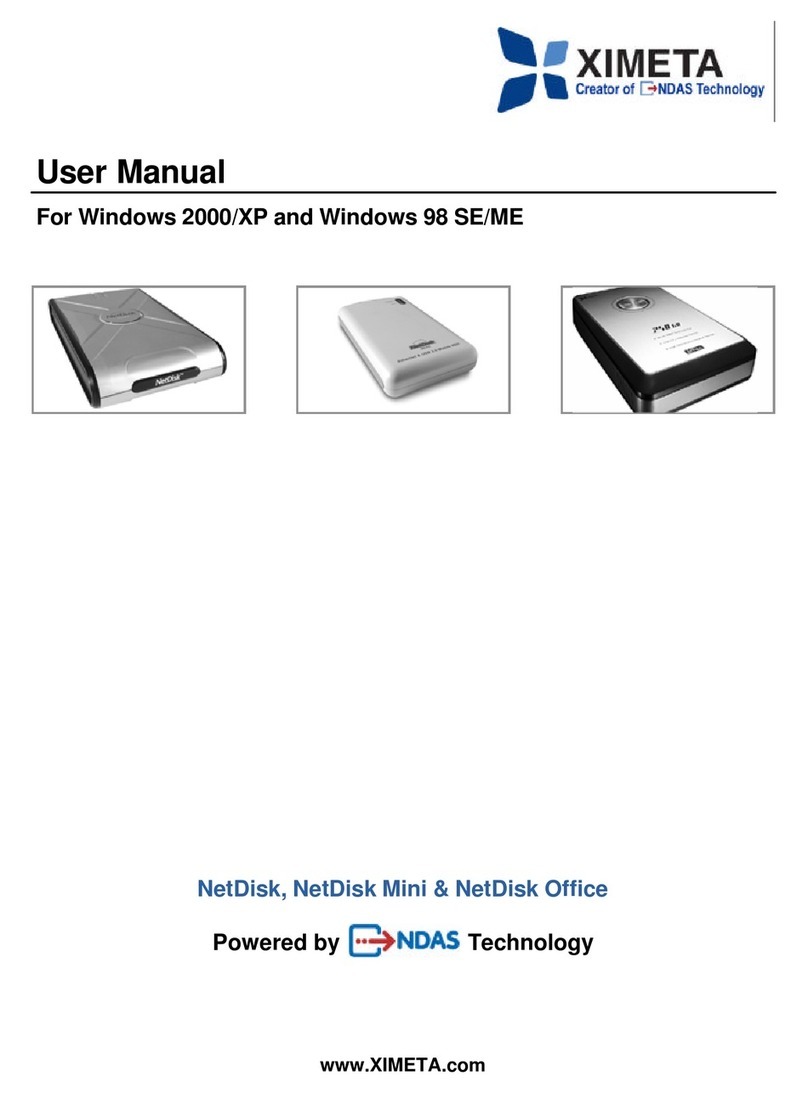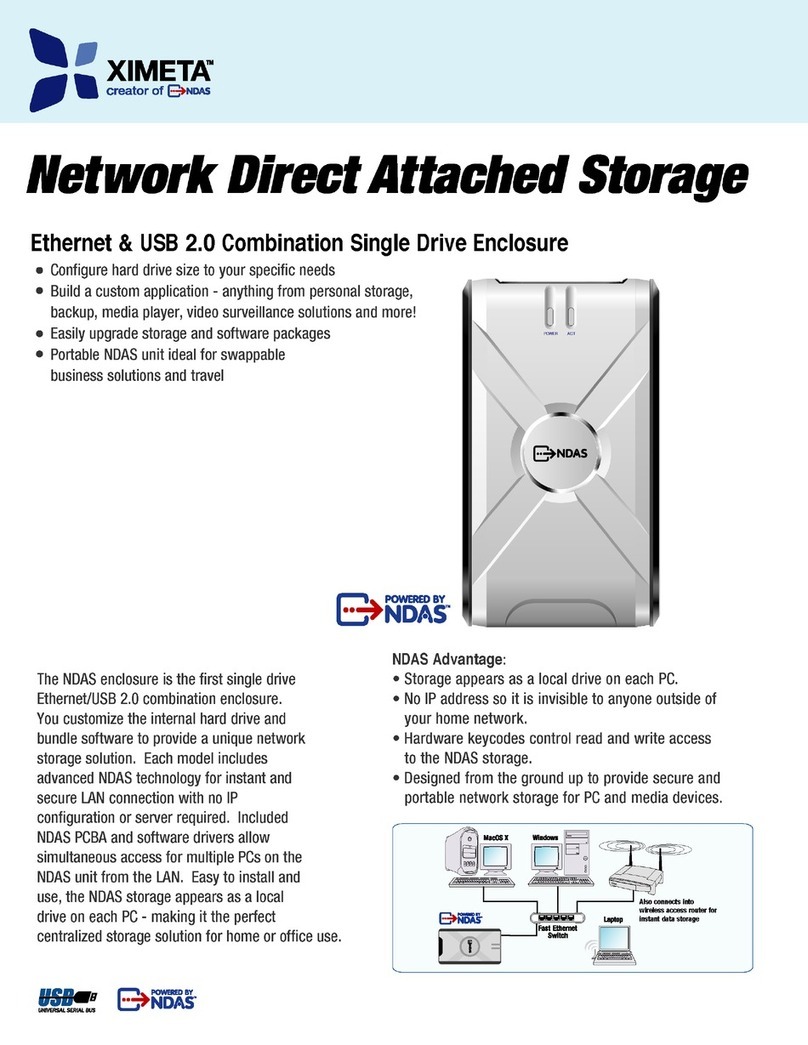NetDisk®User Manual Network Direct Attached Storage / NDAS®
XIMETA, Inc 3www.XIMETA.com
Table of Contents
1Introduction ·····················································································································4
1.1 User Manual ·········································································································4
1.2 NetDisk / NetDisk Mini / NetDisk Office Models Covered By This User Manual ……… 4
1.3 Package Contents ·································································································4
1.4 System Requirements ···························································································5
1.5 NetDisk Setup Overview ·······················································································5
2Cable Installation ·············································································································6
2.1 NDAS Mode ··········································································································6
2.2 USB Mode ············································································································7
3NetDisk Software Installation ··························································································8
4Add / Register NetDisk ··································································································· 11
5Using NetDisk Admin ······································································································ 12
6Using NetDisk ················································································································· 13
6.1 Read Only and Read / Write Mode ······································································· 13
6.2 Changing Read Only or Read / Write Mode ··························································· 13
7Using NetDisk in a Mixed Environment ·········································································· 15
7.1 Mixed Environment with Mac and Windows ···························································· 15
8Uninstalling NetDisk ······································································································· 16
9 FAQ ···························································································································· 17
10 Regulatory Statements ·································································································· 18
11 Product Warranty ·········································································································· 19
12 Additional Information and Assistance ········································································· 23