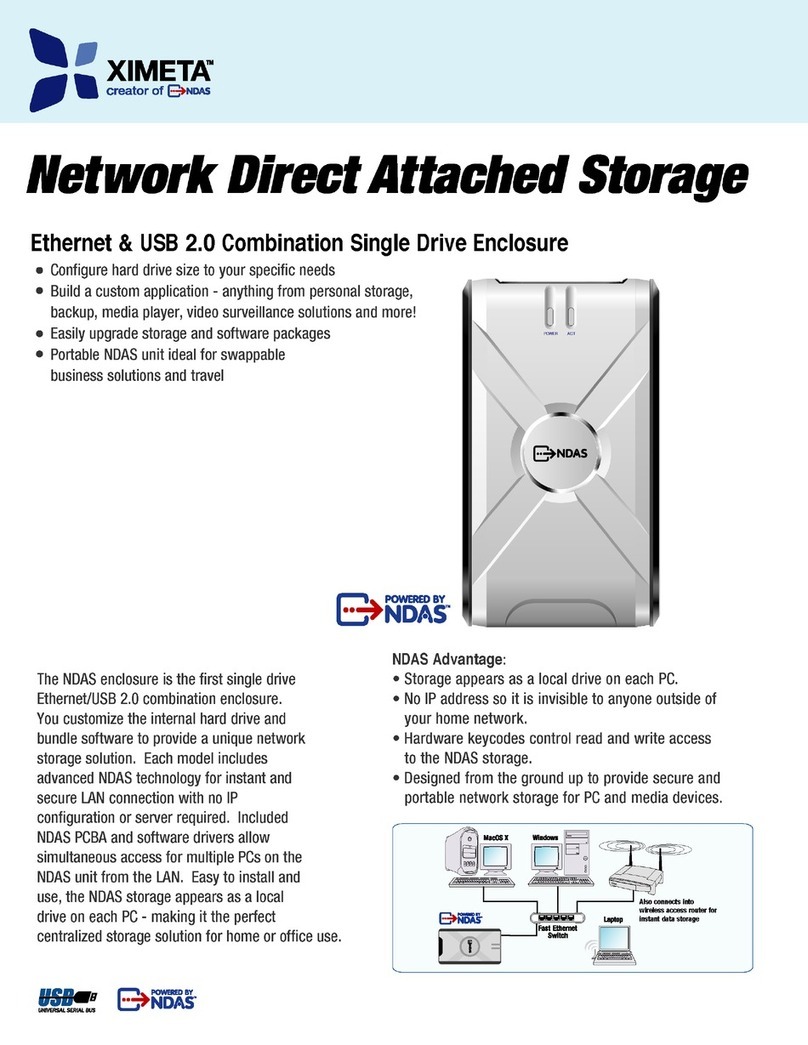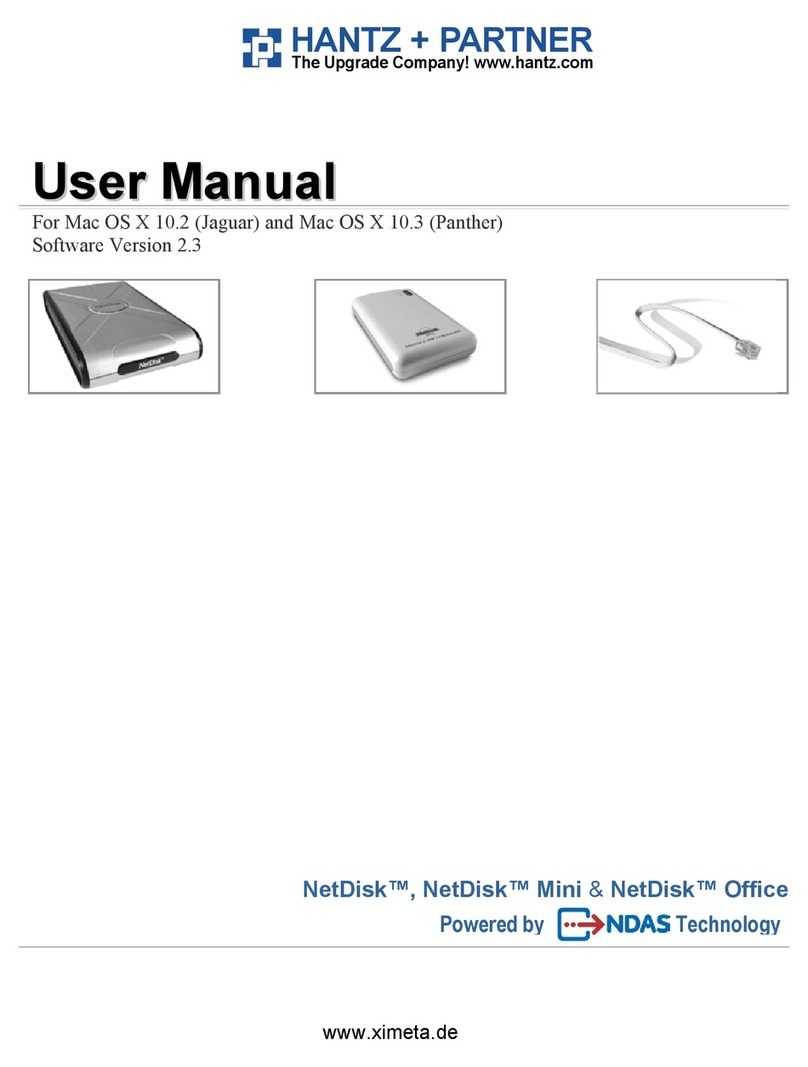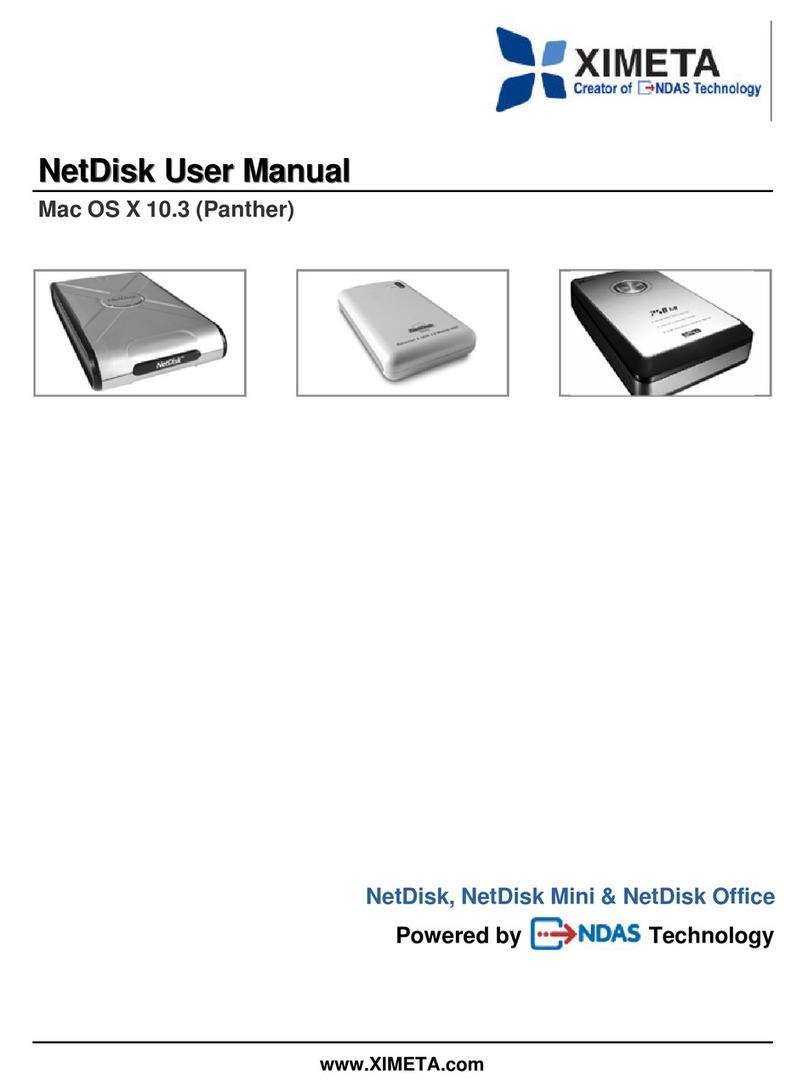NetDisk®User Manual NetDisk Direct Attached Storage / NDAS®
XIMETA, Inc 3www.XIMETA.com
Table of Contents
1Introduction ···················································································································4
1.1 User Manual ...........................................................................................................4
1.2 NetDisk / NetDisk Mini / NetDisk Office Models Covered By This User Manual ...........4
1.3 Package Contents ...................................................................................................4
1.4 System Requirements .............................................................................................5
1.5 NetDisk Setup Overview .........................................................................................5
2Cable Installation ···········································································································6
2.1 NDAS Mode ...........................................................................................................6
2.2 USB Mode ..............................................................................................................7
3NetDisk Software Installation ·························································································8
3.1 For Windows XP and Windows 2000 ........................................................................8
3.2 For Windows 98 SE and Windows ME .....................................................................8
3.3 NetDisk Administrator ..............................................................................................9
4NetDisk Registration ···································································································· 10
4.1 Add / Register a New NetDisk ................................................................................ 10
4.2 Using NetDisk ....................................................................................................... 11
4.3 Sharing NetDisk .................................................................................................... 12
5NetDisk Status and Mode Indicator ·············································································· 13
5.1 Changing from Read / Write Mode to Read Only Mode ............................................ 14
5.2 Changing from Read Only mode to Read / Write Mode ............................................ 14
6Introduction to NetDisk Administrator Tool Menu ························································ 15
7NetDisk Functions ······································································································· 15
8Advanced NetDisk Functions ······················································································· 16
8.1 Introduction to Aggregation .................................................................................... 16
8.2 Introduction to Mirroring ......................................................................................... 16
8.3 Requirements for Aggregating / Mirroring ................................................................ 16
8.4 Instructions for Aggregating / Mirroring Two NetDisks .............................................. 16
8.4.1 Disable NetDisk ..................................................................................... 16
8.4.2 Aggregate / Mirror NetDisk ..................................................................... 17
8.4.3 Enable NetDisk ...................................................................................... 18
8.4.4 Format NetDisk ...................................................................................... 19
8.4.5 Enable NetDisk for Other Users .............................................................. 19
8.4.6 Unbind NetDisk ...................................................................................... 19
9Formatting NetDisk ······································································································ 21
9.1 Initialize NetDisk ................................................................................................... 21
9.2 Partition NetDisk ................................................................................................... 22
10 NetDisk Uninstall ········································································································· 24
10.1 Uninstall …………………………………………………………………………………………24
11 FAQ ······························································································································ 25
12 Troubleshooting ·········································································································· 34
13 Regulatory Statements ································································································ 39
14 Product Warranty ········································································································· 40
15 Additional Information and Assistance ········································································ 44