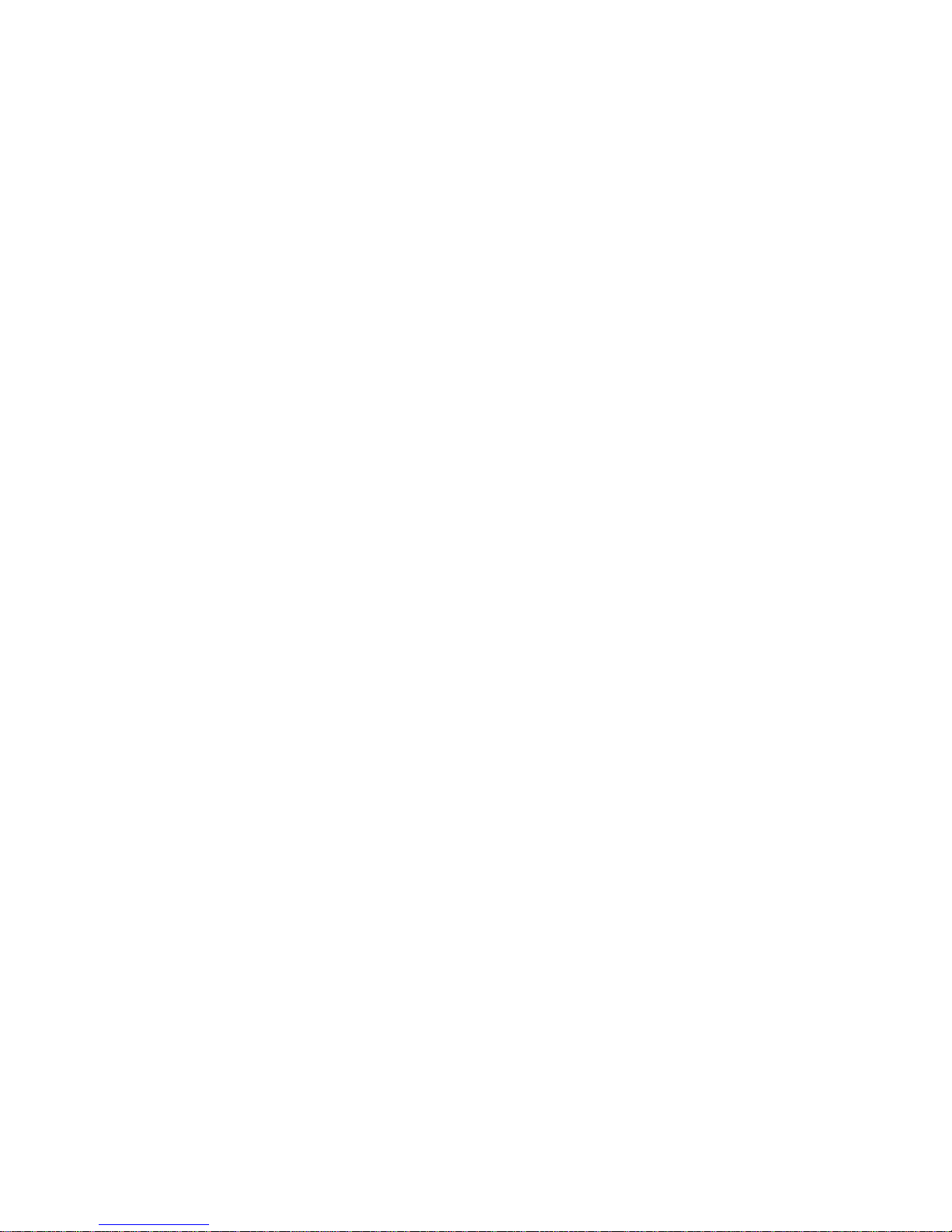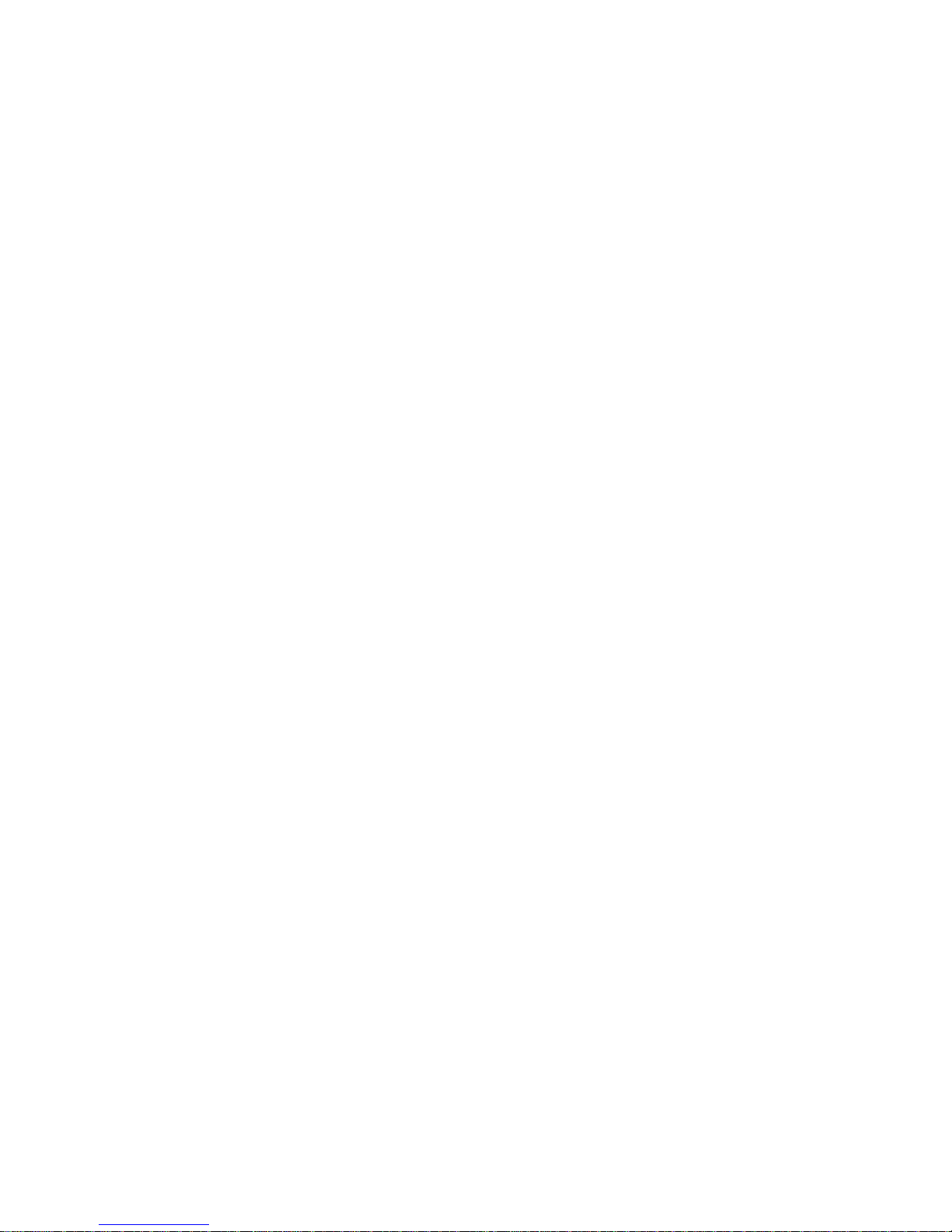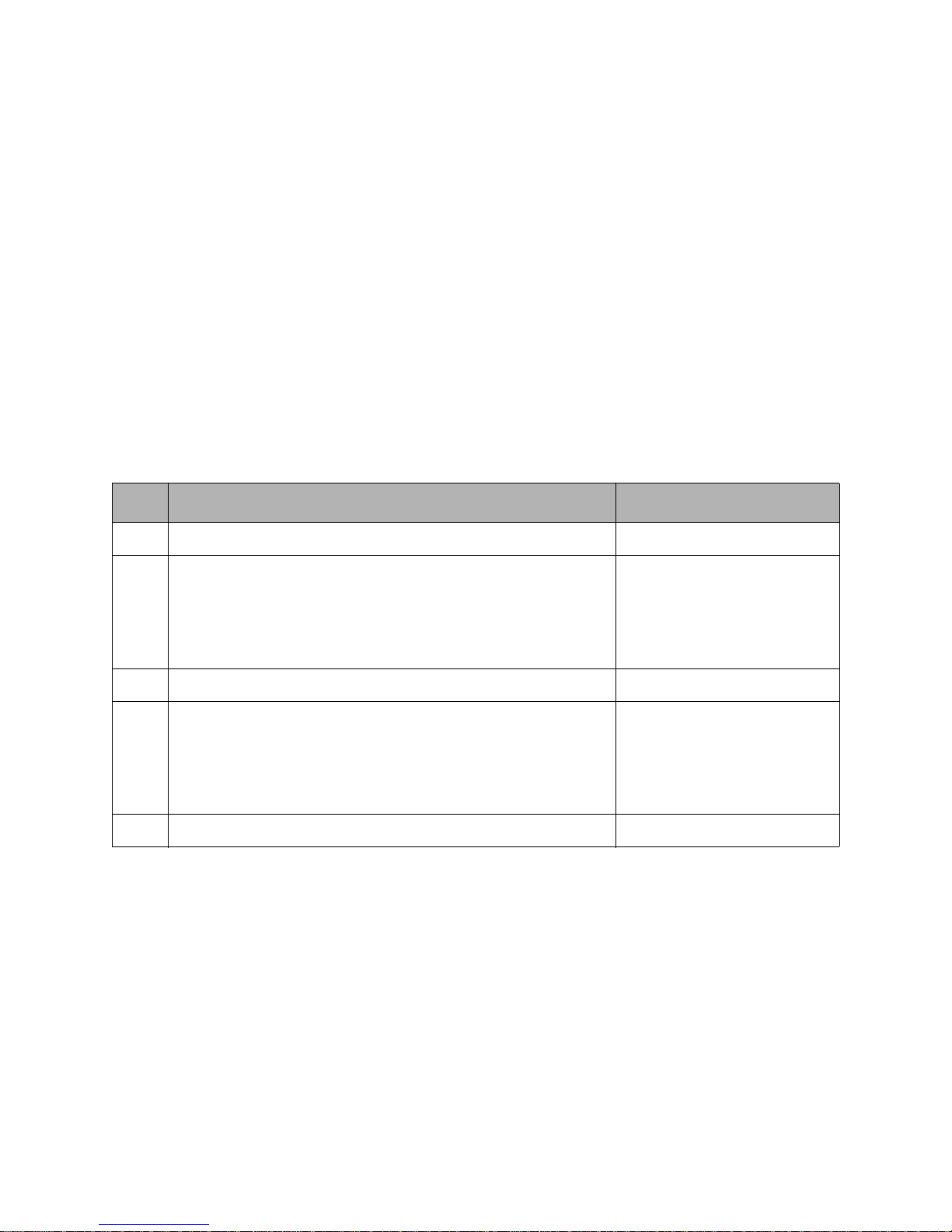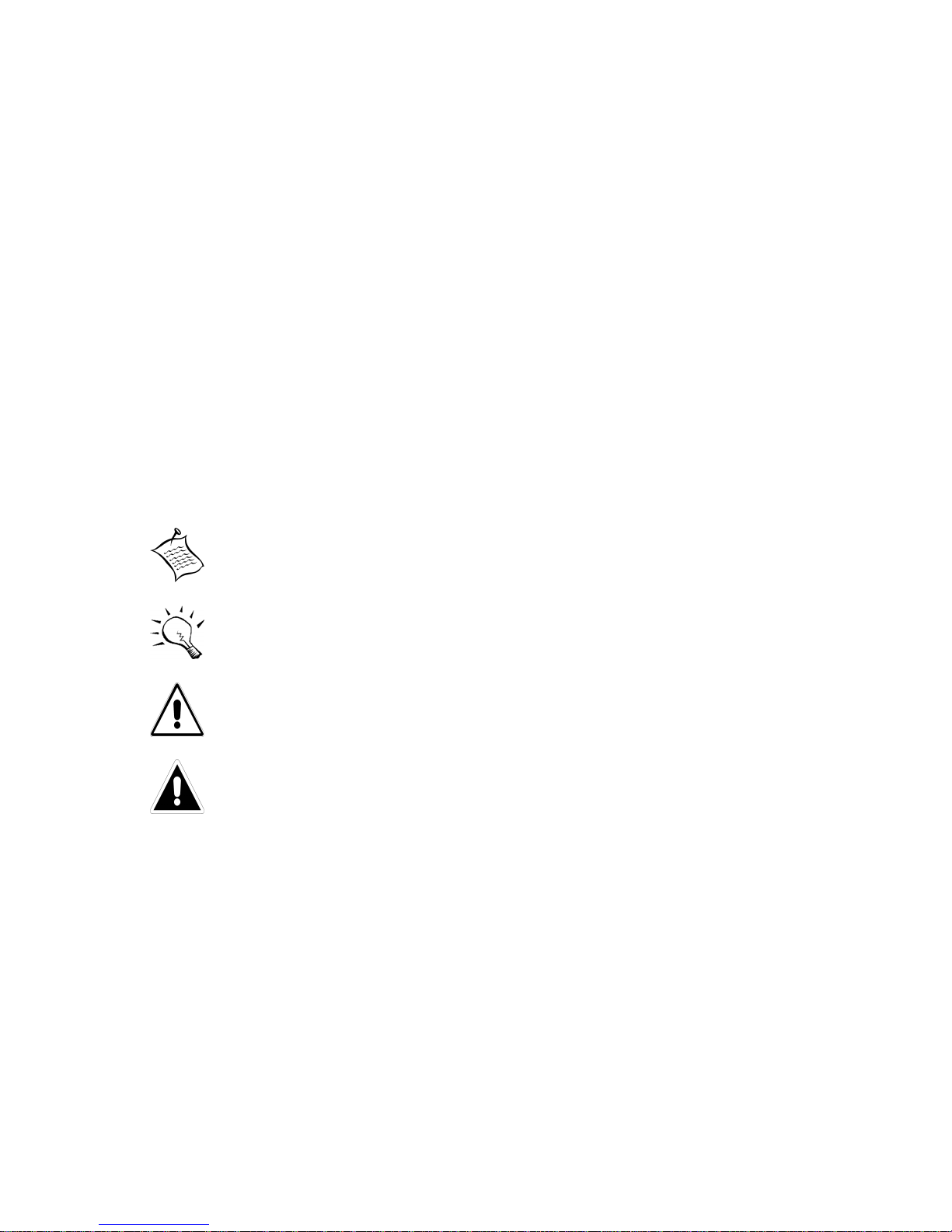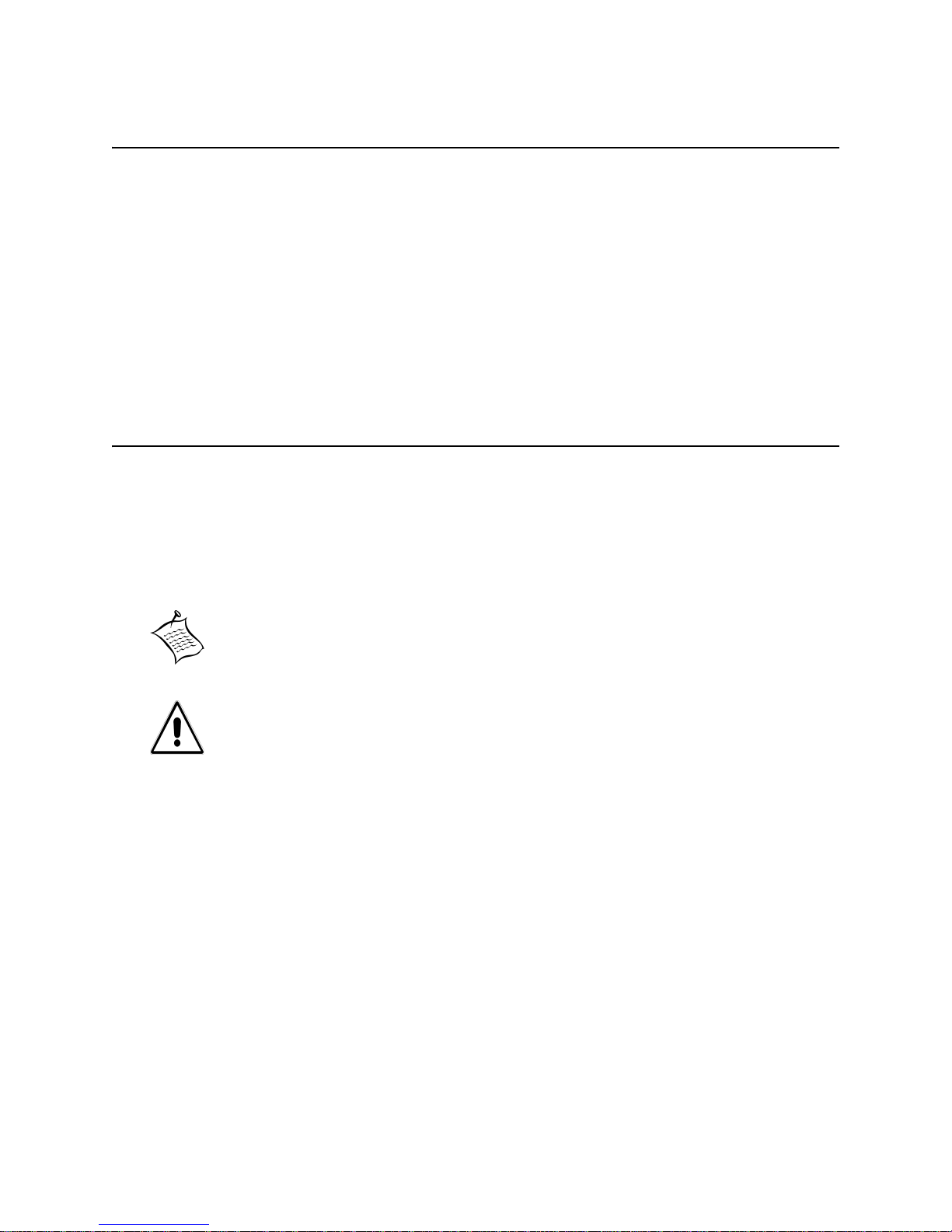Emprise 7000 Installation and Service Guide
Emprise 7000 Installation and Service Guide ii
Chapter 3: Cabling the Emprise 7000......................................................39
Connecting the ISE and ICON Power Cords..................................................................... 40
Connecting the System Controllers and ISE to the Storage Fabric................................... 41
Cable Routing Example: Maximum Performance........................................................ 42
Cable Routing Example: Optimize Performance.......................................................... 43
Cable Routing Example: Minimize Switches................................................................ 44
Connecting Servers to the Emprise 7000.......................................................................... 45
Connecting Ethernet Cables to the ISE and Network........................................................ 47
Private Network Support.............................................................................................. 47
Chapter 4: Configuring the Emprise 7000 ...............................................49
Emprise 7000 Configuration Guide.................................................................................... 50
Powering Up and Configuring the Switches....................................................................... 51
Storage Fabric Switches.............................................................................................. 51
Basic Setup............................................................................................................ 51
Configure the Switch.............................................................................................. 53
Ethernet Switches........................................................................................................ 54
Front-End Fabric SAN Switch...................................................................................... 54
Powering Up and Configuring an ISE................................................................................ 55
Upgrading Firmware..................................................................................................... 55
Configuring the ISE...................................................................................................... 55
Powering Up and Configuring ICON.................................................................................. 56
Powering Up and Configuring a System Controller ........................................................... 57
Powering Up the Servers and Zoning Them...................................................................... 59
Configuring the Emprise 7000 System .............................................................................. 60
Log In to ICON Manager.............................................................................................. 60
Configure the Emprise in ICON Manager .................................................................... 60
Chapter 5: Servicing the Emprise 7000...................................................63
Status Reporting................................................................................................................64
ICON Manager Physical View...................................................................................... 64
ICON Manager Event Log............................................................................................ 65
Component LEDs......................................................................................................... 65
Emprise 7000 Field Replaceable Units.............................................................................. 66
Replacing an ISE Chassis ................................................................................................. 67
Adding an ISE.................................................................................................................... 67
Replacing ISE Components............................................................................................... 68
Replacing an SFP........................................................................................................ 68
Replacing a Power Supply........................................................................................... 69
Replacing the Battery Unit ........................................................................................... 71
Detecting a Failed Battery Unit .............................................................................. 71
Removing an Operational Battery.......................................................................... 71
Removing/Replacing the Battery............................................................................ 72
Replacing a Managed Reliability Controller (MRC)...................................................... 73
Detecting a Failed MRC......................................................................................... 73
Removing an MRC................................................................................................. 74
Installing the Replacement MRC............................................................................ 75
Replacing a DataPac ................................................................................................... 76
Detecting a Failed DataPac ................................................................................... 77