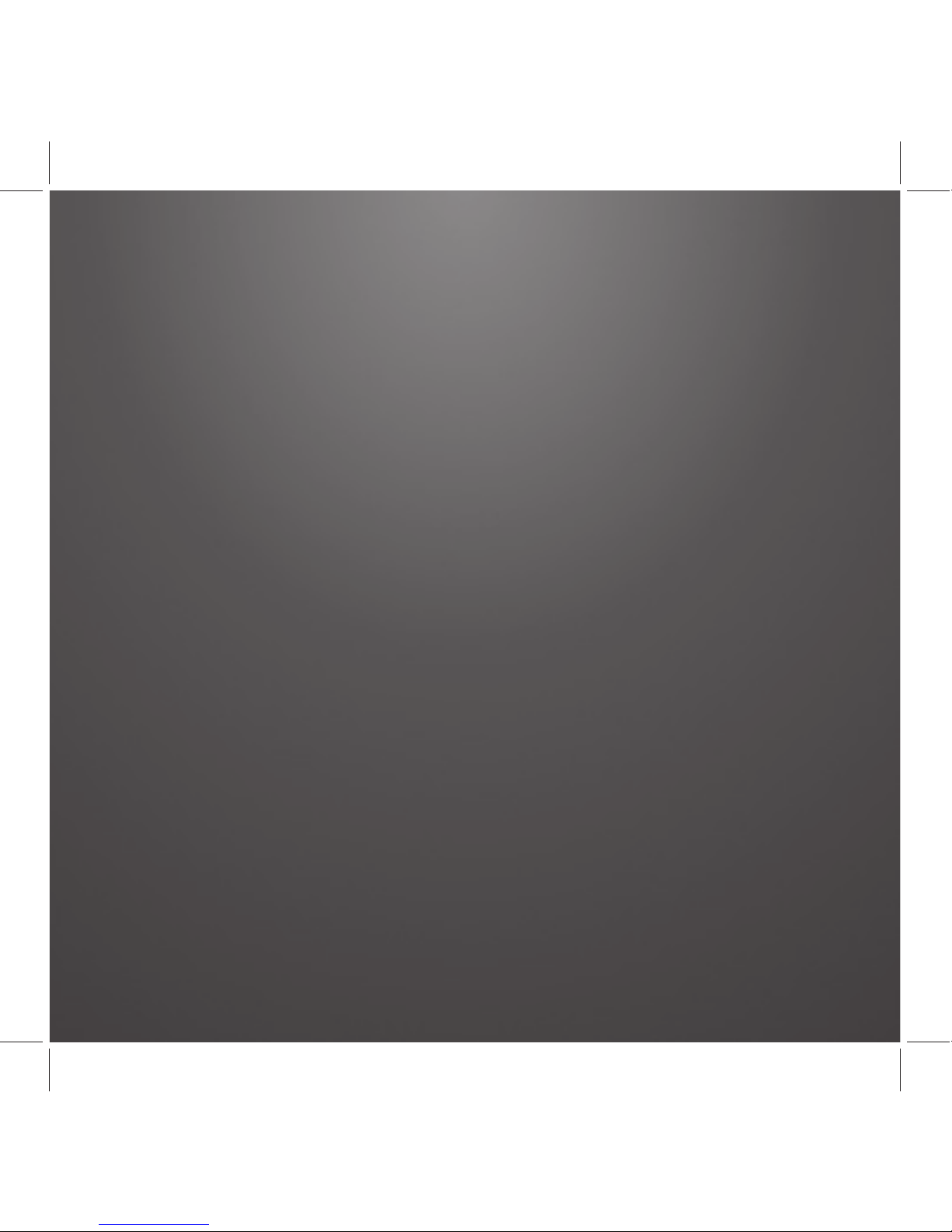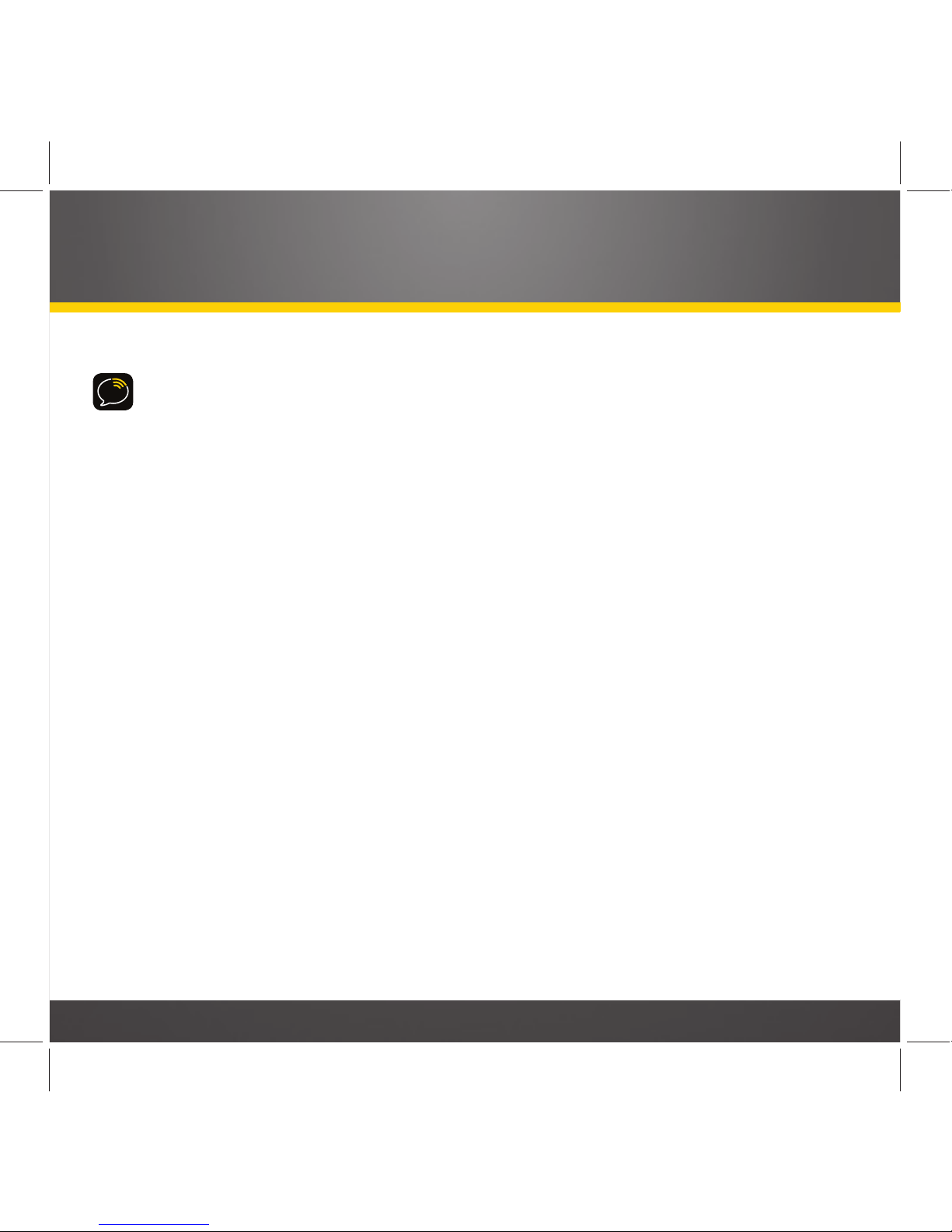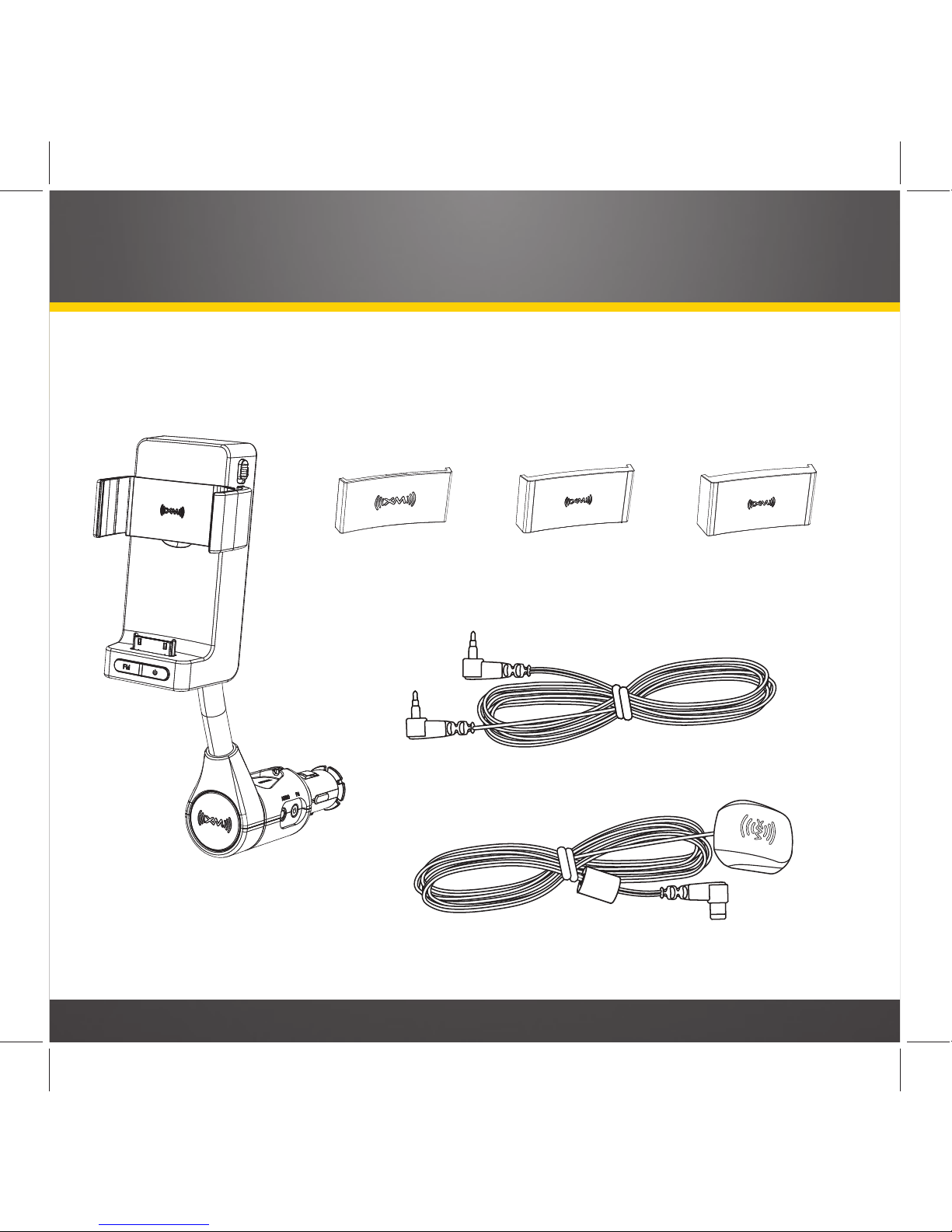3
FM Settings . . . . . . . . . . . . . . . . . . . . 47
Alert Options . . . . . . . . . . . . . . . . . . . 50
Ticker Options . . . . . . . . . . . . . . . . . . 50
Sports . . . . . . . . . . . . . . . . . . . . . . . . . . 51
Stocks . . . . . . . . . . . . . . . . . . . . . . . . . 53
Traffic & Weather. . . . . . . . . . . . . . . . 55
Preview Cards . . . . . . . . . . . . . . . . . . 56
Parental Controls. . . . . . . . . . . . . . . . 57
Sounds. . . . . . . . . . . . . . . . . . . . . . . . . 60
Disable Auto-Lock . . . . . . . . . . . . . . . 6 1
Appendix. . . . . . . . . . . . . . . . . . . . 62
Miscellaneous Pop-Up Alerts. . . . . . 63
Incoming Phone Cal Behavior . . . . . 64
Specifications. . . . . . . . . . . . . . . . . . . 65
Patent Information . . . . . . . . . . . . . . 66
Environmental Information . . . . . . . 66
FCC Statement. . . . . . . . . . . . . . . . . . 67
Copyrights and Trademarks . . . . . . . 68
Owner’s Record . . . . . . . . . . . . . . . . . 69
Introduction . . . . . . . . . . . . . . . . . . .4
Features . . . . . . . . . . . . . . . . . . . . . . . . .5
About XM Radio . . . . . . . . . . . . . . . . . . .6
Safety and Care information . . . . . . . . 7
What’s in the box? . . . . . . . . . . . . . . . . .9
SkyDock Features and Controls. . . . . 10
SkyDock Features and Connections
. . .11
Vehicle Installation . . . . . . . . . . . . 12
Installing SkyDock in Your Vehicle . . . . . 13
Docking the iPhone in the SkyDock
. . . . .18
Downloading the XM SkyDock App
. . . . 22
Launching the XM SkyDock App
for the First Time . . . . . . . . . . . . . . .23
Activating Your XM Subscription. . . .24
Setting-up the FM Transmitter . . . . .26
Using Your SkyDock . . . . . . . . . . .28
Display Screen Information . . . . . . . .29
Channel List Screen . . . . . . . . . . . . . .3 1
Category List Screen . . . . . . . . . . . . .32
Direct Tuning . . . . . . . . . . . . . . . . . . . 34
Setting Your Favorite Channels. . . . 35
Song Tagging . . . . . . . . . . . . . . . . . . . .38
Sports Tagging . . . . . . . . . . . . . . . . . . 40
Displaying the Sports and
Stock Ticker . . . . . . . . . . . . . . . . . . 42
Setting up Your SkyDock
. . . . . . . . . 44
The Settings Menu. . . . . . . . . . . . . . . 45
My Account. . . . . . . . . . . . . . . . . . . . . 46
Table of Contents