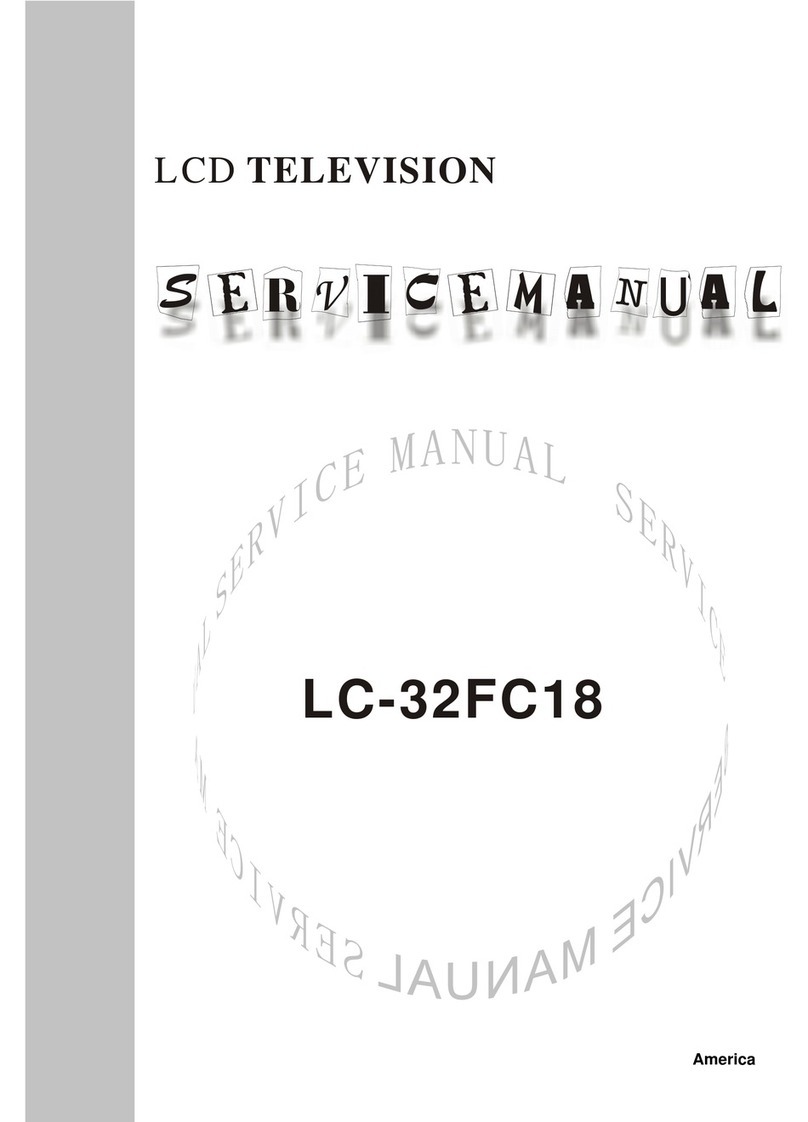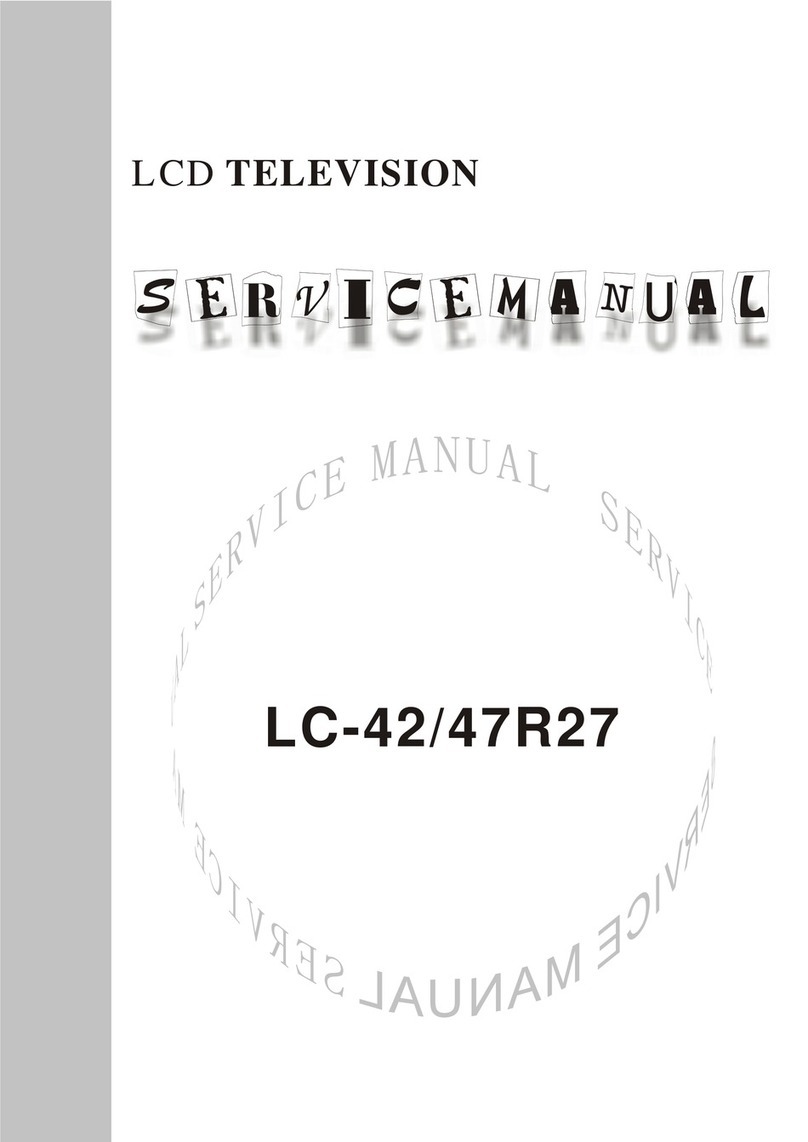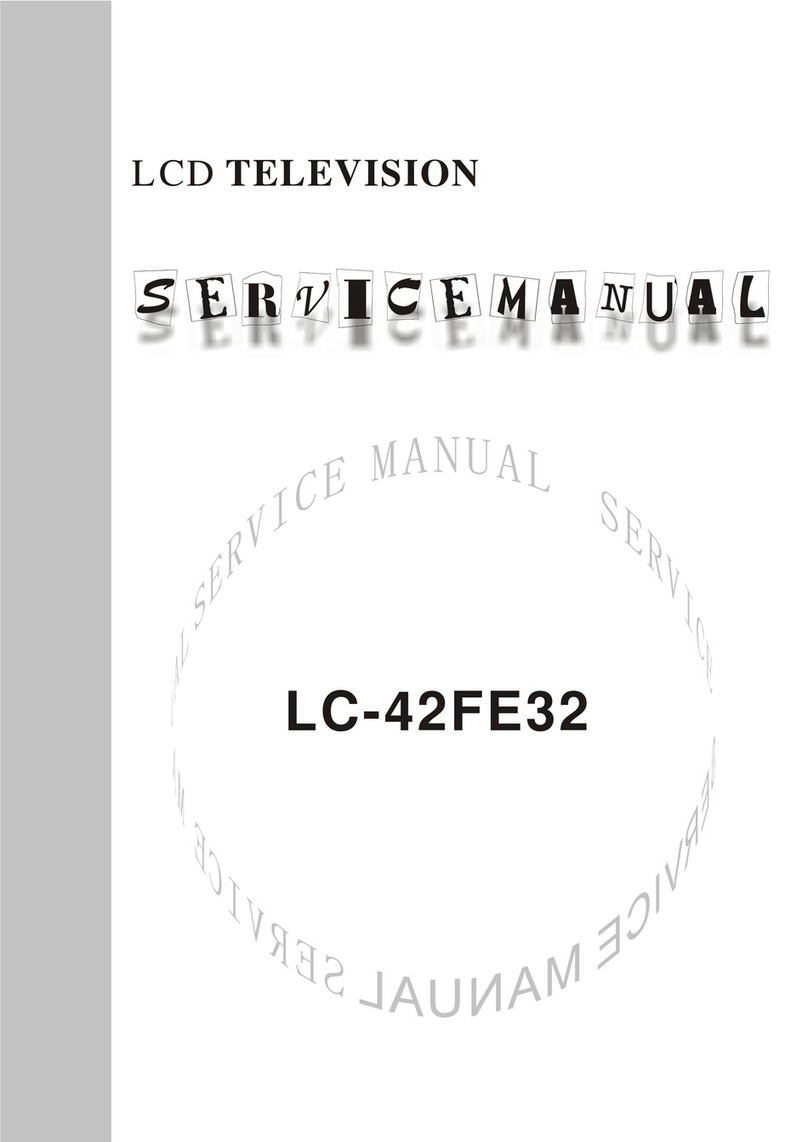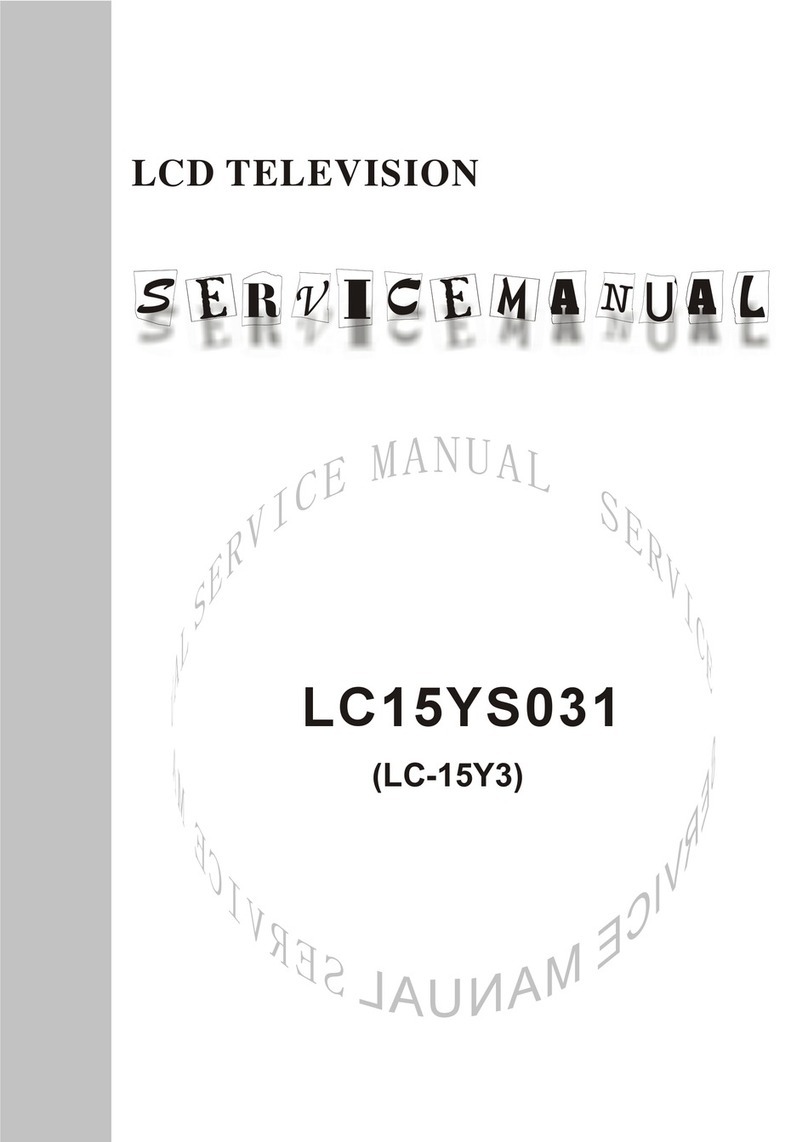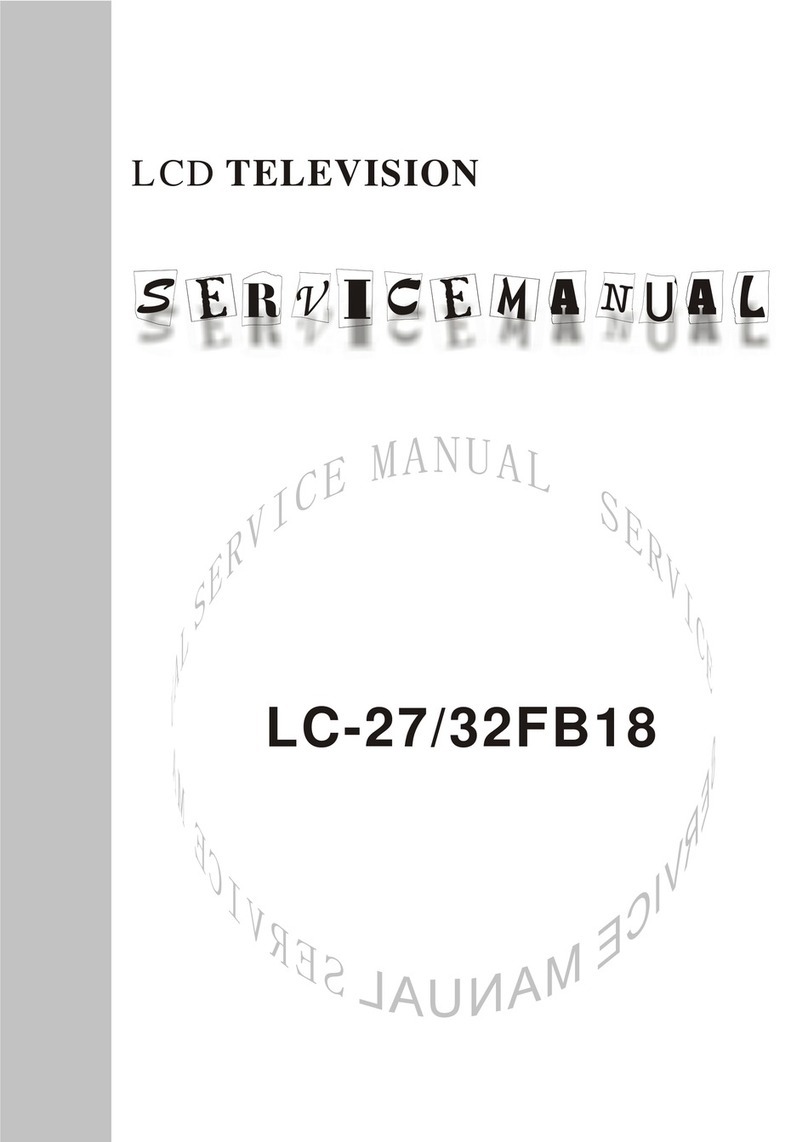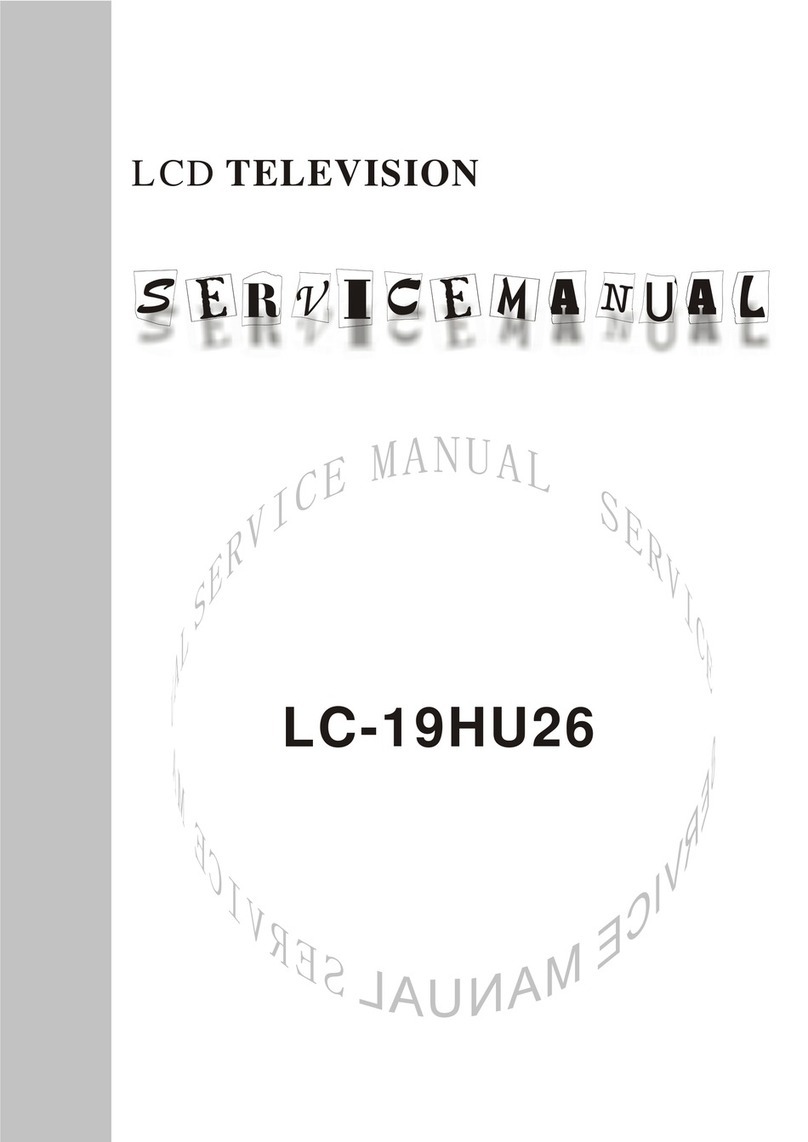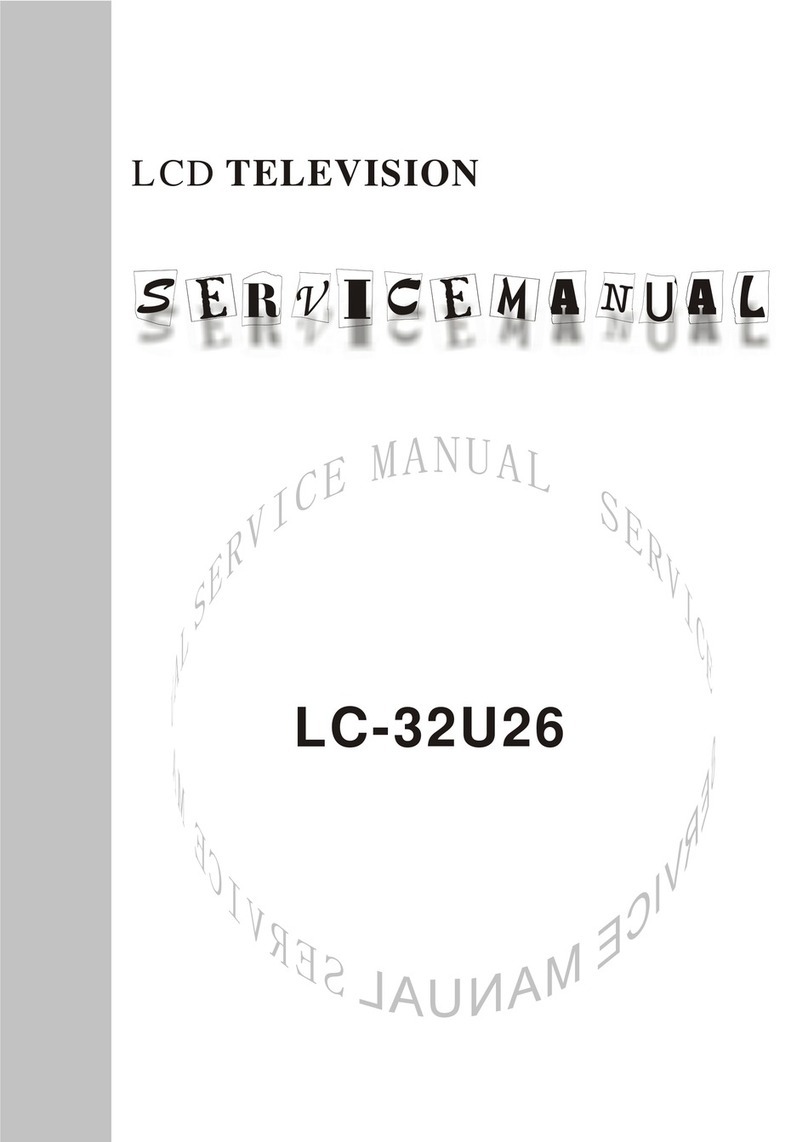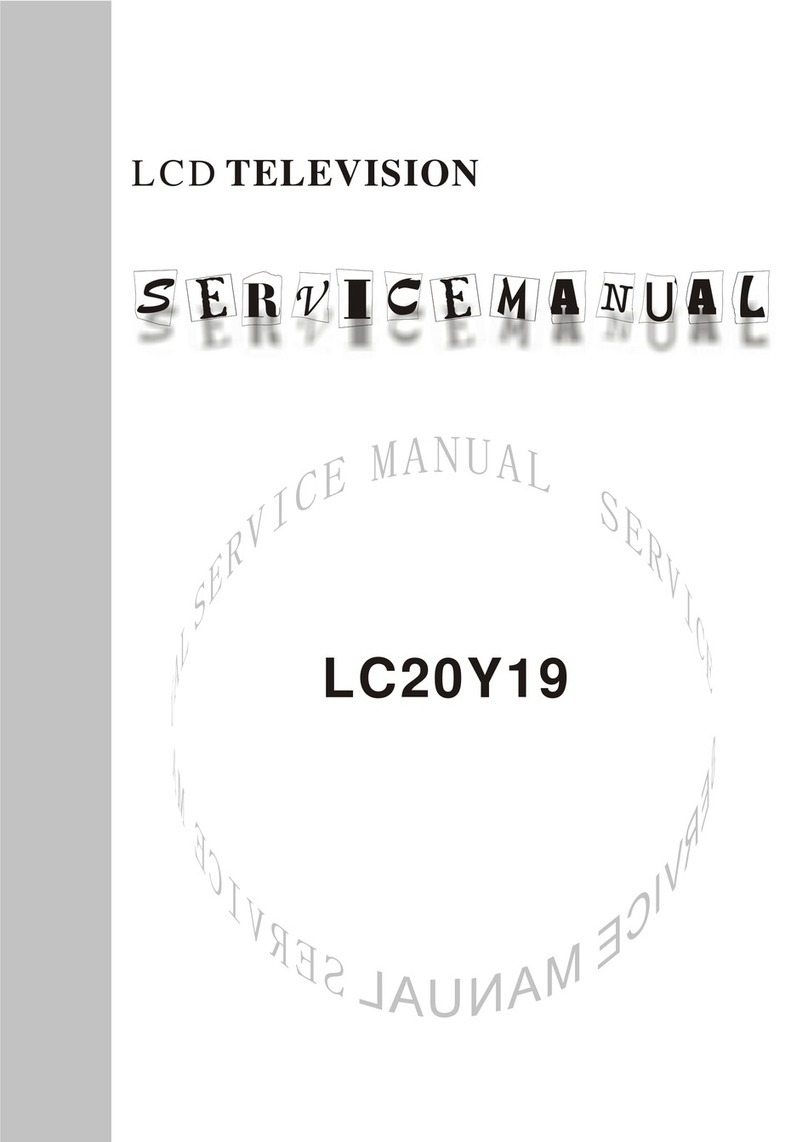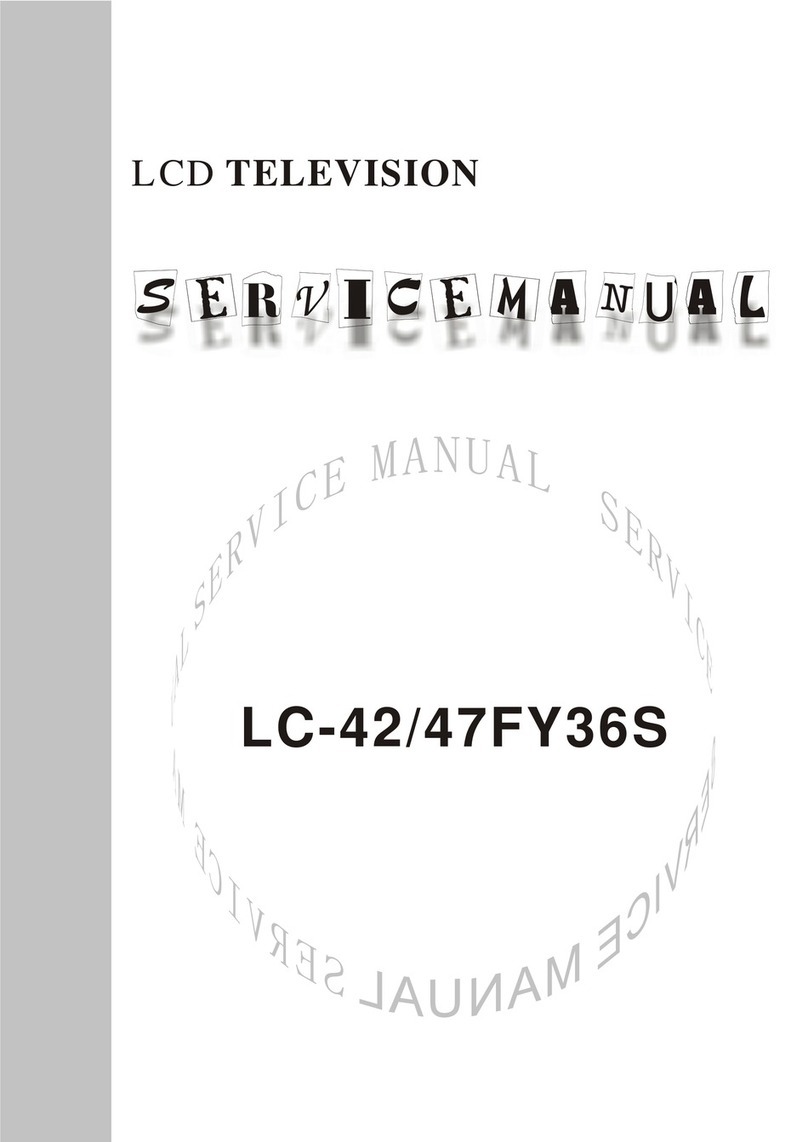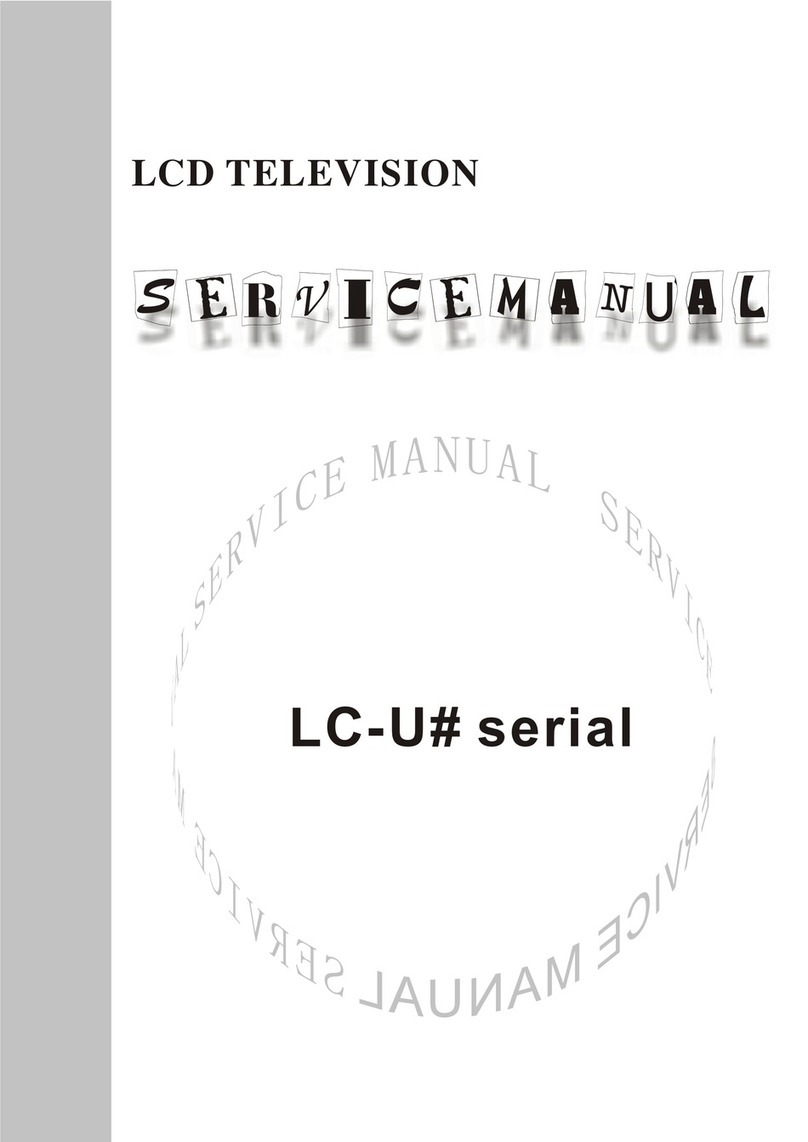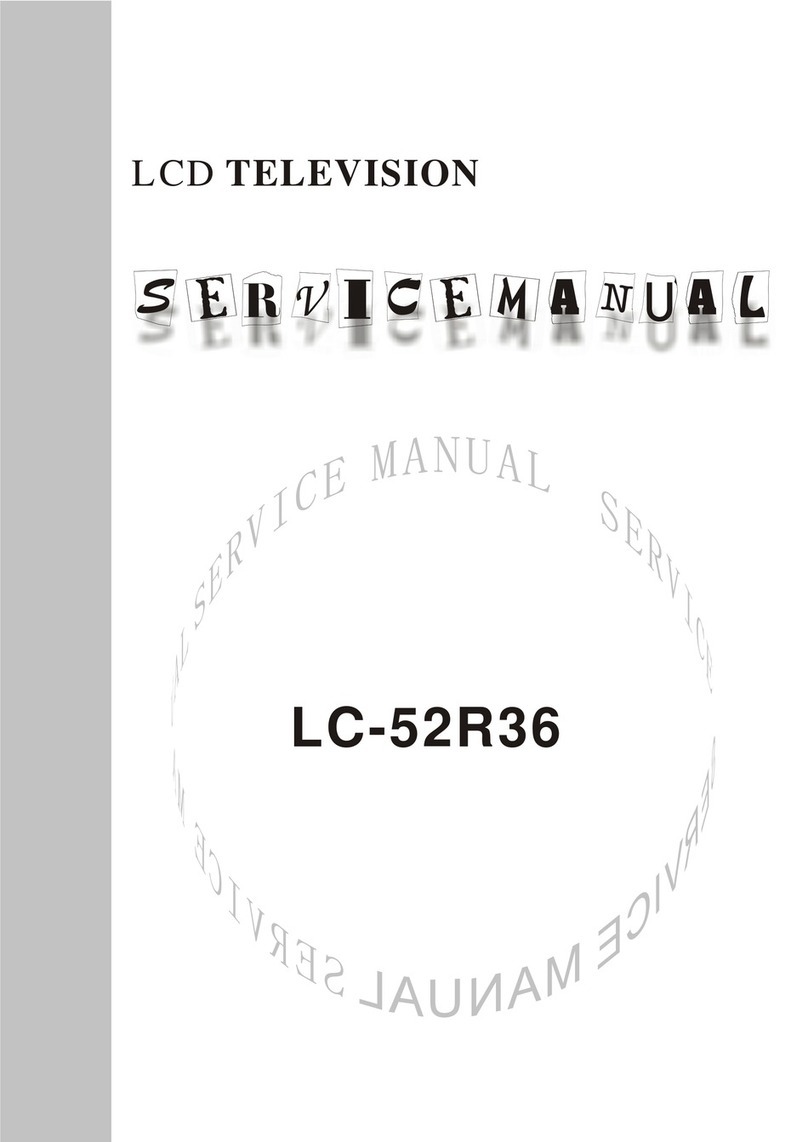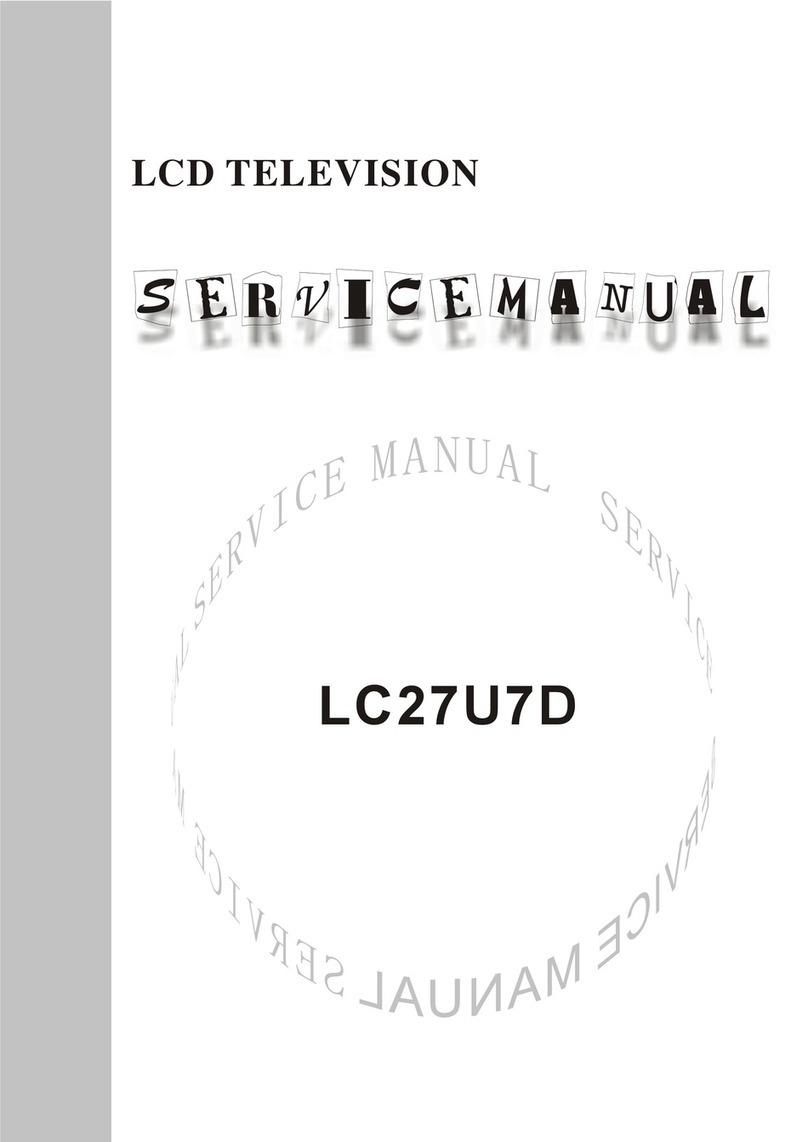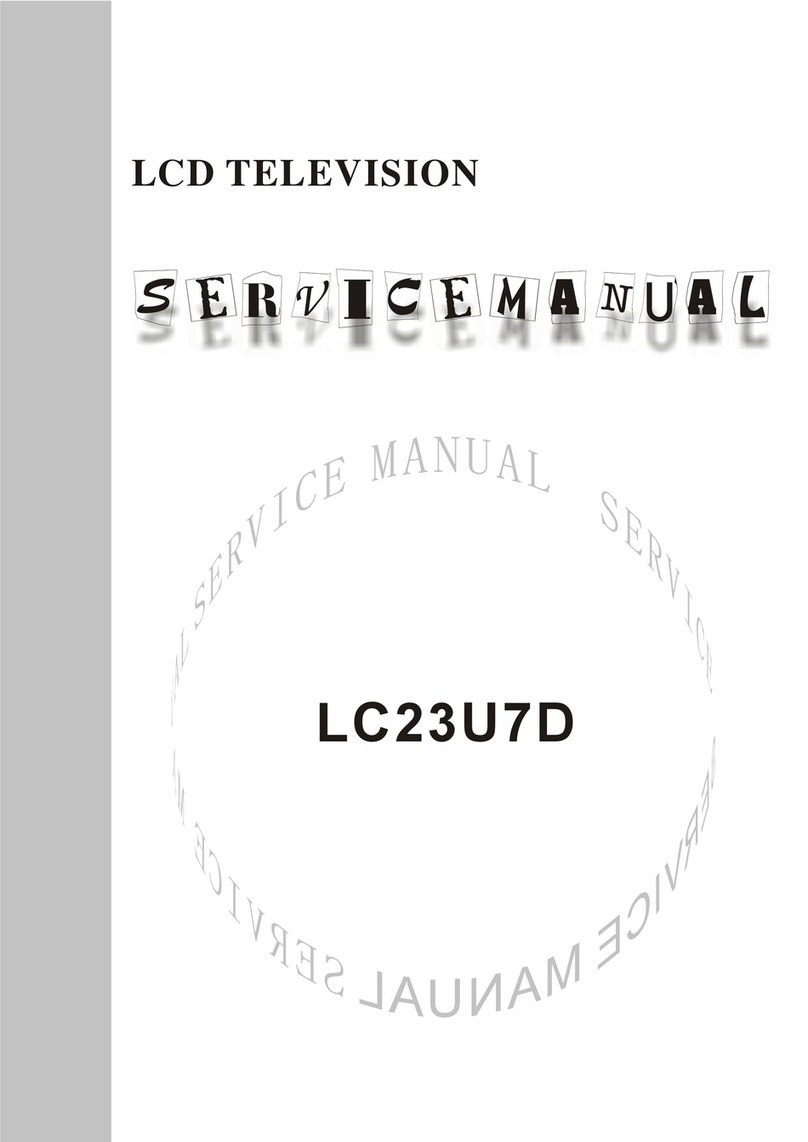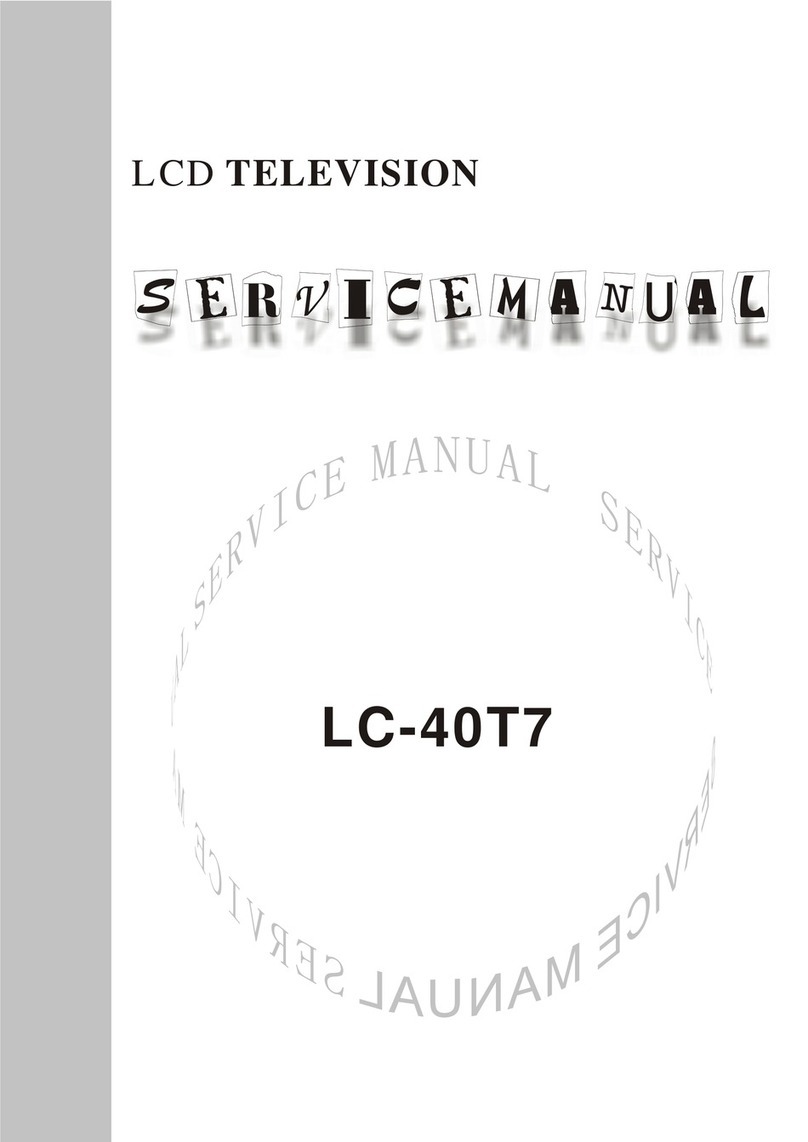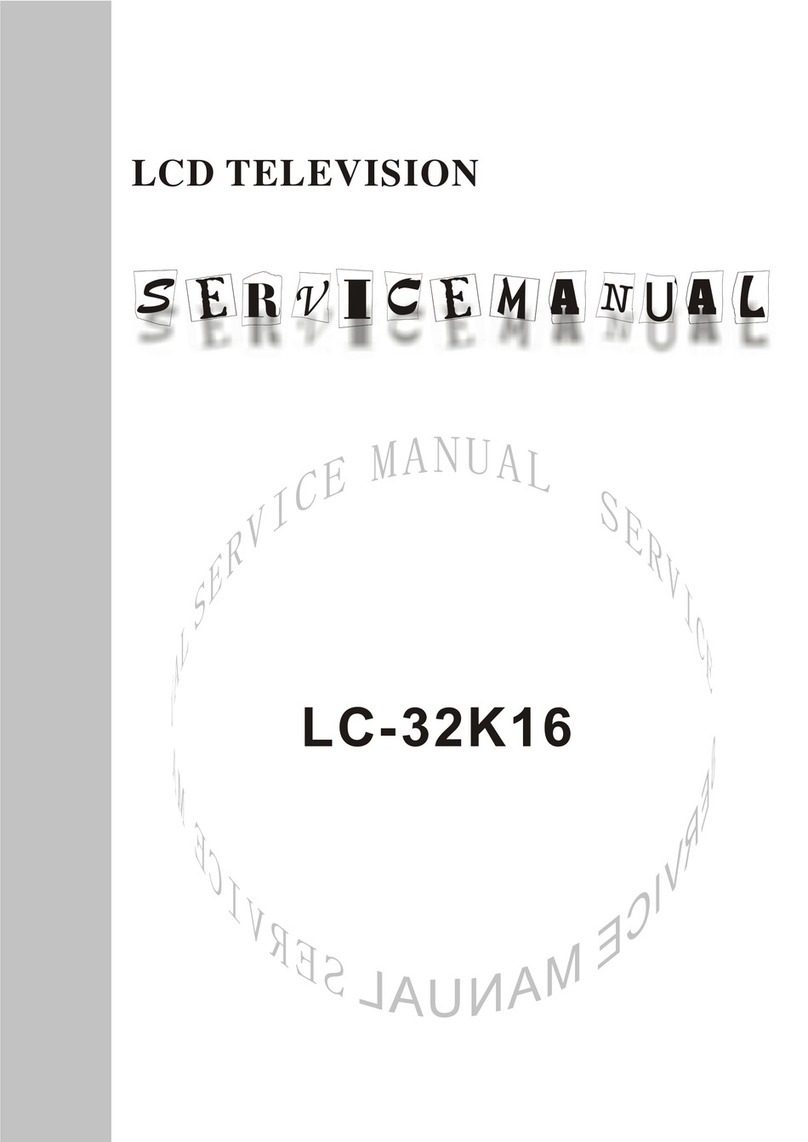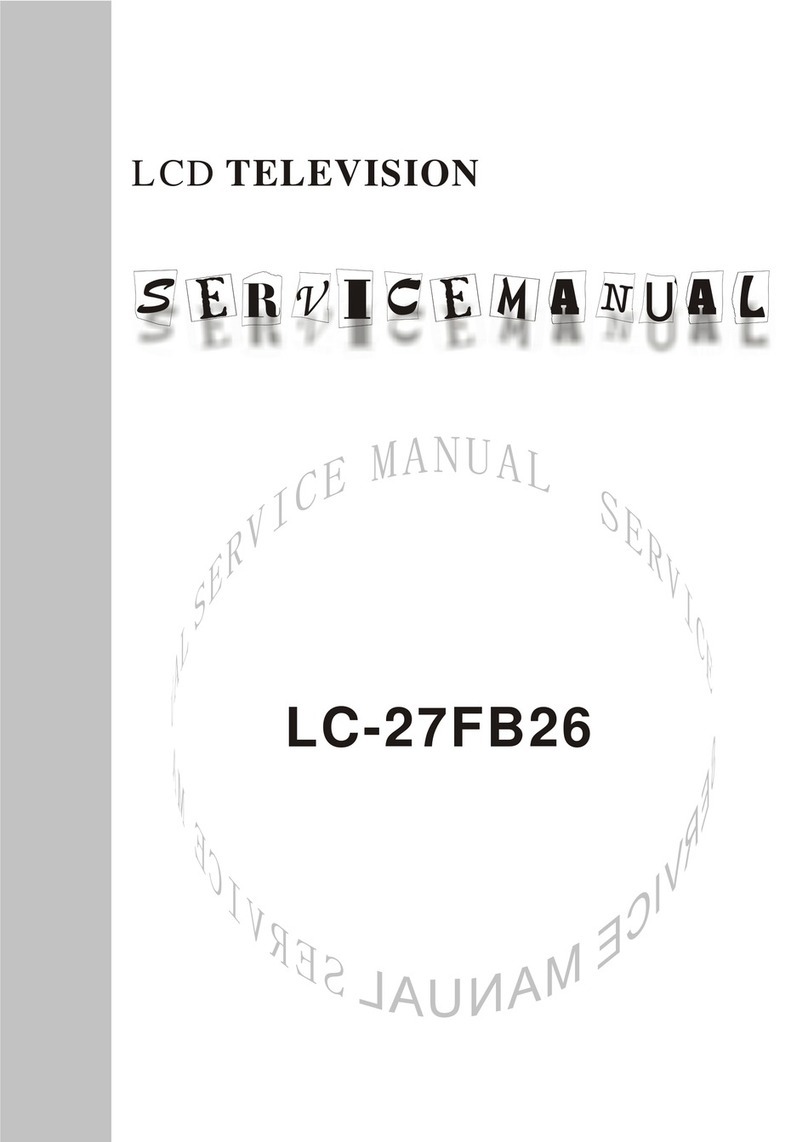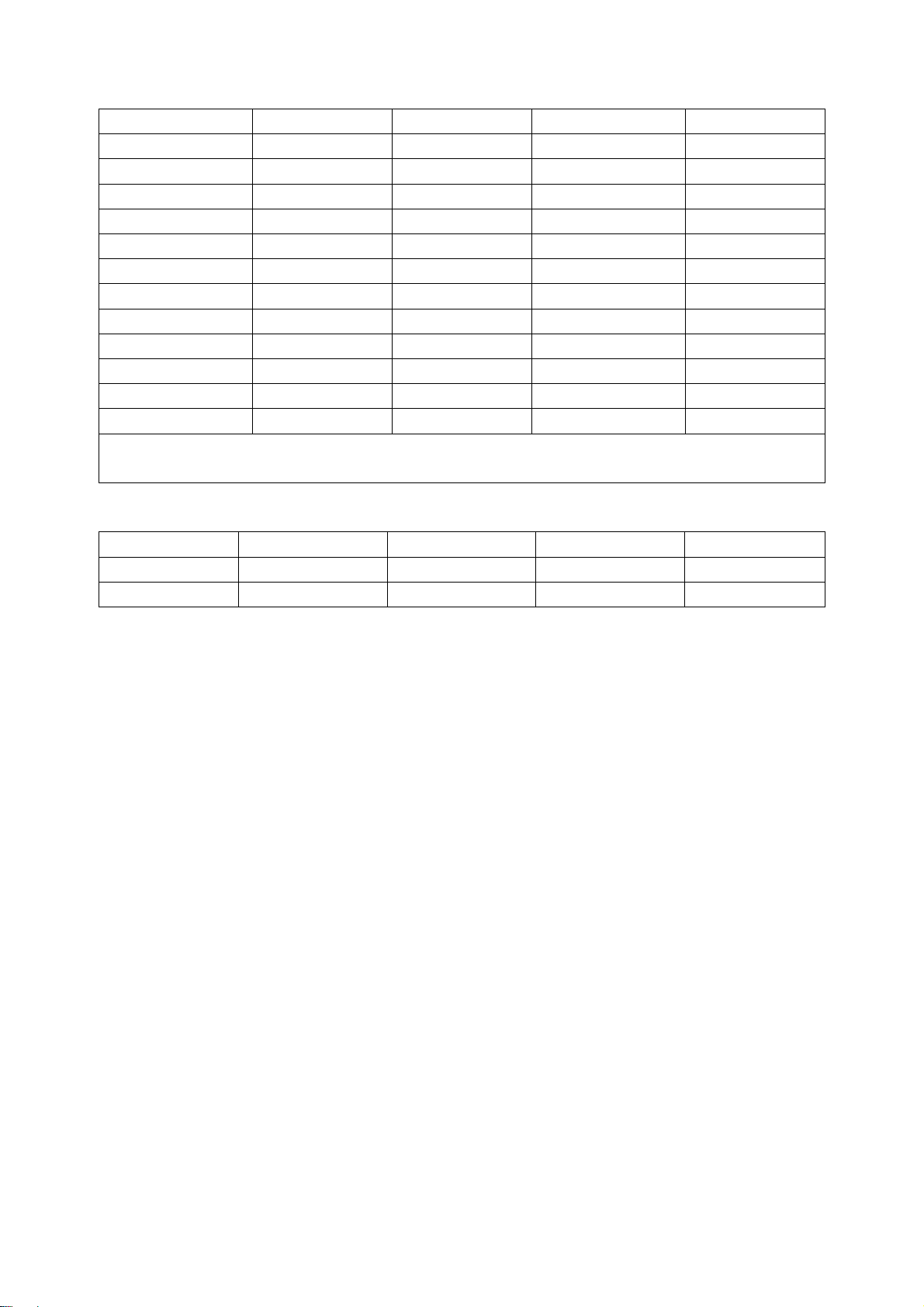4
to adjust the value, press “MENU” button to exit the factory menu. If the unit does not turn off, you
can press the “SLEEP” button to enter factory menu again. Turn off the unit to exit the factory menu.
3.2 EEPROM initialization
Enter page one of the factory menu, select the EEPROM INITIALIZE to ON, turn off the unit then
turn on again.
Note: it needs a little long time to display the LOGO after turn on again.
3.3 White balance adjustment
The 16 level gray-scale signal (DVI:TIMING978 PATTAN921, HDMI:TIMING853, PATTERN992)
sends to DVI/HDMI channel from VG-848/VG-849, enter S.Magic sub menu of the user menu and
set “PWM” and “Sensor” to off, then enter the factory menu white balance adjustment page. Select
the normal color temperature item, fixed GGAIN to be 128, adjust B, RGIAN to let the third color
coordinate on the right be (280, 290 )at 400nits; fixed the GOFFSET to be 128H, adjust B,
ROFFSET to let the third color coordinate on the left be (280,290) at 5 nits.
Select the cool color temperature, adjust the color coordinate be (270, 283).
Select the warm color temperature, adjust the color coordinate be (300, 310).
After adjustment, switch to AV, VGA and YPbPr and have a check. If there is some deviation in
some channel, please adjust it independently.
Note: after adjust the white balance in HDMI, it will store the adjusted data to other channels.
4 Performance check
4.1 TV function
Connect RF-TV terminal to the central signal source and enter the setting menu, set the country
category, then enter the search menu →auto search, check if there is station skipping. Check the
manual search, fine turning, the output of speaker and earphone and picture. Open the PIP and
POP modes, connect the earphone and check the display and sound.
4.2 AV/S-video input terminal
Input AV/S signal, check if the picture and sound is normal. Open the PIP and POP modes, connect
the earphone and check the display and sound.
4.3 YPbPr /YCbCr terminal
Input the YUV signal (VG-848 signal generator), separate input YUV format signal of table 1, check
if the image and sound is normal. If the image is deflection of the H-field, select auto sync correction
of the SCREEN menu. If the image is slight disturb, adjust the FINE TUNE correction of the
SCREEN menu. Open the PIP mode, connect the earphone, and check if the image and sound is
normal.
Table 1 YUV format signal
No H-frequency (KHz) V-frequency (KHz) Signal
1 15.734 59.94 SDTV 480i
2 31.469 59.94 HDTV 480p
3 44.955 59.94 HDTV 720p
4 33.716 59.94 HDTV 1080i
5 67.5 60 HDTV 1080P
6 15.625 50 SDTV 576i
7 31.25 50 HDTV 576p