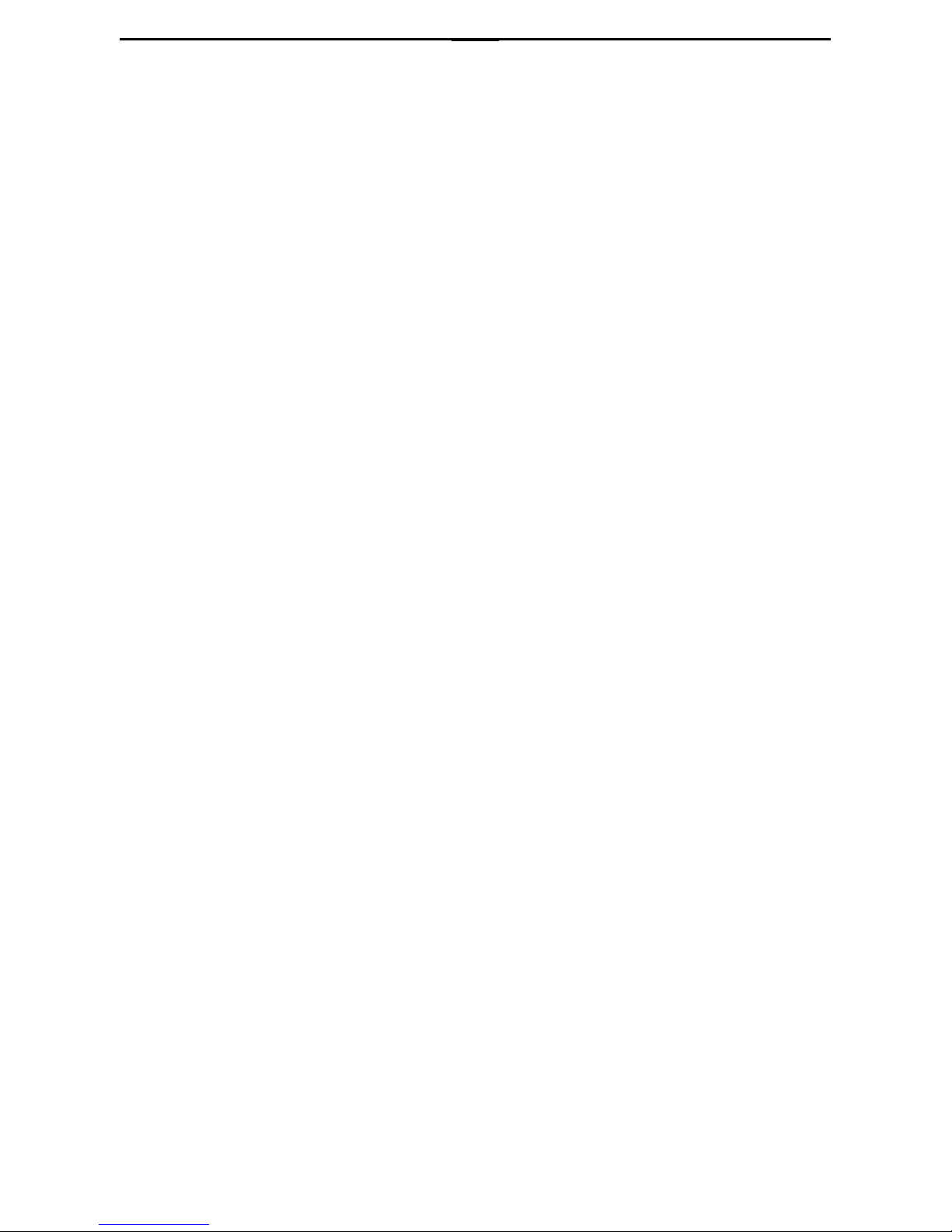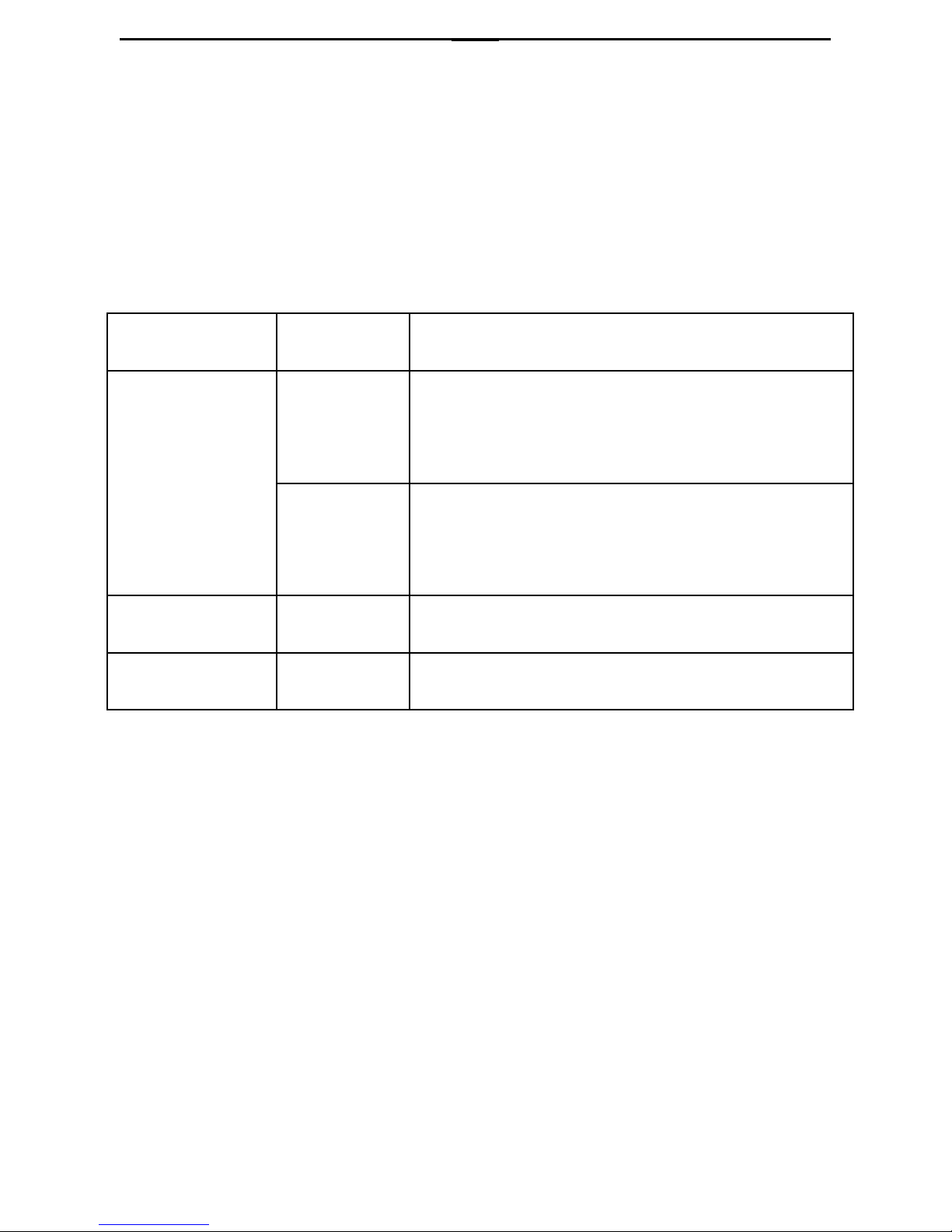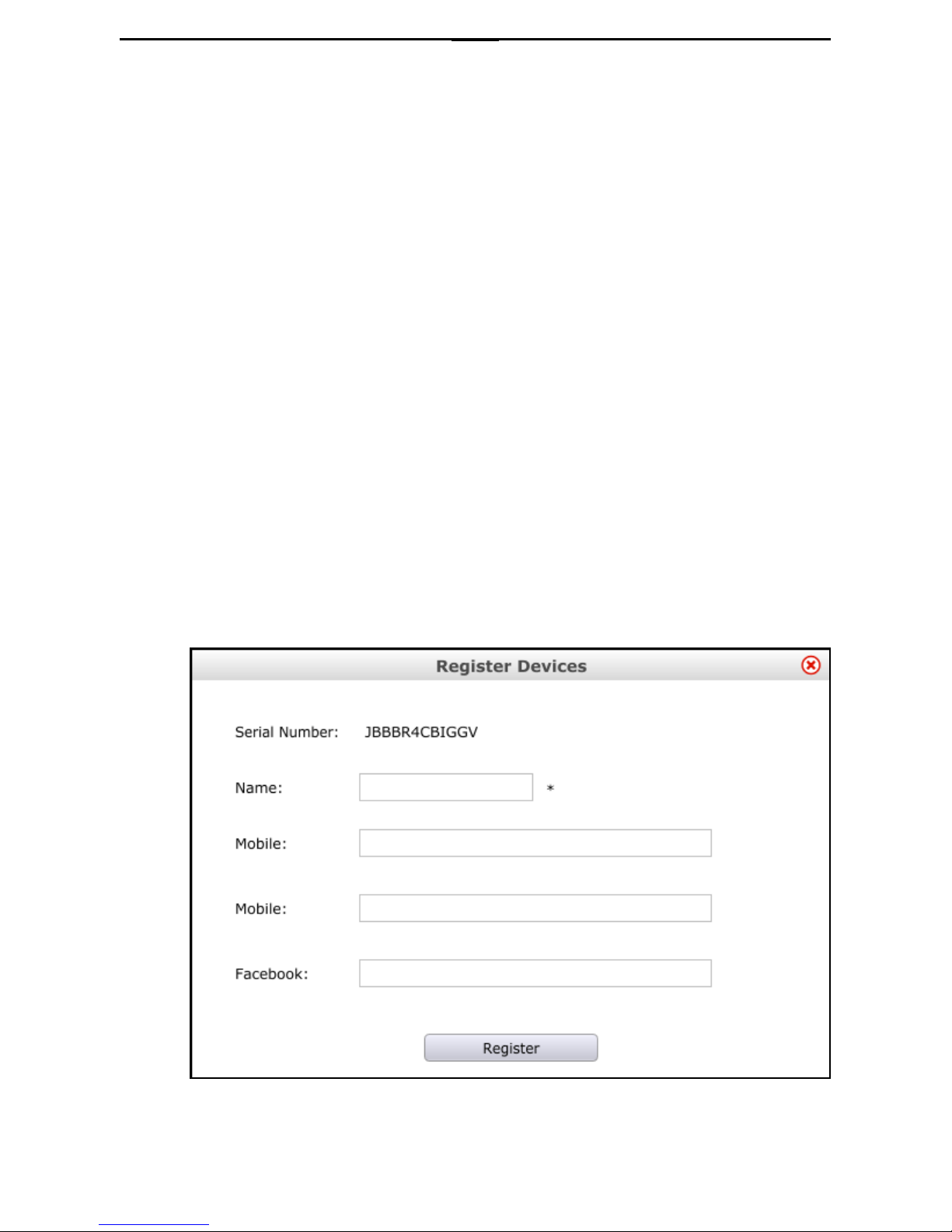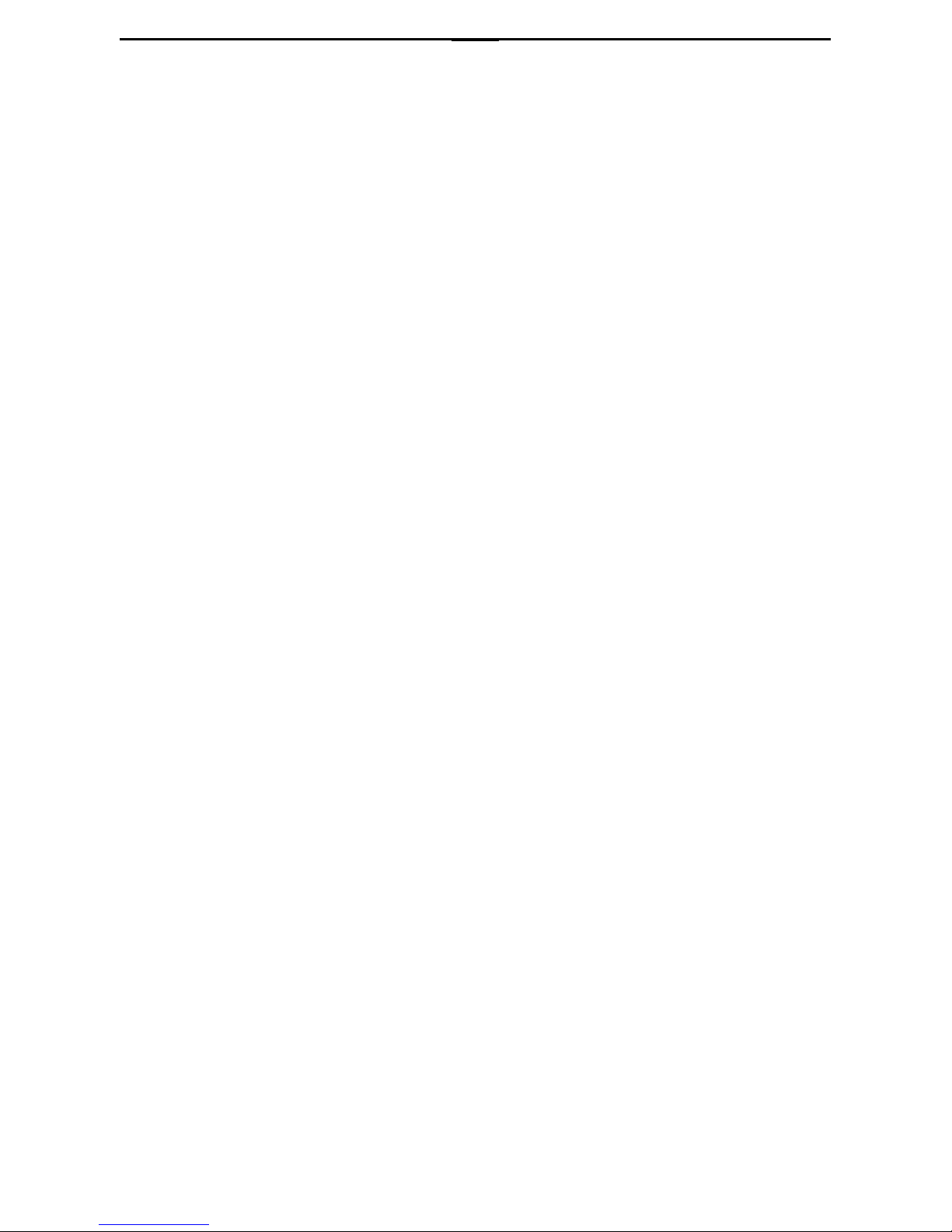Overview
Thank you for buying this ES201, one of the XOX versatile
sound cards. You now have a simple and compact solution for
high-quality music enjoyment, recording, online chatting and
singing.
With the special audio architecture developed by XOX, the
powerful VST audio effects are perfectly achieved on ES201.
By using versatile ES201, you can change your sound to many
effects with just one click. Besides, ES201 provides a plug to
connect iOS /Android system of mobile phone and tablet.
ES201 has the advanced audio processing platform and the
original technology to limit voltage, so feel free to belt out
your favorite songs and don’t worry about problems like voice
cracking.
The smart ES201 microphone has the following features to
help you better experience online entertainment.