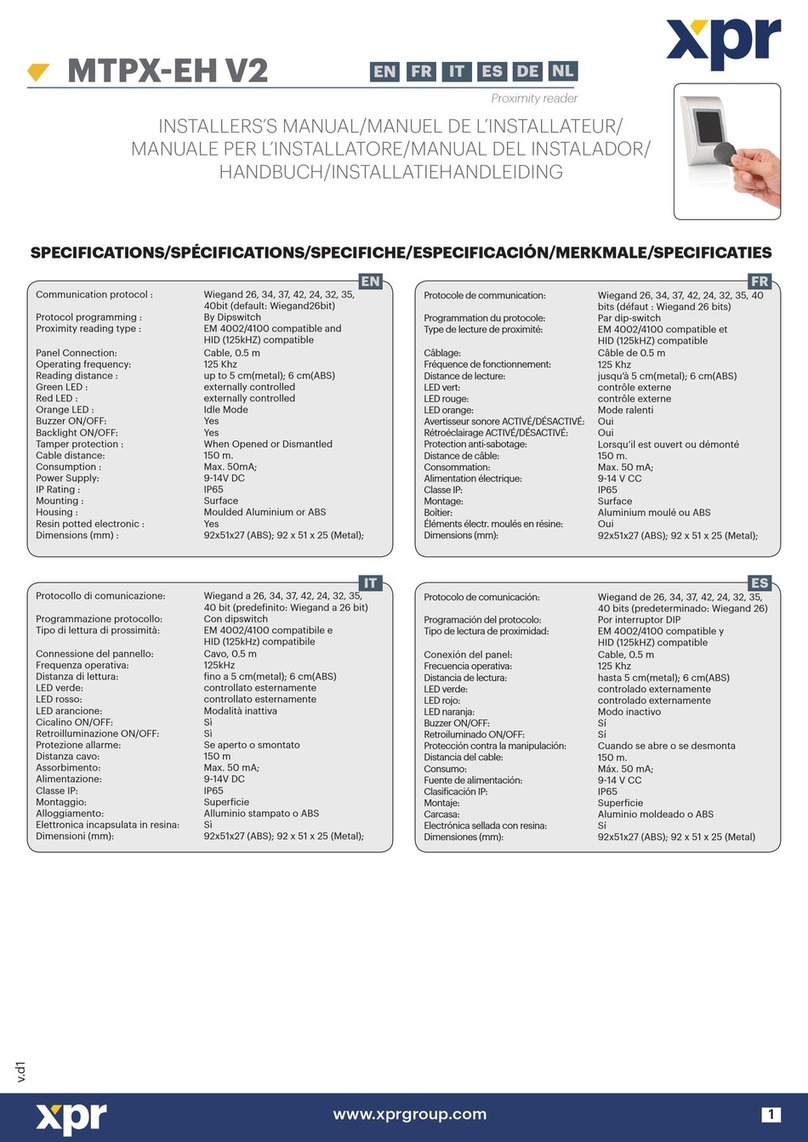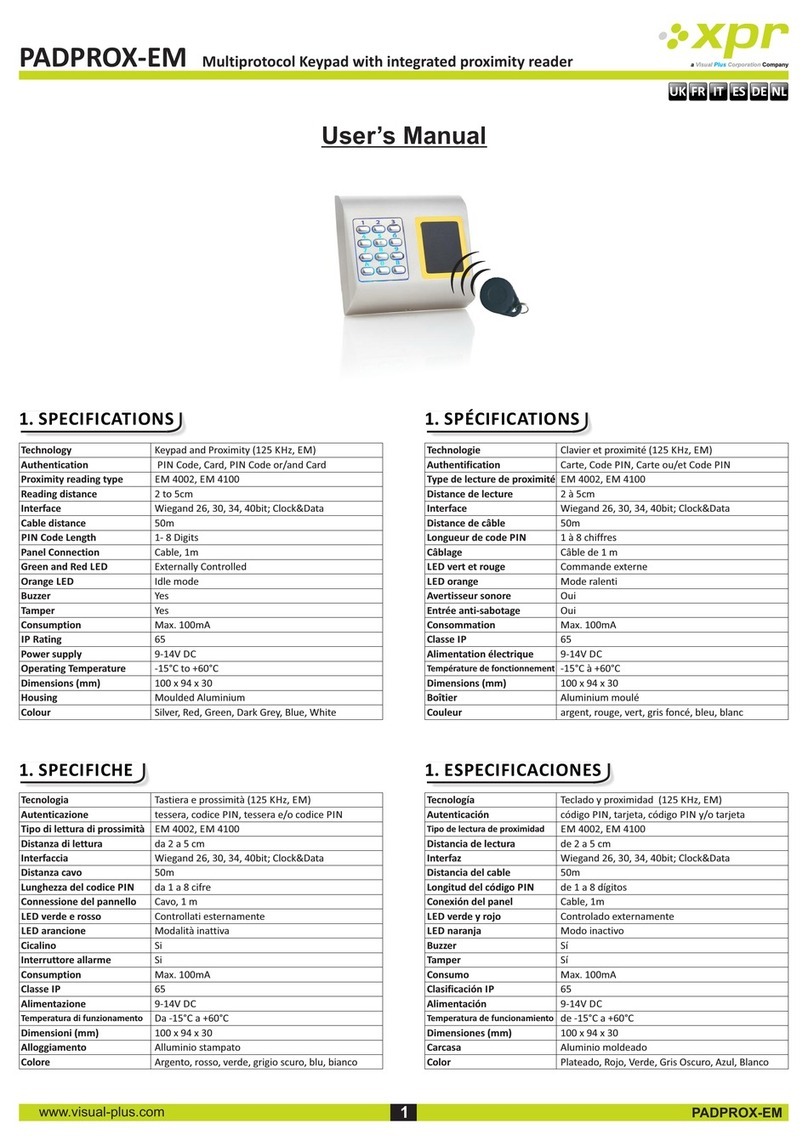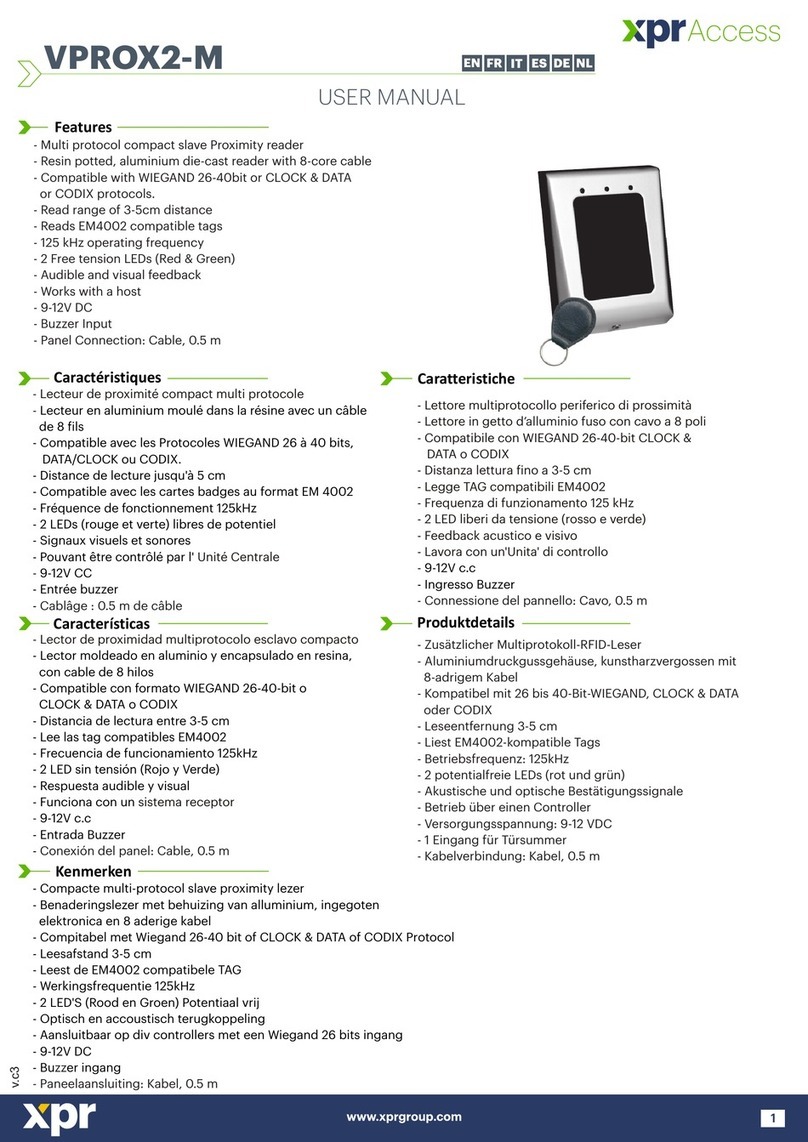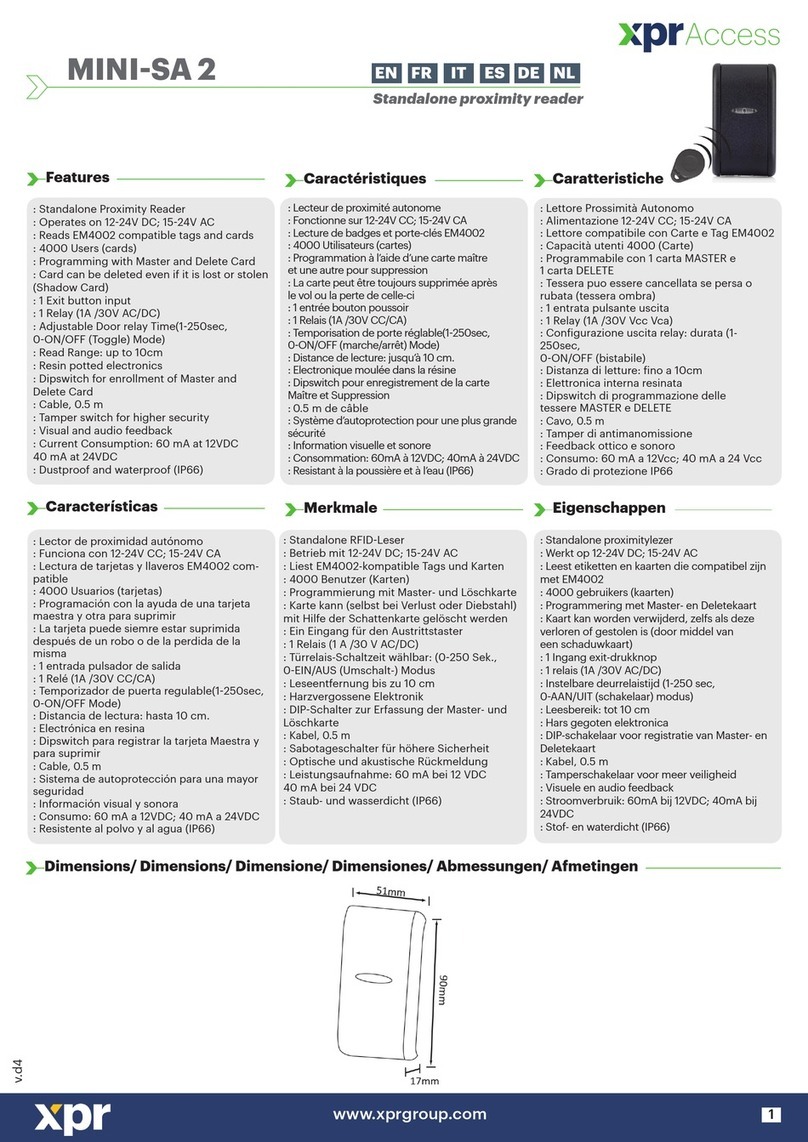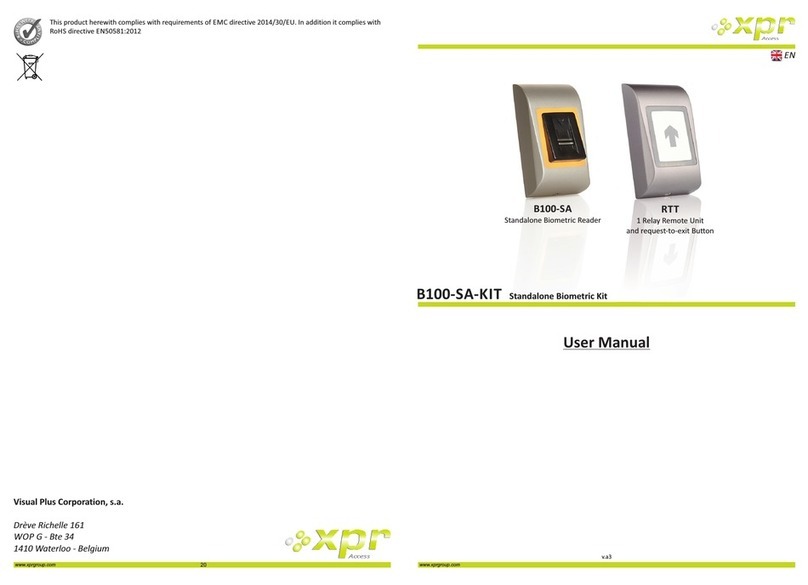1.0 DESCRIPTION
2.0 MOUNTING
3.0 SPECIFICATIONS
4.0 A DPPLICATION IAGRAM
5.0 WIRING
6.0 R S TECOMMENDED WIPING ECHNIQUE
6.1 Tapping the sensor
6.2 Scrolling the sensor up and down
7.0 INDICATION
8.0 Q PUICK ROGRAMMING
8.1 Adding Master Finger and delete all users
8.2 Add User In Group 1
8.3 Add User In Group 2
8.4 Delete user
8.5 Delete All Users in Group 1
8.6 Delete All Users in Group 2
8.7 Quick Programming in “Finger ON Card” Mode
9.0 P-B EA RRUAIRING IOMETRIC R DER AND EMOTE ELAY NIT
9.1 Pairing B100PROX-MF-SA with DINRTT
9.2 Pairing B100PROX-MF-SA with RTT
10.0 K D UEEP THE OOR NLOCK
11.0 P B100PROX-MF-SAROGRAMING
11.1 Adding Users
11.2 Adding Users in Finger ON Card Mode
11.3 Delete User
11.4 Delete All Users
11.5 Delete Group of Users
11.6 Add Administrator
11.7 Delete Administrator
11.8 Settings
11.8.1 Double Swipe Unlocks Door, Entry Mode, Remote Relay Touch Function
11.8.2 Buzzer Sound, Backlight, Reset to defaults
11.9 Set Door Relay Time
3
3
3
4
5
6
6
6
6
7
7
8
8
8
8
8
9
10
10
10
11
11
12
13
13
14
15
16
17
18
18
19
20
Contents
..............................................................
..................................................
..............................................................
.....................................................
.........................................................................
...........................................
............................................................
.................................................
....................................................................
....................................................
.........................................
...........................................................
.........................................................
...................................................
..............................
...........................................................
.................................................
.....................................................................
...................................................................
.............................................................
...............................................................
.............................................................
...........................................................
...............................................................
.......................................................
.......................................................
2
.........................................................................
.............................................................
..............
.................................................
...........................................................
...............................
..............................
NOTE:
Swipe UPWARDS
to exit the MENU
Example:
Task: Put the Buzzer OFF.
Scroll Master Finger 10 mes, tap, scroll 4 mes, tap, scroll ones, tap,, swipe UP to exit.
Buzzer ON/OFF
OK Beep
Buzzer sound
Back to MAIN MENU
Scroll down to select:
Reader OFF
Remote OFF
All ON
All OFF
Tap sensor
OK Beep
Back to MAIN MENU
Reset to defaults
Reset to defaults
Tap to confirm:
Tap sensor
Backlight ON/OFF
Reader OFF
Backlight
Scroll down to select:
Remote OFF
All ON
All OFF
OK Beep
Back to MAIN MENU
Tap sensor
BL
Note:
Does not affect the fingerprints
stored and the pairing
product ver. 1.0.2.0.0
11.8.2 Buzzer Sound, Backlight, Reset to defaults
19
11.0 B100PROX-MF-SA P MROGRAMMING ENU
11.8 Settings