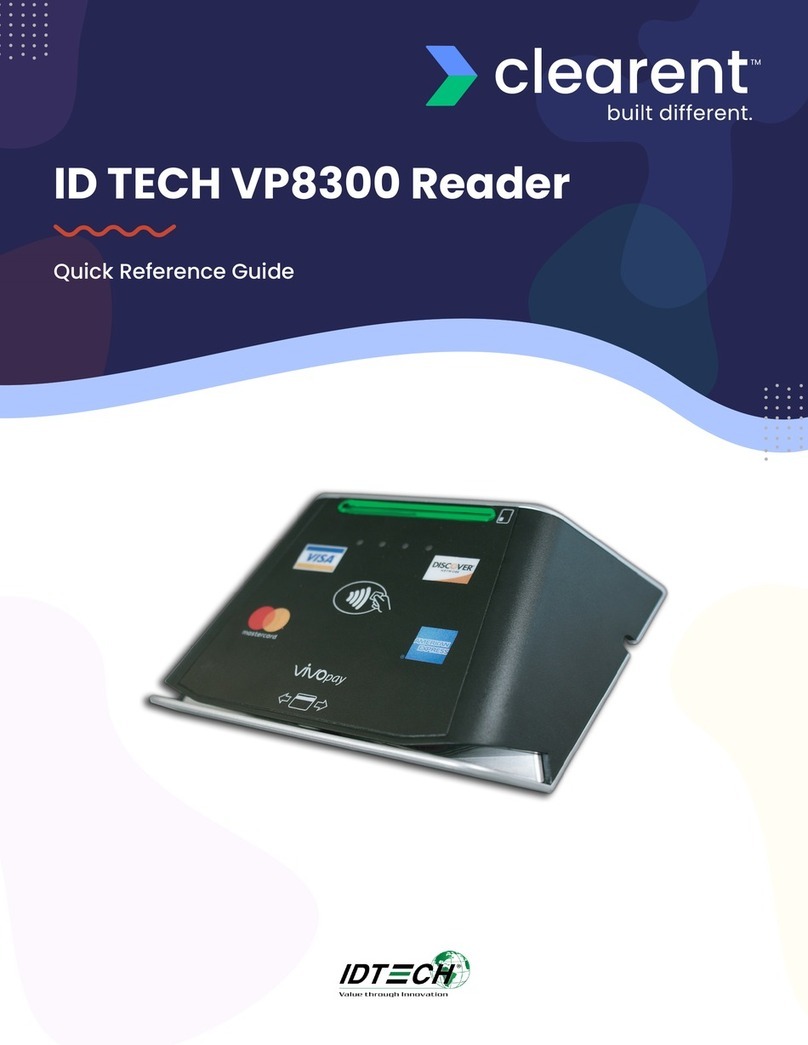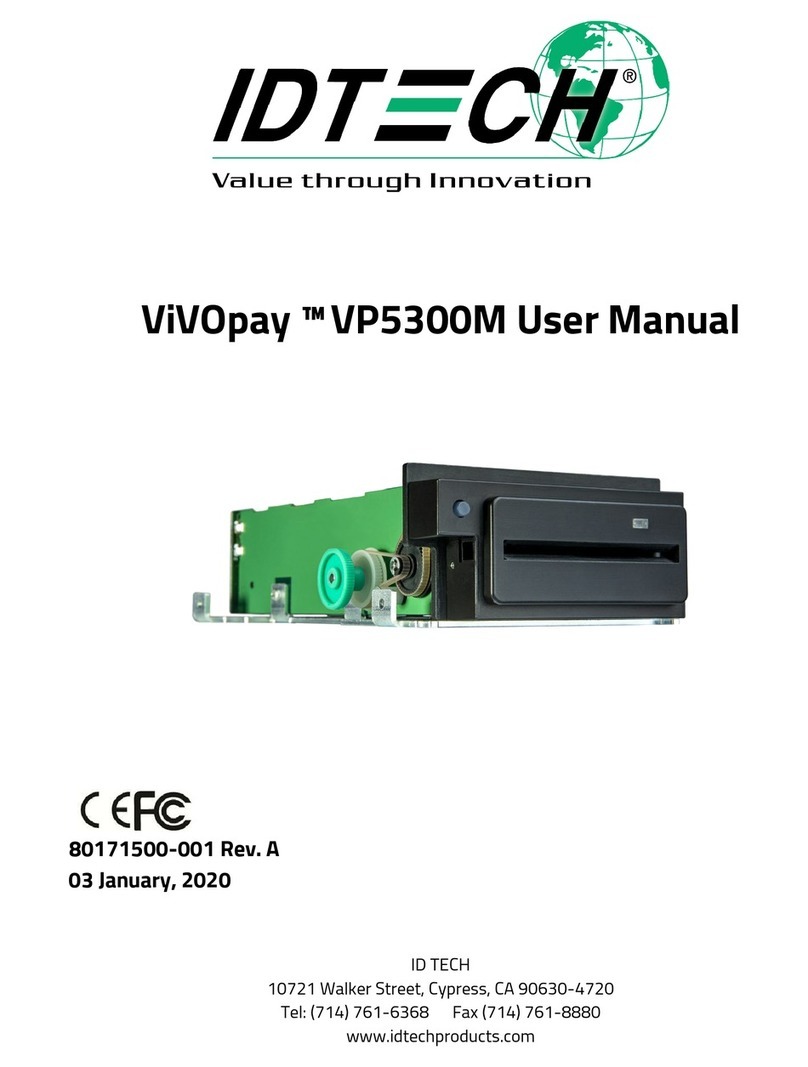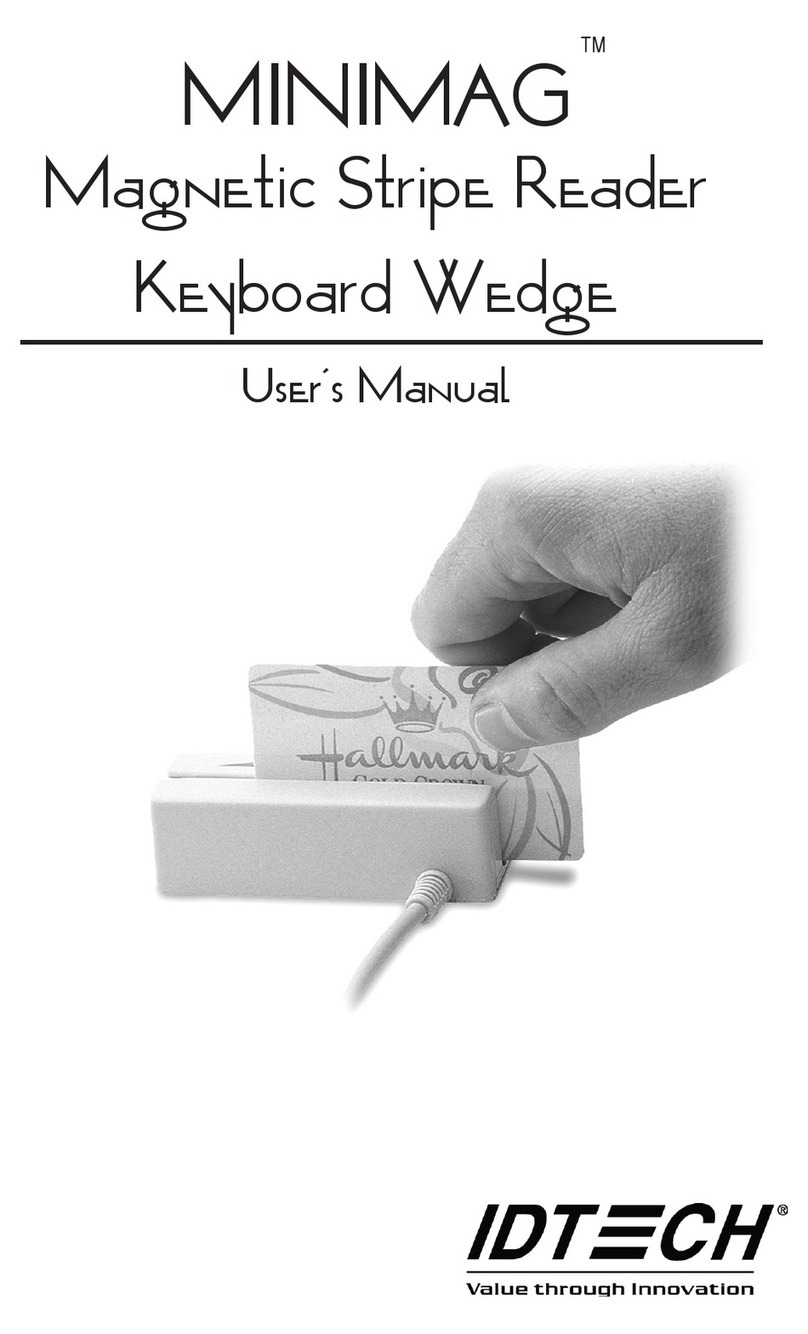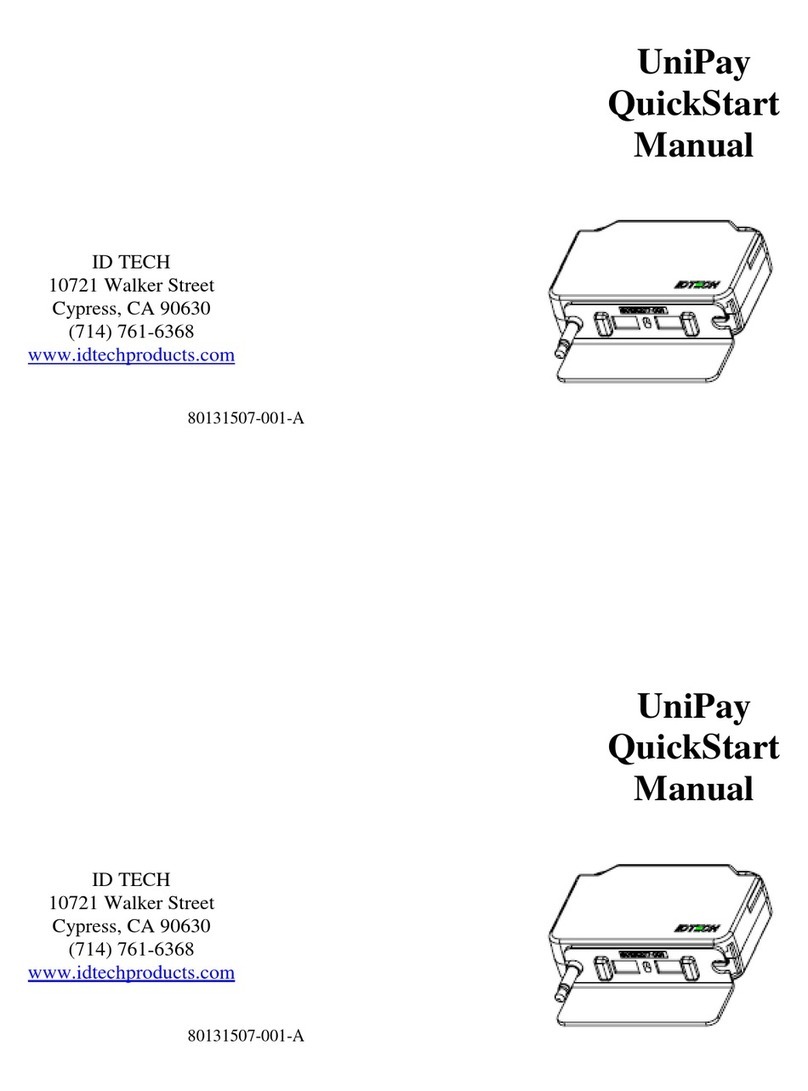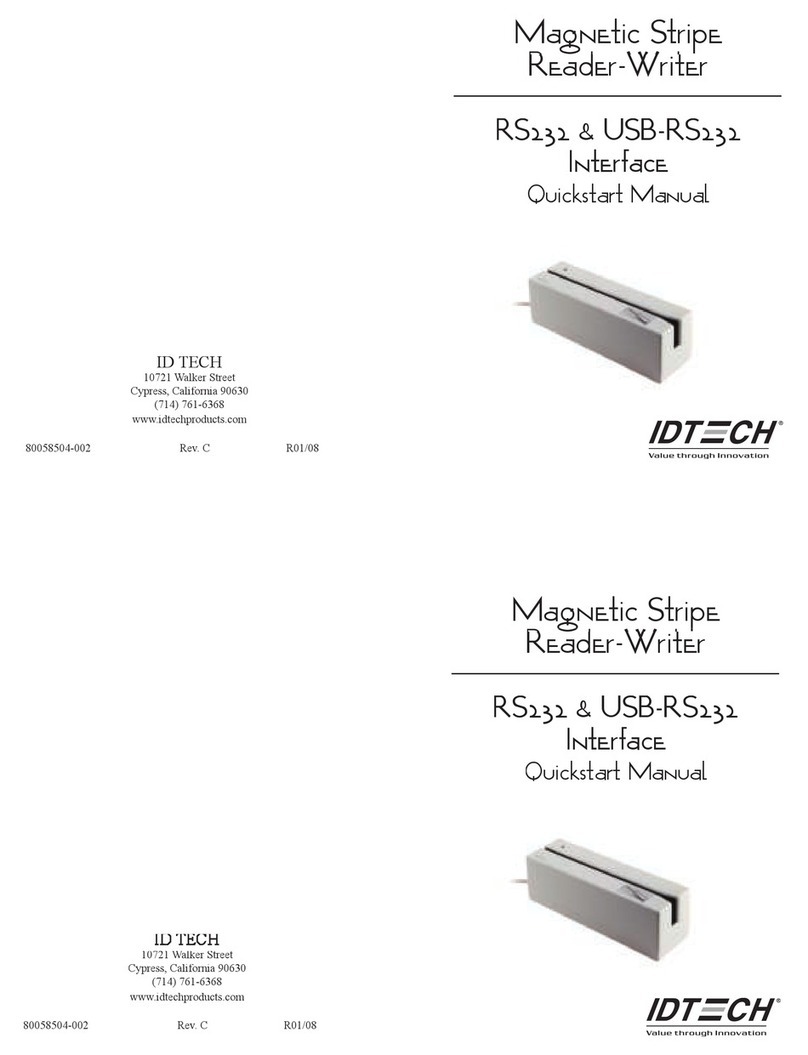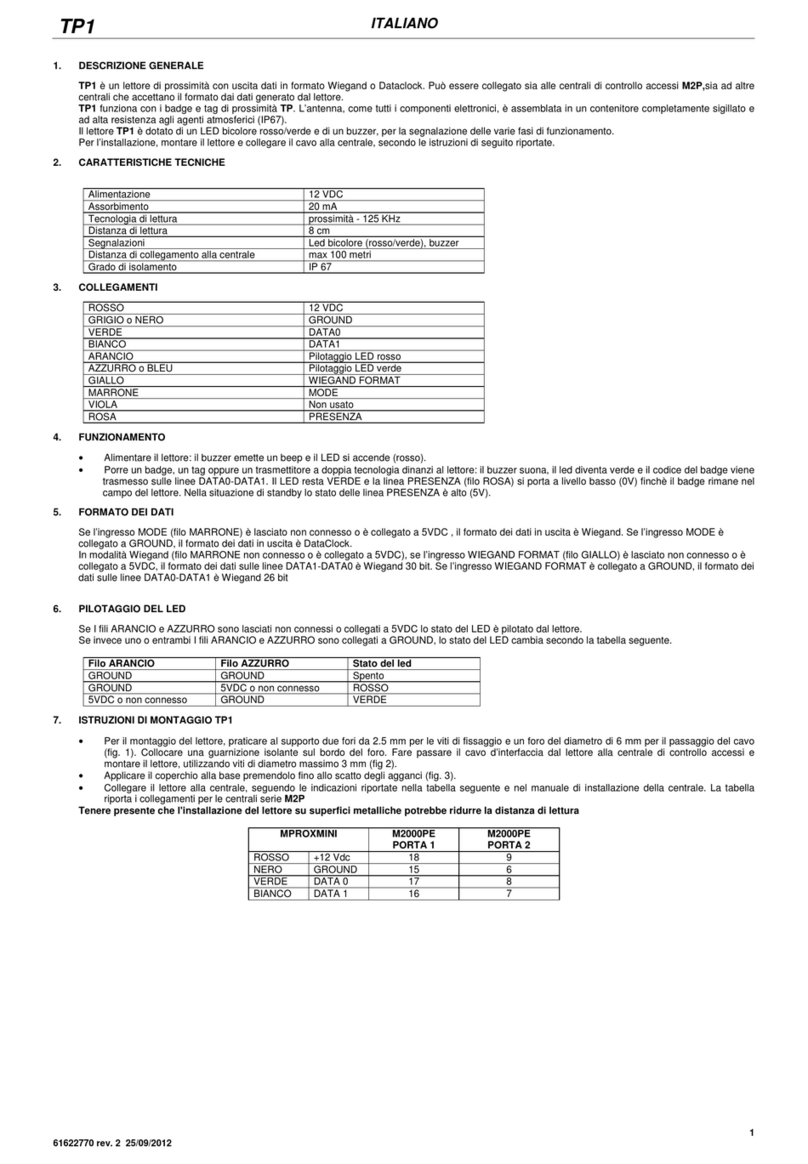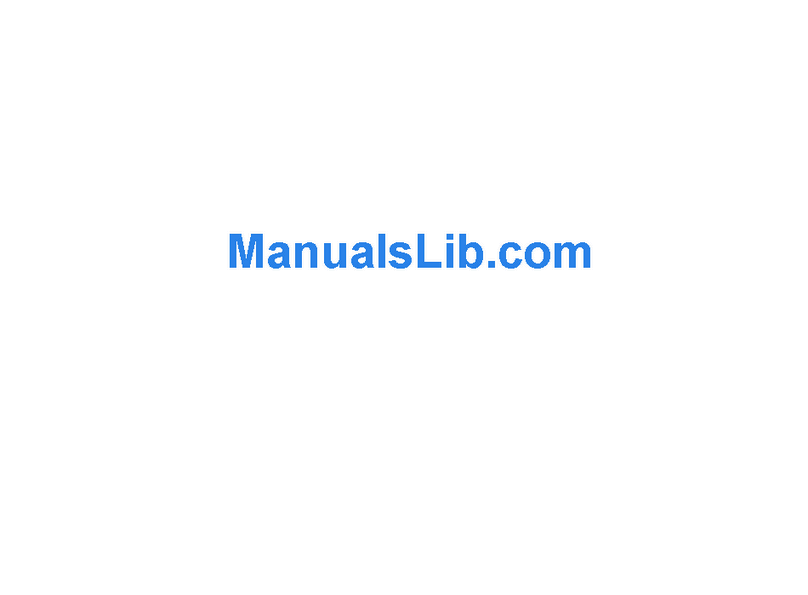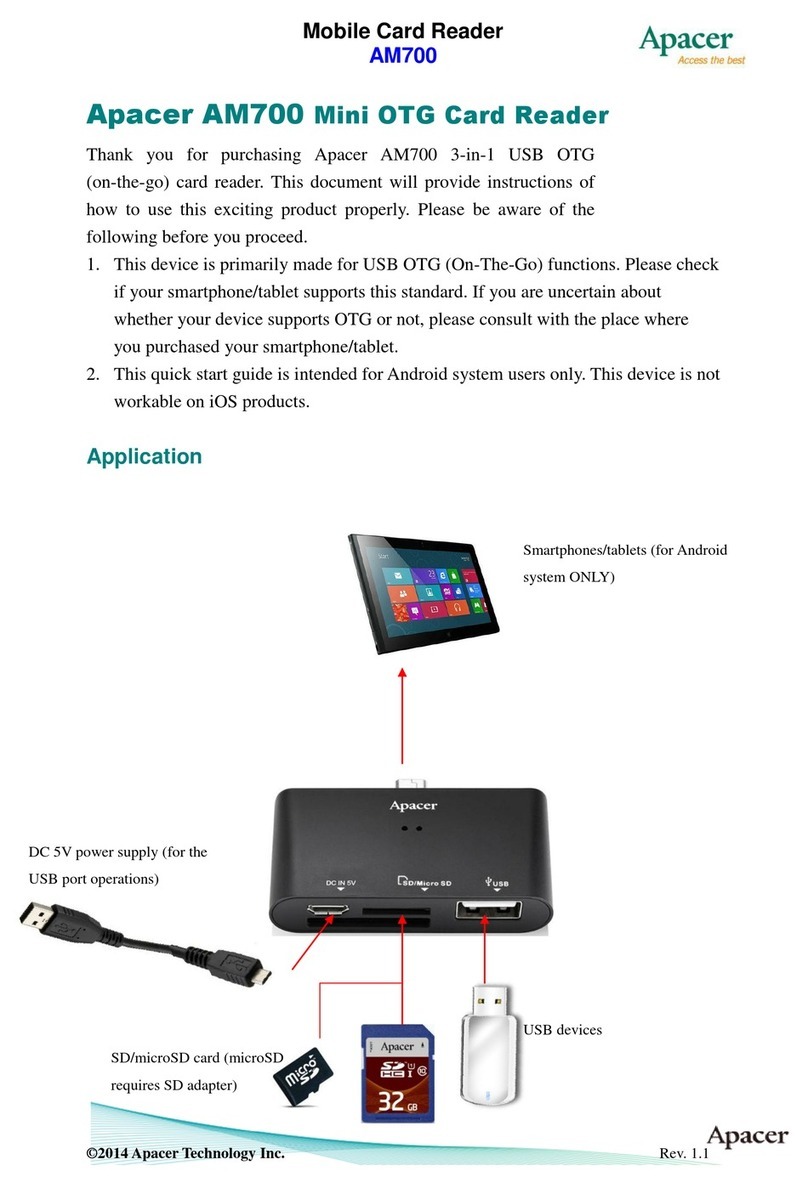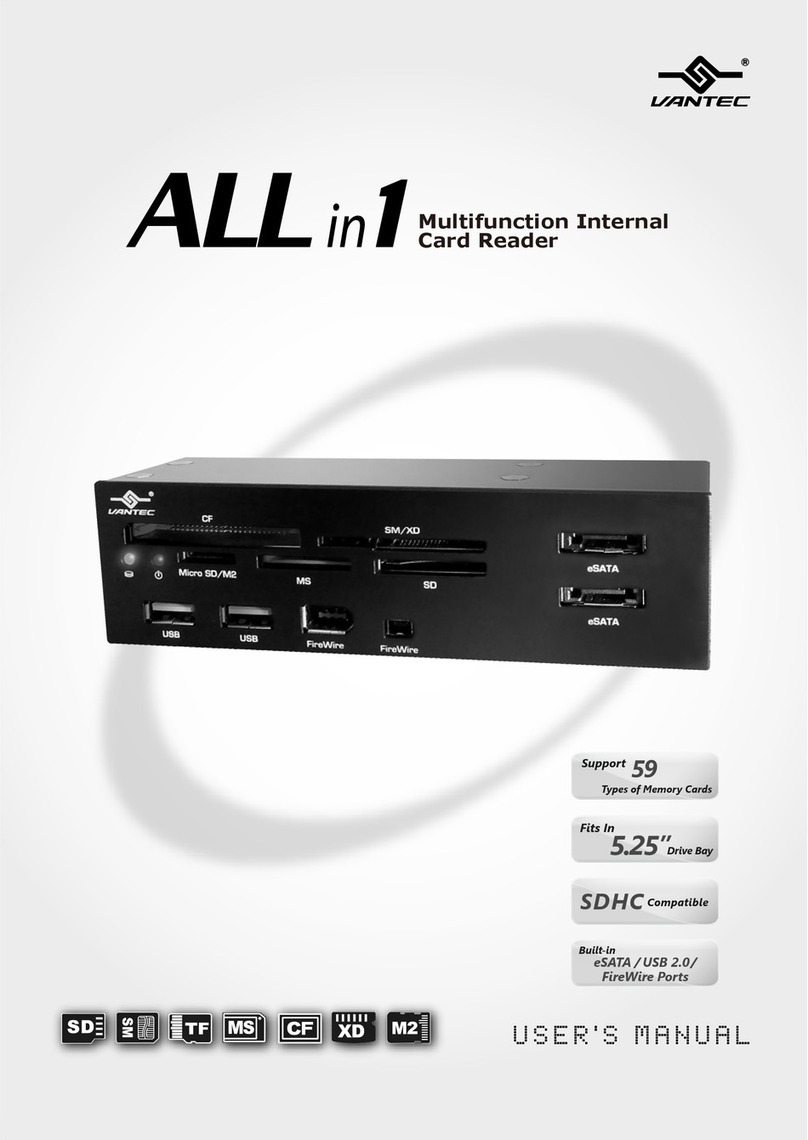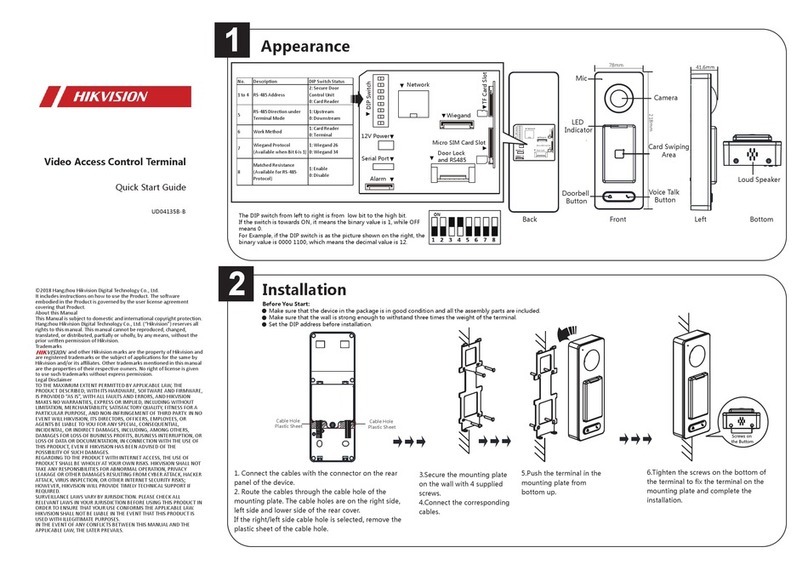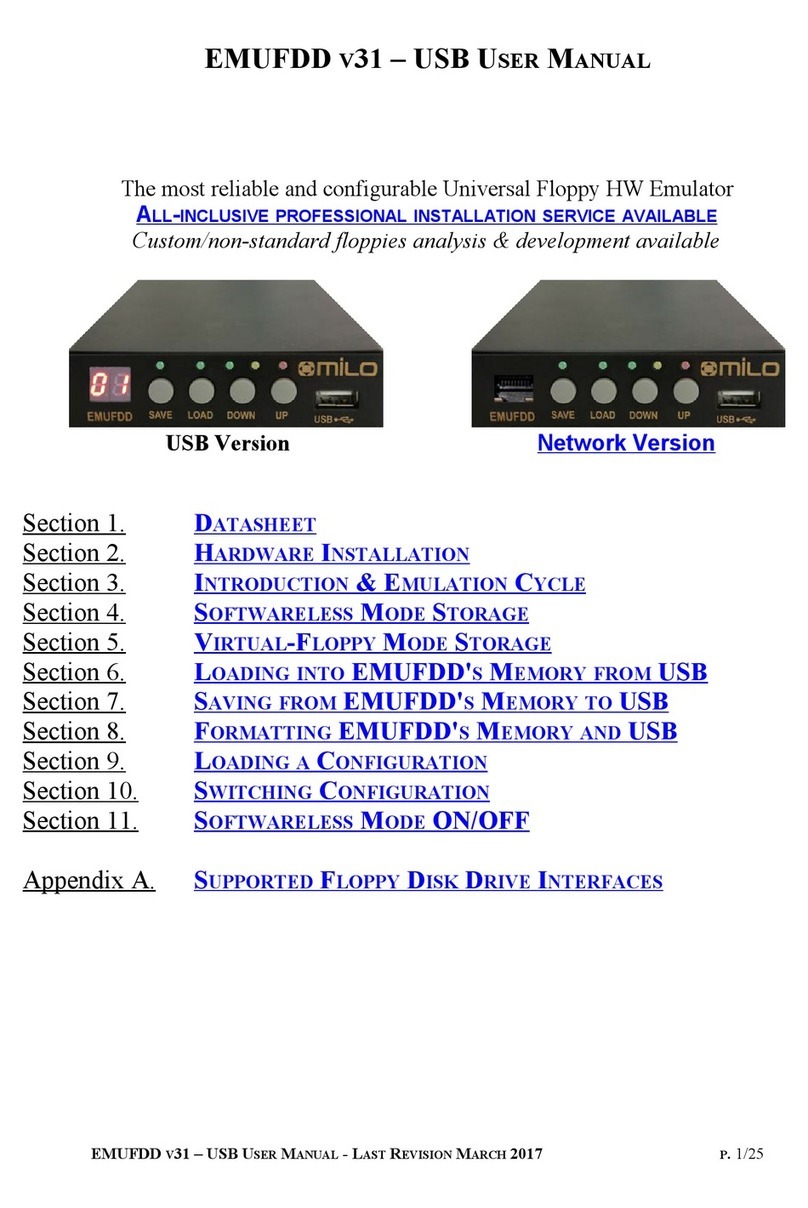Formulas
The set of instructions programmed into the MiniMag to edit data is
referred to as the data editing “formula.” More than one formula (to
a maximum of four) can be resident in the reader at one time. If
more than one formula resides in memory, the reader will apply the
first formula to the input data. If the data format matches the format
(credit card, driver’s license, etc.) of the first formula, then it will
apply the data editing functions and output the reformatted data to
the host.
If the data does not match the criteria spelled out in the first formula,
then the criteria of the second formula is applied. This process
continues for each of the successive formulas until a match is found.
If no matches are found to any of the formulas programmed into the
reader, then either nothing will be transmitted to the host, or the
unedited data record will be transmitted, according to the data editing
matched flag, whether it is set or not.
The MiniMag supports four kinds of formulas for credit card,
California driver’s license, AAMVA formats, as well as a custom-
ized format. The user can define all four, or only one at a time.
However, the MiniMag can only keep one credit card, one California
driver’s license, one AAMVA, and one customized format at a time.
Fields
By separating the input data record into smaller blocks (called
“fields”), each block can be edited individually. Additional fields can
also be added to the record, allowing specific functions, such as
carriage returns or keyboard function keys, to be inserted at any
point. (The field standards for ISO Credit Cards, California driver’s
licenses, and AAMVA driver’s licenses are listed in Appendix D.)
By separating the input data record into smaller blocks (fields), each
block can then be treated individually. Additional fields can also be
added to the record in any position, allowing specific functions, such
as carriage returns. Fields are identified by a one-character ID
starting with the character “a,” up to and including “z,” in the order
they were created, allowing as many as 26 fields to be defined.
These fields are then sent to the host in the order which the user
specifies. For example, if the input data record is in the Credit Card
Format for Track 2:
;1234567890123456=9912xxxxxxx?c
Field ID |a| b |c| d | e |f|g|
and your application software is looking for the data to be in the
followingformat:
9912<CR>
1234567890123456<CR>
thenwe mustdividethe datarecordinto fields,selectonly those
fieldsdesired, reverse the orderin which they aresentto the host,
andcreate a new field<CR> and insert itaftereach field.
Wedothis byusing thedefined fieldsandadding anew field:
Field b = 1234567890123456
Field d = 9912
Fieldh=<CR>
andsending {Fieldd}{Field h}{Fieldb}{Field h}
17 18