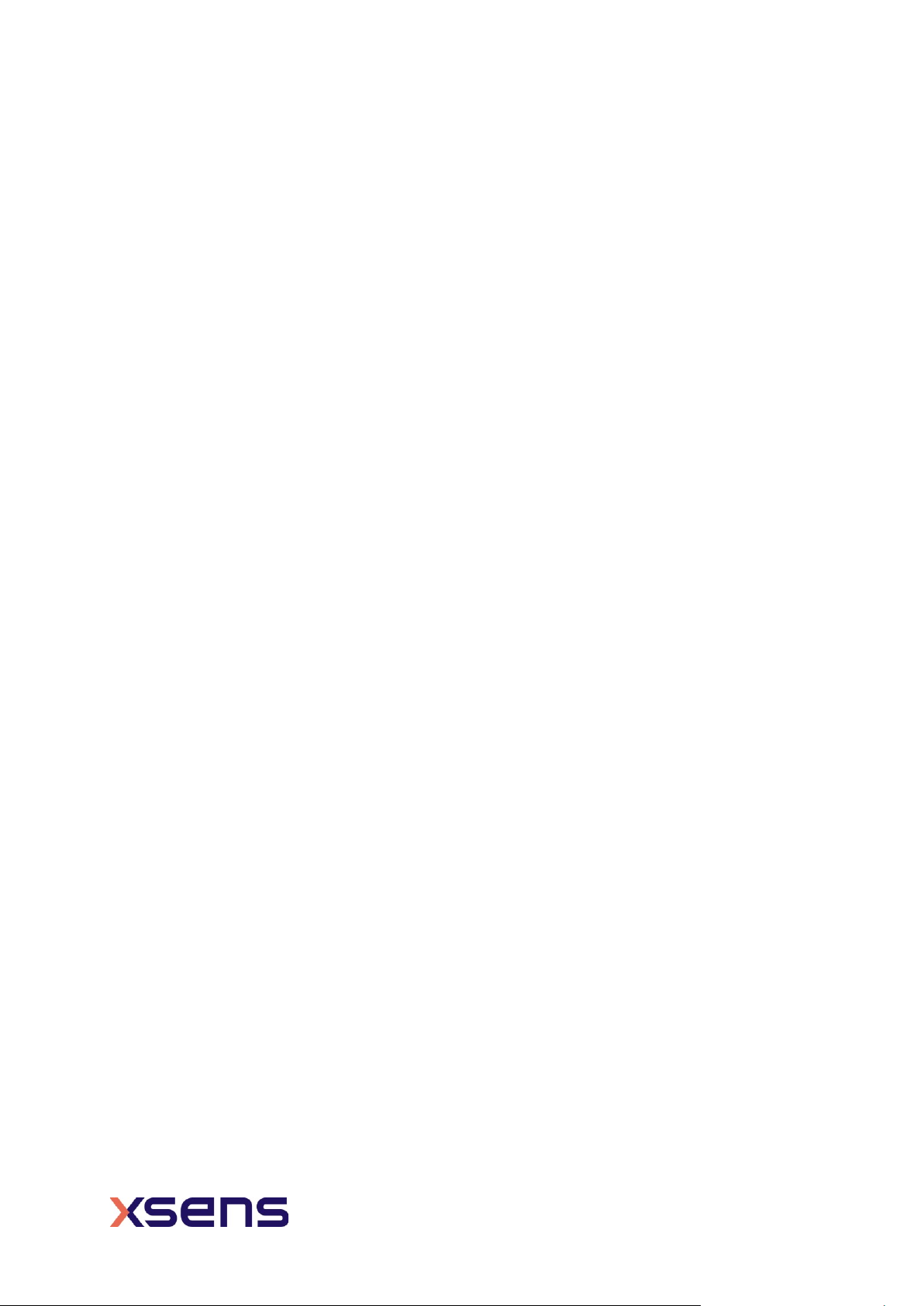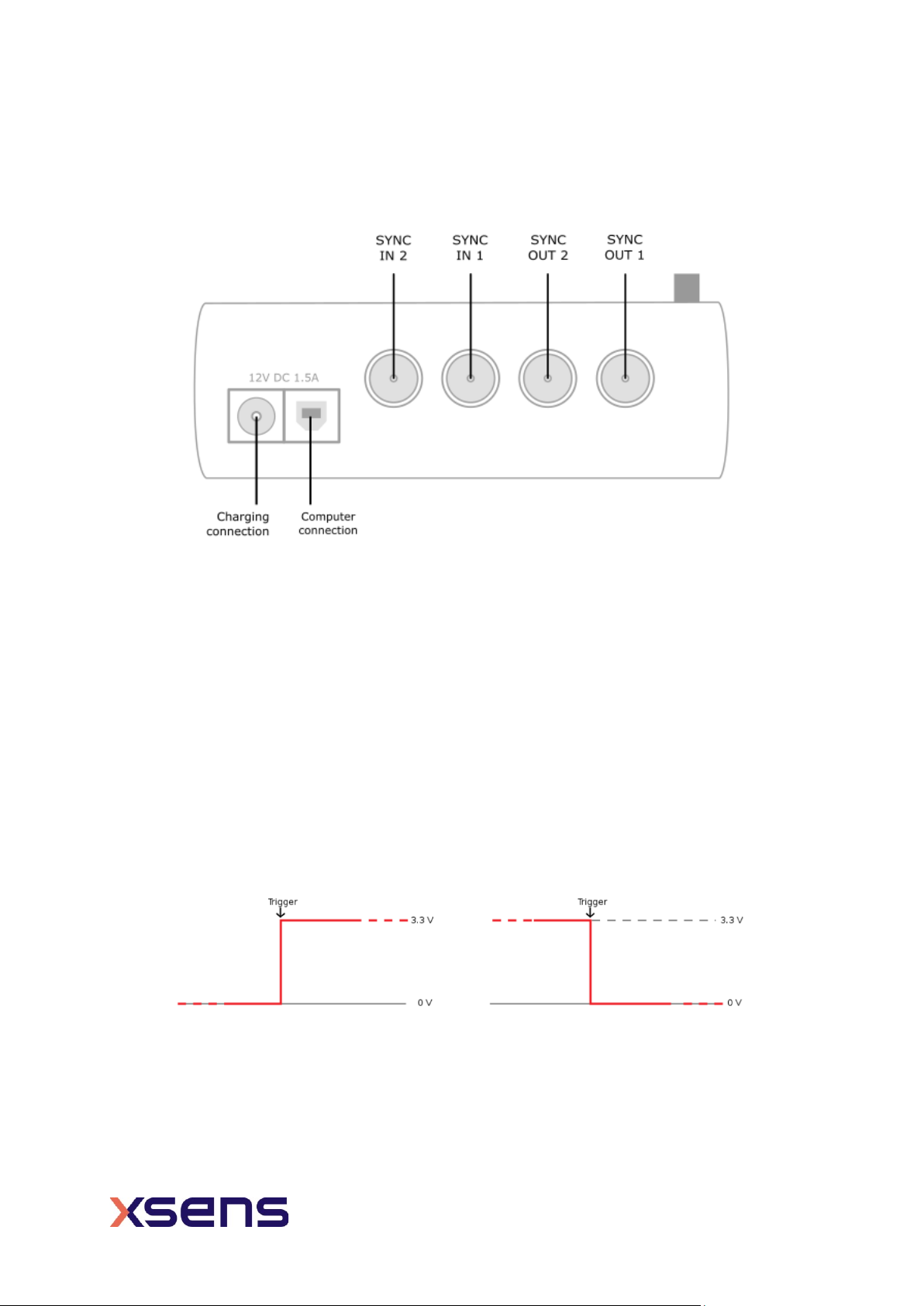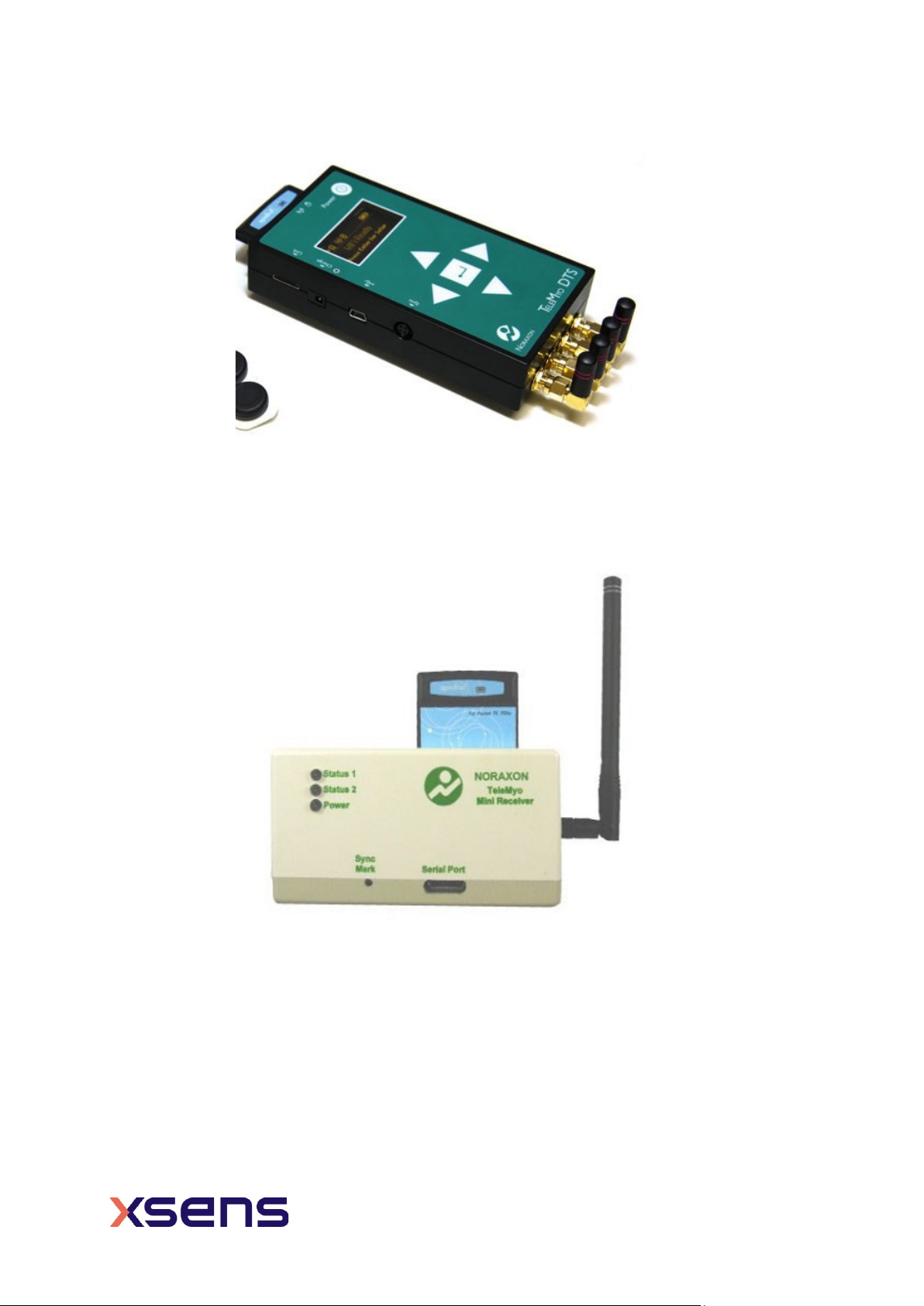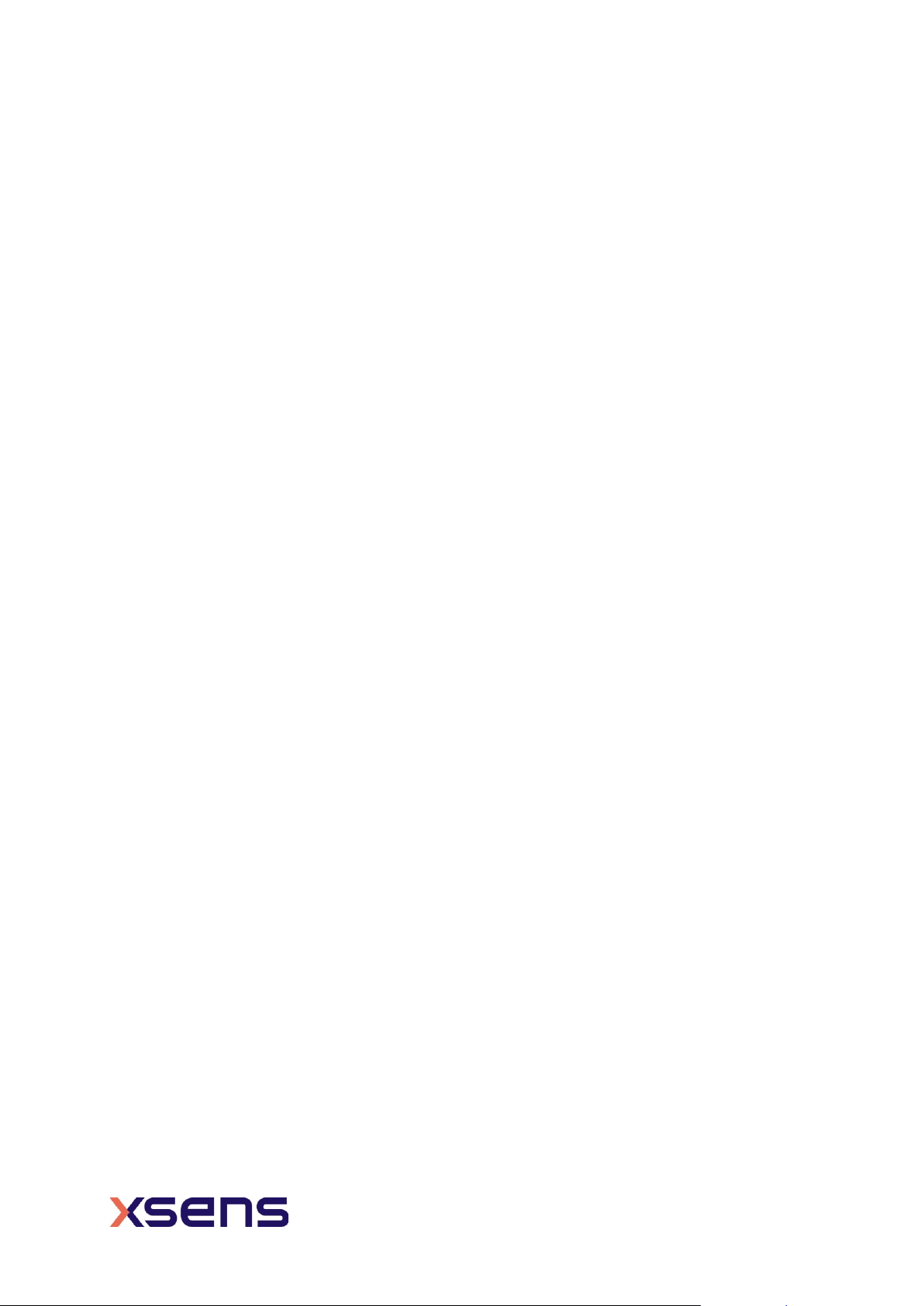5Noraxon TeleMyo as Master and MVN Analyze as slave
For the Xsens system to receive synchronization commands from Noraxon TeleMyo, the
TeleMyo mini-receive is needed.
5.1 Start and Stop a recording
5.1.1 Hardware connections
For this set up a BNC connector is required at the Xsens end and a Jack
connector at the
Noraxon end. An easy solution is to use a cable with two BNC coax connectors at
each end, and a BNC to Jack convertor for connecting the BNC to the Noraxon
hardware. USB cables are required to connect each system to the PC.
Note that if the signal received by the Xsens Sync or Awinda Station is 5V, a 5V-
3.3V SMD level translator is advised to prevent damage to the Station.
Set up the hardware of the Noraxon system as follows:
•USB port of TeleMyo mini-receiver to USB of PC.
•Connect jack connector to Sync OUT port of TeleMyo mini-receiver to BNC
connection Sync
•IN 1 of Awinda Station.
•Manual trigger pulse, jack connector to Sync IN port of TeleMyo mini-
receiver.
•Connect the external antenna to the TeleMyo DTS.
•When successfully connected and switched on, the TeleMyo DTS will
display “WiFi ready”.
5.1.2 Noraxon MyoResearch Software
Based on the output settings described for Xsens software the settings for Noraxon
MyoResearch software can remain the same. The difference is that instead of the trigger
pulse coming from the record button in the Xsens software this now comes from the manual
button connected to the TeleMyo mini-receiver. Additionally, the mini-receiver should be
set up as follows:
•Go to the hardware menu;
•Select the TeleMyo mini-receiver from the list of icons;
•Select: settings;
•Select: Configure;
•Ensure that the wireless sync is “External Pulse” and Input Range is ±5V.
oNote that a 5V pulse can cause damage to the Awinda or Sync
Station. For this reason a a 5V-3.3V SMD level translator is advised
to prevent damage to the Station.