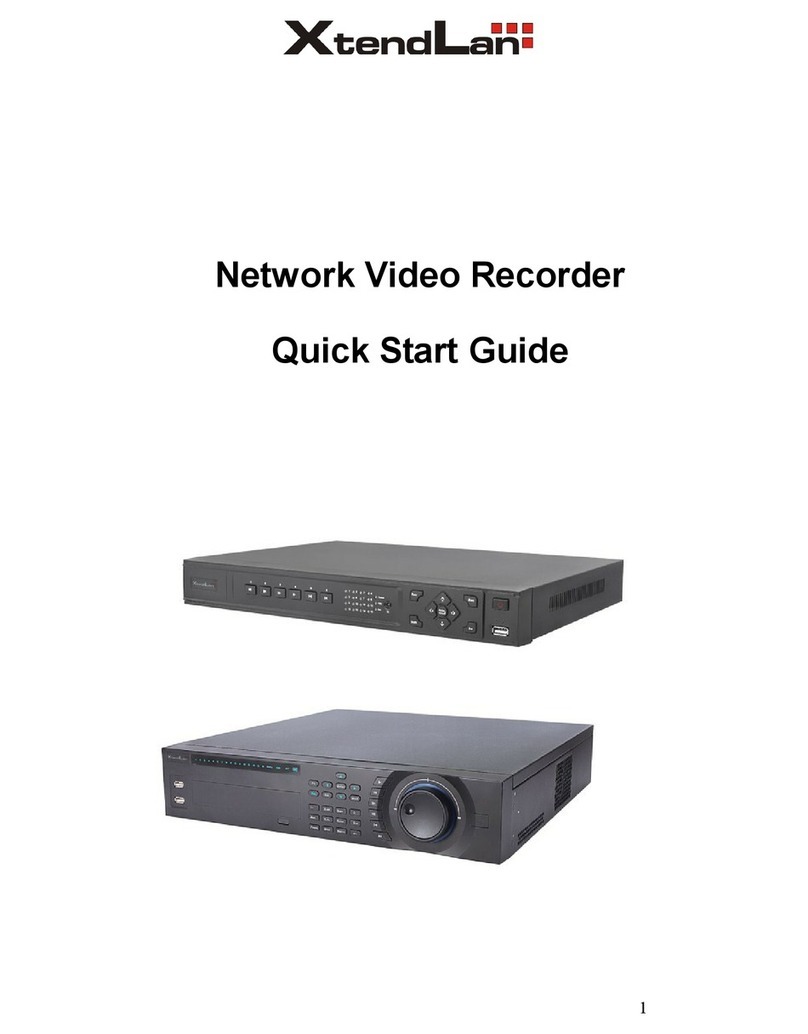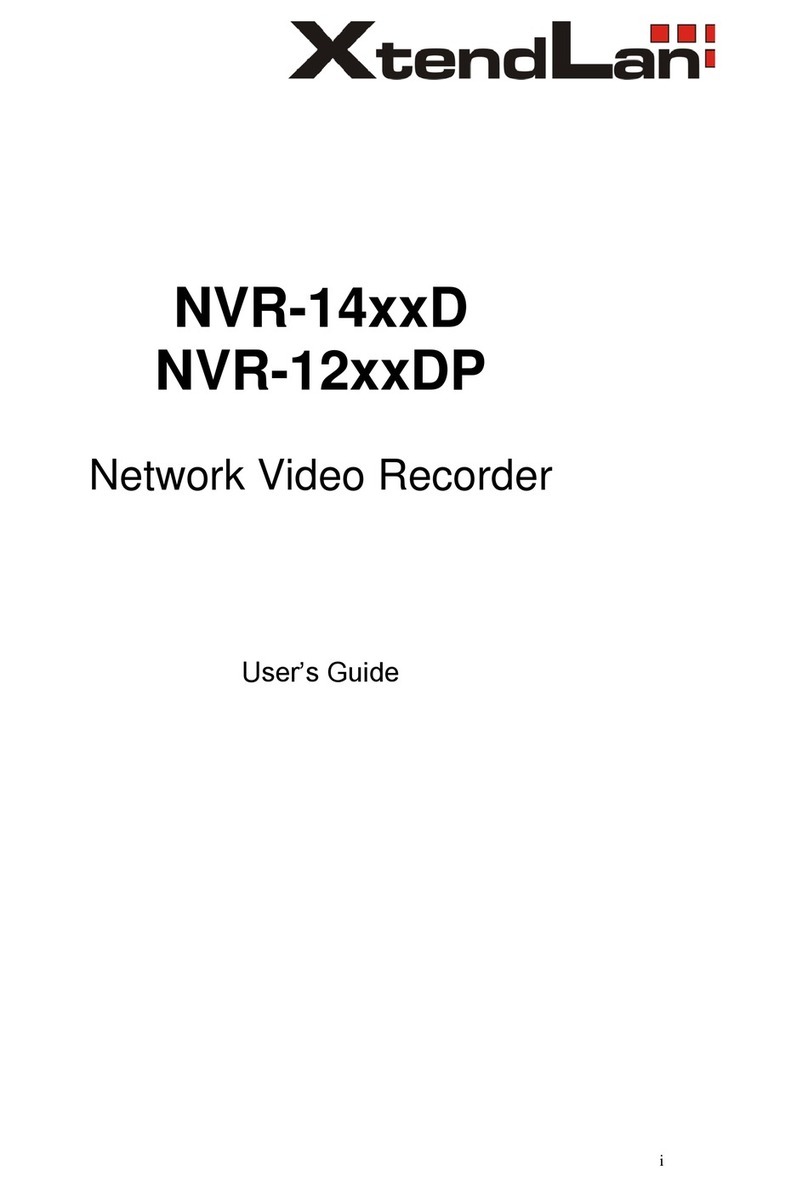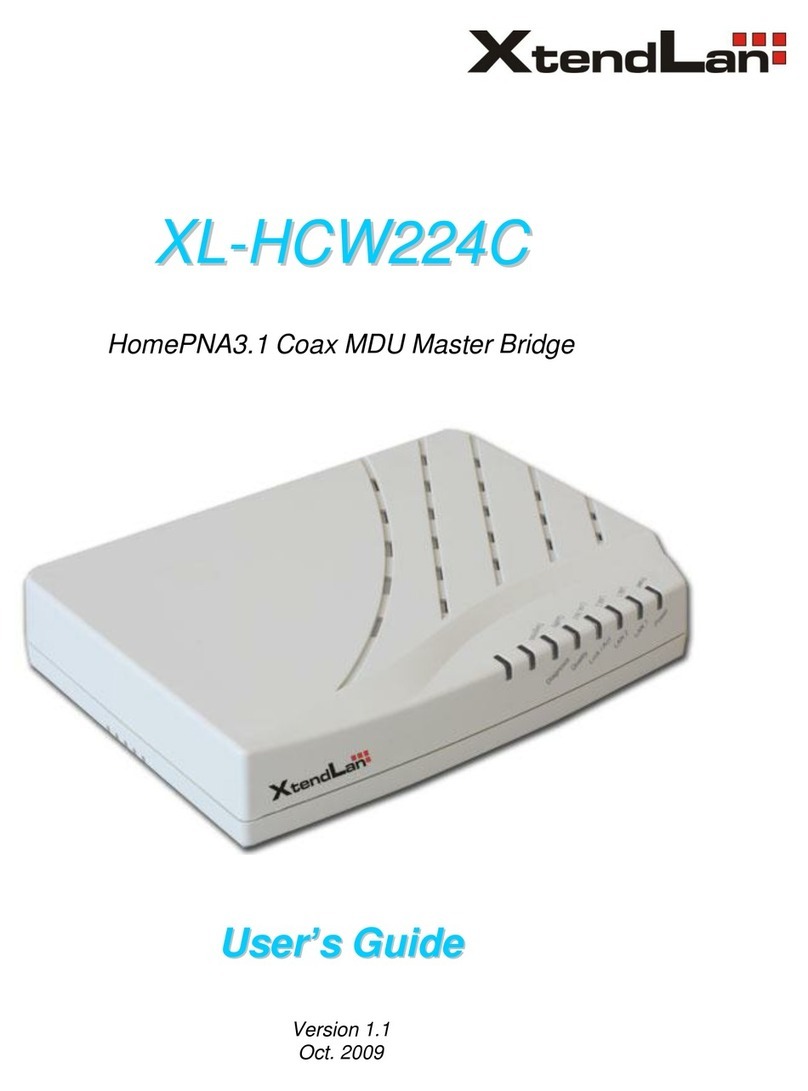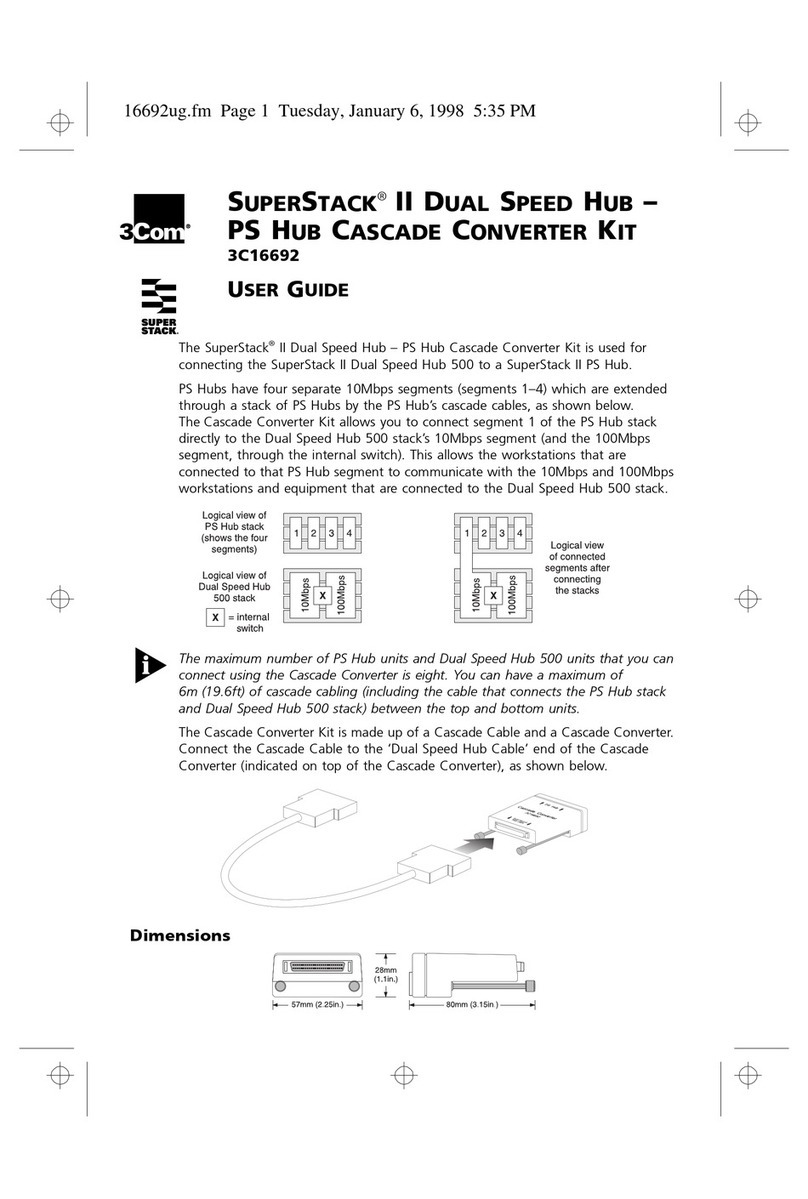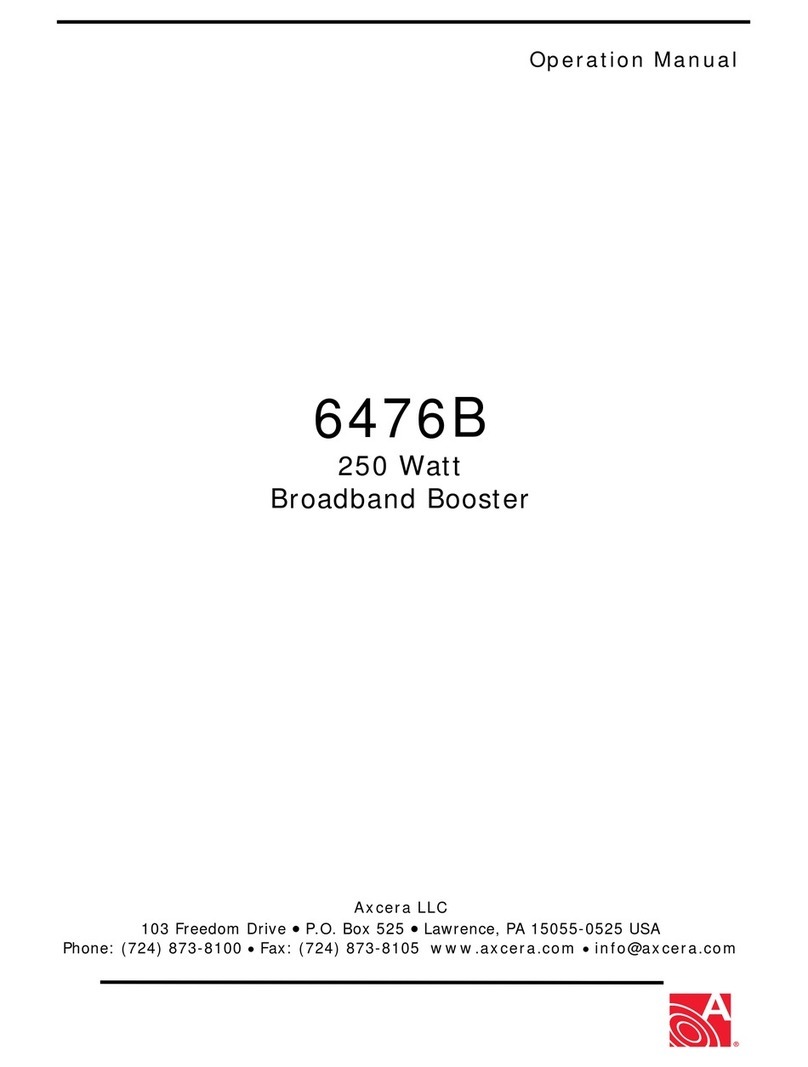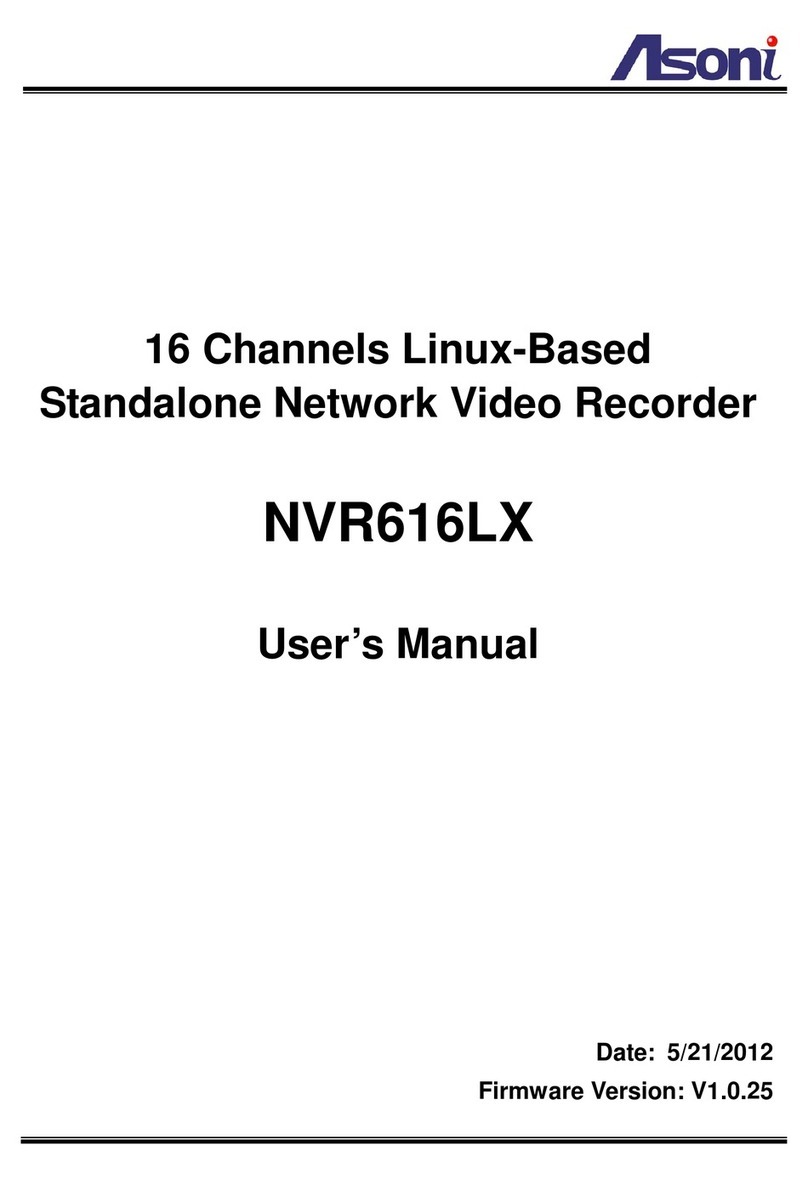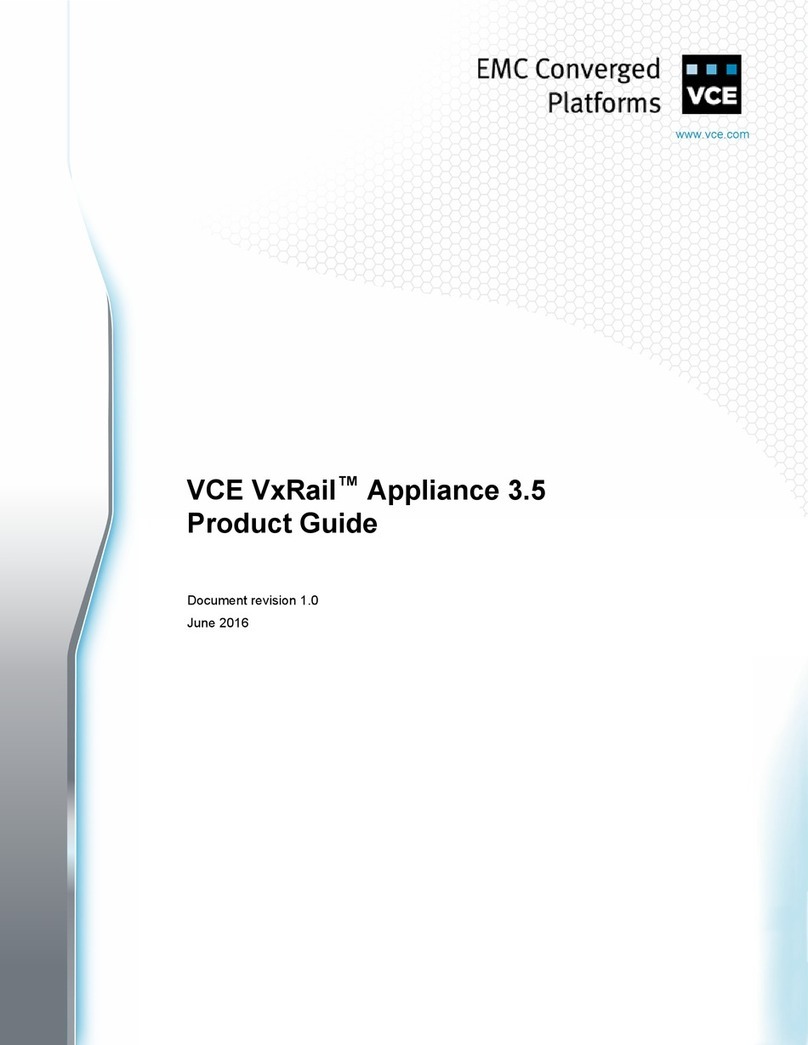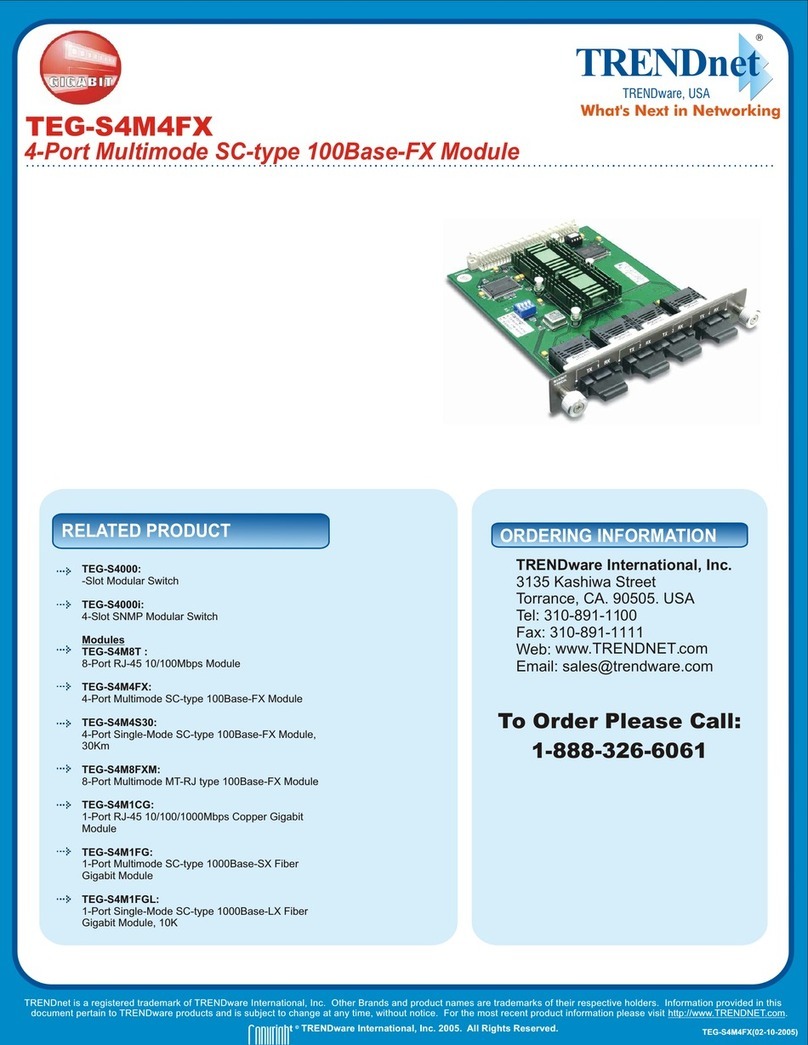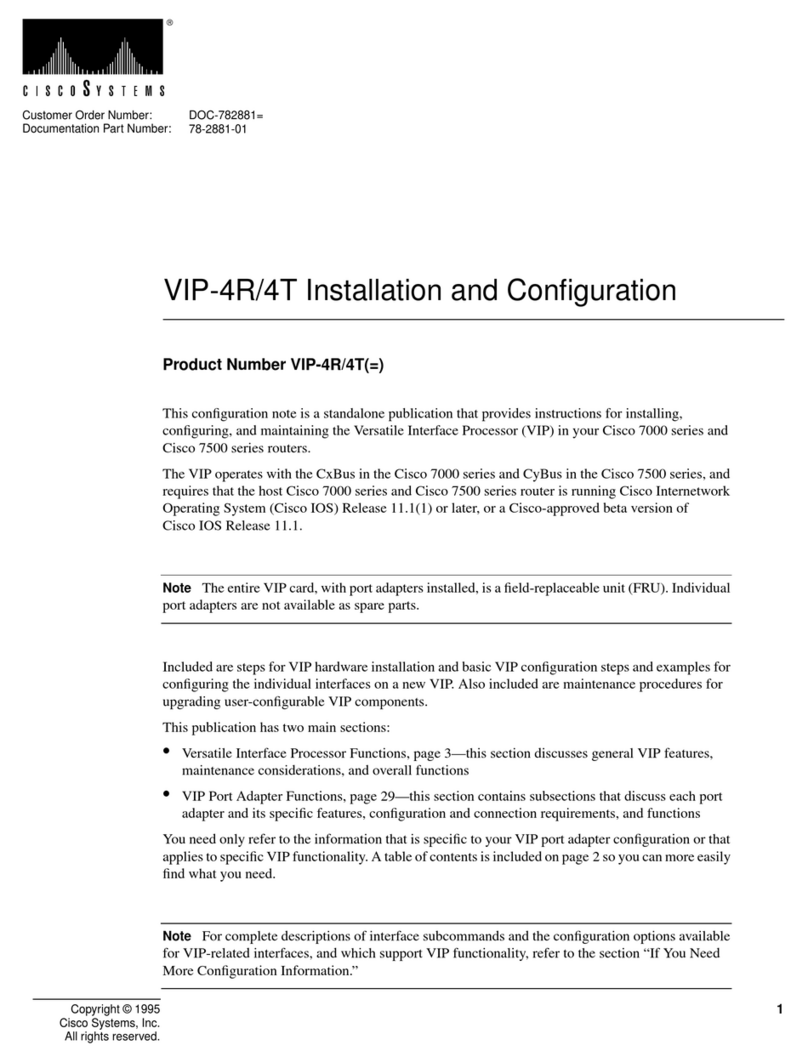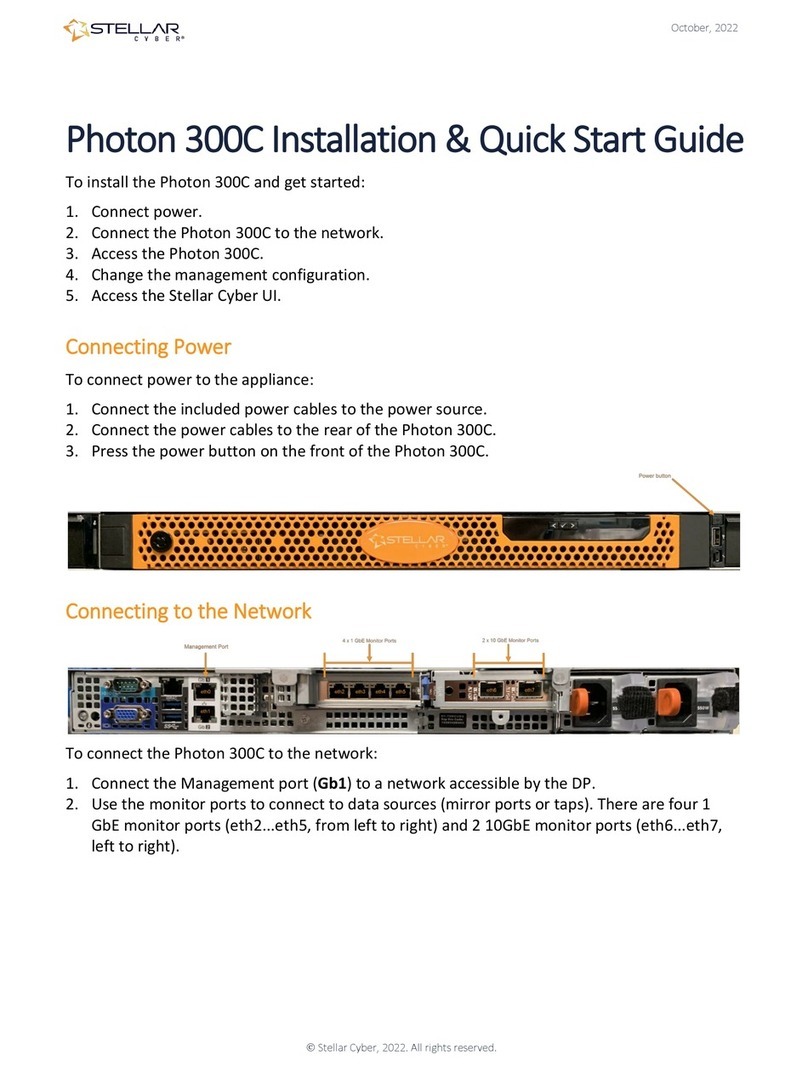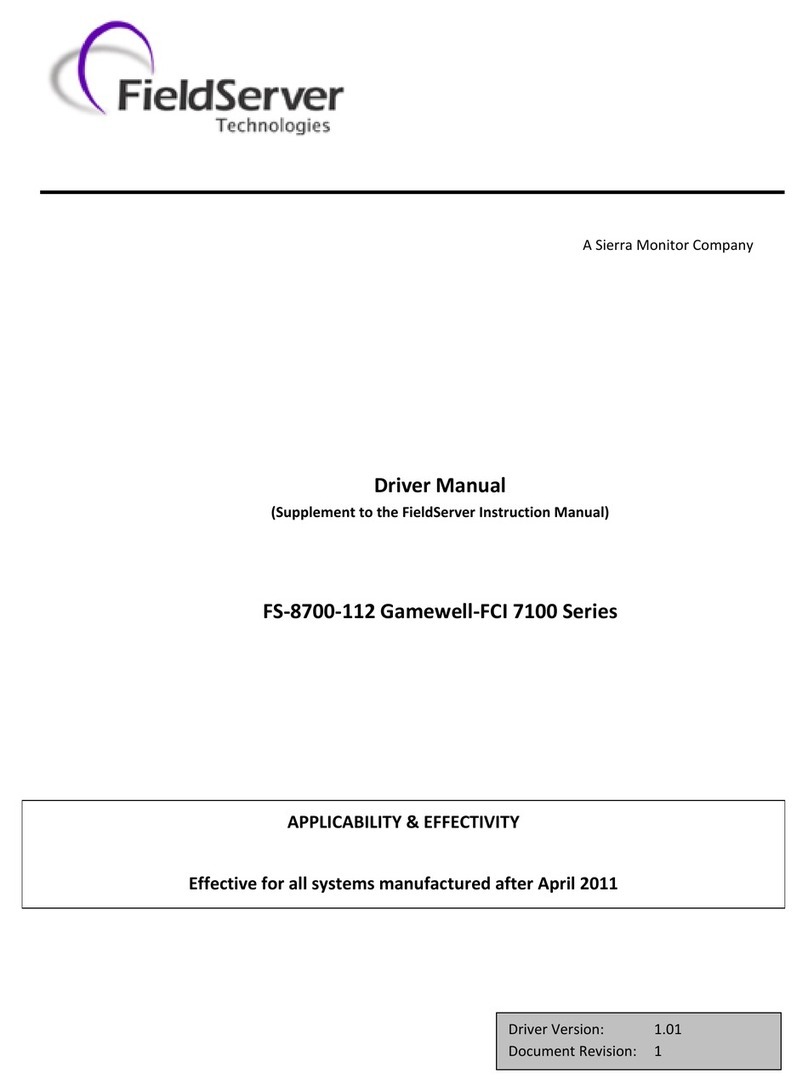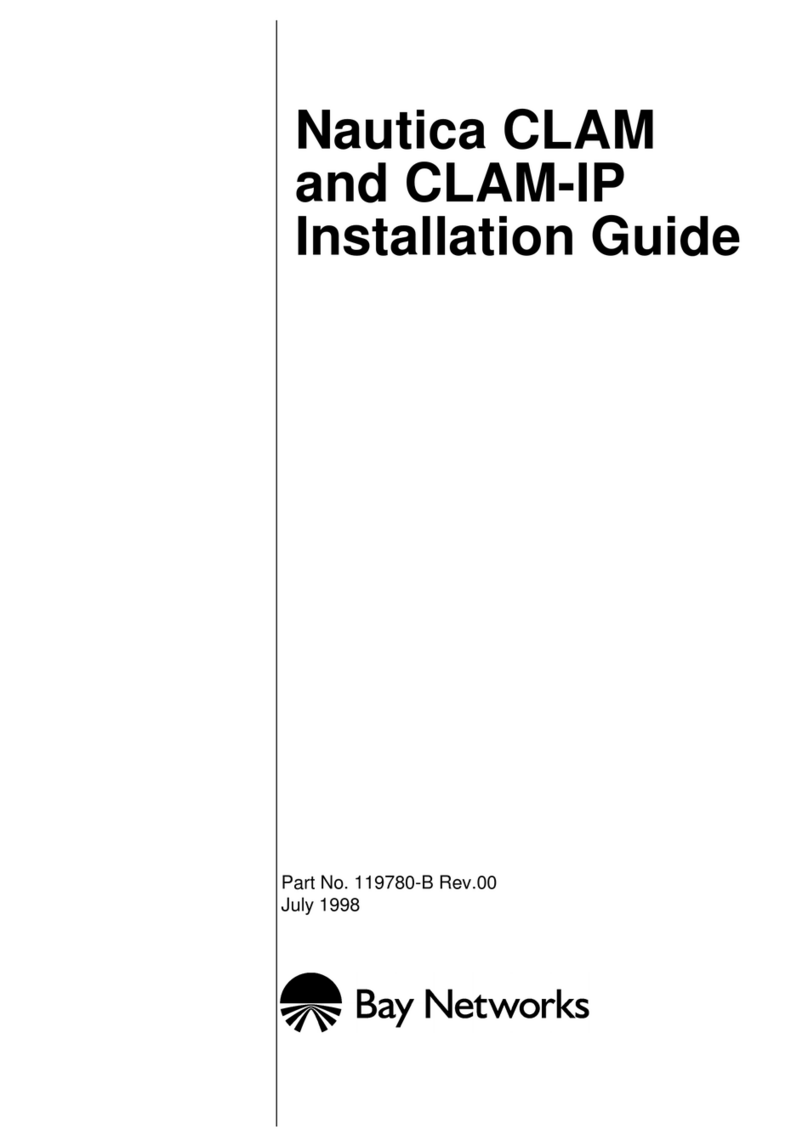7.2.2
Recording Parameters ............................................................................................23
7.2.3
Snapshot Parameters ..............................................................................................24
7.2.4
Motion....................................................................................................................25
7.2.5
Video Lost..............................................................................................................26
7.2.6
Video Tampering....................................................................................................27
Note:Onvif protocol can’t support video tampering.....................................................28
7.2.7
Privacy Mask..........................................................................................................28
7.3
Planning ............................................................................................................................29
7.3.1
Recording Setting...................................................................................................29
7.3.2
Planning .................................................................................................................30
7.4
Manual Operation..............................................................................................................31
7.4.1
Manual Recording..................................................................................................31
7.4.2
Snapshot.................................................................................................................31
7.4.3
ManualAlarm.........................................................................................................32
7.5
Channel Grouping.............................................................................................................32
7.5.1
Structure.................................................................................................................32
7.5.2
Cruise Preview.......................................................................................................33
Chapter 8 Disk Management........................................................................................................34
8.1
Storage Management.........................................................................................................34
8.2
Disk Group........................................................................................................................34
8.3
Advanced Configuration ...................................................................................................35
8.4
Disk Location Map............................................................................................................36
Chapter 9 System Maintenance....................................................................................................37
9.1
System Information...........................................................................................................37
9.1.1
Device Information ................................................................................................37
9.1.2
Stream Information ................................................................................................37
9.1.3
Online Users...........................................................................................................38
9.2
Log Information................................................................................................................38
9.3
Configuration Management ..............................................................................................39
9.4
System Upgrade................................................................................................................39
9.5
Auto Maintenance.............................................................................................................40
9.6
Network Monitoring .........................................................................................................40
9.6.1
Network Flow ........................................................................................................40
9.6.2
Network Test.....................................................................................................................41
Chapter 10 System Configuration................................................................................................42
10.1
Time Setting....................................................................................................................42
10.1.1
Device Time.........................................................................................................42
10.1.2
IPC Time..............................................................................................................42
10.2
Channel Zero Setting.......................................................................................................43
10.2.1
Global Setting.......................................................................................................43
10.2.2
Channel Setting....................................................................................................44
10.3
Network Parameter .........................................................................................................44
10.3.1
Basic Setting ........................................................................................................44
10.3.2
DDNS Setting.......................................................................................................45