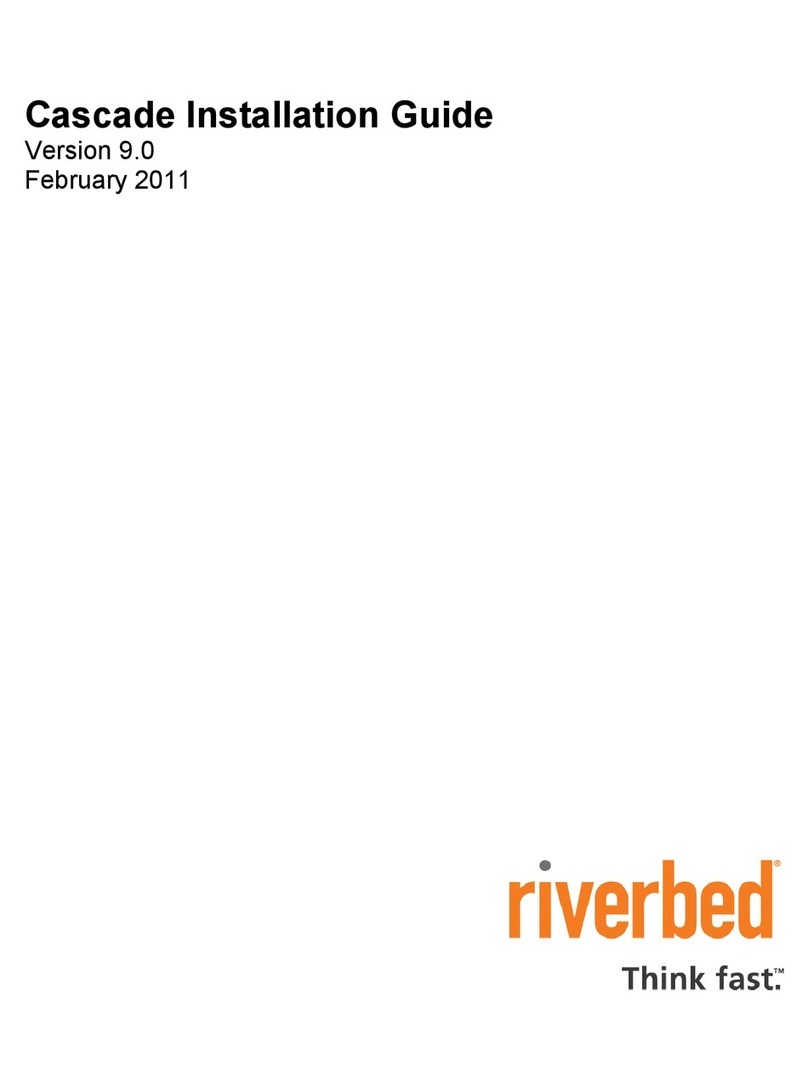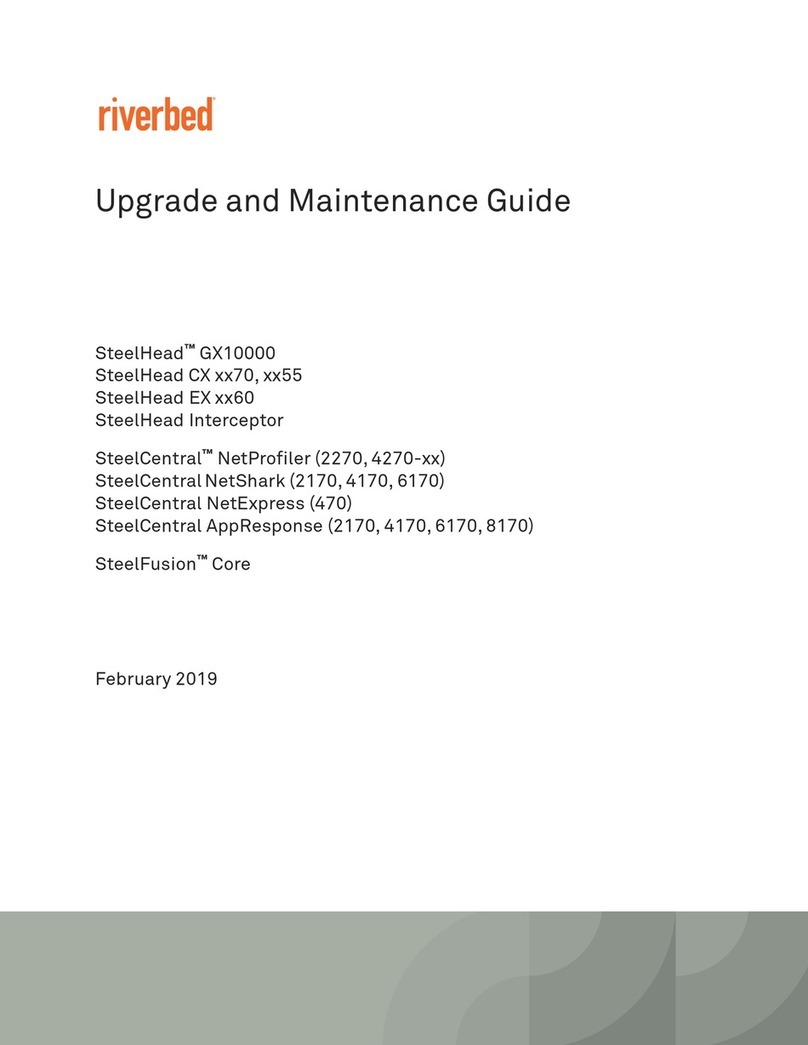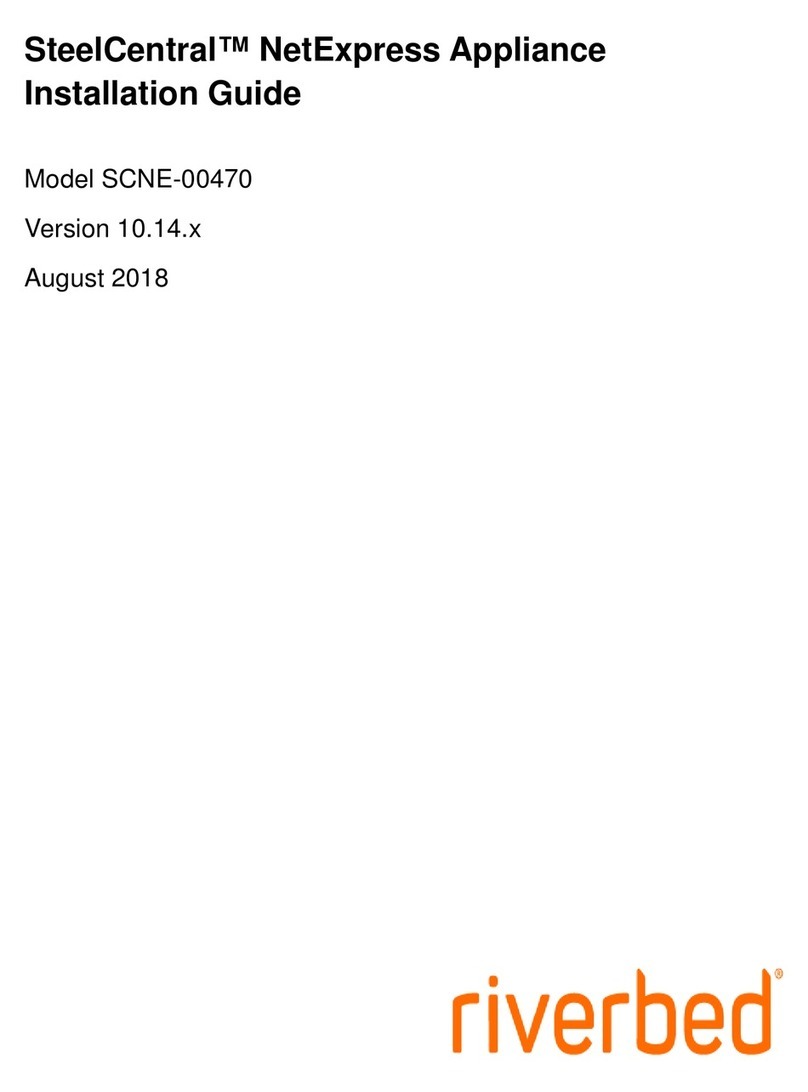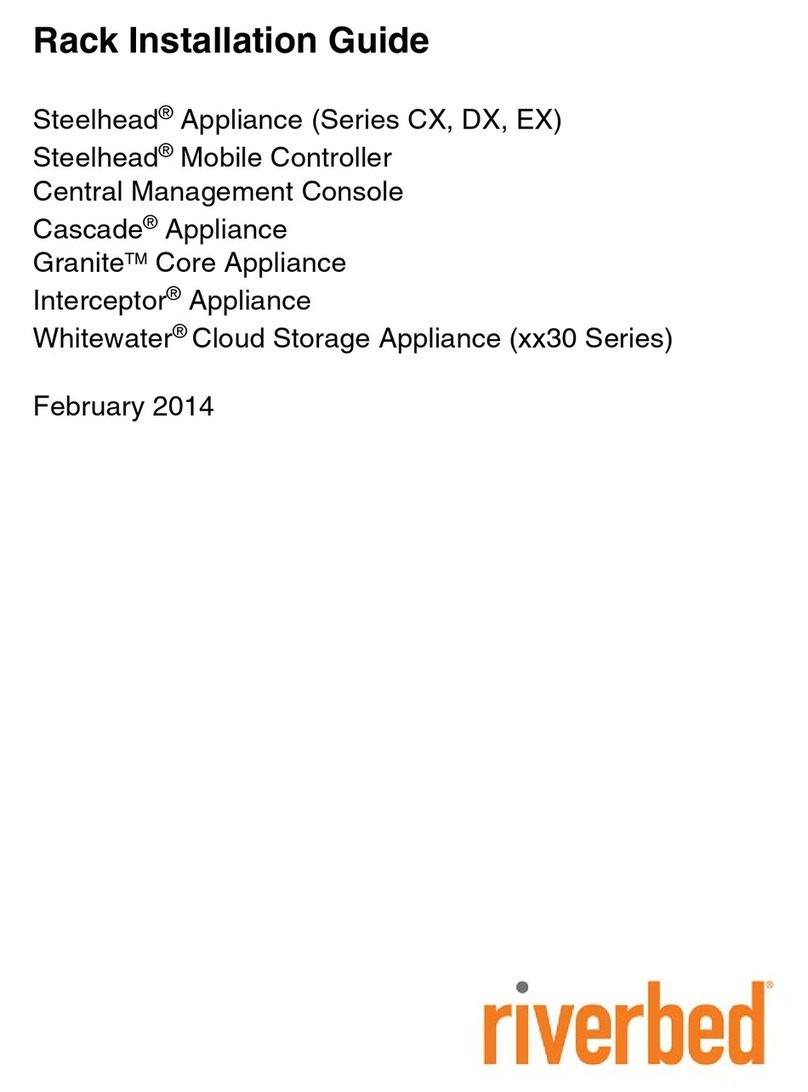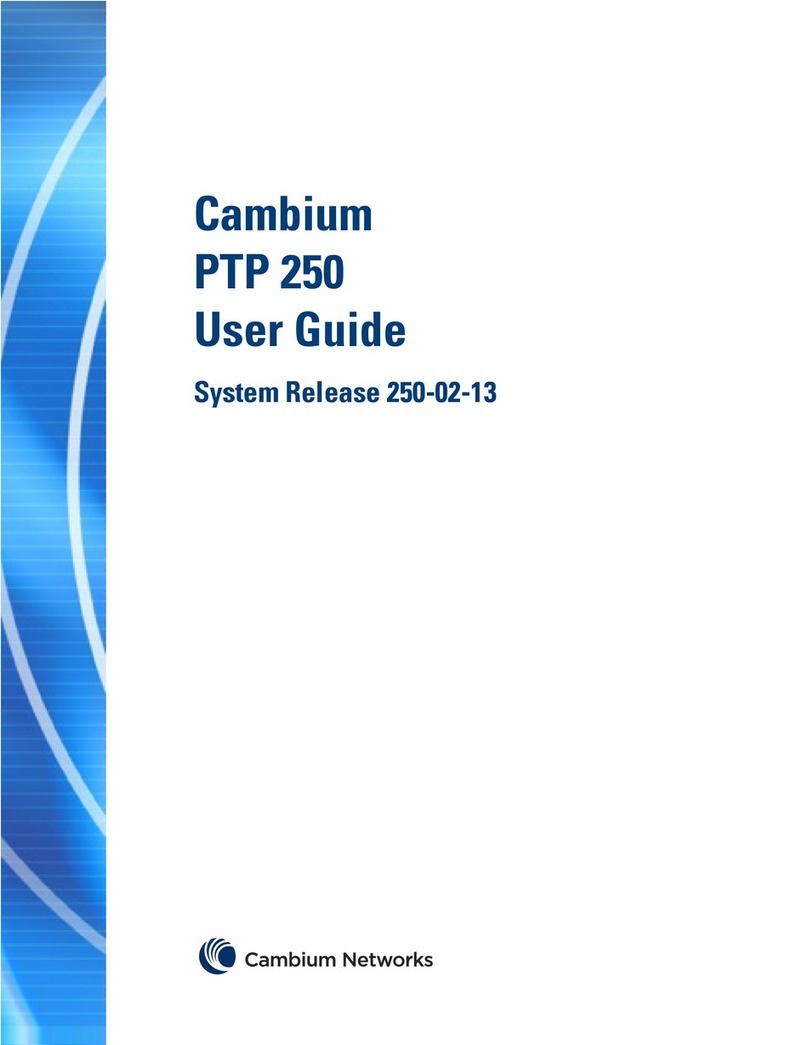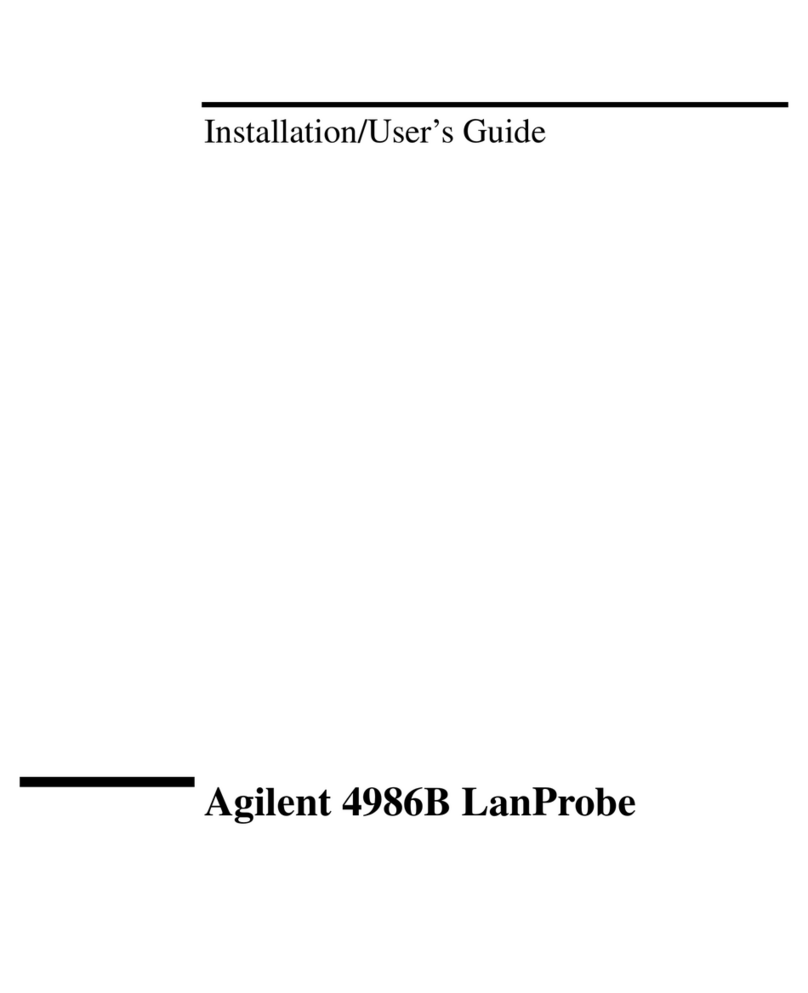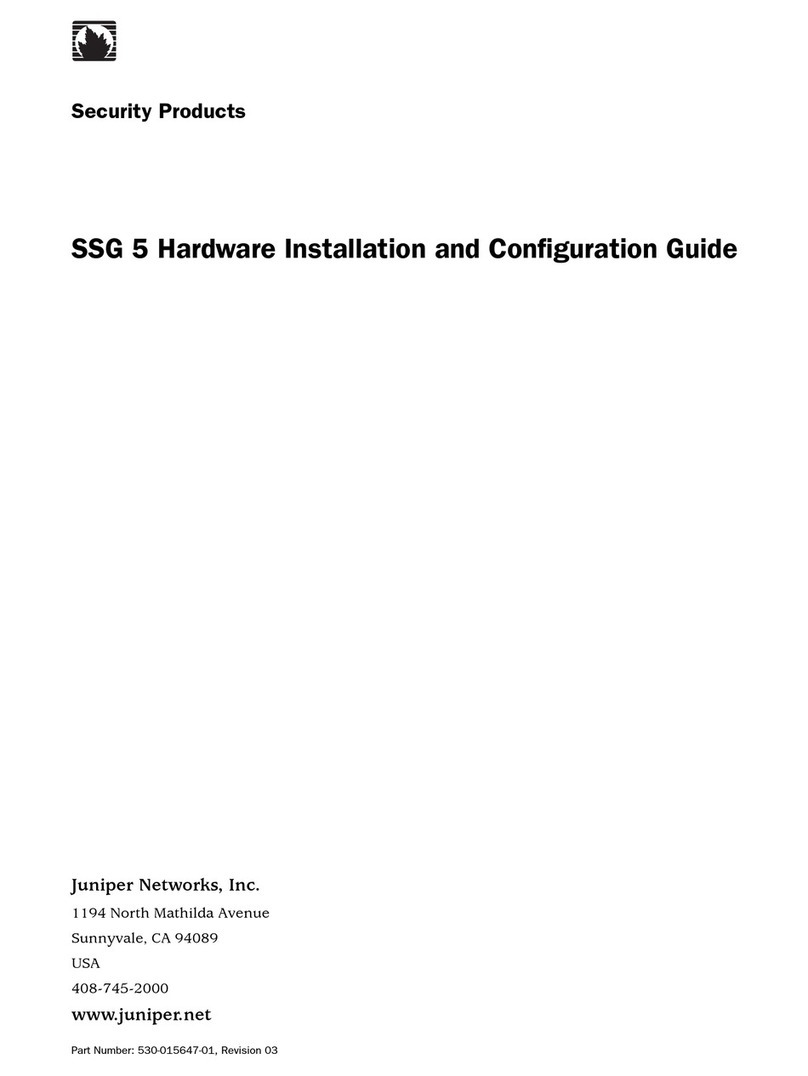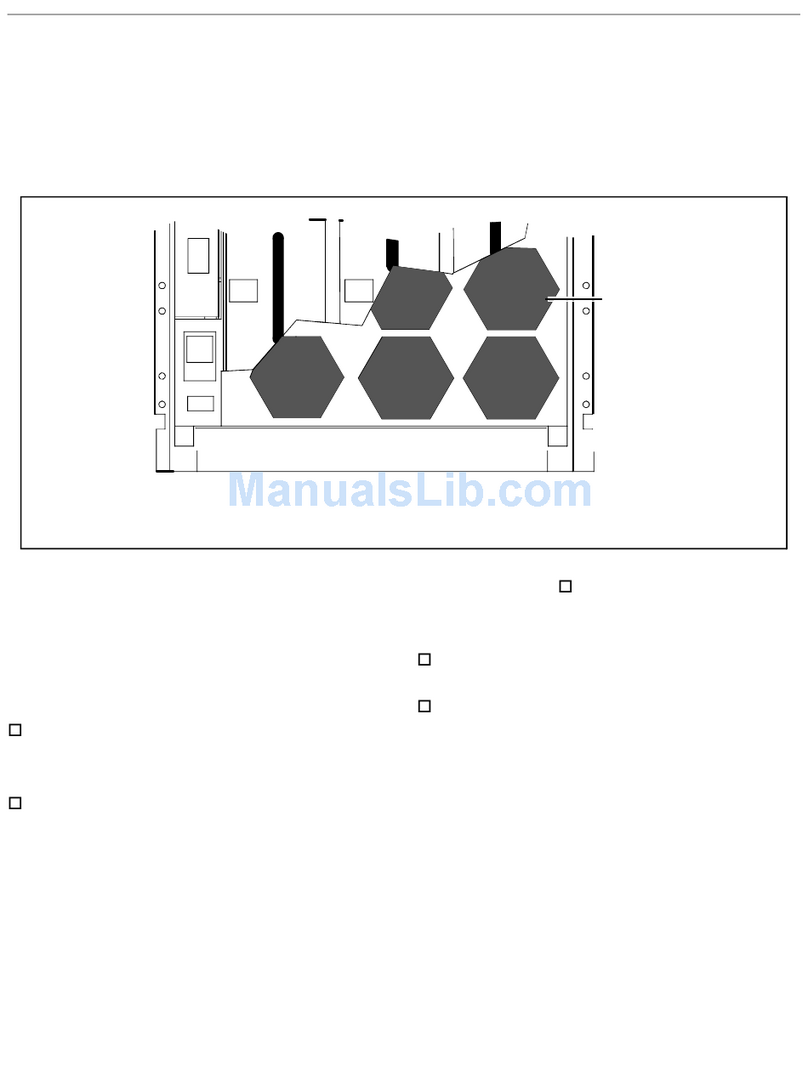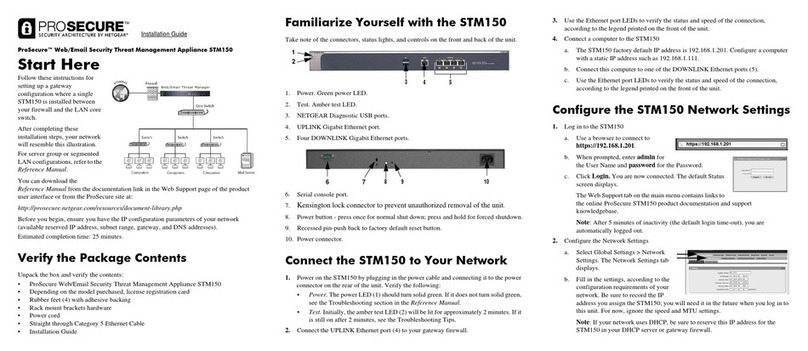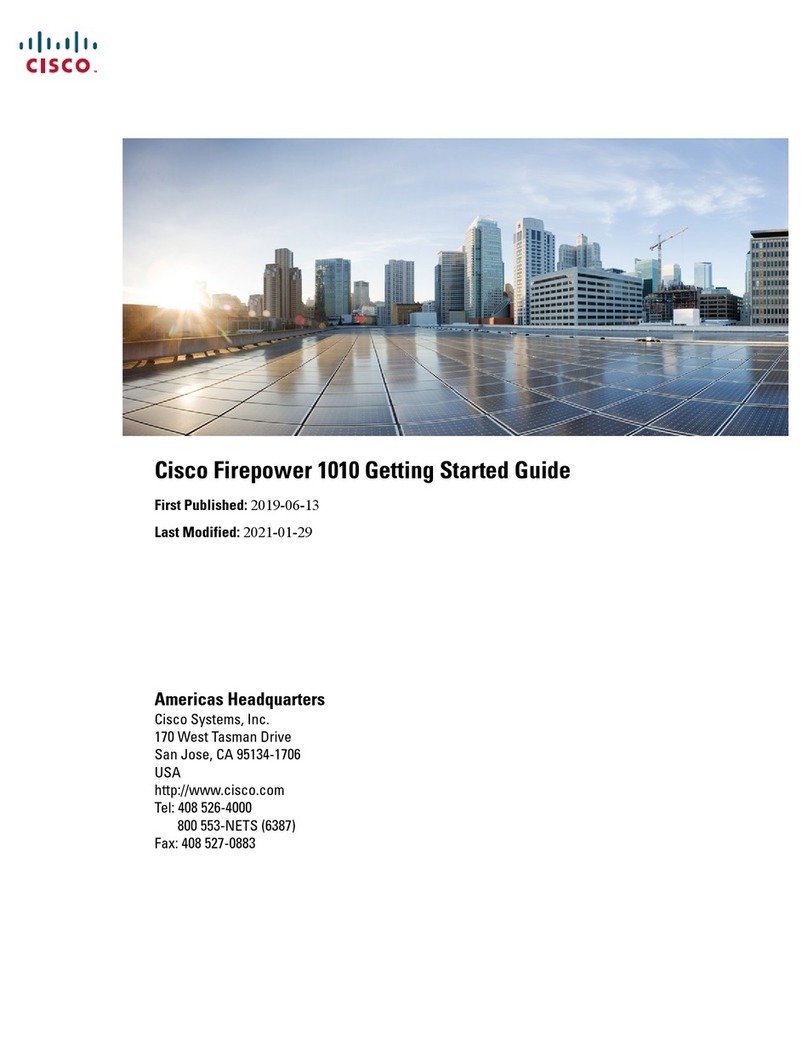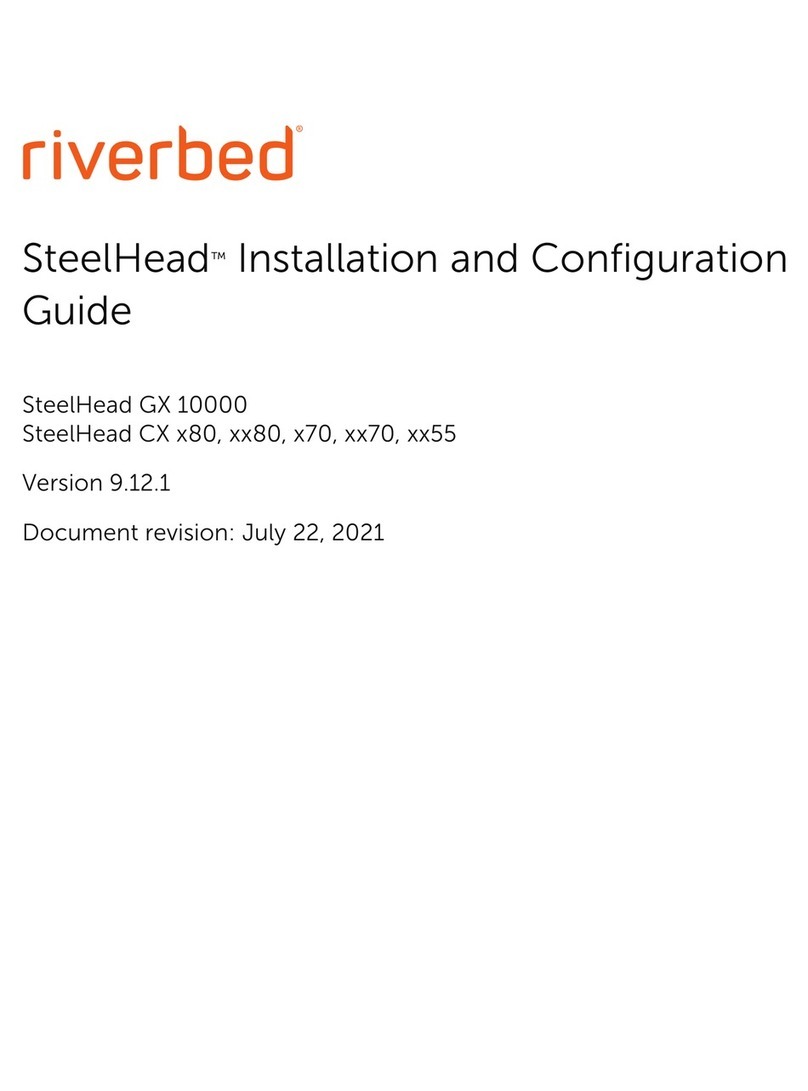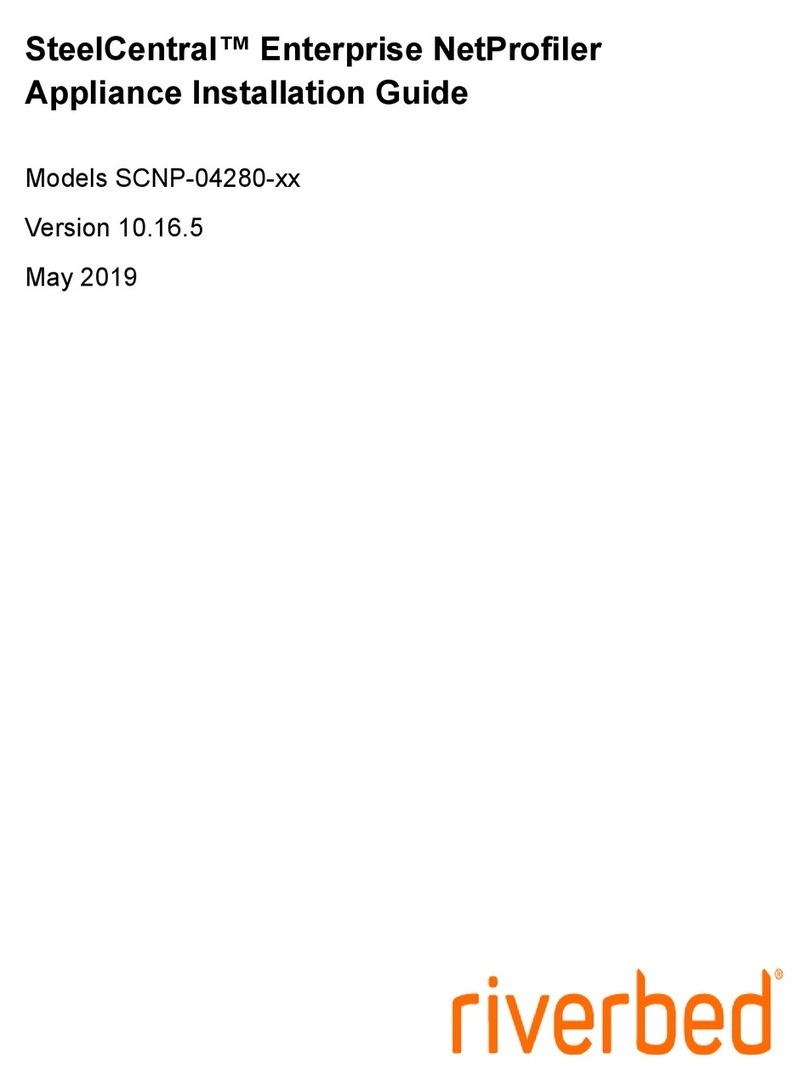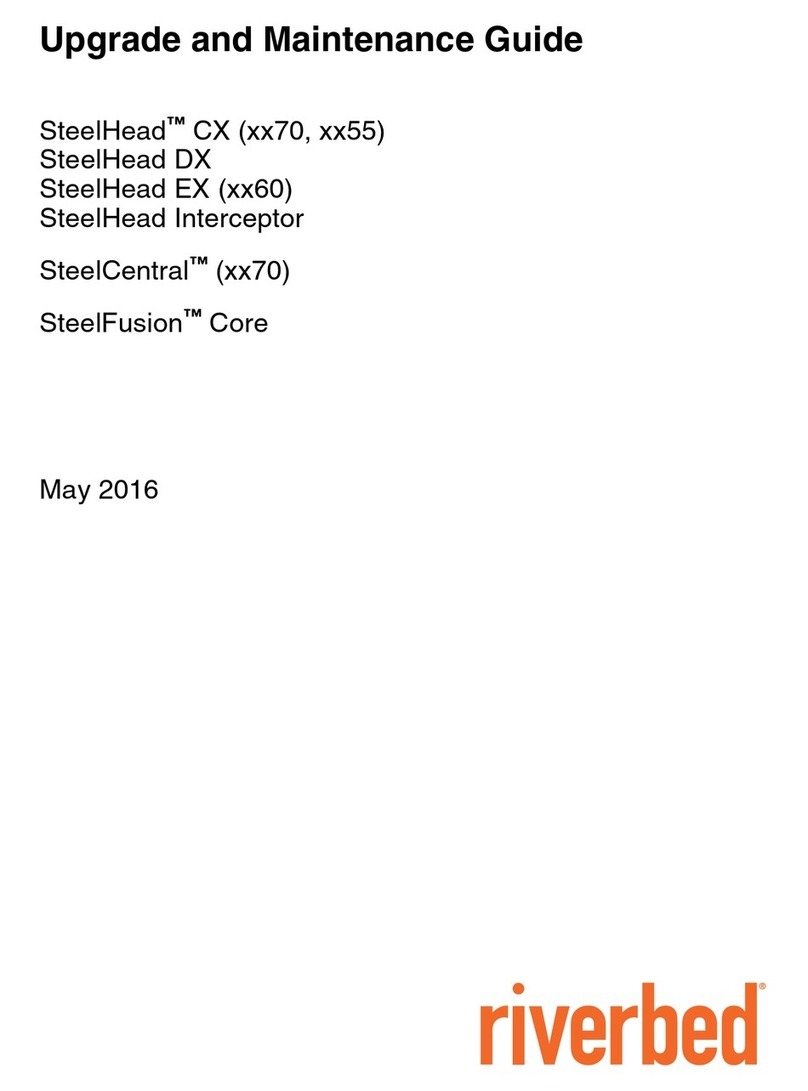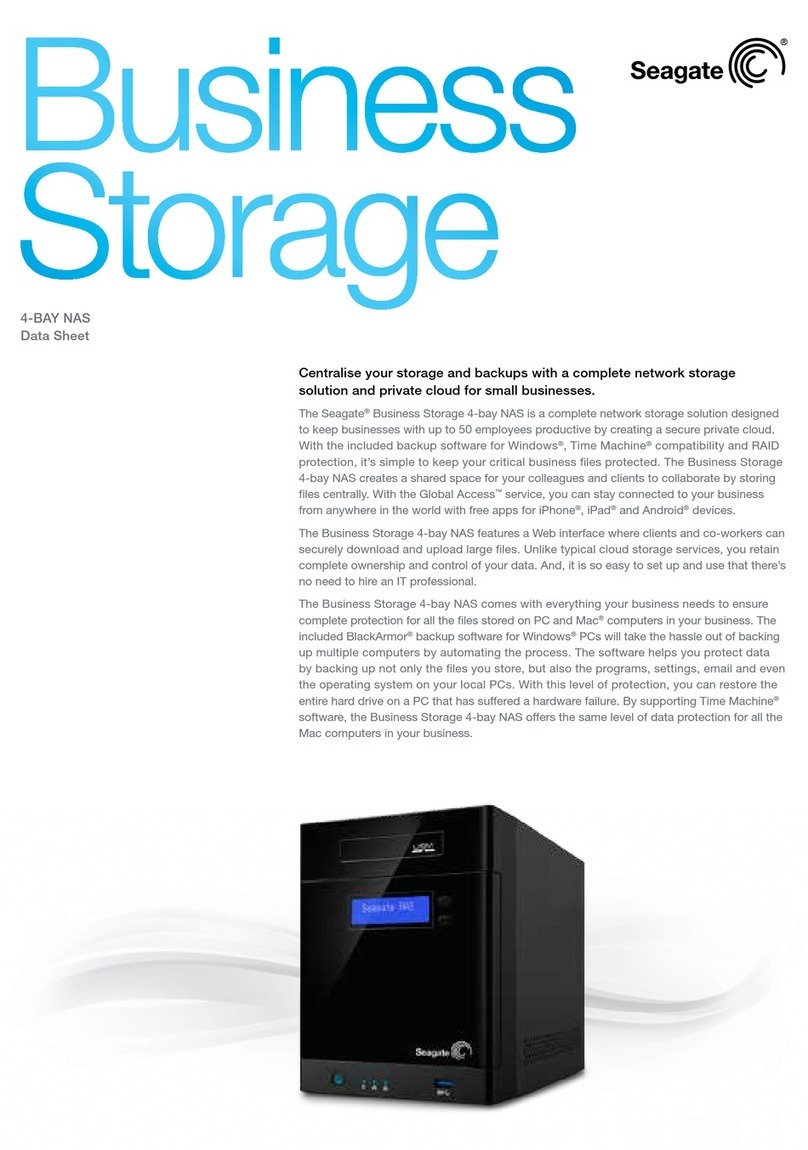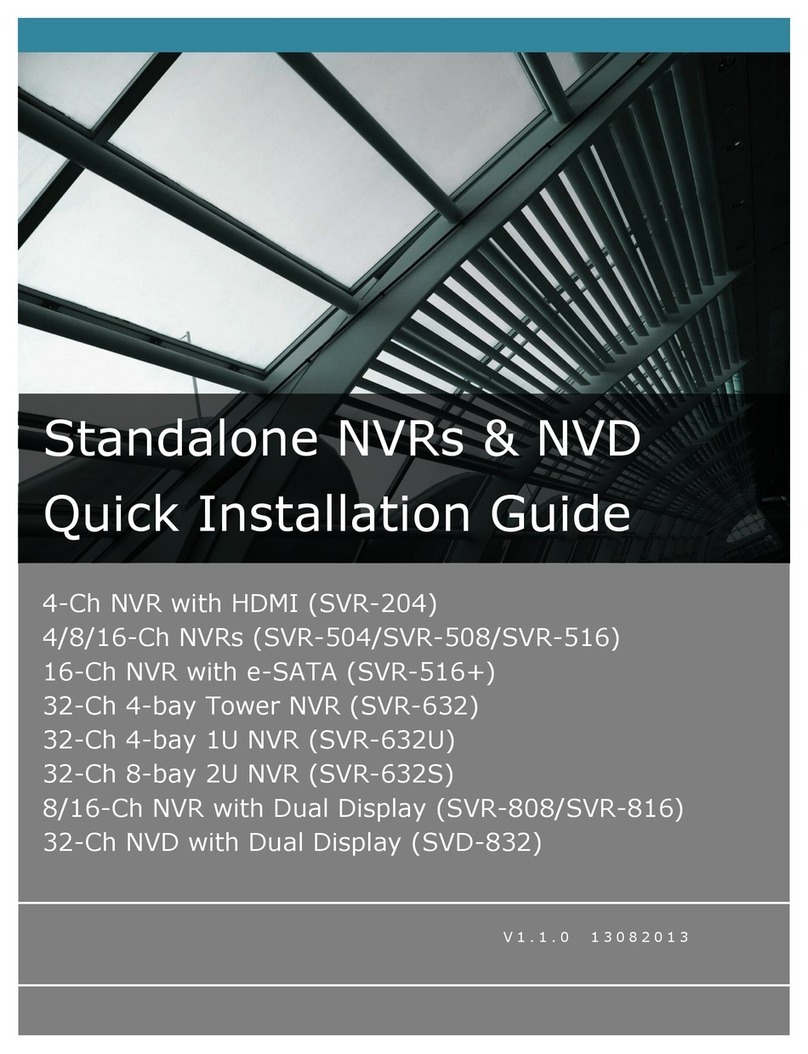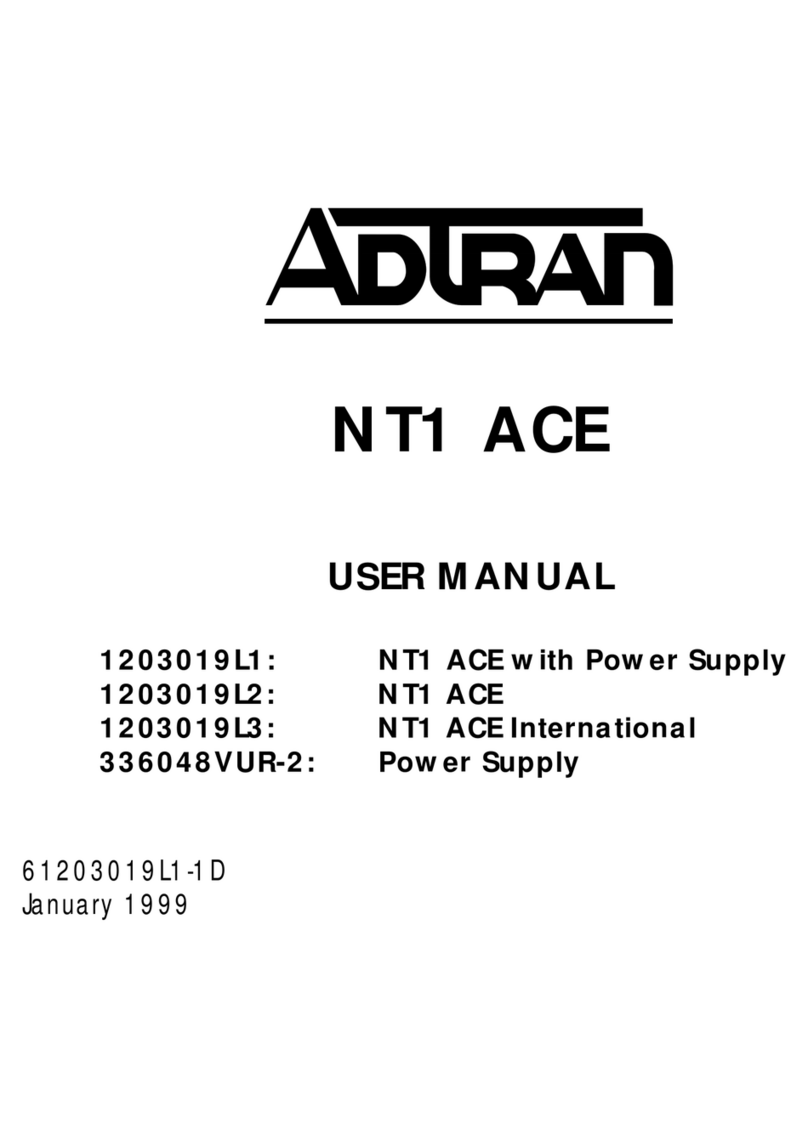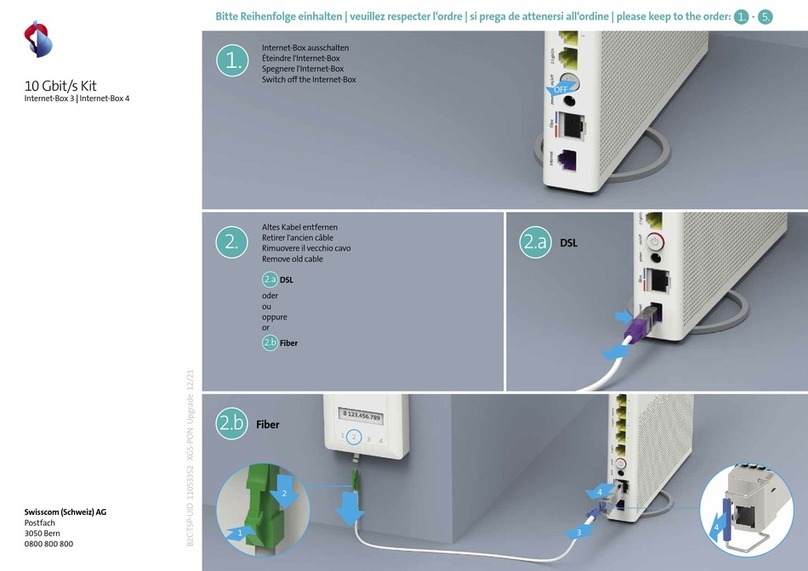Riverbed Technology
680 Folsom Street
San Francisco, CA 94107
www.riverbed.com
Part Number
712-00328-01
© 2019 Riverbed Technology, Inc. All rights reserved.
Riverbed and any Riverbed product or service name or logo used herein are trademarks of Riverbed. All other trademarks used
herein belong to their respective owners. The trademarks and logos displayed herein cannot be used without the prior written
consent of Riverbed or their respective owners.
Akamai® and the Akamai wave logo are registered trademarks of Akamai Technologies, Inc. SureRoute is a service mark of
Akamai. Apple and Mac are registered trademarks of Apple, Incorporated in the United States and in other countries. Cisco is
a registered trademark of Cisco Systems, Inc. and its affiliates in the United States and in other countries. EMC, Symmetrix, and
SRDF are registered trademarks of EMC Corporation and its affiliates in the United States and in other countries. IBM, iSeries,
and AS/400 are registered trademarks of IBM Corporation and its affiliates in the United States and in other countries. Juniper
Networks and Junos are registered trademarks of Juniper Networks, Incorporated in the United States and other countries.
Linux is a trademark of Linus Torvalds in the United States and in other countries. Microsoft, Windows, Vista, Outlook, and
Internet Explorer are trademarks or registered trademarks of Microsoft Corporation in the United States and in other countries.
Oracle and JInitiator are trademarks or registered trademarks of Oracle Corporation in the United States and in other countries.
UNIX is a registered trademark in the United States and in other countries, exclusively licensed through X/Open Company, Ltd.
VMware, ESX, ESXi are trademarks or registered trademarks of VMware, Inc. in the United States and in other countries.
This product includes Windows Azure Linux Agent developed by the Microsoft Corporation (http://www.microsoft.com/).
Copyright 2017 Microsoft Corporation.
This product includes software developed by the University of California, Berkeley (and its contributors), EMC, and Comtech
AHA Corporation. This product is derived from the RSA Data Security, Inc. MD5 Message-Digest Algorithm.
The SteelHead Mobile Controller (virtual edition) includes VMware Tools. Portions Copyright © 1998-2016 VMware, Inc. All
Rights Reserved.
NetApp Manageability Software Development Kit (NM SDK), including any third-party software available for review with such
SDK which can be found at http://communities.netapp.com/docs/DOC-1152, and are included in a NOTICES file included
within the downloaded files.
For a list of open source software (including libraries) used in the development of this software along with associated copyright
and license agreements, see the Riverbed Support site at https://support.riverbed.com.
This documentation is furnished “AS IS” and is subject to change without notice and should not be construed as a commitment
by Riverbed. This documentation may not be copied, modified or distributed without the express authorization of Riverbed and
may be used only in connection with Riverbed products and services. Use, duplication, reproduction, release, modification,
disclosure or transfer of this documentation is restricted in accordance with the Federal Acquisition Regulations as applied to
civilian agencies and the Defense Federal Acquisition Regulation Supplement as applied to military agencies. This
documentation qualifies as “commercial computer software documentation” and any use by the government shall be
governed solely by these terms. All other use is prohibited. Riverbed assumes no responsibility or liability for any errors or
inaccuracies that may appear in this documentation.