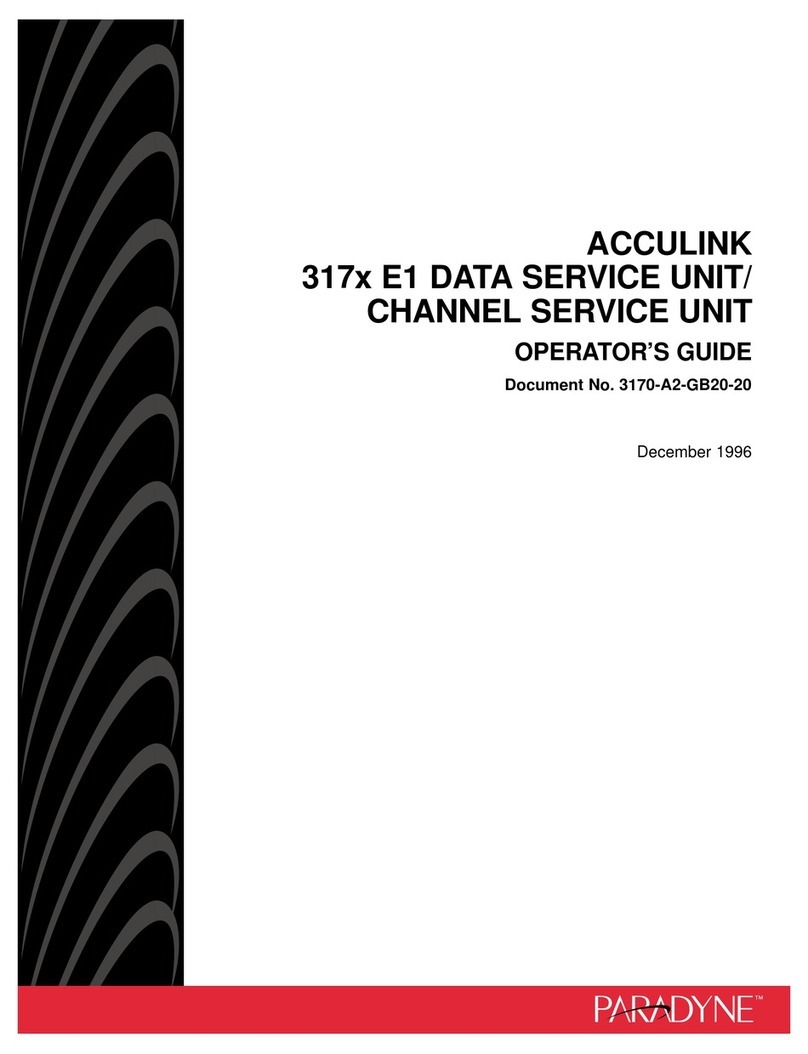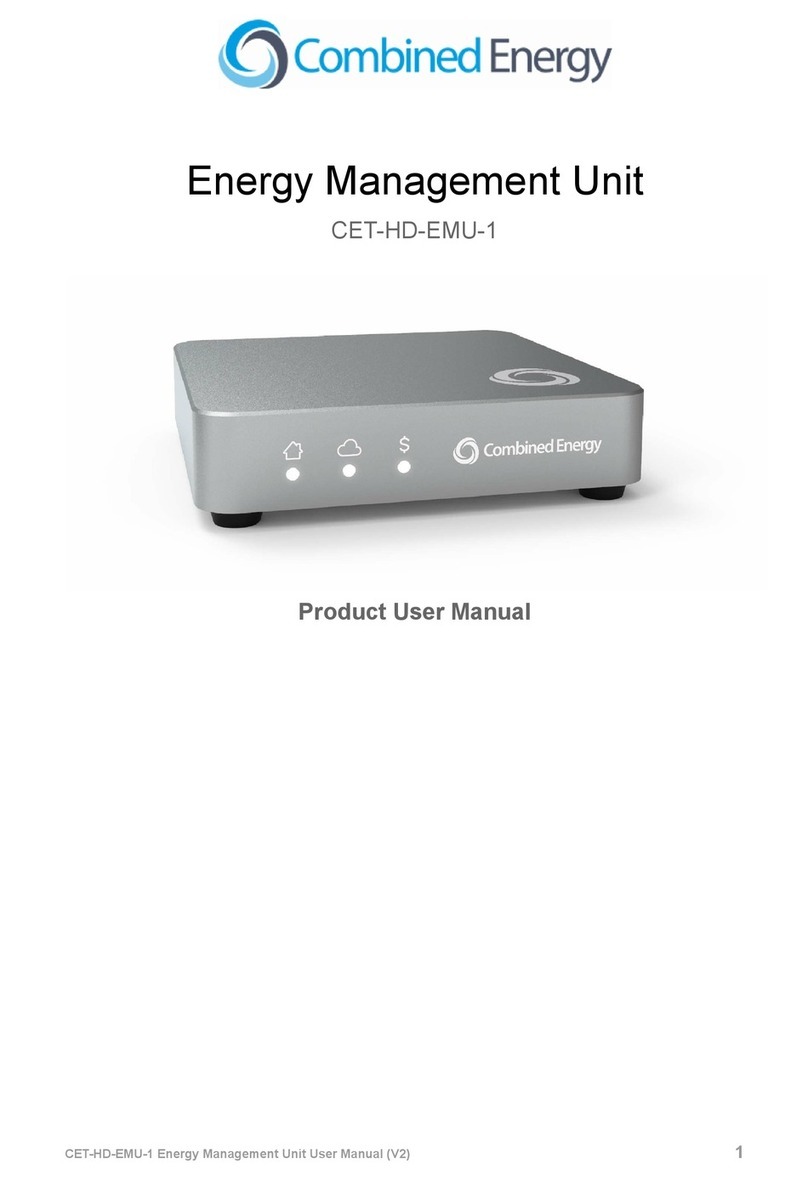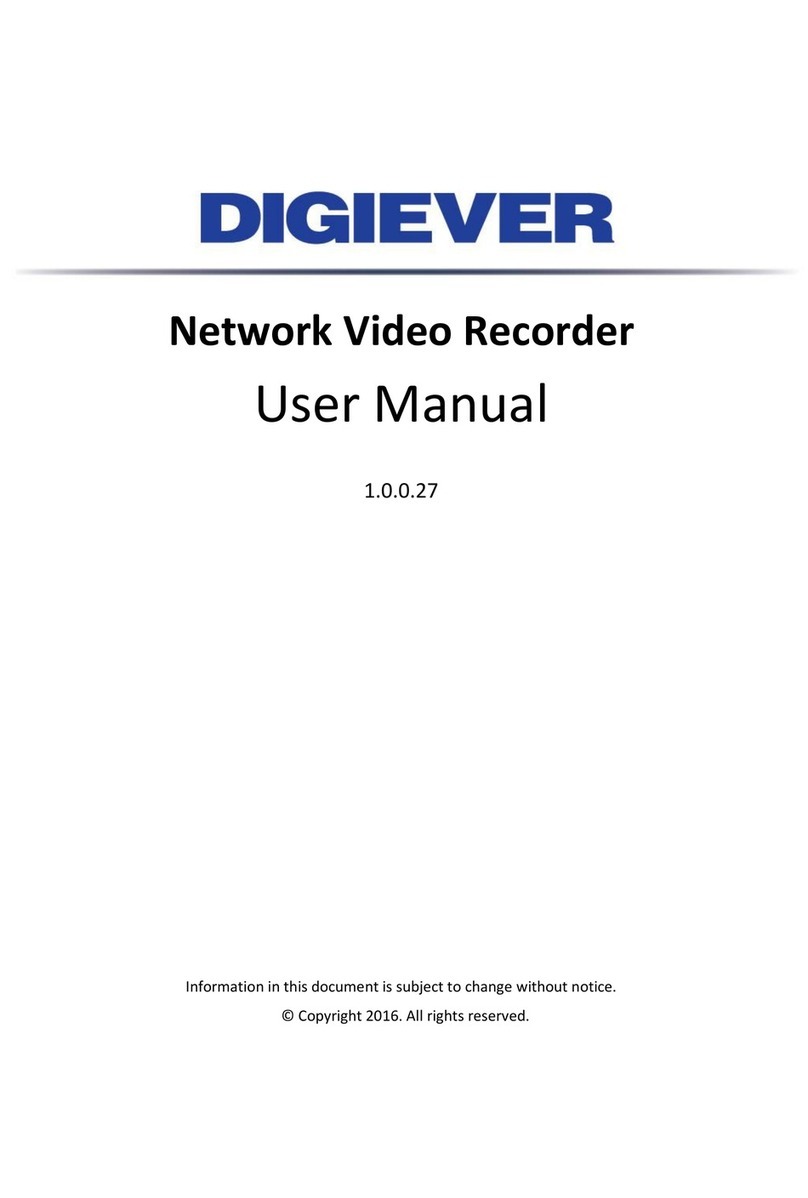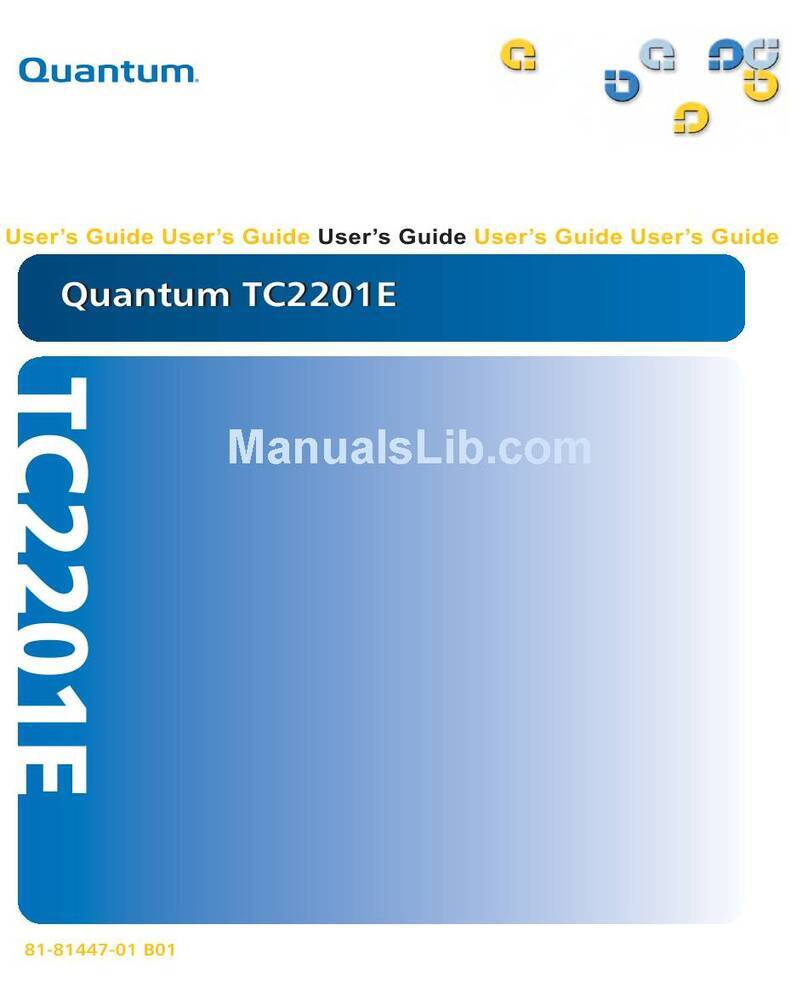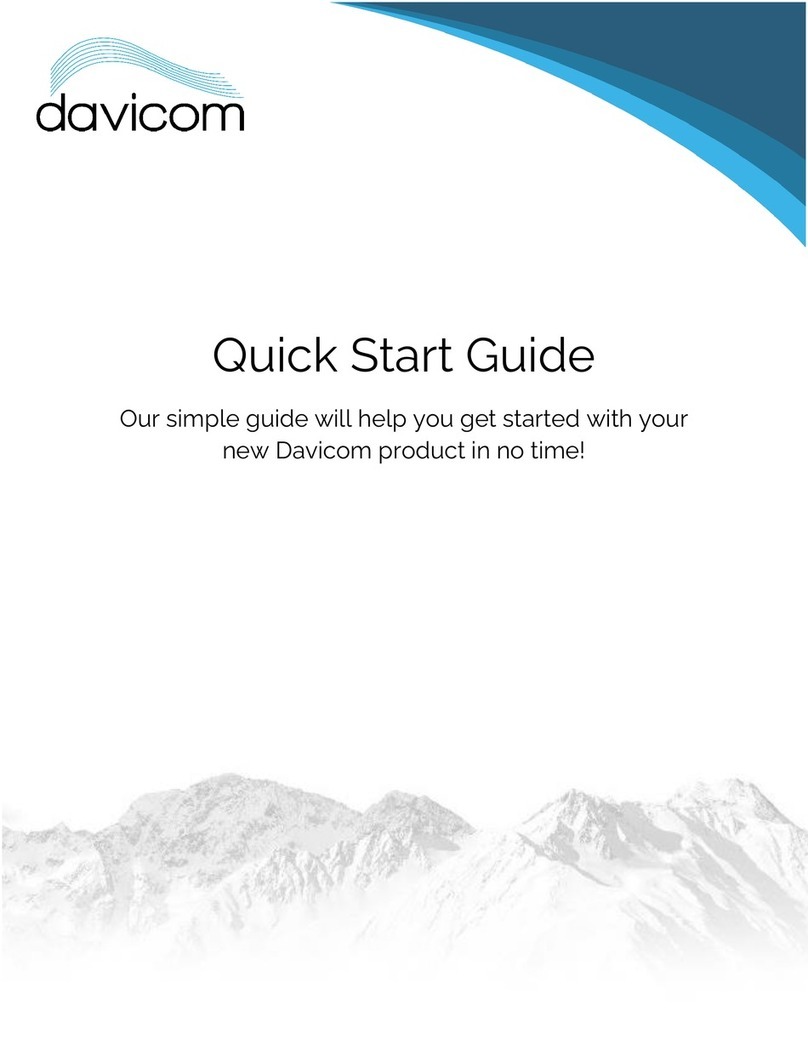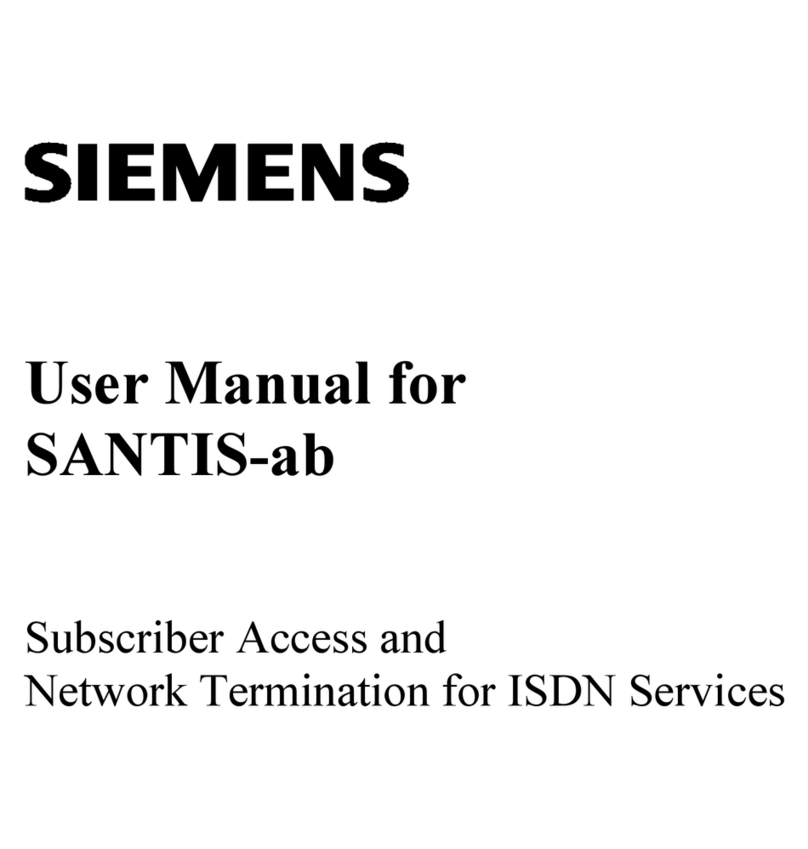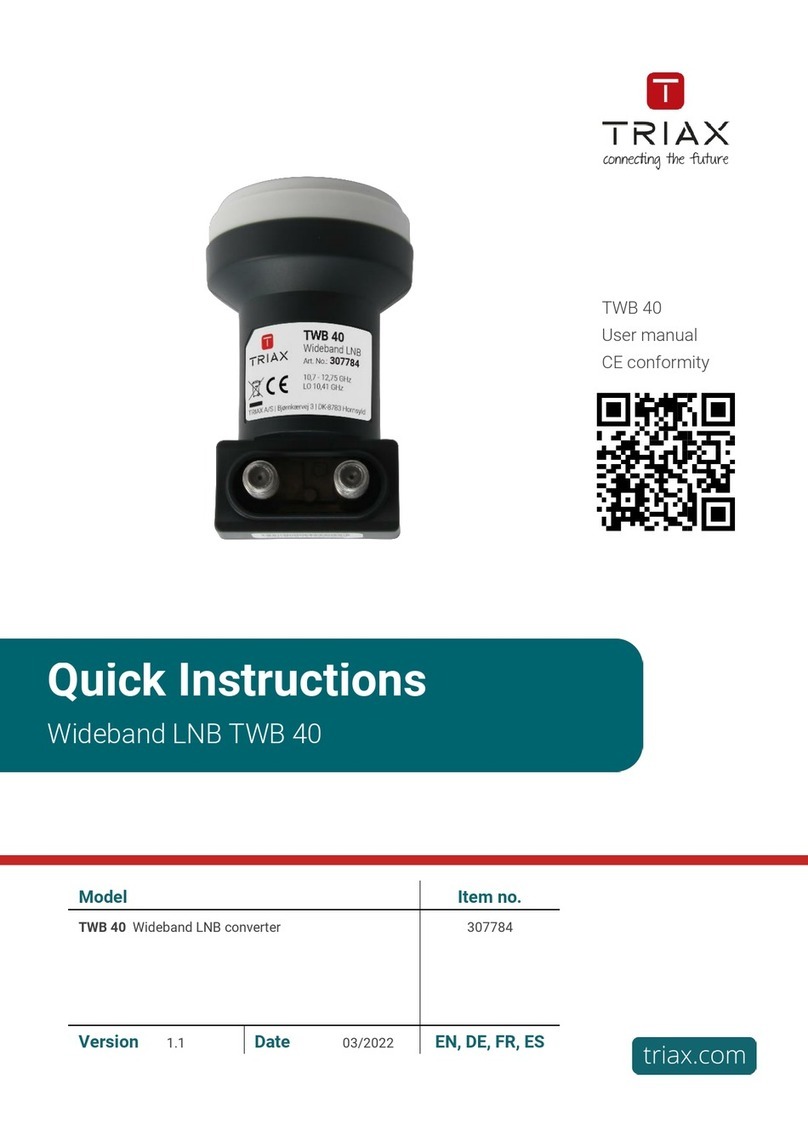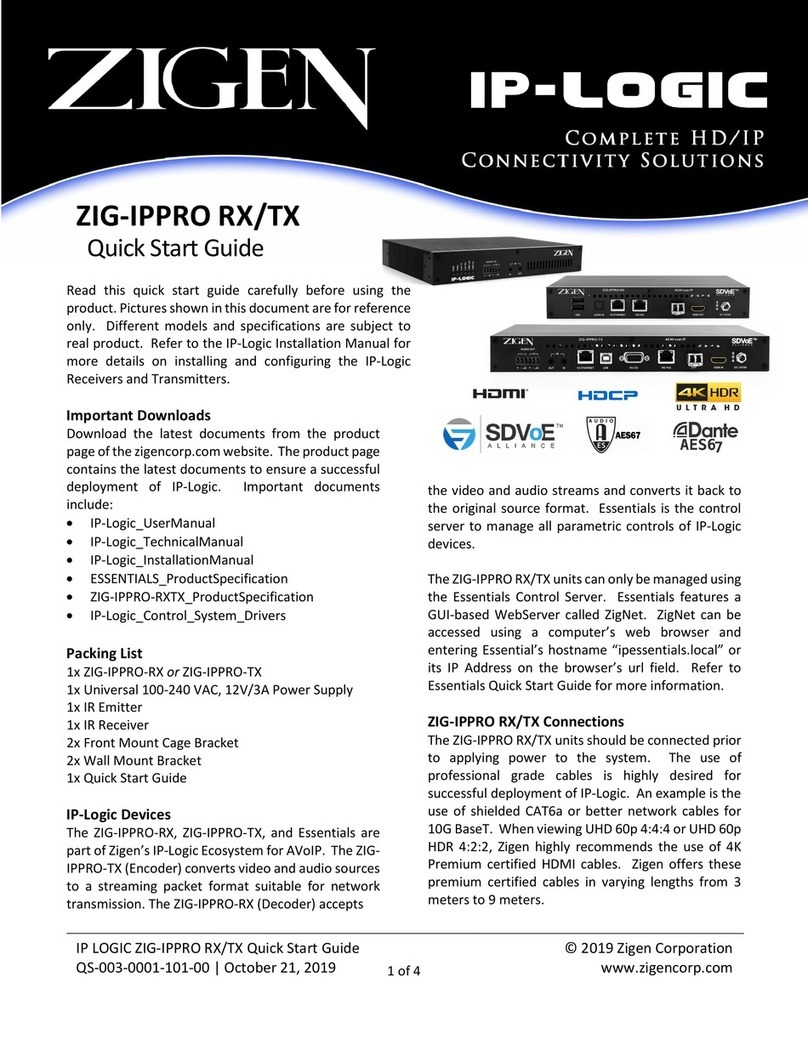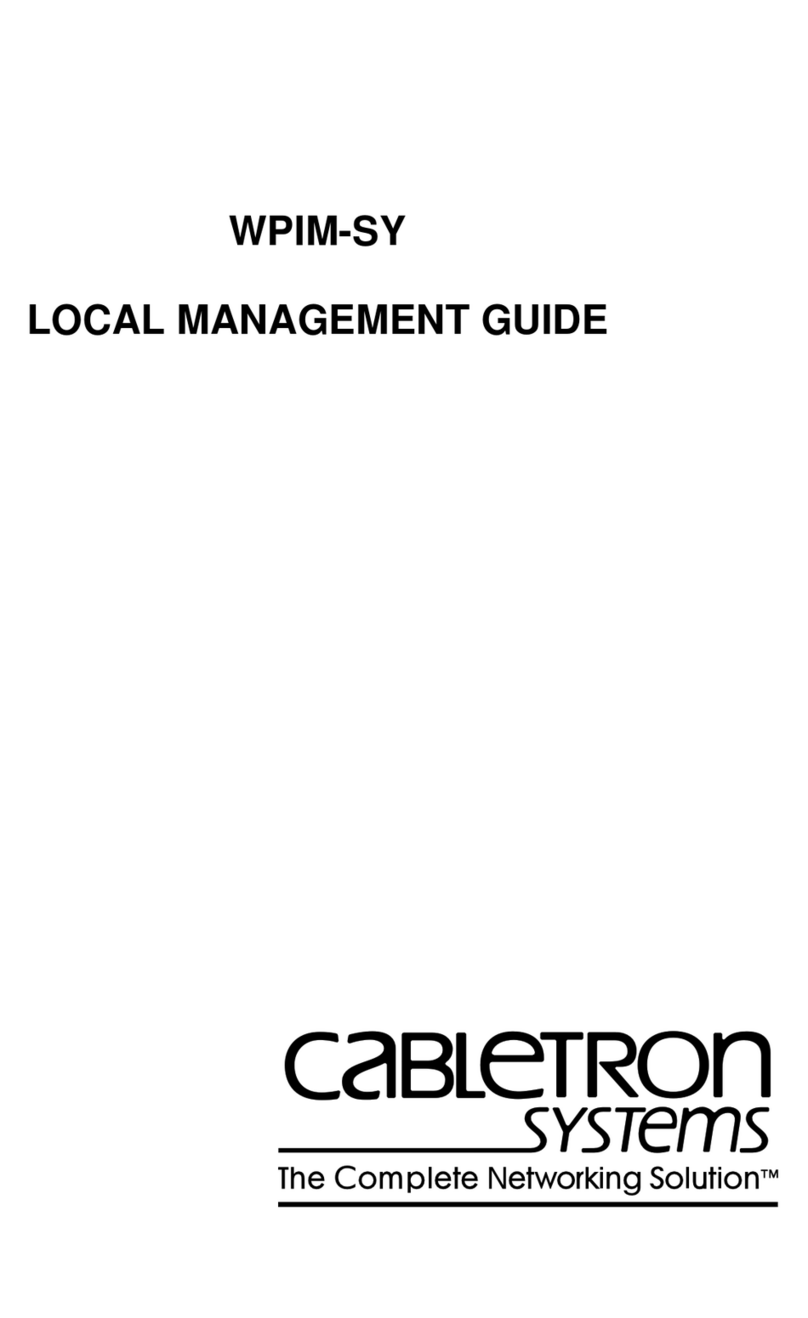XtendLan XL-HCW128C User manual

XL-HCW128C
HPNA3.1 over Coax
Coax MDU Master Bridge
User’s Guide

T
T
A
AB
BL
LE
E
O
OF
F
C
C
O
ON
NT
TE
EN
NT
TS
S
I
IN
NT
TR
RO
OD
DU
UC
CT
TI
IO
ON
N
1
Features
1
Glossary
1
I
IN
NS
ST
TA
AL
LL
LA
AT
TI
IO
ON
N
2
Packing
List
2
Rear
Panel
2
Connectors 2
LED Indicators 2
Connecting
the
Cables
3
Verification
4
C
CO
ON
NF
FI
IG
GU
UR
RA
AT
TI
IO
ON
N
5
Configuration
Methods
5
Use
Web
Browser
5
System Setup (TCP/IP Properties) 6
System Assets (Information) 6
EP (User) Management 6
Firmware/Driver Files 7
EP 7
Smart EP 8
Properties Profile – stored the settings 9
Master HomePNA Properties (HPNA) 9
Security Mode 9
Privacy Mode 9
Privacy Mode Usage Example 10
Privacy Mode/Key Summary 12
Profile Status for Master and EP 12
EP HomePNA Properties (HPNA) 13
Note 13
Host Limit 13
Upstream Rate 13
Master/Smart EP Ethernet Properties (Ether) 13
Port Setup 13
Service and Speed/Duplex 14
Bandwidth Control 14
QoS Setup 15
IGMP v2 Snooping Setup 15
Tag VLAN Setup 15
Status and Statistics 17
Reset to Default 17
Delete the Obsolete EP Profile 17
Diagnosis 17
Device Noise in Master and EP 18
Physical Connection between Master and EP 18
Administration 19
Administrator 20
Allowed Source 20
Telnet/Http/Snmp Setup 21
System Log 22
System Time 22

Static MAC 23
Reboot System 23
Default Setting 23
Upload Firmware 23
Activate Firmware 24
Backup/Restore Configuration 24
Example to Upload then Activate System Firmware and HCNA Driver 24
Current System Firmware and HCNA Driver Version 24
New System Firmware and HCNA Driver Files 25
System Firmware 25
Upload the New System Firmware 25
Check the New System Firmware in ‘Upload Area’ 28
Activate the New System Firmware 28
HCNA Driver 29
Upload the New Master/EP HCNA Driver 29
Upgrade the New HCNA Driver 31
Master/EP runs the New HCNA Driver 32
System Firmware and HCNA Driver Version after Upgrade 33
Use
Telnet
34
Command Sets for Telnet Console 35
dconfig 35
default 35
diag 35
dir 36
dns 36
exit 36
quit 36
ep 36
filter 36
help 36
hpnareboot 36
ipconfig 36
logserver 36
master 36
passwd 36
ping 37
reboot 37
rmep 37
service 37
showep 37
showlog 37
showmaster 37
snmp 37
snmptrapserver 37
snmptrapsetup 37
sntp 37
stat 37
swconfig 37
swqos 38
swqostc 38
tftp 38
time 38
upep 38
upmaster 38
upsys 38
useradd 38
userdel 38
users 38
Use
SNMP
39
A
AD
DV
VA
AN
NC
CE
ED
D
F
FE
EA
AT
TU
UR
RE
ES
S 40

QoS
40
Priority in Upstream and Downstream 40
802.1p 40
IP TOS 40
TCP/UDP Port Number 40
S
SP
PE
EC
CI
IF
FI
IC
CA
AT
TI
IO
ON
NS
S
41

Coax
MDU
Master
Bridge
User’s
Guide
1
I
I
N
NT
TR
RO
OD
DU
UC
CT
TI
IO
ON
N
This chapter describes the features of your HomePNA3.1 over Coax to Ethernet Master (Management) Bridge --
XL-HCW128C. Refer to “HomePNA3.1 over Coax” as HCNA from this point.
Features
♦One HCNA Port for Driving HomePNA3.1 Signal into Existing Coaxial Cable
♦One TV/Antenna Port for TV Set Connection or for TV Signal from VHF/UHF Antenna/CATV
♦Two Fast Ethernet Port with Auto-Detect MDIX Function(Auto Crossover) and Auto-Negotiating Half/Full
Duplex 10M/100M for Expansion or Link to FTTx/xDSL Modem
♦One Reset Button
♦Priority Queue based QoS Support for 802.1p, IP TOS, UDP/TCP Protocols
♦Supports up to 31 EPs(Endpoint, as XL-HC128C Slave Unit) Concurrent Connection
♦Built-in Diagnostic Function for Individual EP Connection
♦Built-in Web Server and Telnet Server to Support Remote Configuration via Web Browser or Telnet Protocol
♦Supports Remote HTTP/TFTP Upgrade Function for System Firmware and HCNA Driver
♦Supports HCNA Driver Upgrade On-line for Connected EPs
♦Supports SNMP Function
Glossary
♦HCNA HomePNA3.1 over coaxial cable
♦MDU Multiple Dwelling Unit
♦Coax Coaxial cable
♦SyncMode HCNA device operates in Synchronous mode
♦AsyncMode HCNA device operates in Asynchronous mode
♦Master Master HCNA device in one coax network
♦Slave Slave HCNA device in one coax network
♦EP Endpoint, equivalent to Slave HCNA device, as CET-330
♦Smart EP Smart Endpoint, as XL-HC128C. XL-HCW128C could configure Smart EP’s Ethernet properties.
♦QoS Quality of Service
♦M/C Fiber-Optic Ethernet Media Converter
♦Mixer Coax device sums two or more signals into one
♦Splitter Coax device divides a signal into two or more smaller and approximately equal signals.
♦Combiner Coax device adds several discrete signal inputs to one and has high isolation between inputs
♦Duplexer Coax device separates 2 signals within the same band
♦Diplexer Coax device separates 2 signals in different bands
♦Tap Coax device uses for matching impedance or connecting subscriber drops
♦dB Decibel, to express either a gain or loss power ration(log) after the signal has been transmitted
1
www.xtendlan.com

Coax
MDU
Master
Bridge
User’s
Guide
2
I
I
N
NS
ST
TA
AL
LL
LA
AT
TI
IO
ON
N
This chapter describes the installation procedure for your bridge.
Packing
List
Your package should come with the equipment listed below,
♦One Main Unit (HCNA to Ethernet Master Bridge) XL-HCW128C
♦One DC 5V Power Adaptor
♦One F-Type Coaxial Cable (RG-59U)
♦One RJ-45 Ethernet Cable (CAT-5)
Rear
Panel
Figure 1: Rear Panel of XL-HCW128C
Connectors
1. DC5V: Connect to the power adapter plug.
2. LAN1/LAN2: Two fast Ethernet ports to connect Switch/FTTx/xDSL Modem for Internet access.
3. Reset: While XL-HCW128C is turned on, press and release this button will reboot XL-HCW128C. Press it for
lasting
5 seconds will restore all settings to factory default. For example, the IP address will restore to default
‘192.168.1.1’.
4. HCNA: Attach to existing coaxial cable and use it as the networking backbone in one or more MDUs. CEM-
538M is the HCNA Master device and controls the other Slave HCNA devices (refer to Endpoint or EP, as
XL-HC128C) on the same coax network. Refer “Connecting the Cables” for more details.
5. TV/Antenna: Connect to TV Set. Or connect to VHF/UHF antenna or CATV to bypass TV signal to HCNA
port.
LED Indicators
1. Power: Lighting up when power on.
2. LAN1: Lighting up when LAN1 port is active, and flashing when there is any data traffic.
3. LAN2: Lighting up when LAN2 port is active, and flashing when there is any data traffic.
4. Link/Act: Lighting up when HCNA port is active, and flashing when there is any data traffic.
5. SyncMode: Lighting up when HCNA port is working in HCNA Synchronous MAC mode.
6. Diagnosis: Lighting up when XL-HCW128C is diagnosing EP.
NOTE: HCNA always adopt the Synchronous MAC protocol layer in coax system in order to coordinate all the
transmissions and eliminate any collisions. The SyncMode led should be always on after power on.
2
www.xtendlan.com

Connecting
the
Cables
Coax
MDU
Master
Bridge
User’s
Guide
To establish a new coax networking system by XL-HCW128C, reroute the CATV/Antenna signal source over coax
toward XL-HCW128C ‘TV/Antenna’ port and connect XL-HCW128C ‘HCNA’ port to the original coax entrance
to
building. XL-HCW128C works as a Combiner for TV and HCNA signal. In each Dwelling Unit, use the HCNA EP
to extract the TV signal and Ethernet packets. See Figure 2 for the detail cabling in one MDU,
XL-HC128C
Satellite/CATV VHF/UHF
XL-HCW128C
M/C Splitter
Optical Fiber
ISP
Figure 2: Detail cabling of XL-HCW128C
Tap
3
www.xtendlan.com

Coax
MDU
Master
Bridge
User’s
Guide
You can also use other Combiner or Mixer-Splitter with XL-HCW128C to build the same system, see the following
Figure 3 for different cabling,
Satellite/CATV VHF/UHF
Mixer
Combiner
EP
XL-HCW128C Splitter
M/C
Optical Fiber
ISP
Figure 3: Different Cabling of XL-HCW128C
NOTE: After power up XL-HCW128C, the led ‘SynMode’ will always be glowing, and led ‘Link/Act’ will light up
for at least one EP is detected on the HCNA network. A dimmed led ‘Link/Act’ shows no EP attached to the HCNA
network.
Verification
After you have finished the installation, you should be able to access XL-HCW128C through Ethernet link or through
HCNA link (via Host PC behind EP) to verify the installation is completed. (See next Chapter for details).
4
www.xtendlan.com

Coax
MDU
Master
Bridge
User’s
Guide
3
C
C
O
ON
NF
FI
IG
GU
UR
RA
AT
TI
IO
ON
N
This chapter describes the configuration procedure for your bridge.
Configuration
Methods
To access and configure your bridge, choose one the following methods:
♦Use Web Browser
♦Use Telnet Program
♦Use SNMP Manager or MIB Browser
Use
Web
Browser
Web browser is the easiest tool to configure the bridge. The factory default IP address of XL-HCW128C is
‘192.168.1.1’ and the default subnet mask is ‘255.255.255.0’. To access the bridge with default IP, your PC should
be within the same IP network as the bridge XL-HCW128C. That is, your PC's IP address should be as "192.168.1.xxx".
For instance, you may connect your PC with the bridge directly by one Ethernet cable between your PC's Ethernet
adapter and bridge's port LAN1. Also configures your PC's TCP/IP setting to fixed IP as "192.168.1.xxx", subnet
mask as "255.255.255.0", disable DHCP option. Make your PC and the bridge within the same "192.168.1.xxx"
network. Type in 192.168.1.1 in your browser’s website navigating field, as the following,
The bridge will prompt you a window for password authorization. The factory default Username is ‘admin’, also
Password is ‘admin’. Please change it to a more secured password after you login successfully. Here shows the
main configuration menus on the browser,
5
www.xtendlan.com

Coax
MDU
Master
Bridge
User’s
Guide
System Setup (TCP/IP Properties)
The main window contains the left sub-window for the items to be configured, and the right sub-window displays the
contents for the selected item. Click your mouse on the item in the left window will pop out the corresponding item-
window in the right side. Click on the ‘Apply’ button (or ‘OK’ button in some screens) will submit your new
setting into the bridge and will take effect immediately.
System Assets (Information)
Click on the bottom-right ‘Info’ icon will pop out the following window,
EP (User) Management
Refer the following Figure 4 as the example for generic EP management. Each EP is identified by its built-in HCNA
MAC address. The HCNA device resides at XL-HCW128C is regarded as the Master (Local) device, and is used to
6
www.xtendlan.com

Working
Area
Upload
Area
System
IP:192.168.1.1
Ethernet
MAC
:
00-01-40-20-xx-10
HCNA
MAC
Working
Area
System
OS
Firmware
Local
(Master)
HCNA
Driver
HCNA
M
A
C:
Coax
MDU
Master
Bridge
User’s
Guide
manage other connected Slave EPs. The HCNA MAC exists only in HCNA (coax) domain, and is unaware for any
EP end-user. System manager use system IP address and Ethernet MAC address to access XL-HCW128C. Each
XL-HCW128C device should be stamped with both Ethernet MAC and HCNA MAC for identification.
XL-HCW128C Flash ROM
Upload
Area
Files
Firmware/Driver
EP
(Slave)
HCNA
Driver
System
IP:192.168.1.1
Ethernet
MAC
:
00-01-40-20-xx-10
LL
oo
cc
aa
l
l
(M
(M
aa
ss
te
te
r)r)
:
00-01-40-21-xx-10
00-01-40-21-xx-10
Figure 4: EP Management Architecture
EP#1
HCNA
MAC
:
00-01-40-xx-xx-01
EP#2
HCNA
MAC
:
00-01-40-xx-xx-02
EP#3
HCNA
MAC
:
00-01-40-xx-xx-03
EP#4
HCNA
MAC
:
00-01-40-xx-xx-04
EP#5
HCNA
MAC
:
00-01-40-xx-xx-05
Firmware/Driver Files
XL-HCW128C flash ROM is capable of storing the following files:
1. System bootcode (OS bootloader)
2. System firmware (OS)
3. Local (Master) HCNA driver for chipset 3110 (resides at XL-HCW128C)
4. EP (Slave) HCNA drivers for chipset 3010 (resides at EP like CET-330)
5. Smart EP (Slave) HCNA drivers for chipset 3110 (resides at Smart EP like XL-HC128C).
6. HCNA physical connection diagnosis utility
To upgrade any one of them, you need to follow the 2-stage procedure. First to ‘Upload’ the file onto XL-HCW128C
Upload Area, then do the real upgrade by ‘Activate’ it on demand -- the file will move into Working Area for
running. Refer the following section entitled “Example to Upload then Activate System Firmware and HCNA
Driver” for more details.
EP
Open ‘EP Management’ window, click on ‘Refresh’ button first to scan all connected EPs. For example,
7
www.xtendlan.com

Configure
EP’s
HCNA
Settings
Configure
Smart
EP’s
Ethernet
Settings
Can
Delete
Off-line
EP’s
Profile
Coax
MDU
Master
Bridge
User’s
Guide
Master/EP
HCNA
Driver
Version
in
Upload
Area
Master
Working
HCNA
Driver
Version
Current
EPs
Profile
Status
Configure
Master’s
HCNA/
Ethernet
Settings
Check
box
to
Select
EPs
for
Driver
Upgrade
EPs
by
3010
Chipset
Smart
EPs
by
3110
Chipset
EP
Working
HCNA
Driver
Version
Run
Built-in
Diagnostic
Tools
EP’s
Ethernet
isn’t
Configurable
Green
LED
for
On-line
EP
Grey
LED
for
Off-line
EP
Click
to
Scan
EPs
Again
Click
to
Upgrade
Selected
EPs
HCNA
Driver
Each row represents for one EP, here we have one Master (Local) HCNA device (on the top) and 7 extra Slave EP
devices shown on the window. The first two are EPs, follows three Smart EPs (or called Configurable EPs), and two
EPs that are powered off..
Smart EP
Denote an EP whose Ethernet properties are configurable. Based on 3110 chipset, with built-in simple management
function, its Ethernet settings can be configured by XL-HCW128C. Refer “Master/EP Ethernet Properties”. EP not
denoted as ‘Smart’ is not configurable in its Ethernet properties, based on 3010 chipset.
For each shown column,
Sel : click on ‘Sel’ button will select all listed EPs at once for EP HCNA driver upgrade, or just designate
the EP one by one for EP HCNA driver upgrade. The top row is the Master device (denoted ‘Local’ in
field Note).
Link : light for HCNA device current connection status.
Green:EP is active -- on-line. For Master device, green always.
Gray: EP is not active -- off-line, either user powers it off or cabling has trouble. (‘NA’ means value Not
Applicable/Available since setting value in this field is stored inside EP and the EP is unreachable
now.)
MAC : HCNA MAC address.
F/W : the current queried working HCNA driver version
Model : the current queried working HCNA model name
Note : used to denote EP end-user, for recording username or address or specific message. Mark ‘Local’ for
Master HCNA device.
Config : configure Master/Smart EP’s HomePNA and Ethernet properties or EP’s HomePNA properties.
8
www.xtendlan.com

Coax
MDU
Master
Bridge
User’s
Guide
Del : Delete the off-line EP’s profile, to save the EP properties profile space of XL-HCW128C.
Test : run the built-in diagnostic functions. Refer “Diagnosis” for more details.
Click on each device’s ‘HPNA’ button can open the window to configure its HomePNA properties. Click on
‘Ether’ button to configure its Ethernet properties—only Master and Smart EP support this function. Click on
‘Test’ button can diagnose the noise of HCNA itself and the physical connection quality between Master and EP.
Properties Profile – stored the settings
XL-HCW128C will query and store the setting values of individual on-line EP into its nonvolatile memory
automatically, include HomePNA properties and Ethernet properties as a profile. It shows the monitored EP status:
green light in ‘Link’ field means EP is ‘ON’, gray light otherwise. While EP is off-line and doesn’t need any
service, you may delete its obsolete profile manually to save XL-HCW128C storage space. XL-HCW128C could keep
up
to 32 profiles, and serve up to 1 master plus 31 on-line EPs concurrently.
Master HomePNA Properties (HPNA)
Security Mode
The communication between EPs is isolated intentionally. EP cannot talk to each other. It is the default security
function and always ‘ON’.
Privacy Mode
Privacy prevents unauthorized EPs from accessing the HCNA network controlled by Master HCNA device. While
‘Privacy Mode’ is ‘ON’, Master will serve EP only if EP’s ‘Privacy Key’ matches with the Master’s. The ‘Privacy
Key’ acts like EP’s password granted by Master.
Open the Master privacy configuration window by clicking on its ‘HPNA’ button,
The ‘Privacy Mode’ value for Master (Local device):
Off: It allows all EPs to transmit and receive packets through XL-HCW128C. Regardless of the ‘Privacy Key’
values setting in Master device.
On: XL-HCW128C will communicate with EPs if they share the same ‘Privacy Key’ while the ‘Privacy
Mode’ is turned ‘ON’. There should be only one key exists in one coax networking system. EP with
unmatched key will not be allowed to transmit any packets through XL-HCW128C if ‘Privacy Mode’ is
‘ON’.
The factory default mode is ‘Off’ and key is ‘0x0’ (states in hexadecimal). Once you activate the ‘Privacy Mode’
and set up the ‘Privacy Key’ in XL-HCW128C(the setting values), you need to upgrade Master and all allowable
EPs’
9
www.xtendlan.com

Coax
MDU
Master
Bridge
User’s
Guide
HCNA driver with the new values (replace the running working values with the new setting ones) before any
connected EP can access the network controlled by XL-HCW128C.
Privacy Mode Usage Example
For example, first activate the ‘Privacy Mode’ by apply the ‘ON’ setting and change the ‘Privacy Key’ to ‘0x1234’.
XL-HCW128C will request to upgrade the Master’s HCNA driver, and all allowable EP’s HCNA driver.
Click the ‘Apply’ button will change the Master row background color to yellow (refer ‘Profile Status’), and pick all
allowable EPs automatically for driver upgrade. You may change the select and proceed to upgrade, as we uncheck
one EP, then do the upgrade for Master (Local) and 4 on-line EPs,
Assume
this
EP
is
banned,
un-check
it
for
upgrade
Click ‘Upgrade’ button,
10
www.xtendlan.com

Coax
MDU
Master
Bridge
User’s
Guide
Here we have one banned EP shown in red background after upgrade,
Then power on the 2 extra off-line EPs, they will also be banned since their ‘Privacy Mode/Key’ (as default
‘OFF’/‘0x0’) doesn’t match with the Master’s (now key is ‘ON’/‘0x1234’ ).
11
www.xtendlan.com

Coax
MDU
Master
Bridge
User’s
Guide
EPs are classified by the shown background color, green for allowed EP, red for banned EP.
Privacy Mode/Key Summary
EP can’t communicate with each other regardless of the settings of ‘Privacy Mode’ and ‘Privacy Key’. EP could
access the coax network controlled by XL-HCW128C only if EP has the right ‘Privacy Mode’ and ‘Privacy Key’.
Please refer the following diagram for more details,
Master
Privacy Mode
EP
Privacy Mode
On
Off
On
9
(Key match)
8
(Key not match)
8
Off
8
9
(factory default)
9
: EP can access the network
8
: EP can’t access the network
Upgrade the EP’s HCNA driver is the only way to change the EP’s ‘Privacy Mode’ and ‘Privacy Key’—by
applying the setting values of the Master HCNA device to selected EPs.
Profile Status for Master and EP
Each listed device status can also be classified by the shown background color:
Green: For Master, the ‘Privacy Mode/Key’ working values in device is consistant with the profile stored setting
values in XL-HCW128C. For EP, it can access the network.
12
www.xtendlan.com

Coax
MDU
Master
Bridge
User’s
Guide
Yellow: For Master, it has inconsistent ‘Privacy Mode/Key’ settings. You may upgrade the Master’s driver to
synchronize its working values. (to replace the running working values with the setting ones).
Red: For banned EP, either ‘Privacy Mode/Key’ in EP is not matched or the ‘Host Limit’ value in EP is 0.
XL-HCW128C will refuse to serve this EP.
EP HomePNA Properties (HPNA)
EP (either Smart or not) conforms to the following HomePNA settings stored in XL-HCW128C Master,
Note
Footnote to the EP (user).
Host Limit
Specify the maximum allowable host (as PC) number attached on this EP:
0: Service is disabled, none host is allowed
1~255: The factory default value is 255 for unrestricted.
Upstream Rate
Limit the maximum allowable upstream bandwidth (value multiplied by 64Kbps) of one EP. It is a HomePNA
upstream traffic throttle enforced by EP built-in HCNA driver (Regard as Software bandwidth control, works for
HCNA port in the upstream direction).
0: unlimited
1~1563: *64Kbps for the maximum upstream rate.
Master/Smart EP Ethernet Properties (Ether)
The Ethernet properties of Master device and Smart EP device are configurable. For those EPs equipped with he
fixed Ethernet properties are remarked as un-configurable EPs – usually based on 3010 chipset.
Port Setup
To configure built-in Ethernet switch port properties, include speed, flow control, and maximum In/Out rate
(bandwidth control) of port LAN1/LAN2/HCNA.
13
www.xtendlan.com

Coax
MDU
Master
Bridge
User’s
Guide
Service and Speed/Duplex
Change ‘Service’ to enable or disable the port. This setting open or close the related Ethernet switch port in EP.
Default setting in field ‘Speed/Duplex’ is ‘Auto’ states for auto-negotiation.
Bandwidth Control
Consider port HCNA as the network backbone and refer the following diagram to set up bandwidth control
parameters in EP’s Ethernet switch (Regards as Hardware bandwidth control, works for both upstream and
downstream). The maximum allowed rate should be the setting value multiplied by 64Kbps. If maximum rate
exceeds 100Mbps (as the value 1563), there will be no bandwidth control at all.
max.
In
Rate
max.
In
Rate
max.
Out
Rate
EP Upstream
Bandwidth Control
LAN1 HCNA
LAN2
EP Downstream
Bandwidth Control
LAN1
max.
Out
Rate
In
Out
Master
Bandwidth Control
LAN1
HCNA
LAN2
HCNA
max.
In
Rate
max.
Out
Rate
LAN2
14
www.xtendlan.com

Coax
MDU
Master
Bridge
User’s
Guide
QoS Setup
Total 4 prioritized queues are provided for Ethernet packets, denoted as Queue0 (lowest priority), Queue1, Queue2
and Queue3 (highest priority). You may assign the different packet dropping ratio and service weight for different
queue. Refer Chapter “ADVANCED FEATURES” for more XL-HCW128C QoS mechanism details.
For example, according to the setting diagram we classify TCP/UDP packet with port ‘1234’ or ‘80’ (decimal) as the
highest priority packet goes to Queue3, port ‘23’ goes to Queue2 and port ‘161’ goes to Queue1. Queue3 will not
discard any packet (Drop Ratio 0%), and packets in Queue3 is transmitted 4 times faster than packets in Queue0
according to their ‘Service Weight’. Packets in Queue0/Queue1/Queue2 will be discarded according to their ‘Drop
Ratio’ in case of any congestion.
IGMP v2 Snooping Setup
Support IGMP V2/V1 snooping only. Shut it off if SNMP V3 is adopted in the network.
Tag VLAN Setup
Enable the 802.1Q Tag VLAN function and set up the values in field ‘VID’ and ‘Priority’. VID range is 1~4095
and Priority is 0~7.
Regard port HCNA as the network trunk. Once Tag VLAN is enabled, by default port LAN1/HCNA is set to the
same VLAN; also port LAN2/HCNA is in the same VLAN. Port LAN1/LAN2 is not within the same VLAN if
assigned with different VID.
Take the following VLAN setting diagrams for example.
First example, just enable Tag VLAN in both Master and EP ‘VLAN’ settings,
15
www.xtendlan.com

Coax
MDU
Master
Bridge
User’s
Guide
The following diagram denotes path for tagged packets according to the above settings,
In=All
EP
Tag
VLAN
Enable
(VID,
Priority)
LAN1
Master
Tag
VLAN
Enable
(VID,
Priority)
LAN1
Out=Untag
(VID=1,
Pri=0)
(VID=1,
Pri=0)
In=All
Out=Untag
HCNA
In=All
Out=Tag
In=All
Out=Untag
LAN2
(VID=2,
Pri=7)
LAN2
(VID=2,
Pri=7)
In=All
Out=Untag
Tagged
High
Priority
Path,
VID=2
Tagged
Low
Priority
Path,
VID=1
UnTagged
Path
Second example, enable Tag VLAN in EP only, keep Master Tag VLAN disabled as default, accompanied the
following packet path diagram.
16
www.xtendlan.com
Table of contents
Other XtendLan Network Hardware manuals

XtendLan
XtendLan NVR-3202L User manual

XtendLan
XtendLan XL-VC102SB User manual

XtendLan
XtendLan GONU11B User manual
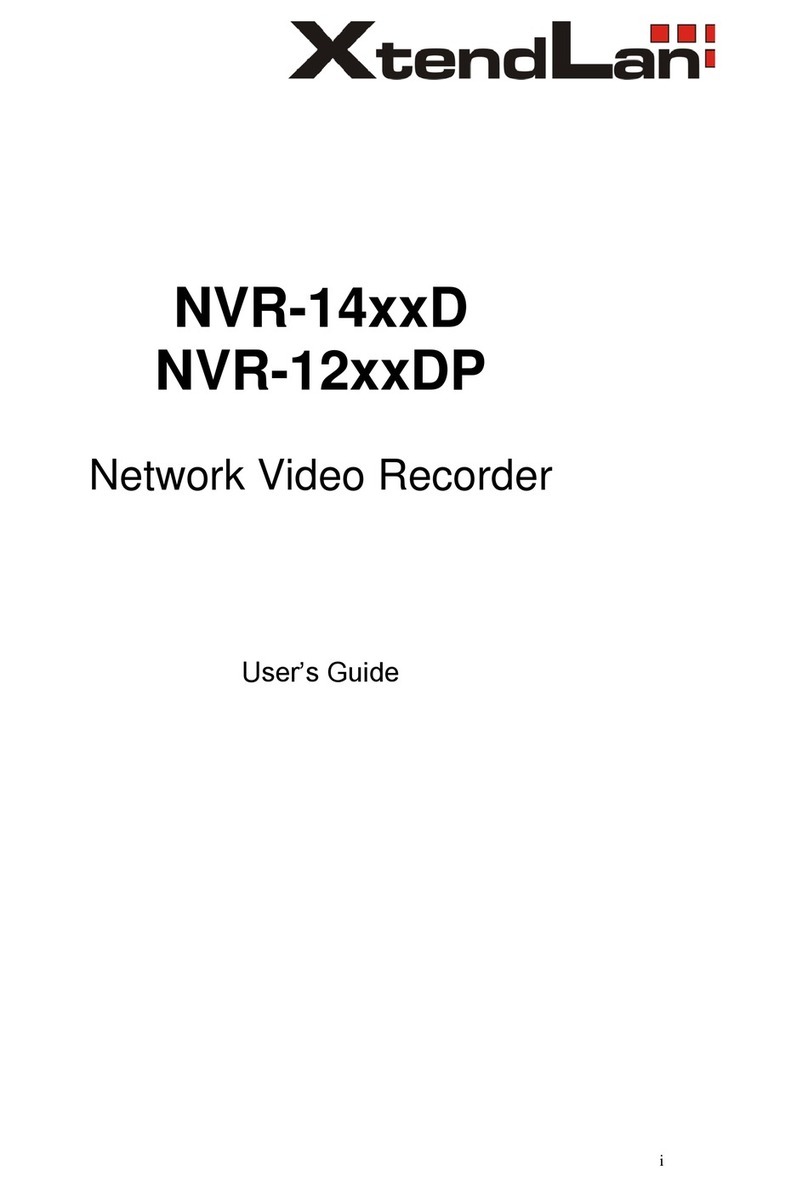
XtendLan
XtendLan NVR-14xxD User manual

XtendLan
XtendLan XL-IPM401 User manual

XtendLan
XtendLan XL-FMUX4E1T User manual
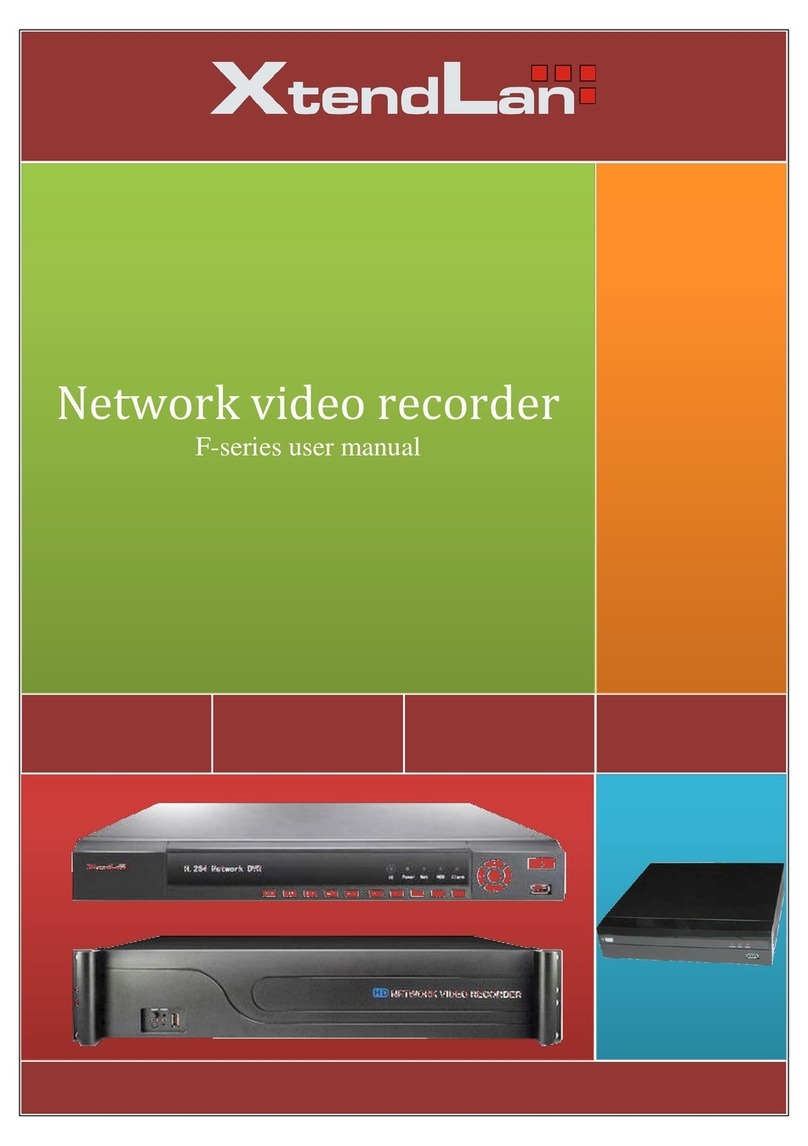
XtendLan
XtendLan F series User manual

XtendLan
XtendLan XL-VCQ802 User manual
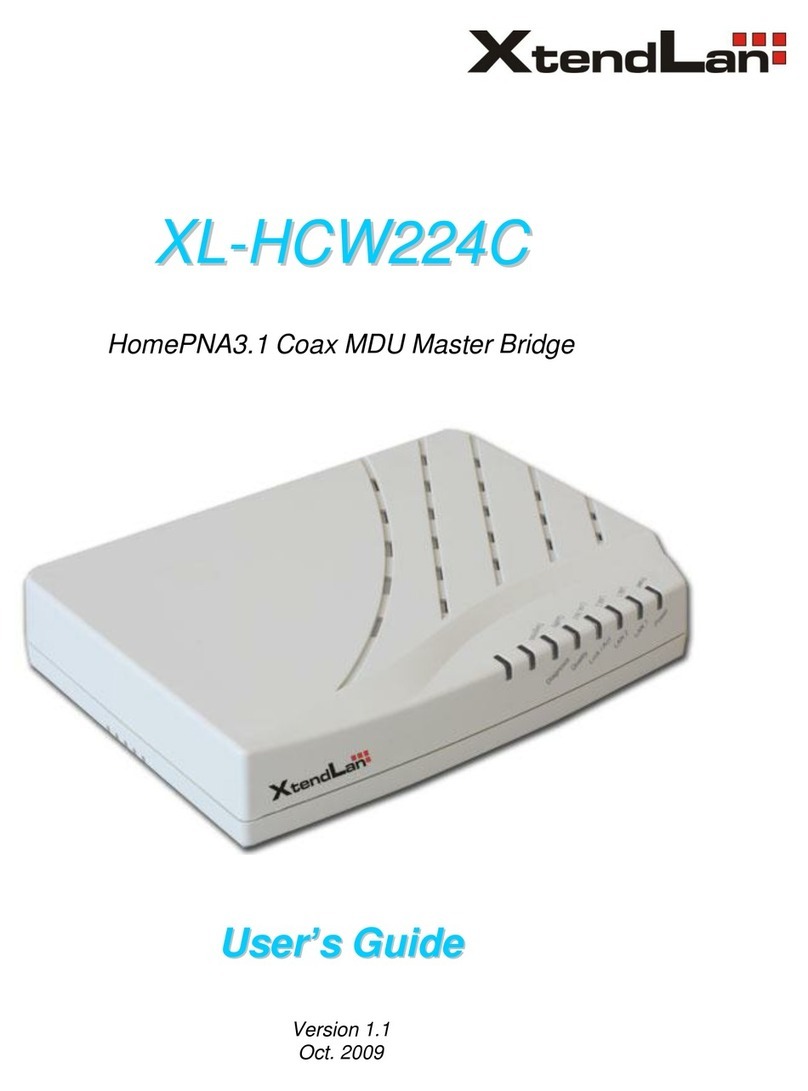
XtendLan
XtendLan XL-HCW224C User manual
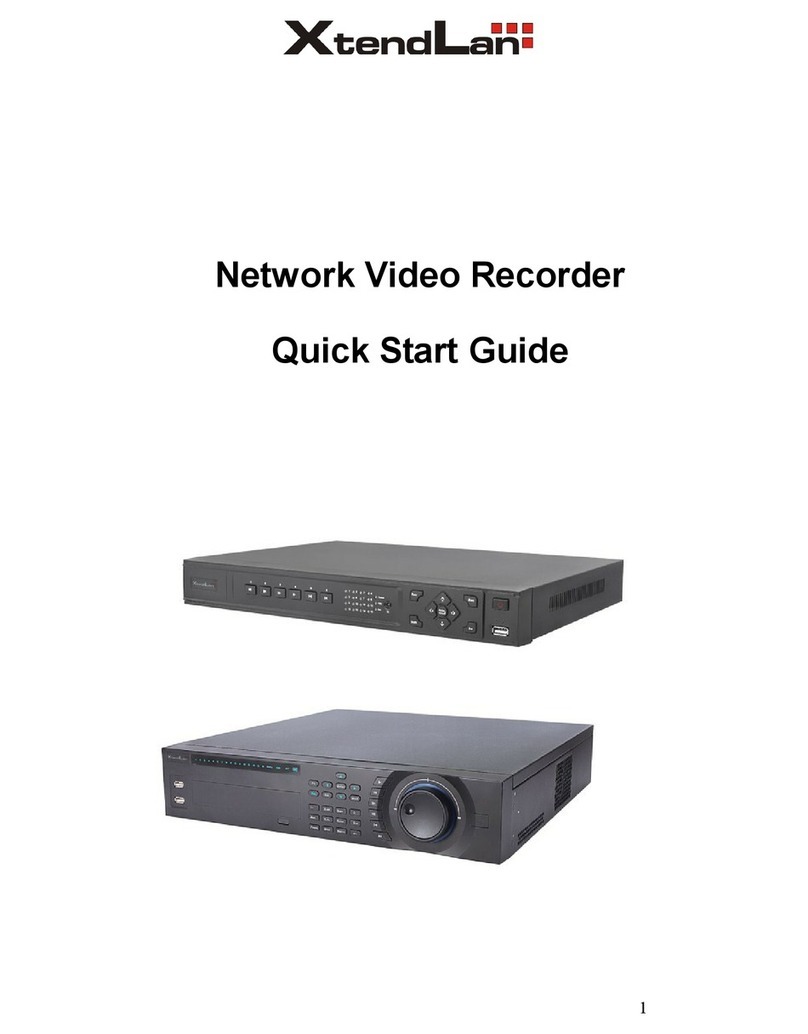
XtendLan
XtendLan 1U Series User manual