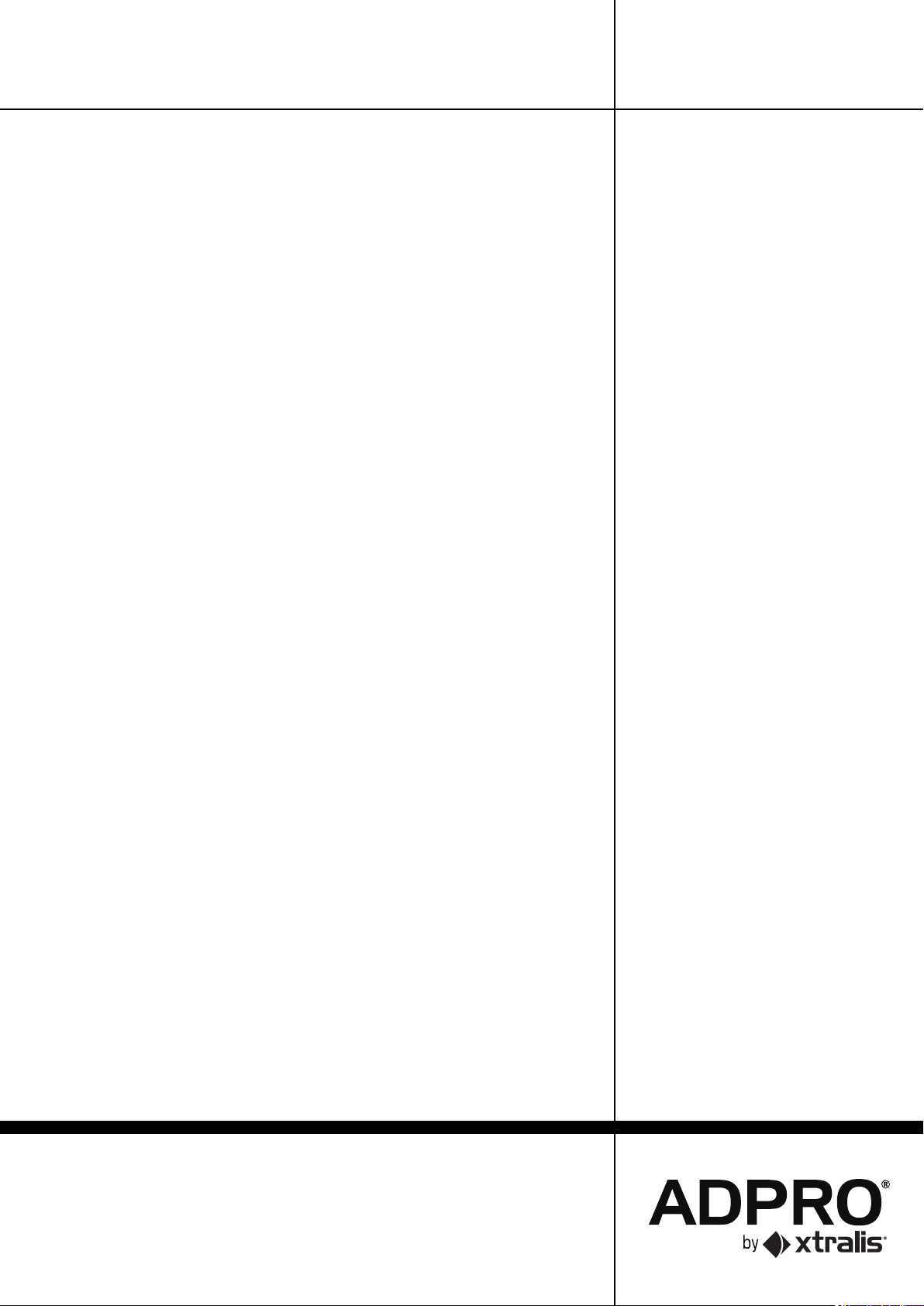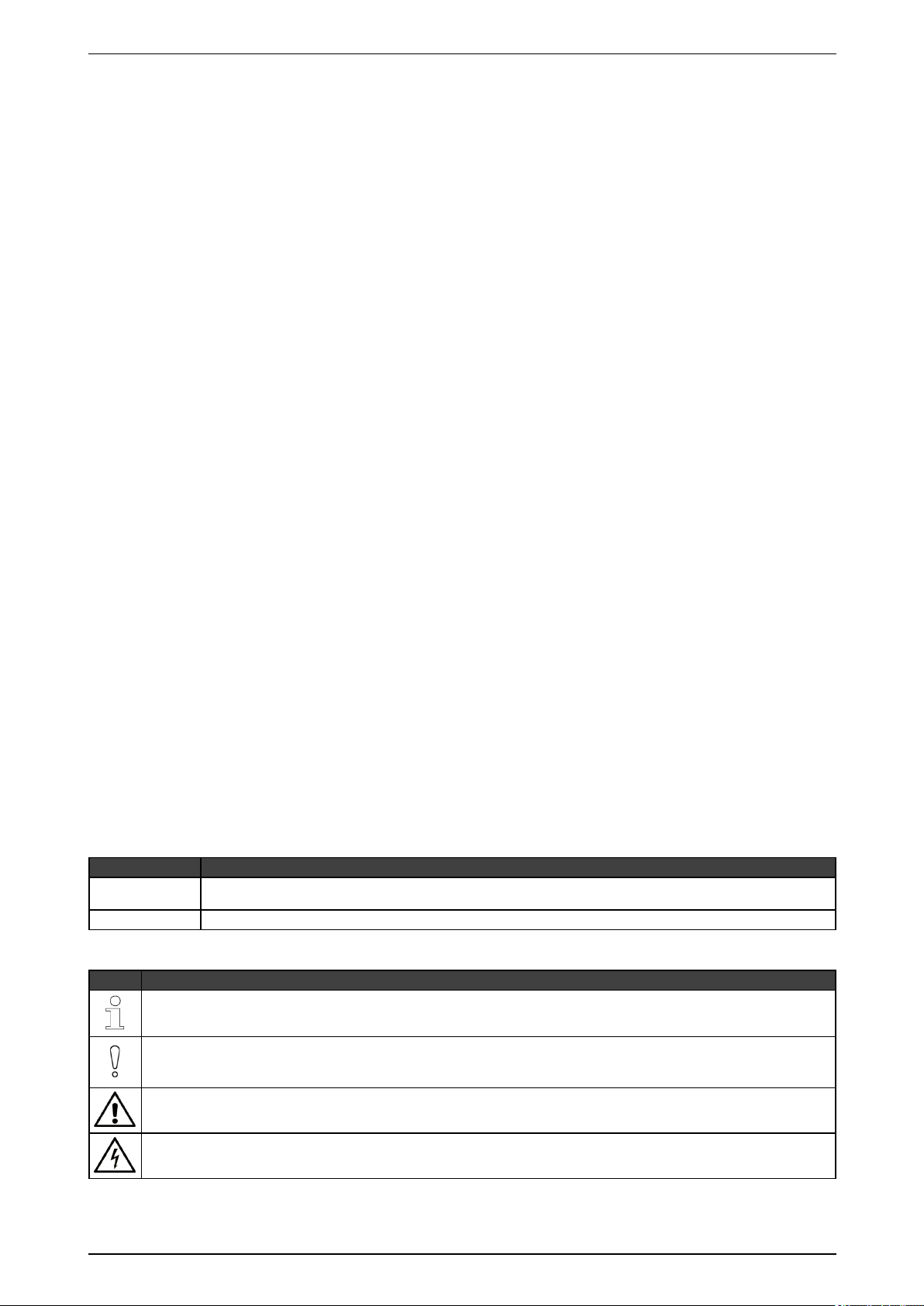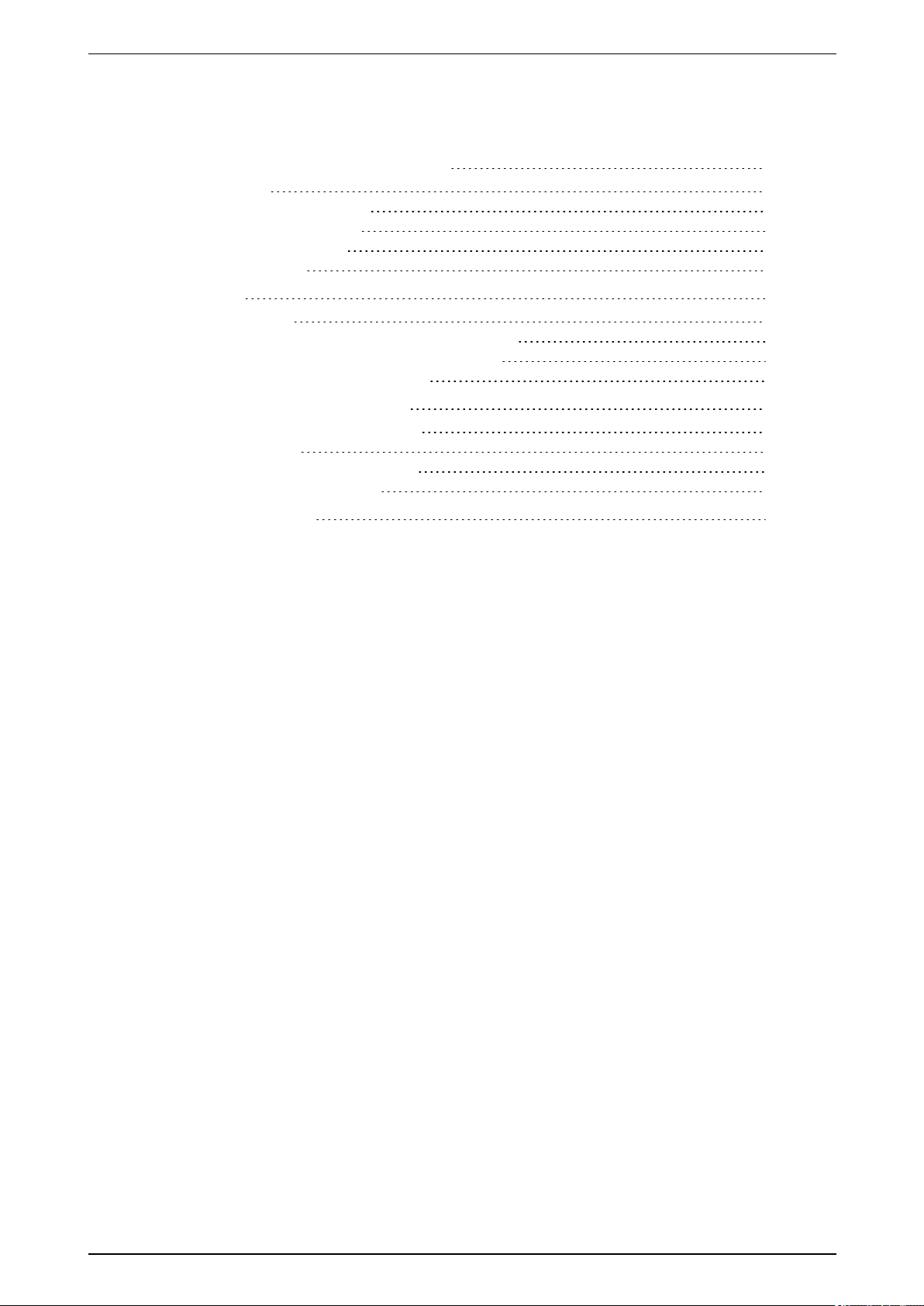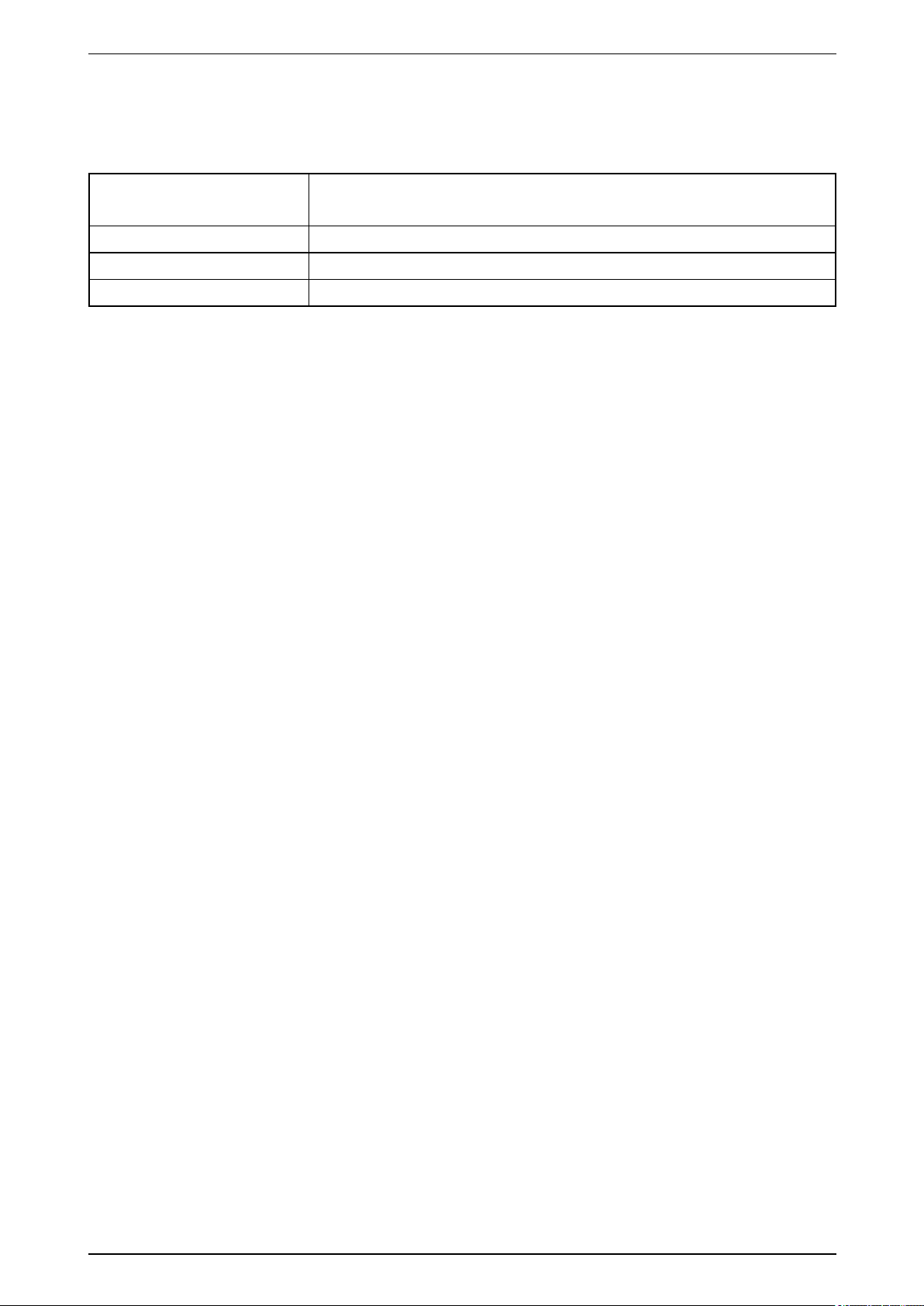ADPRO XO I/O Interface USB Module – Technical Manual
32688_02 3
Disclaimer
Thecontentsofthisdocumentareprovidedonan"asis"basis.Norepresentationorwarranty(eitherexpressorimplied)ismadeastothecompleteness,
accuracyorreliabilityofthecontentsofthisdocument.Themanufacturerreservestherighttochangedesignsorspecificationswithoutobligationandwithout
furthernotice.Exceptasotherwiseprovided,allwarranties,expressorimplied,includingwithoutlimitationanyimpliedwarrantiesofmerchantabilityand
fitnessforaparticularpurposeareexpresslyexcluded.
Intellectual Property and Copyright
Thisdocumentincludesregisteredandunregisteredtrademarks.Alltrademarksdisplayedarethetrademarksoftheirrespectiveowners.Youruseofthis
documentdoesnotconstituteorcreatealicenseoranyotherrighttousethenameand/ortrademarkand/orlabel.Thisdocumentissubjecttocopyrightowned
byXtralis.Youagreenottocopy,communicatetothepublic,adapt,distribute,transfer,sell,modify,orpublishanycontentsofthisdocumentwithoutthe
expresspriorwrittenconsentofXtralis.
Trade Name Statement
Xtralis,theXtralislogo,TheSoonerYouKnow,VESDA-E,VESDA,ICAM,ECO,OSID,HeiTel,ADPRO,IntrusionTrace,LoiterTrace,ClientTrace,
SmokeTrace,XOa,XOh,iTrace,iCommand,iRespond,iCommission,iPIR,andFMSTaretrademarksand/orregisteredtrademarksofXtralisand/orits
subsidiariesintheUnitedStatesand/orothercountries.Otherbrandnamesmentionedhereinareforidentificationpurposesonlyandmaybetrademarksof
theirrespectiveholder(s).
General Warning
Thisproductmustonlybeinstalled,configuredandusedstrictlyinaccordancewiththeGeneralTermsandConditions,UserManualandproductdocuments
availablefromXtralis.Allproperhealthandsafetyprecautionsmustbetakenduringtheinstallation,commissioning,andmaintenanceoftheproduct.The
systemshouldnotbeconnectedtoapowersourceuntilallthecomponentshavebeeninstalled.Propersafetyprecautionsmustbetakenduringtestsand
maintenanceoftheproductswhenthesearestillconnectedtothepowersource.Failuretodosoortamperingwiththeelectronicsinsidetheproductscan
resultinanelectricshockcausinginjuryordeathandmaycauseequipmentdamage.Xtralisisnotresponsibleandcannotbeheldaccountableforanyliability
thatmayariseduetoimproperuseoftheequipmentand/orfailuretotakeproperprecautions.OnlypersonstrainedthroughanXtralisaccreditedtrainingcourse
caninstall,testandmaintainthesystem.
Liability
Youagreetoinstall,configure,andusetheproductsstrictlyinaccordancewiththeUserManualandproductdocumentsavailablefromXtralis.
Xtralisisnotliabletoyouoranyotherpersonforincidental,indirect,orconsequentialloss,expenseordamagesofanykindincludingwithoutlimitation,lossof
business,lossofprofits,orlossofdataarisingoutofyouruseoftheproducts.Withoutlimitingthisgeneraldisclaimerthefollowingspecificwarningsand
disclaimersalsoapply:
Fitness for Purpose
Youagreethatyouhavebeenprovidedwithareasonableopportunitytoappraisetheproductsandhavemadeyourownindependentassessmentofthefitness
orsuitabilityoftheproductsforyourpurpose.Youacknowledgethatyouhavenotreliedonanyoralorwritteninformation,representation,oradvicegivenbyor
onbehalfofXtralisoritsrepresentatives.
Total Liability
Tothefullestextentpermittedbylawthatanylimitationorexclusioncannotapply,thetotalliabilityofXtralisinrelationtotheproductsislimitedto:
i. inthecaseofservices,thecostofhavingtheservicessuppliedagain;or
ii. inthecaseofgoods,thelowestcostofreplacingthegoods,acquiringequivalentgoodsorhavingthegoodsrepaired.
Indemnification
YouagreetofullyindemnifyandholdXtralisharmlessforanyclaim,cost,demand,ordamage(includinglegalcostsonafullindemnitybasis)incurredorwhich
maybeincurredarisingfromyouruseoftheproducts.
Miscellaneous
Ifanyprovisionoutlinedaboveisfoundtobeinvalidorunenforceablebyacourtoflaw,suchinvalidityorunenforceabilitywillnotaffecttheremainderwhichwill
continueinfullforceandeffect.Allrightsnotexpresslygrantedarereserved.
Document Conventions
Thefollowingtypographicconventionsareusedinthisdocument:
Convention Description
Bold Usedtodenote:emphasis.
Usedfornamesofmenus,menuoptions,toolbarbuttons…
Italic Usedtodenotereferencestootherpartsofthisdocumentorotherdocuments.Usedfortheresultofanaction.
Thefollowingiconsareusedinthisdocument:
Icon Description
Note.Thisiconindicatesinformationofspecialinterestthatwillhelpthereadermakefulluseoftheproduct,optimiseperformance,etc.Failureto
readthenotewillnotresultinphysicalharmtothereader,ordamagetoequipmentordata.
Caution!Thisiconindicatesdangertoequipment.Thedangercanbelossofdata,physicaldamagetotheequipment,orpermanentcorruptionof
configurationdetails.
Warning!Thisiconindicatesdangerofphysicalharmtothereader.Notfollowinginstructionsmayleadtodeathorpermanentinjury.
Warning!Thisiconindicatesdangerofelectricshock.Thismayleadtodeathorpermanentinjury.